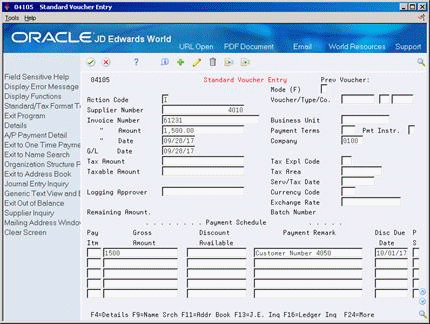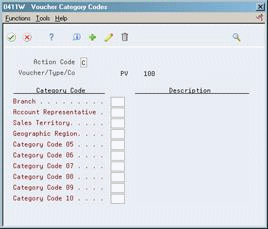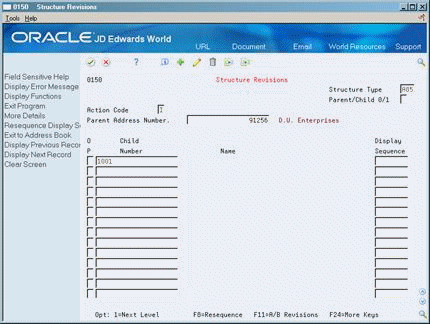8 Work with Standard Vouchers
This chapter contains these topics:
8.1 Entering Standard Vouchers
From Accounts Payable (G04), choose Supplier & Voucher Entry
From Supplier & Voucher Entry (G0411), choose Standard Voucher Entry
After you receive a supplier's invoice, you must create a voucher before you can issue payment. You create a voucher by entering information from the supplier's invoice. You can also enter information about how you will process the voucher for payment or allow this information to default from the supplier record. The system sets up the voucher to allow payment to the supplier.
To enter a standard voucher, you:
-
Enter voucher information
-
Assign a voucher category code to a transaction (optional)
-
Enter general ledger information
After you enter voucher information, you can assign a voucher category code to track detailed information about the transactions (if your system is set up to do so). Then you enter the general ledger information for the voucher. Typically, you enter a debit to an expense account. When you post, the system creates an offset to a liability account.
You can use the Import/Export function in this program. See the JD Edwards World Technical Tools Guide for more information.
The following graphic illustrates the forms that you use when entering standard vouchers.
Figure 8-1 Forms Used When Entering Standard Vouchers
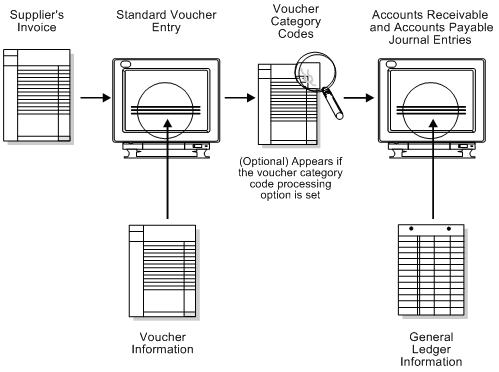
Description of "Figure 8-1 Forms Used When Entering Standard Vouchers"
The system assigns a batch type of V for vouchers. When you enter a standard voucher, the system marks it as unposted and adds it to the Account Ledger (F0911) and A/P Ledger (F0411) tables. When you post it, the system updates the Account Balances table (F0902) and marks the voucher as posted in the Account Ledger and A/P Ledger tables.
8.1.1 What You Should Know About
| Topic | Description |
|---|---|
| Reference numbers | When you complete a voucher, the system displays the assigned document type and document number. You can use this information to locate and review a voucher. |
| Creating a supplier | You can create a supplier record when you enter a voucher. To do this, choose the Address Book function to access Supplier Master Information. You do not need to exit Standard Voucher Entry. |
| Flash Message | If a flash message exists for the supplier, this displays in the header portion of the screen. See Update Credit Messages in the JD Edwards World Accounts Receivable Guide for more information. |
See Also:
-
Complete the following fields:
-
Supplier Number
-
Invoice Number (optional)
-
Invoice Amount
-
Payment Terms (optional)
-
Payment Instrument (optional)
-
Invoice Date (optional)
-
Company
-
G/L Date
-
-
In the payment schedule, complete the following fields for each pay item:
-
Pay Item (optional)
-
Gross Amount
-
Payment Remark (optional)
-
Net Due Date (optional)
-
Payment Status Code (optional)
-
-
Choose Details (F4).
Figure 8-3 Standard Voucher Entry screen (Details area)
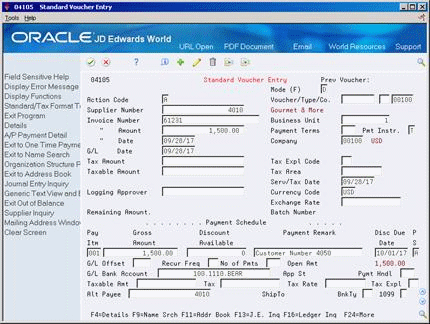
Description of "Figure 8-3 Standard Voucher Entry screen (Details area)"
-
Complete the following optional fields:
-
G/L Offset
-
G/L Bank Account
-
Payment Handling Code
-
Alternate Payee
-
Bank Type.
-
-
After you complete these steps, do one of the following:
-
Follow the steps to assign a voucher category code to a transaction (the option to add/change voucher category codes is activated by the Format Control processing option for Voucher Entry).
-
Follow the steps to enter general ledger information
-
| Field | Explanation |
|---|---|
| Invoice Number | The supplier's invoice number used for voucher entry.
Note: Voucher entry allows only one invoice per voucher number. If there are multiple invoice numbers on a voucher, you must set them up as multiple vouchers or combine and enter them as one voucher. If you leave this field blank, you might receive a warning or error, depending on how the A/P constants are set. Vouchers with blank invoice numbers print on the Suspected Duplicate Payments Report. |
| Date - Invoice - Julian | The date of the supplier's invoice to you. |
| G/L Date | A number that identifies an entry in the Address Book system. Use this number to identify employees, applicants, participants, customers, suppliers, tenants, and any other Address Book members. |
| Gross Amount | The gross amount of an invoice or voucher pay item, including tax. The total amount for a voucher or invoice is the accumulation of the open pay items. The accounting distributions must balance to the net amount of a voucher or invoice, not to the gross amount. |
| Net Due Date | Date the net payment is due (accounts receivable). In accounts payable, this is the discount due date.
If you leave this field blank in invoice entry or voucher entry, the system computes the due date using the invoice date and the payment terms code. If you leave the payment terms field blank, the system computes payment terms using the payment terms code from the Customer Master Information file (F0301) or Supplier Master Information table (F0401) for that customer or supplier. |
| Pay Status | A user defined code (00/PS) that indicates the current payment status for a voucher or an invoice. Codes are:
P – Paid. The voucher or invoice is paid in full. A – Approved for payment, but not yet paid. This applies to vouchers and automatic cash applications. H – Hold pending approval. R – Retainage. % – Withholding applies. ? – Other codes. All other codes indicate reasons that payment is being withheld. # – Payment-in-process. Note: You may use the default pay status from the Data Dictionary item or assign an alternative pay status using the processing option for the Default Voucher Server (XT0411Z1). |
| G/L Offset | The table of Automatic Accounting Instruction accounts that allows you to predefine classes of automatic offset accounts for Accounts Payable, Accounts Receivable, and other systems.
G/L offsets might be assigned as follows:
If you leave this field blank during data entry, the system uses the default value from the Customer Master Information table (F0301) or the Supplier Master Information table (F0401). The post program uses the G/L Offset class to create automatic offset entries. Note: Do not use code 9999. It is reserved for the post program and indicates that offsets should not be created. |
| Payment Handling Code | A one-position user-defined code that the system uses to sequence the printing of payments.
Form-specific information The system prints a separate payment for each supplier by this code. |
| Supplier Number | The address number you want to retrieve. You can use the short format, the long format, or the tax ID (preceded by the indicators listed in the Address Book constants).
Form-specific information If you change the supplier number on a voucher, you must also change this field. The system does not do this automatically. This is particularly important when you are performing a copy/add procedure. You can also use this field for a one time override of individual pay items. |
| Pymt Rmk | A generic field that you use for a remark, description, name, or address.
Form-specific information The system prints this information on the check stub. |
| Company | A code that identifies a specific organization, fund, entity, and so on. This code must already exist in the Company Constants table (F0010). It must identify a reporting entity that has a complete balance sheet. At this level, you can have intercompany transactions.
Note: You can use company 00000 for default values, such as dates and automatic accounting instructions (AAIs). You cannot use it for transaction entries. Form-specific information This field identifies which company is responsible for the voucher. This code affects the journal entries that the post program generates. AAIs use this field to determine the appropriate A/P liability and cash accounts, as well as tax accounts and the default expense account. |
| Amount - Invoice Gross | The gross amount of the invoice payments. This is a total of the gross amounts of all scheduled payments. |
| Bank Type | A code used to distinguish external bank accounts from internal bank accounts.
Examples of valid values are: C – Customer Bank Accounts G – Internal G/L Bank Accounts V – Supplier Bank Account for payment via bank tape D – Default Bank Account for A/R Drafts and Auto Debits B – Valid Bank Transit Numbers M – G/L Bank Account/Business Unit used to define print information in A/P payments You may define and set up your own bank type codes. See Chapter 63, "Set Up Supplier Bank Account Information" |
| Alternate Payee | The alternate address number to be used for payments. You may use this field for a one-time override for the payee of individual pay items.
You may control which address book numbers are authorized to be used as alternate payees. See Authorized Alternate Payee. |
To assign a voucher category code to a transaction
You assign voucher category codes to track detailed information about a voucher transaction.
When you set the Format Control processing option, the Voucher Category Codes window displays after you enter voucher information and before you enter general ledger information.
The voucher category codes 01-10 that appear on Voucher Category Codes link to the user defined codes that you assigned to data dictionary items YC01-10, respectively.
On Voucher Category Codes
-
Enter a user-defined code value next to each appropriate voucher category code for the transaction.
-
Press Enter to add the voucher category code to the transaction.
-
After you complete these steps, follow the steps to enter the general ledger information.
To enter general ledger information
After you enter voucher information, enter the detail lines that distribute the voucher amount to your G/L accounts.
Figure 8-5 AR and AP Journal Entries screen
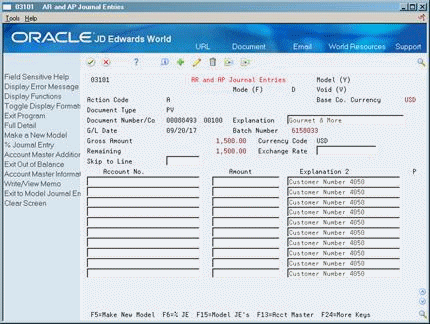
Description of "Figure 8-5 AR and AP Journal Entries screen"
-
Toggle among alternate formats to locate the format that you want. Alternatively, you can access additional fields in the detail area.
-
Complete the following fields for each G/L distribution:
-
Account Number
-
Amount
-
Explanation 2 (optional)
-
If you set up Enhanced Subledger Accounting, you can view and change these values in the detail area. See Work with Enhanced Subledger Accounting in the JD Edwards World General Accounting I Guidefor more information.
| Field | Explanation |
|---|---|
| Account Number - Input (Mode Unknown) | A field that identifies an account in the general ledger. You can use one of the following formats for account numbers:
The first character of the account indicates the format of the account number. You define the account format in the General Accounting Constants program. |
| Amount | A number that identifies the actual amount. Type debits with no sign or a plus sign (+). Type credits with a minus sign (-) either before or after the amount. You can use decimals, dollar signs, and commas. The system ignores non-significant symbols.
Form-specific information To manually reverse the G/L distribution, you can enter the new balancing amount and account number. |
| Explanation | A description, remark, explanation, name, or address.
Form-specific information This is the customer or supplier name. |
| Enhanced Subledger | An enhanced subledger can be, for example, an equipment item number or an address book number. If you enter an enhanced subledger code, you must also specify the enhanced subledger type. This field acts the same and is edited much the same as the Subledger field. |
| Enhanced Subledger Type | A user defined code (16/E1) that is used with the associated Enhanced Subledger field (ABR1) to identify the Enhanced Subledger field type and how the system will perform the Enhanced Subledger editing. The second line of the description on the User Defined Codes form controls how the system validates entries in the Enhanced Subledger field. This is either hard-coded (edits against a file as described in the second line of the description) or user defined.
User defined examples include: A Alphanumeric field, do not edit N Numeric field, right justify and zero fill C Alphanumeric field, right justify and blank fill |
8.2 Locating Vouchers
To review, change, delete, or void a voucher, you must first locate it.
Voucher information is stored in the A/P Ledger (F0411) and Account Ledger (F0911) tables. The system assigns a batch type of V for vouchers.
On Standard Voucher Entry
To limit your search, complete the following fields and press Enter:
-
Voucher Number
-
Voucher Type (optional)
-
Voucher Company (optional)
8.2.1 What You Should Know About
| Topic | Description |
|---|---|
| Other methods of locating vouchers | You can also locate a voucher on:
|
| Document Inquiry window | When you locate a voucher, the Document Inquiry window appears if there is more than one voucher with the same voucher number but different document types or companies. |
| Locating vouchers with long address numbers | You can locate vouchers by entering the long address number in place of the supplier's address book number. To do this, enter the special character defined for long address numbers in the address book constants, followed by the long address number. |
8.3 Revising Unposted Vouchers
You can change or delete an unpaid voucher before you post it. However, you cannot change the following key fields:
-
Voucher Number
-
Voucher Type
-
Voucher Company
-
Supplier Number
-
G/L Date
If you need to change the information in a key field, do one of the following:
-
Delete the voucher and re-enter it
-
Copy the voucher, make your changes before you enter it, then delete the original voucher
Voucher information is stored in the A/P Ledger (F0411) and Account Ledger (F0911) tables.
On Standard Voucher Entry
-
Locate the voucher.
-
Change the information in any field that is not a key field.
-
To access AR and AP Journal Entries, use the Change action.
-
On AR and AP Journal Entries, complete the following fields to create a balancing entry, if necessary:
-
Account Number
-
Amount
-
Explanation 2 (optional)
-
8.3.1 What You Should Know About
| Topic | Description |
|---|---|
| Batch headers | Any change to a voucher on a voucher entry form reopens the batch and requires you to repost the batch. Consider using Speed Release to change information that does not change the G/L distribution, such as due date. Speed Release does not reopen the batch.
See Chapter 27, "Prepare Vouchers for Payment"for information on using Speed Release to change voucher information. |
| Changing invoice amounts | You must also change the gross amounts in the voucher information and the G/L distribution amounts in the general ledger information, and verify they balance. |
| Changing pay items | You cannot change a pay item that has been paid. |
| Changing payment terms | You must remove information in the Discount Available and Due Date fields so that the system can recalculate these values. You can also change these fields manually. |
| Changing several vouchers | To quickly change several vouchers at once, use Speed Release.
See Chapter 27, "Prepare Vouchers for Payment" for information on using Speed Release to change voucher information. |
| Copying a voucher to another supplier | To copy or enter the same voucher information for a new supplier, you must change the supplier number and the alternate payee. |
| Deleting unposted vouchers | To remove an unposted voucher from the system, delete it. Deleting does not provide an audit trail. If you need to maintain an audit trail, void the voucher. |
| Paying unposted vouchers | The system does not prevent you from paying an unposted voucher if it is approved. |
See Also:
8.4 Copying Vouchers
You can create a new voucher by copying an existing voucher and then changing the copy. This procedure is useful when you need to:
-
Correct errors in fields that you cannot change on an existing voucher, such as the G/L date. In this case, you can use the copy to replace the existing voucher.
-
Enter a voucher that is similar to an existing lengthy voucher.
You can copy a posted or an unposted voucher.
On Standard Voucher Entry
-
Locate the voucher.
-
Clear the following field:
-
Document Number
-
-
Change any field that is not a key field.
-
Use the Add action.
-
If the new voucher replaces the original voucher, locate the original voucher and delete or void it.
8.5 Adding Text to Vouchers
After you enter a voucher, you can add a comment or memo to it. This text is for internal reference only.
-
Choose Generic Text View and Entry (F14).
-
Complete one or both of the following tasks:
-
Add text for an entire voucher
-
Add text for a detail line of a voucher
-
Figure 8-6 Accounts Payable Vouchers screen
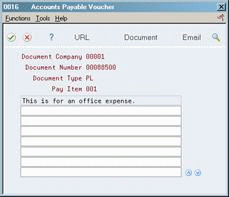
Description of "Figure 8-6 Accounts Payable Vouchers screen"
8.5.1 What You Should Know About
| Topic | Description |
|---|---|
| Size of text entry | You can enter up to 32,000 characters of text. |
| Highlighted fields | When you add text to a voucher or a detail line for a voucher, the system highlights the associated field on Standard Voucher Entry and other inquiry forms, such as Supplier Ledger Inquiry. |
To add text for an entire voucher
On Standard Voucher Entry
-
Locate the voucher.
-
Access AR and AP Journal Entries.
-
On AR and AP Journal Entries, from one of the entry fields in the header, choose the Generic Text View and Entry function.
-
On the Journal Entry text form, enter the text and press Enter.
-
Exit to AR and AP Journal Entries.
To add text to a detail line of a voucher
On Standard Voucher Entry
-
Locate the voucher.
-
From any detail line, choose the Generic Text View and Entry function.
-
On the Accounts Payable Voucher text form, enter the text and press Enter.
-
Exit to Standard Voucher Entry (F3).
8.6 Authorizing an Alternate Payee
You may control which address book numbers are authorized to be used as alternate payees for a supplier. Once authorized payees are set up, you must activate the processing option for the voucher entry server to edit the address number in the Alternate Payee field when entering a voucher. If the address number is not set up as being authorized, the entry will error.
8.6.1 Set Up Authorized Payee
From Address Book (G01)), enter 27 From Advanced and Technical Operations (G0131) choose Organizational Structure
From Organizational Structure (G01311) choose Structure Revisions
On Address Book Structure Revisions
-
Enter the following to set up the authorized payee address number for a supplier using structure type A85:
-
Parent Number - Supplier address number
-
Structure Type - Enter A85, for Authorized Alternate Payee
-
Child Number - The address number(s) for authorized alternate payees allowed for the supplier
-
-
From the DREAM Writer menu (G81) select Versions List or use Hidden Selection VL from any menu. Access the processing options for the Default Voucher Server (XT0411Z1). Set the Additional Edits processing option to edit the Alternate Payee for authorization. When this edit is activated, any voucher entered with an alternate payee that is not set up in Organizational Structure for the supplier number will receive a hard error.
8.6.2 What You Should Know About
| Topic | Description |
|---|---|
| Other voucher entry programs | Set the processing option for each voucher entry program for which you want to add/change voucher category codes. The entry programs that use the voucher category feature are speed, standard, logged, recurring, and prepaid vouchers. |
| Protecting voucher category codes from being used | Set the processing option for the Voucher Category Codes program (P0411W) to protect any of the voucher category code fields from data entry. |
| Changing vendor invoice number | You can set the processing option for the Default Voucher Server (XT0411Z1) to prevent users from changing the Invoice Number on posted vouchers. |
| Pay Status | You can set the processing option for the Default Voucher Server (XT0411Z1) to assign a default Pay Status and to determine if this pay status is to be used on an Add action. The latter action will prevent users from overriding the default Pay Status when you add a voucher.
You can protect the Pay Status field from update by setting the processing option for Voucher Entry (P04105). |
| Default Voucher Server (XT0411Z1) | You may select specific versions of the Default Voucher Server to be used in the processing options for any voucher entry program. Confirm that the version being called is set up according to your needs. |
| Organizational Structure Type | Organization Structure Types are set up in UDC table 01/TS. Confirm that A85 is a valid value for Authorized Alternate Payee. |
See Also:
-
Section 71.1, "Setting Up Category Codes for Vouchers" for more information about voucher category codes and how they are used for transactions