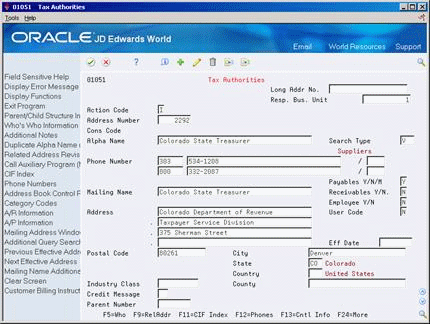26 Work with Supplier Withholding Taxes
You might need to comply with government regulations that require you to withhold a percentage of payments to suppliers for whom you do not have a tax ID.
For example, you can set up the system to automatically withhold a percentage of the amount that you pay your suppliers if they do not supply you with a tax ID. You can post vouchers when you enter them or when you calculate withholding. When you generate payments, you can pay both the supplier and the tax authority at the same time or separately.
This chapter includes the following topics:
26.1 Setting Up Withholding Taxes
Setting up withholding taxes includes:
-
Setting up tax authorities for withholding
-
Setting up suppliers for withholding
-
Setting up an existing voucher for withholding
To set up a tax authority for withholding
If you are required to report or pay withheld taxes to a particular tax authority, you must set up that tax authority in the address book.
From Accounts Payable (G04), enter 29
From Accounts Payable Setup (G0441), choose A/P Tax Setup
From Tax Processing & Reporting (G0021), choose Tax Authorities
Complete the following fields:
-
Alpha Name
-
Mailing Name
-
Search Type
| Field | Explanation |
|---|---|
| Search Type | A user defined code (01/ST) that identifies the kind of address book record you want the system to select when you search for a name or message. For example:
E – Employees X – Ex-employees V – Suppliers C – Customers P – Prospects M – Mail distribution lists Form-specific information When you enter Address Book information for a new employee, the system automatically enters E in this field. |
To set up a supplier for withholding
If you are required to withhold a percentage of each payment to a particular supplier, you must set up that supplier for withholding. The system will deduct the percentage you specify from each voucher you enter. It will also make that percentage payable to the tax authority you specify.
Although you can specify the tax authority in the Supplier Master record (F0401), the system also provides a processing option in the Calculate Withholding (P04580) program that you can use to override the tax authority that you specify here.
From Accounts Payable (G04), choose Supplier & Voucher Entry
From Supplier & Voucher Entry (G0411), choose Supplier Master Information
On Supplier Master Information
Figure 26-2 Supplier Master Information screen
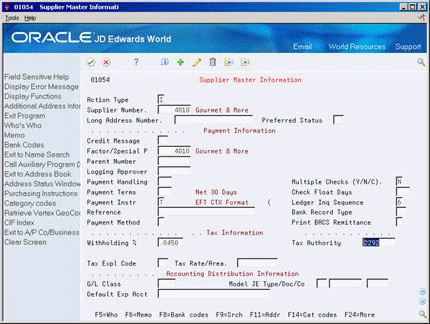
Description of "Figure 26-2 Supplier Master Information screen"
-
Locate the supplier.
-
Complete the following fields in the Tax Information area:
-
Withholding Percent
-
Tax Authority
-
-
Click Change.
| Field | Explanation |
|---|---|
| Withholding Percent | The rate of U.S. withholding tax to be retained from payment to a supplier. This number is expressed as a whole decimal. For example, 20% would be expressed as .2000. |
| Tax Authority for A/P Withholding | A code that identifies the government agency for which you withhold taxes from supplier payments. |
26.1.1 What You Should Know About
| Topic | Description |
|---|---|
| Pay status | When you enter a voucher for a supplier that you have set up for withholding, the system assigns it a pay status of % (withholding applies). |
| Stopping withholding for a supplier | To stop withholding taxes for a supplier, remove the information from the Withholding Percent and Tax Authority fields on Supplier Master Information. |
To set up an existing voucher for withholding
When you set up a supplier for withholding, you might have unpaid vouchers for that supplier that are subject to withholding. You must change the pay status of these vouchers to calculate withholding when you pay them. See Section 13.1, "Reviewing Vouchers" for more information about locating existing vouchers.
From Accounts Payable (G04), choose Automatic Payment Processing
From Automatic Payment Processing (G0411), choose Speed Release
On Speed Release
-
Locate the voucher.
-
Change the Pay Status field to indicate that withholding applies.
| Field | Explanation |
|---|---|
| Pay Status Code | A user defined code (00/PS) that indicates the current payment status for a voucher or an invoice. Codes are:
P – Paid. The voucher or invoice is paid in full. A – Approved for payment, but not yet paid. This applies to vouchers and automatic cash applications. H – Hold pending approval. R – Retainage. % – Withholding applies. ? – Other codes. All other codes indicate reasons that payment is being withheld. The Accounts Payable system does not print payments for any other code. Form-specific information You cannot change the pay status to P (paid), D (draft accepted), or # (payment in-process). |
26.2 Calculating Withholding
To calculate withholding, you run the Calculate Withholding (P04580) program.
Calculate Withholding is a DREAM Writer that creates withholding records for existing vouchers. It performs the following:
-
Selects voucher pay items with a pay status of % (withholding applies).
-
Calculates withholding amounts using the withholding percentage in the supplier master record.
-
Changes the pay status on the original pay item from % to A (approved) so you can pay them in the next payment run. However, you can change the pay status in the Pay Status processing option.
-
Creates two pay items
-
Produces two reports
26.2.1 Pay Items
When you run the Calculate Withholding program, the system creates two additional pay items for the voucher or a new voucher with two pay items, depending on how you set the processing options. The system bases this on the withholding percentage that you set up. The system creates:
-
A negative pay item for the withholding amount with the same payee, pay status, and due date as the original voucher pay item. This pay item reduces the amount of the voucher by the amount withheld.
-
If you change the default pay status of the original pay item, the system changes the default pay status for the negative pay item.
-
The negative pay item offsets the amount of the original pay item when you process the original and negative pay items for payment.
-
-
A pay item for the withholding amount using the tax authority in the supplier master record as the alternate payee. This new pay item has the same due date and G/L bank account as the original pay item, however, by default you can assign a new G/L Date to the new pay items for the withholding.
-
The system assigns a pay status of H (hold) to pay items for tax authorities so that you can accumulate withholdings and pay them on a periodic basis.
-
You can change the default pay status using the Pay Status processing option.
-
The system does not post the new pay items. You must submit the voucher batch to post for these items.
-
26.2.2 Reports
The program produces the following reports:
-
Calculate Withholding Status Report lists the new pay items and the pay status of each item. PS represents Pay Status on the report.
-
Calculate Withholding Error Report (if applicable) lists the vouchers that were not released for payment and the error associated with each voucher or pay item.
26.2.3 Using Create Payment Groups to Calculate Withholding
As an alternative to running P04580 to calculate withholding, you can calculate withholding by setting the Calculate Withholding processing options when you run the Create Payment Groups (P04570) program.
Note:
P04570 does not post the withholding pay items. If you set the data selection in P04570 to select only posted transactions (Posted Code EQ D), the program chooses only the first pay item (when you post the voucher after entry) and the payment is for the full amount of the voucher because it does not include the withholding negative pay item. The result is that you overpay your supplier by the amount of the tax. If you want to include posted transactions in the data selection, JD Edwards World recommends that you use P04580 to calculate withholding so that you post the new pay items before you run P04570.26.2.4 Example: Pay Items Created by Calculating Withholding
The following example illustrates the pay items the program creates when you calculate withholding. In this example, the system creates two pay items:
-
A negative pay item to be deducted from the original pay item
-
A positive pay item to be paid to the tax authority
Figure 26-3 Standard Voucher Entry screen
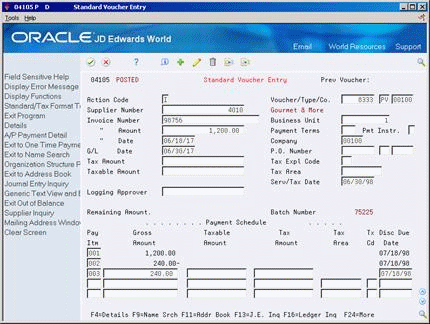
Description of "Figure 26-3 Standard Voucher Entry screen"
26.2.5 What You Should Know About
From Accounts Payable (G04), choose Automatic Payment Processing
From Automatic Payment Processing (G0413), choose Calculate Withholding or Create Payment Groups
26.2.6 Before You Begin
-
Set up AAI item PCyyyy where 'yyyy' represents the G/L Offset for withheld amounts. JD Edwards World recommends that you use WHLD. For example, you set up PCWHLD for the G/L offset for withheld items, which you can use for the default company 00000 or this can be company specific. See Chapter 67, "Understand AAIs for A/P" for more information.
-
Review processing options for Calculate Withholding (P04580):
-
Enter the G/L offset
-
Enter the G/L Account to be used for zero balance records. This is mandatory and you must enter the short ID of the account.
-
Confirm that the version of the Journal Entry processor (XT0911Z1) designated in the processing options is set to allow zero amount journal entries.
-
26.3 Paying Withheld Amounts
From Accounts Payable (G04), choose Automatic Payment Processing
From Automatic Payment Processing (G0413), choose Speed Release
Depending on whether you have tax information for a supplier when you calculate withholding, you do one of the following:
-
Pay withheld amounts to a tax authority
-
Pay withheld amounts to a supplier
When you pay withheld amounts, your vouchers can be either posted or unposted.
| Voucher | Description |
|---|---|
| Posted vouchers | If you pay only posted vouchers, post the negative pay item immediately after calculating withholding but before creating payment groups. When you calculate withholding for posted vouchers, the system:
Because the withholding program must create blank records, you must set the Zero Amount processing option in the XT0911Z1 Journal Entry functional server to allow the system to create blank Account Ledger records. If disk space is limited, these blank records can cause a problem. |
| Unposted vouchers | When the system calculates withholding on unposted vouchers, it does not create zero amount (blank) records in the Account Ledger table (F0911). |
See Also:
-
Section 101.4, "A/P Speed Release (P04114)"for more information about changing the pay status and alternate payee for a voucher.
To pay a withheld amount to a tax authority
When you calculate withholding, the system creates a pay item for the tax authority and places it on hold. When you release it, the system processes the pay item for payment in your next automatic payment cycle. See Section 13.1, "Reviewing Vouchers" for more information about locating vouchers.
On Speed Release
-
Locate the voucher.
-
Change the Pay Status field for the pay item.
To pay a withheld amount to a supplier
If you withhold taxes because you do not have a tax ID for a supplier and later receive a tax ID, you can pay the withheld amount to the supplier instead of the tax authority.
On Speed Release
-
Locate the voucher.
-
Change the Pay Status field for the pay item.
-
Access the detail area.
-
Change the Supplier Payee field for the pay item.
26.4 Reporting Withheld Amounts
To report the amount you are withholding for a tax authority, print an Open A/P Detail Report (P04423) or Open A/P Summary Report (P04413). You set the Payee Address Number (RPPYE) equal to the address book number of the tax authority in the data selection. This report shows only withheld amounts, not the amounts of the original voucher pay items.
You can print the same information from Supplier Ledger Inquiry (P04223) by entering the address number of a tax authority and choosing Print.
See Also:
-
Section 51.2, "Printing Open A/P Detail Reports" for information about the Open A/P Detail Report
From Accounts Payable (G04), choose Accounts Payable Reports
From Accounts Payable Reports (G0414), choose Open A/P Detail Reports or Open A/P Summary Reports