100 Work with Automatic Debits
This chapter contains these topics:
You can automatically debit (withdraw funds from) a customer's bank account and apply the funds to invoices by creating a tape or diskette file for Electronic Funds Transfer (EFT) by the bank. Automatic debits consist of:
From Accounts Receivable (G03), choose Customer & Invoice Entry
From Customer & Invoice Entry (G0311), choose Other Invoice Entry Methods
From Other Invoice & Receipts Entry Methods (G03111), choose an option under the Automatic Debiting heading
-
Contact your bank to determine the transfer format.
100.1 Objectives
-
To process automatic debits
-
To review and approve automatic debit batches
-
To post automatic debits to the general ledger
-
To copy the automatic debits files to a bank tape or diskette
100.2 About Automatic Debits
You can automatically debit (withdraw funds from) a customer's bank account by creating a tape or diskette file for Electronic Funds Transfer (EFT) by the bank.
Automatic debits work well in situations where you invoice predefined amounts every month. You can also use automatic debits with invoice amounts that vary with each billing period.
When you use automatic debits, the system builds an Automatic Debit worktable (F0357) and a Batch A/R Cash Application worktable (F0312).
100.3 Processing Automatic Debits
You can select A/R invoices that are subject to direct debiting from a customer's bank account by processing automatic debits in proof or final mode. Invoices are selected for automatic debits processing based on pay instrument.
| Proof mode | Final mode |
|---|---|
The program:
|
The program:
After you run the program in final mode the program:
|
100.3.1 Before You Begin
-
On Customer Master Information, specify A in the Payment Instrument field and Y in the Auto Cash Algorithm field. See Chapter 3, "Enter Customers" for more information.
-
On Customer Master Information, verify the customer G/L bank account information. Your customers must have a bank account type D set up for automatic debits. See Chapter 78, "Set Up Customer Bank Information" for more information.
-
On A/R Constants, specify Y in the Auto Cash field. See Chapter 70, "Set Up A/R Constants" for more information.
-
Load the appropriate tape if you are automatically copying to tape or diskette.
-
If you will be specifying the bank account to which you will be submitting the invoices via the Bank Account processing option for Process Automatic Debits, set up the Next Autodebit Number in Bank Account Information (P0030), for the applicable bank account. When Auto Debits are processed, this number will be used and incremented for the receipt number rather than the Next Payment Number used for Accounts Payable payments.
100.3.2 Processing Options
See Section 109.1, "Automatic Debits - USA (P03575)" for more information.
Note:
There are country-specific versions for P03575.100.4 Reviewing and Approving Automatic Debits
After you process automatic debits, you can review and approve them before posting them to the general ledger.
To review and approve automatic debits
On Auto Debit Journal Review
Figure 100-1 Invoice Journal Review (Automatic Debits) screen
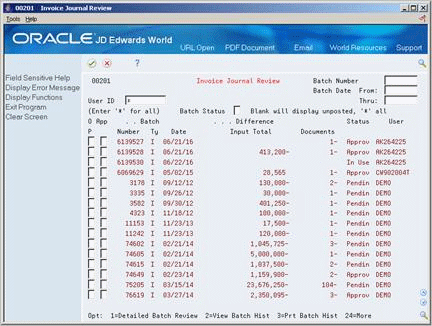
Description of ''Figure 100-1 Invoice Journal Review (Automatic Debits) screen''
-
Display all batches for all users, or complete any of the following fields to limit the information displayed:
-
User ID
-
Batch Number
-
Batch Date From:
-
Batch Date Thru:
-
Batch Status
-
-
To approve an automatic debit, complete the following field:
-
Approval
-
100.5 Posting Automatic Debits
After you review and approve batches of automatic debits, you need to post them to the general ledger. When you post automatic debits, you use the standard Post program, which is also used to post invoices, receipts, and drafts.
See Also:
100.6 Copying Files to Tape or Diskette
After you post your automatic debits, you need to send the information to your bank. Use the Copy File to Tape/Diskette program to copy your automatic debits to either a tape or diskette.
If necessary (perhaps for different versions), you can run this program more than once.