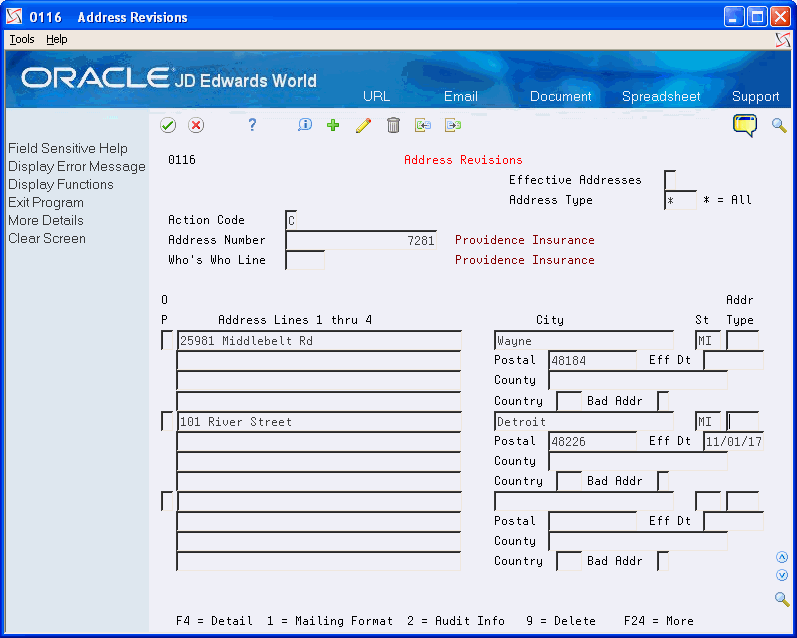7 Enter and Maintain Multiple Addresses
This chapter contains these topics:
7.1 Understanding Address Revisions
Many address book records require that you maintain more than one address. For example, you might have a mailing address for billing, another address for the physical location and another address for a P.O box. Additionally, you might want to maintain other addresses for your Who's Who contacts or set up past or future addresses using the Effective Date feature.
You use the Address Revisions program (P0116) to add multiple addresses for either the main address book record or for the Who's Who contact information. The system uses the Who's Who Line Number (IDLN) to determine which address belongs to which contact. As previously mentioned, the system always assigns zero to IDLN when you add an address book record. The system assigns subsequent line numbers to each Who's Who record that you add.
When you add multiple addresses for a Who's Who record, the system prevents you from entering a duplicate record by comparing the values of the following key fields:
-
Address Book Number (AN8)
-
Who's Who Line Number (IDLN)
-
Address Type (ADTP - UDC 01/AT)
-
Effective Date (EFTB)
You can add multiple addresses with effective dates only for the main address book record (IDLN = 0) and only when the Address Type field (ADTP) is blank; a blank value represents the main address that you want to use and track.
For Who's Who contacts, because you cannot enter multiple records for the same Address Type using effective dates, the effective date has no real meaning other than for informational purposes.
7.2 Adding Multiple Addresses using Address Revisions (P0116)
From Address Book (G01), choose Auxiliary Address Book Info
From Auxiliary Address Book Info (G0111), choose Address Revisions
Although you can access Address Revisions (P0116) from the menu, the easiest and most effective way to enter additional addresses is directly from Who's Who (P0111) by using Option 3. When you navigate from Who's Who, you can easily choose the correct record to use; otherwise, you must know the Who's Who line number.
To enter multiple addresses revisions
On Address Revisions
-
Use the Inquiry action and complete the following fields:
-
Address Number
-
Who's Who Line
-
-
To view all (past, present, and future) address records, enter 1 in the Effective Addresses field.
-
To limit the address records that display, enter a value in the Address Type file.
-
Access the detail area (F4).
-
Use the Change action and complete the following fields, as desired, for each entry:
-
Address Lines 1 through 4
-
City
-
ST
-
Addr Type
-
Postal code
-
Effective Date
-
County
-
Country
-
Bad Addr
-
-
Click Enter.
7.3 Running Effective Address Update (P01840)
From Address Book (G01), enter 27
From A/B Advanced and Technical Operations (G0131), choose Effective Address Update (P01840)
To maintain addresses by effective date, you need to update effective dates on a regular basis. Running Effective Address Update (P01840) ensures that you are using the most current address when you send correspondence, invoices, statements, payments, and other mailings. The program compares today's date to the Effective Date (EFTB) in the Address Revisions file (F0116) to determine which address to use and display on Address Book Revisions (P01051). The system selects only records with a blank Address Type (ADTP) and only for the address book record (IDLN = 0), not for the Who's Who contact records. When the F0116 record is the current record, the system updates it to 1 so that it is no evaluated again.
If you change the data selection to use a different Start Effective Date (instead of LE *Today) or you enter future addresses prior to current addresses, you should ensure that you have the data selection set for Effective Date Existence (1/0) EQ *ALL; otherwise, records that should be evaluated might be missed.