43 Set Up Combination Structures
This chapter contains the topic:
43.1 Setting Up Combination Structures
From FASTR (G83), enter 27 From FASTR Technical Operations (G8331), choose Category Code Revisions
Dependent and concatenated codes establish relationships among the 20 category codes you can assign to business units. To create the structure that allows you to process reports using dependent or concatenated relationships, you run Category Code Structure Setup. However, if you want to combine dependent and concatenated relationships within a structure, you must run Category Code Revisions.
Revisions to category codes are stored in the DREAM Writer Master Parameter table (F98301) and updated in the Business Unit Master table (F0006).
43.1.1 Before You Begin
-
Ensure that only authorized personnel access Category Code Revisions by setting up action code security for this program
To set up combination structures
On Category Code Revisions
Figure 43-1 Category Code Revisions screen
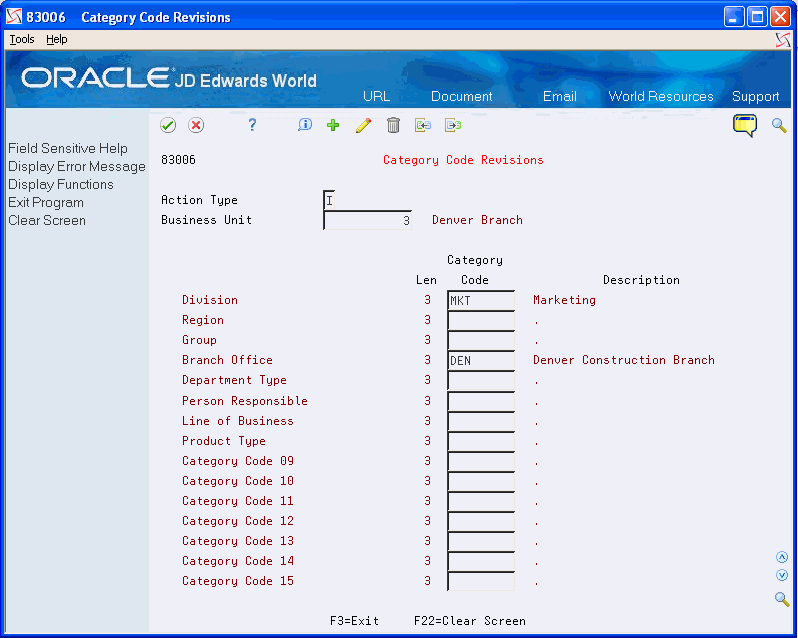
Description of "Figure 43-1 Category Code Revisions screen"
-
Locate the business unit for which you want to set up a combination structure.
-
Use the Change action and complete the following field:
-
Category Code
-
43.1.2 Example: How Combination Structures Appear on the Screen
If you set up category codes with dependent (hierarchical) relationships, each level of dependency appears indented.
For example, if you set up a dependent relationship between two category codes called State and County (with values of CO and 001), the following appears on the screen:
Figure 43-2 State and County Category Codes
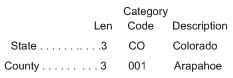
Description of "Figure 43-2 State and County Category Codes"
Both codes appear because, technically, you have two codes:
-
A code CO for State
-
A code CO 001 for County
If you set up category codes with concatenated relationships, the combined set appears as one code with one total length.
For example, if you set up a concatenated relationship with category codes 3 and 4 (and their values are 333 and 444), the following appears on the screen:
Figure 43-3 Concatenated Relationship with Codes 3 and 4
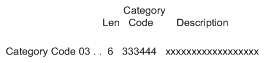
Description of "Figure 43-3 Concatenated Relationship with Codes 3 and 4"
Note:
Category Code 04 does not appear because you have combined codes 3 and 4 into one unique code with six characters.