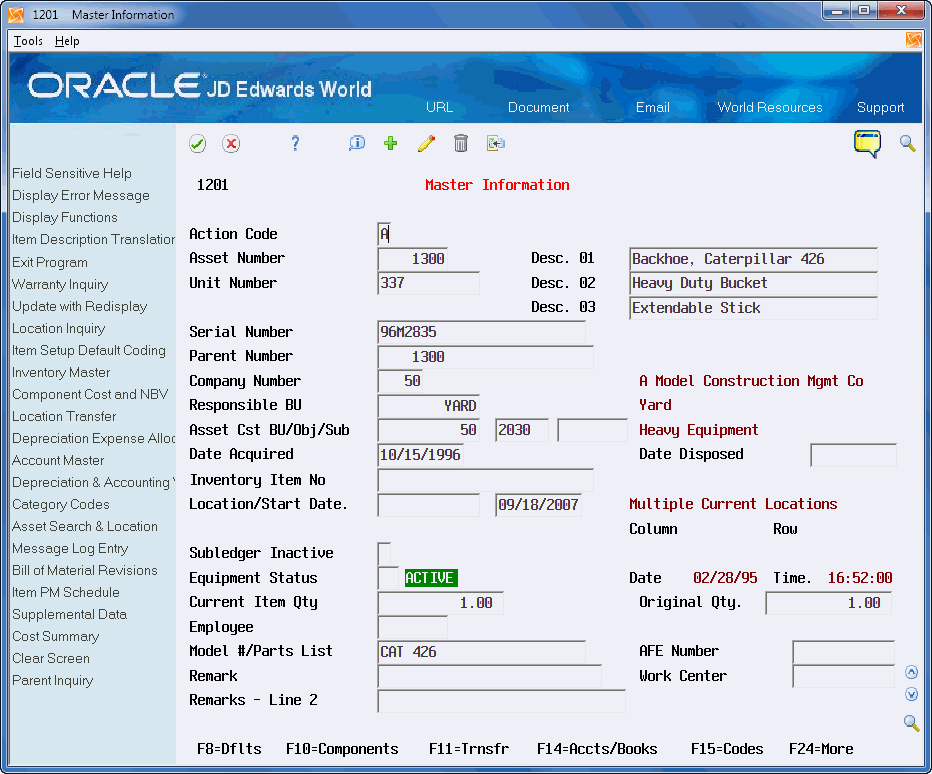3 Create an Asset Master Record
This chapter contains the topic:
You must create an asset master for every asset that you want to manage throughout the Fixed Assets system.
3.1 Creating an Asset Master Record
From Fixed Assets (G12), choose Fixed Asset Master Information
From Fixed Asset Master Information (G1211), choose Master Information
When you create master records, you establish basic information about each asset:
-
Asset numbers to uniquely identify the asset
-
The department or profit center that is responsible for the asset
-
The cost account for the asset
-
The date you acquired the asset
-
User-defined category code descriptions of asset status, class, and so on
-
Textual descriptions or remarks to help you locate the asset
When you create master records for an asset, the system automatically creates:
-
Ledgers in the Item Balances table (F1202)
-
Depreciation information, based on depreciation rules that you define during system setup, including the depreciation start date (the asset's acquisition date)
-
General ledger account information, based on depreciation account rules you define during system setup
The system stores asset master records in the Item Master table (F1201). When you request specific asset transactions, the system accesses or updates the information in this table.
3.1.1 Before You Begin
-
Verify that all system setup activities are complete. See Chapter 48, "Set Up Fixed Asset Constants" for more information about setting up the Fixed Assets system.
To create an asset master record
-
Complete the following fields:
-
Desc. 01
-
Company Number
-
Responsible BU
-
Asset Cost BU/Obj/Sub
-
Date Acquired (including a 4-digit year)
-
-
Complete the following optional fields:
-
Desc. 01
-
Desc. 02
-
Desc. 03
-
Unit Number
-
Serial Number
-
Parent Number
-
Location/Start Date
-
Equipment Status
-
Current Item Qty
-
Employee (Address Book Number)
-
Remark
-
AFE Number
-
-
Click Add.
-
Choose Update with Redisplay.
-
Choose Item Description Translation (F2). The Item Description Translation screen displays.
Figure 3-2 Item Description Translation screen
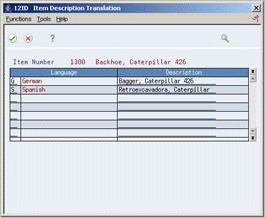
Description of "Figure 3-2 Item Description Translation screen"
-
To add or change the non-domestic descriptions for an asset, complete the following fields:
-
Language
-
Description
-
-
Press Enter to save the information and return to Master Information.
-
Choose Category Codes (F15).
Depending on how you set the processing options, the Item Master - Category Codes screen may display after entering data on Master Information.
Figure 3-3 Item Master - Category Codes screen
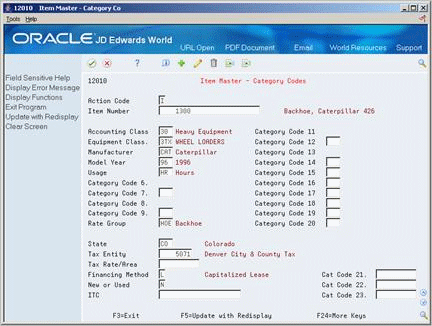
Description of "Figure 3-3 Item Master - Category Codes screen"
-
On Item Master - Category Codes, complete the following optional fields:
-
Category Codes 01-23 (These fields may display with specific field names, such as Accounting Class.)
-
State
-
Tax Entity
-
Tax Rate/Area
-
Financing Method
-
ITC
Note:
Depending on how you set the processing options, some category code fields may require entry. -
-
Press Enter to save the information and return to Master Information.
-
To review default depreciation information, choose Depreciation & Accounting Values (F14).
Figure 3-4 Depreciation & Accounting Values screen
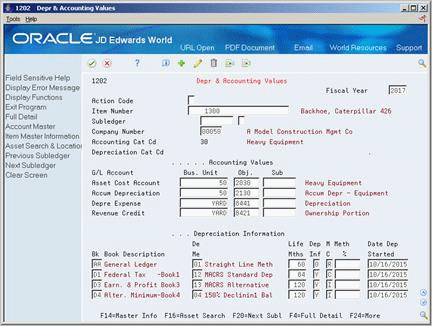
Description of "Figure 3-4 Depreciation & Accounting Values screen"
-
On Depr & Accounting Values, change fields, as needed, to revise depreciation or account information.
| Field | Explanation |
|---|---|
| Item Number | An 8-digit number that uniquely identifies an asset. |
| Desc. 01 | A user defined name or remark.
Form-specific information The system displays the first line of the user defined description on all screens and reports. You can use any part of the description line when you locate an asset using the query search on the Search and Location screen. |
| Unit Number | A 12-character alphanumeric code used as an alternate identification number for an asset. This number is not required, nor does the system assign a number if you leave the field blank when you add an asset. If you use this number, it must be unique. For equipment, this is typically the number stenciled on the equipment. |
| Serial Number | A 25-character alphanumeric number that you can use as an alternate asset identification number. You may use this number to track assets by the manufacturer's serial number. You are not required to use a serial number to identify an asset. Every serial number you enter must be unique. |
| Parent Number | An identification code for an asset that you can enter in one of the following formats:
1 – Item number (a computer-assigned, 8-digit, numeric control number) 2 – Unit number (a 12-character alphanumeric field) 3 – Serial number (a 25-character alphanumeric field) Every asset has an item number. You can use unit number and serial number to further identify assets as needed. If this is a data entry field, the first character you enter indicates whether you are entering the primary (default) format that is defined for your system, or one of the other two formats. A special character (such as "/" or "*") in the first position of this field indicates which asset number format you are using. You assign special characters to asset number formats on the Fixed Assets system constants screen. Form-specific information A number that identifies the immediate parent asset in a parent/component relationship. For example, a car phone and radar detector are components that belong to a car. If you leave this field blank, the system uses the asset's primary identification number. If you change the parent number, the system displays a window so you can enter the date on which you assigned the asset a new parent. |
| Company Number | A code that identifies the company that owns or is assigned to an asset or group of assets. You set up companies in the system to represent a reporting level that has a complete balance sheet and any intercompany transactions with other companies. You can define a specific organization, entity, partnership, and so on, as a company. You use Company Numbers and Names to define the companies in your system.
Note: Use Company 00000 only for default values, such as dates and Automatic Accounting Instructions (AAIs). You cannot use Company 00000 when entering transactions. Form-specific information The system uses the company number from the parent master record as a default value for this field when you set up parent/component relationships. |
| Responsible BU | The accounting entity (business unit) that is responsible for the asset's cost or expense. You assign a business unit to an asset. The responsible business unit is used for responsibility reporting purposes.
Note: You can enter numbers and characters in this field. The system right-justifies them (for example, CO123 appears as _ _ _ CO123). You cannot inquire on business units for which you have no authority. Form-specific information If you want the asset or accumulated depreciation business units to use the default value for the responsible business unit, the responsible business unit and company number must be in the same company. You set up the default business unit on the Fixed Assets Constants screen. |
| Asset Cost Account - Business Unit | The business unit to which the system charges original acquisition cost and any supplemental capital additions. The system uses a default value for this field based on the value you specify on the Master Information screen when you create a new asset master record. You can change this default value on Depreciation Information only if you have not entered any transactions for the account. |
| Asset Cost Account - Object | The object account to which the original acquisition cost and any supplemental capital additions have been charged.
If the asset is a non-capitalized lease, this should be the expense account that lease payments are charged to. This expense account should have default coding instructions set up for method 00 (no depreciation method used). |
| Asset Cost Account Subsidiary | The subsidiary account to which the original acquisition cost and any supplemental capital additions have been charged. |
| Date Acquired | Enter the date your company acquired the asset. The system uses this date as the date on which to start depreciation for the asset. If you want the system to calculate depreciation from a date other than the date acquired, you can change the start depreciation date on Depreciation and Accounting Values. You can also change the depreciation start date on the Depreciation Information screen. |
| Equipment Status | A user defined code (12/ES) that identifies the equipment or disposal status of an asset, such as available, down, or disposed.
Form-specific information The system updates the value in this field when you run the Asset Disposal program to dispose of the asset. |
| Current Item Qty | This is the current number of units for an asset. It is used in conjunction with the original quantity. This field should always reflect the current or remaining amount of units.
Form-specific information The default value for this field is 1. If you dispose of a portion of an asset's original quantity, you should adjust the current quantity downward to reflect the amount actually remaining. If you change the current quantity for an asset, a window appears so that you can enter a location and effective date for the quantity change. If you split an asset, the system automatically updates this field. |
| Employee | A number that identifies an entry in the Address Book system. Enter the Address Book number of the employee assigned to the asset or the employee responsible for the asset.
You can change the soft coding description on this field to another valid Address Book entry type. For example, to track where assets are purchased, you can change the field name to Supplier and enter supplier Address Book numbers for individual assets. Form-specific information This is the address book number of the employee assigned to the equipment or the employee responsible for the equipment. |
| AFE Number | You can enter information in this field to track an item that is Authorized for Expenditure. You can use information in this field to search for an asset through the Query Search function. This field also appears in the Job Cost and Work Order systems to allow you to tie a job, a work order, and an asset together if necessary. |
| Tax Entity | The address number of the tax authority to which property taxes are paid. |
| Tax Rate/Area | A code that identifies a tax or geographic area that has common tax rates and tax distribution. The tax rate/area must be defined to include the tax authorities (for example, state, county, city, rapid transit district, or province), and their rates. To be valid, a code must be set up in the Tax Rate/Area table (F4008).
The system updates this field from the F0006 table when you run the Update Prop Tax State/Entity program (P12821). Typically, U.S. sales and use taxes require multiple tax authorities per tax rate/area, whereas VAT requires only one simple rate. The system uses this code to properly calculate the tax amount. |
| Financing Method | A user defined code (system 12, code FM) that designates how a fixed asset was acquired, for example, financed or purchased outright. |
| Amount - Investment Tax Credit | The amount of Investment Tax Credit (ITC) to be considered in depreciation calculations. This amount is only used with Accelerated Cost Recovery System (ACRS) Depreciation (Method 07) and Depreciation Information code "4," which requires basis reduction to cost minus 1/2 of ITC amount. |
3.1.2 What You Should Know About
| Topic | Description |
|---|---|
| Category codes | You assign category codes to assets when you create master records. You can use the Category Code Mapping program to set up your system to use default values for the category codes that you assigned assets.
If a category code has been mapped, it will not allow manual changes on the category code screen. The category codes can be seen on one screen. |
| Depreciation category code | Use the Depreciation Category Code to divide assets into depreciation classes. The depreciation information is defined in the company ledger depreciation rules.
See Section 48.1, "Setting Up Fixed Asset Constants" and Section 54.1, "Setting Up Ledger Depreciation Rules" for more information. |
| Deleting asset master records | You can delete asset master records only under the following circumstances:
|
| Changing location information in asset master records | You can enter location and start date information for an asset when you create the asset master record. After you create the asset master record, you must use the Asset Transfer or Location Transfer programs to add or revise location and start date information. |
| Creating asset master records automatically | If you set up the FA range for cost accounts in the automatic accounting instructions (AAIs), the system can automatically create asset master records. The system creates the records based on the default information you specify when you set up the Fixed Assets system.
See Section 50.1, "Setting Up Automatic Accounting Instructions" for more information. |
| Changing the parent number for an asset | You can change the parent number for an asset on Master Information. You may want to change parent numbers to update or establish parent and component relationships. If you change a parent number, you must either specify the date the parent number changed for the asset or accept the default value of the current system date. |
| Changing the status of an asset | If you use the Equipment/Plant Management system with the Fixed Assets system, you can change the status of an asset on the Master Information screen. If you change the status of an asset, you must indicate the date and time the status of the asset changed, and whether you want the system to update all the children of the asset to the same status. |
| Optional required field entry | Depending on how you set the processing options, the AFE number, the Location, and the Start Date may be required fields. |
| Adding additional information | The Asset Info User Reserved Information program (P1255) allows you to enter and maintain additional information about assets in your system. This provides you with limitless information that you can organize and group for easy access. See Enter User Reserved Information in the JD Edwards World Address Book and Electronic Mail Guide for more information. |
| Warranties | If you use warranties, you can access the Warranty Inquiry program (P122035) to review warranty information for an asset by choosing Warranty Inquiry (F4). |
| Importing mass amounts of data | (Release A9.3 Update) As an alternative to entering data manually, you can use the Asset Master Revisions (P1201Z) and the Fixed Asset Category Codes (P12010Z) programs to import an extensive amount of data into your system. See Appendix C, "Import Mass Data into Fixed Assets (Release A9.3 Update)" for more information. |
See Also:
-
Section 49.1, "Setting Up User Defined Codes" for more information about using category codes to classify assets,
-
Section 59.1, "Mapping Category Codes" for more information about setting up category code default values for your system,
-
Section 4.1, "Verifying Depreciation Information" for more information about depreciation and account rules,