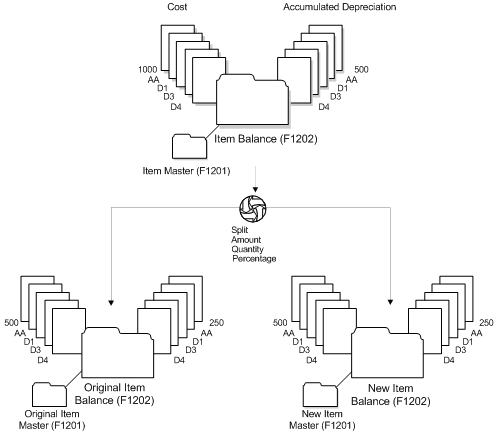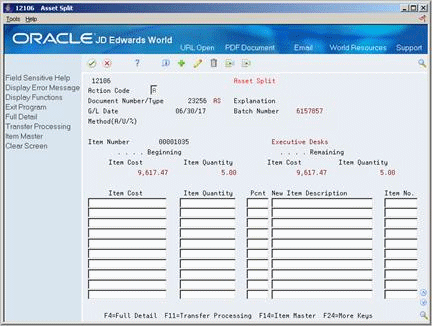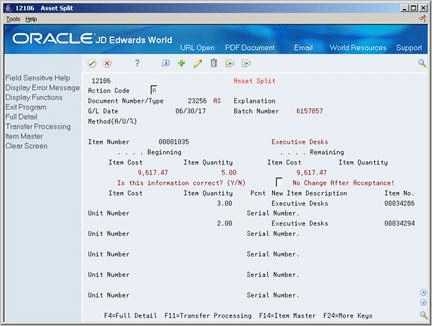26 Split Fixed Assets
This chapter contains these topics:
From Fixed Assets (G12), choose Transfers, Splits and Disposals
From Transfers, Splits and Disposals (G1222), choose Asset Split
You can split an existing asset into one or more new assets. The asset does not have to have a quantity greater than one.You can split assets by units, dollars, or percentage. For example, use the Asset Split program to perform the following tasks:
-
Split an asset entered as a bulk quantity into smaller lots or units.
-
Remove a portion of an asset to create two independent assets.
-
Dispose of a component (part) of an asset.
-
Transfer a component (part) of an asset.
-
Correct an asset that was entered as one item which should have been entered as multiple assets.
When you complete the asset split process, the system automatically updates and creates the necessary asset records and accounts, as follows:
-
Creates Item Master records for the new assets generated during the split based on the original asset master record
-
Updates the Current Item Quantity field on the original asset's master record
-
Creates location tracking records for the new assets based on the original asset master record
-
Updates the Quantity field on the original asset's location tracking record
-
Creates Item Balances records for the depreciation methods and ledger types for the new assets based on the original asset record
-
Creates journal entries for both the original asset and the new assets based on the original asset's costs and accumulated depreciation account numbers (The system creates these entries for each ledger type and posts them to the general ledger.)
-
Submits the journal entries for posting to the Item Balances table for document type Asset Split (AS)
The following graphic illustrates how the Asset Split program works:
26.1 Entering Asset Split Information
You must enter asset split information to indicate to the system what assets you want to divide and what accounts the split transaction should affect.
To enter asset split information
You can include journal entries related to multiple asset splits in a single batch.
-
To create a batch for the split journal entries, complete the following fields:
-
Explanation
-
G/L Date
-
Asset Number
-
Method
The information for the original asset displays.
Note:
The system assigns the batch number that remains the same until you leave the Asset Split program.Figure 26-3 Asset Split (Original) screen
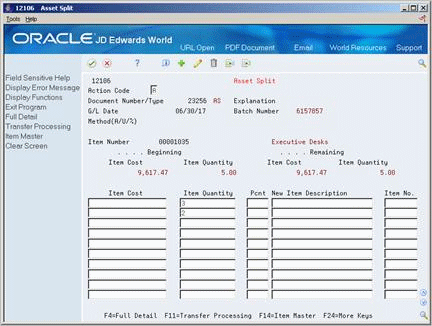
Description of "Figure 26-3 Asset Split (Original) screen"
-
-
To establish information for the new asset, complete the following fields:
-
Item Cost
-
Item Quantity
-
Pcnt (Percent) (optional)
-
New Item Description
-
-
Figure 26-4 Asset Split (Full Detail) screen
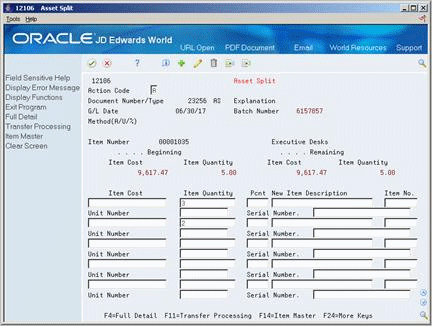
Description of "Figure 26-4 Asset Split (Full Detail) screen"
-
Complete the following optional fields:
-
Unit Number
-
Serial Number
The system updates the Remaining Item Cost and Quantity based on the asset cost and quantity amounts you enter.
-
-
5. To accept the transaction, enter Y in the field following this confirmation message:
-
Is this information correct? (Y/N)
The screen clears. The system automatically posts the journal entries for the split to the Account Ledger table (F0911) and submits the batch for posting to fixed assets with the document type AS (Asset Split).
-
| Field | Explanation |
|---|---|
| Method(A/U/%) | A code that tells the system which method to use when it allocates costs and units during an asset split. Valid codes are:
A – Assigns the currency amount that you enter for the new assets. The system creates a ratio based on the amount that you enter for the new assets and the amount that remains for the original asset. The ratio determines the number of units that will be distributed to the new and original assets. U – Assigns the unit amount that you enter for the new assets. The system creates a ratio based on the units that you enter for the new assets and the units that remain for the original asset. This ratio determines the currency amount distributed to the new and original assets. % – Distributes the cost and units based on the percentage amount you enter. blank – Distributes the cost and units based on the cost and unit amounts you enter. The system does not perform any ratios. |
| Item Cost | The original acquisition cost of an asset. |
| Item Quantity | The original number of units for an asset. If assets are purchased and accounted for in quantities (more than one), you can specify the original quantity purchased. For example, if you purchase 100 office chairs, you would set up one asset item with an original quantity of 100. Then, as you disposed of office chairs, you would adjust the current quantity to reflect the current balance. This allows you to track assets purchased in bulk quantity on one master record.
Form-specific information The number of units to be split to the new item or asset. If the value in the Method field is U or blank, enter a unit amount. If the value is $ or %, leave this field blank. The system calculates the amount and percentage based on the current item quantity you enter. |
| Percentage of Cost | The percentage relationship of the cost of an asset to the total cost of the asset from which it is being split. |
26.1.1 What You Should Know About
26.2 Asset Splits and Prior-Year Entries
When using the Asset Split program (P12106) to split an asset, entries will be created to the last day of the prior fiscal year if the asset has a balance forward. An asset will have a balance forward if it existed in the prior year or the balances were entered through the beginning balance program.
For example, on a calendar fiscal date pattern running from 01/01 through 12/31 an asset is split in fiscal year 2017 that has a beginning balance will have AS document type entries created with a 12/31/16 GL date. This will occur regardless of the period in fiscal year 2017 that the asset split occurs. These entries will only happen for those assets that existed in the prior year or were entered through beginning balances. The entries created are marked as posted in the F0911, as they are in/out to the same account resulting in no change to the balance of an account. Therefore, entries resulting from the Asset Split program do not affect Balance Sheets or Income Statements that may have already been issued for the prior year. For assets added and split in the current year, the G/L date for the period that the split takes place in, will be used.
When an asset split occurs, new asset records are created. For example, an asset is added for 2 computers in fiscal year 2016 and in fiscal year 2017 the asset is split into 2 assets: 1 computer for each asset. There are now 2 assets on the books. While the system creates a new asset master for split out computer; the computer itself is a year old. The split program will create the depreciation information for the new records using the existing methods from the original asset. The start depreciation date will remain the same as the original asset.
As the asset for the computer created from the split program is a year old, the Fixed Asset system needs to reflect this. The only way this can happen is to create the AS document records with a prior year-end G/L date of 12/31/16 so that beginning balances get updated correctly. Beginning balances are then used by the Compute Depreciation program to accurately calculate depreciation on both assets.
The Cost Summary Inquiry form will also use the beginning balance fields to accurately show the Inception-to-Date vs. Year-to-Date balances.
If the asset split entries were created with a G/L date using the period the asset split takes place in, then the system would not calculate depreciation correctly. Here are some of the issues that would result:
-
The newly split-out asset would not have beginning balance information that is needed after the 1st year of an assets life. The asset in the above example is really in year 2 of its life. This is based on the start date, which was copied from the original asset.
-
The original asset would be calculated based on its original value because the system is using the beginning balance amounts for fiscal year 2001. These amounts would be the original amounts prior to the split. The Beginning Balance amounts are used to calculate the current year depreciation amounts when you use methods I, R, and C.
If the Asset Split program were to only update the beginning balance amounts and not create a split entry, here is what would happen:
-
If the annual close from the prior year were to be run again, the beginning balance amounts would be updated. The original asset would go back to the value it had prior to the split, the new asset would then become 0, with no cost or accumulated depreciation.
-
Without the AS document, there is nothing to link back to the F0911. This can cause an integrity issue, especially if the Fixed Asset Repost program were to be run. (The repost program would update the original asset back to its original cost, plus there will still be cost on the newly split-out asset. This situation would result in larger balances on the Fixed Asset system compared to the General Ledger system.)
26.3 Posting Journal Entries for Asset Splits
When you accept the asset split transaction, the system automatically posts the asset split journal entries to the Account Balances table (F0902).
You must post the journal entries generated by the split program to the Item Balances table (F1202). The system includes a separate version of the Item Balances post program that posts journal entries with the document type AS (Asset Split).
See Also: