27 Transfer Fixed Assets
This chapter contains the topic:
You can use the transfer procedure to record asset transfers from one business unit or account to another. You can transfer assets based on the entire account structure (business unit, object, and subsidiary) or a portion of the account structure. For example, if you move a computer from one department to another department in you company, you use the transfer program to create the journal entries that reflect the move.
You can use the transfer program to record retroactive transfers. A retroactive transfer occurs before the current G/L date that you record as of that prior date. When you process a retroactive transfer, the depreciation expense amount for the period between the actual transfer and the processing of the transfer is also transferred to the new account as you specify in the processing options. For example, if a piece of equipment was physically transferred from one business unit to another several months prior to actually processing the transfer, you can enter the actual date of transfer and the new depreciation expense account at the same time.
27.1 Transferring Fixed Assets
From Fixed Assets (G12), choose Transfers, Splits and Disposals
From Transfers, Splits and Disposals (G1222), choose an option under the Asset Transfer heading
When information for a large block of assets changes, you can also use the transfer program to make global changes to the information with or without transferring the assets. For example, if you change the responsible business unit for a fleet of trucks without actually moving them. You can use the transfer program to change the following asset information:
-
Responsible business unit
-
Work center
-
Property tax entity
-
Property state tax
-
Tax rate/area
-
Location (if the asset has only one current location)
-
Start date
-
Category codes
You can use the transfer procedure to change a specific category code value for all the assets within a company or asset class without having to change each master record individually.
When you complete the asset transfer process, the program automatically creates the appropriate journal entries with a document type of Asset Transfer (AT). The program then submits the batch to post to the Item Balances table (F1202) and the Account Ledger table (F0911). When a transfer is done, the BREQ (Budget-Requested) field is updated to represent a "transfer in" and the BAPR (Budget-Approved) field is updated to represent a "transfer out" in the F1202.
Figure 27-1 Transferring Fixed Assets flow
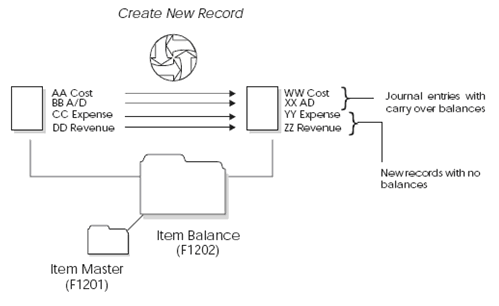
Description of "Figure 27-1 Transferring Fixed Assets flow"
You can transfer assets individually or in mass quantities. The transfer program is the same DREAM Writer for both single and mass transfers. You use processing options to indicate to the system whether you are performing a mass or single transfer.
The transfer process has two modes: preliminary and final. You should run a preliminary transfer to verify the transfer journal entries that the system creates for the transaction before you run the final transfer. The preliminary transfer does not update accounts.
After you run the preliminary transfer and correct any errors that appear on the report, you can run the final transfer. The final transfer updates the asset accounts.
27.1.1 What You Should Know About
| Topic | Description |
|---|---|
| Preliminary asset account transfer | A preliminary asset account transfer performs the following tasks:
|
| Preliminary asset information change | A preliminary asset information change performs the following tasks:
|
| Final asset account transfer | A final asset account transfer performs the following tasks:
|
| Final asset information change | A final asset information change performs the following tasks:
|
| Account locks | The transfer program respects any depreciation account locks that you specify in Fixed Asset Constants. If either the accumulated depreciation accounts or the depreciation expense accounts are locked to their respective cost accounts, the transfer program determines which depreciation accounts are locked to the new cost accounts. The transfer program adjusts the depreciation accounts accordingly. |
| Using *blank as a valid value | When you make global changes to asset information using the Asset Transfer program, you enter new values only in the fields for the values that you want to change. Any fields you leave blank are not affected by a change. If you want to change the value for a field to blank, you must enter "*blank" in the field. |
| Automatic update | When you transfer an asset in final mode, the Asset Transfer program automatically updates the records in the Item Balances table (F1202). You must then post the transfer journal entries to the general ledger. If the transfer journal entries are in error, you must correct the errors through the general ledger.
See Section 12.2, "Correcting Fixed Asset Balances" for more information. |
| Transferring assets by subledger | JD Edwards World recommends that you transfer an asset from one subledger to another only at the fiscal year end unless one of the following conditions apply:
To transfer assets from one subledger to another, you must first run a final depreciation through the fiscal year end. Run the transfer for the asset in final mode. After the transfer entries post, run the fixed asset annual close. |
| Transferring depreciation expense and revenue | You can use the transfer program to change depreciation expense and revenue information in the asset master. The program can update this information, but it does not move the balances or create journal entries. To transfer depreciation expense and revenue, you must use journal entries. |
| Transferring assets for billing purposes | Do not use the Mass Asset or Single Asset Transfer programs to enter asset location information for billing purposes. Use only the Location Transfer program to transfer assets with associated billing information. |
| Transferring an asset after the disposal date | To maintain the integrity of your fixed asset records, the system prevents asset transfers after the date you dispose of the asset. You can transfer an asset only before its disposal date. |
| Posting transfer journal entries | The Asset Transfer program posts the journal entries for asset transfers to fixed assets Item Balances table (F1202) before posting the Account Ledger table (F0911). |
| Mass or single asset transfer | The Single Asset Transfer and the Mass Transfer programs are identical programs. When the Single Asset Transfer is used, only the processing options are revealed. When the Mass Transfer version is used, data selection can be used. The key difference is the processing option for entering an asset number which will be used when a single asset transfer occurs. If this field is left blank, the system will assume that it is a Mass Transfer and read the data selection to determine which assets to transfer. |
| Depreciation expense | If the transfer is performed before depreciation is calculated, the whole period's depreciation expense will go to the new account. If depreciation is run prior to a transfer, the depreciation expense is prorated between the two accounts for that period based on the transfer date. |
| Depreciation expense accounts for retroactive transfers | You can specify a retroactive transfer date only if the depreciation expense account changes at the same time. Any balances, positive or negative, in the old depreciation expense account between the transfer date and the G/L date are reversed out and the system creates a single journal entry to the new depreciation expense account. This includes any calculated amounts for partial periods. |
| Time limits for retroactive transfers | If you process a retroactive transfer that has a transfer date prior to the beginning of the current year, only the year-to-date amount of depreciation expense is transferred to the new depreciation expense account. Amounts prior to the beginning of the current year are not transferred. For example, if you process a retroactive transfer in February 2019 that actually took place in November 2018, only the depreciation expense for January and February 2019 will be transferred. |
| Category codes | You can change all the category codes in the Item Master table (F1201) through the transfer program. |
| G/L selections | The processing option for DREAM Writer version selection works only under the following conditions:
|
| Voiding a transfer | Do not void a transfer. Voiding a transfer only updates the Asset Account Balances (F1202) file and not the Asset Master File (F1201). To correct a transfer, create a transfer back to the original location. The transfer program updates the F1201 and the F1202 records. After transferring records back to their origin the transfer can be regenerated using correct data. The Asset Transfer program automatically updates the records in the F1202 and the General Ledger (GL), the transfer journal entries must be posted to GL by the General Ledger Post (R09801). |
| Prior periods | Transfers should only be performed in the current period. Transfers run in prior periods can cause unpredictable results. When a transfer occurs in the same period in which there is an existing depreciation expense balance, the current period's depreciation expense will be apportioned to the new account based on the transfer date. |
| Location start date | If you specify a new location in the Location processing option, the G/L date must be less than or equal to the system date. The asset transfer program will not permit planned (future) transfer dates. You can designate a planned transfer using the Location Transfer program (P12115). |
| Management approval | The system looks at the GCIARF field for management approval. |