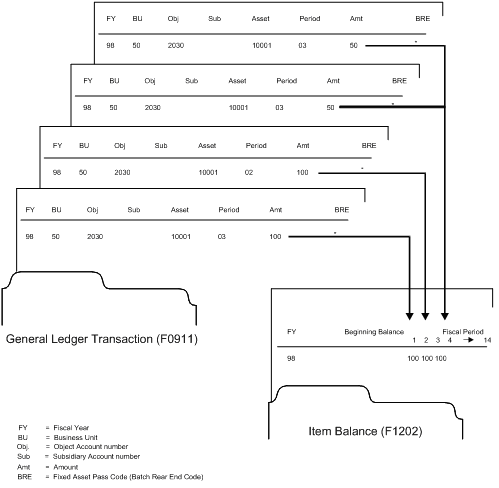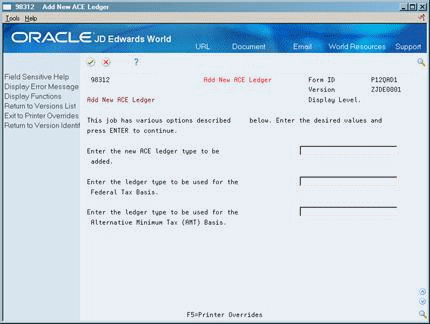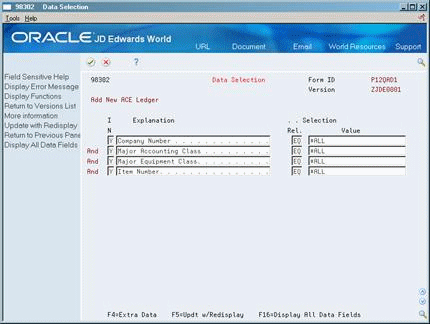65 Update Accounts and Ledgers
This chapter contains these topics:
You must update the accounts and ledgers in your system if you change your chart of accounts or frequently add new asset master records. You must also update the accounts and ledgers in your system if you add new ledgers or depreciation books for your assets.
65.1 Running the Identify New Entries Program
From Fixed Assets (G12), choose Posting G/L to Fixed Assets
From Posting G/L to Fixed Assets (G1212), choose Identify New Entries
Run Identify New Entries before you use the Revise Unposted Entries program or post new general ledger transactions to the fixed asset item balances table. Run this program frequently to reduce the time it takes the system to post journal entries to the general ledger or fixed assets.
JD Edwards World Fixed Assets and General Accounting systems share the same transaction table, the Account Ledger (F0911). The Account Ledger contains many journal entries that do not affect fixed asset accounting. When you run Identify New Entries, the system flags all non-fixed asset transactions. Flagged transactions are not processed in the Fixed Assets system. The Revise Unposted Entries program can processes journal entries much faster because it does not have to search through all general ledger transactions to locate fixed asset journal entries.
The following graphic illustrates how the Identify New Entries program sorts and marks transactions in the system:
Figure 65-1 Identify New Entries Program Flow

Description of "Figure 65-1 Identify New Entries Program Flow"
When you select Identify New Entries, the system submits the job directly to batch. You should run this update as often as you add transactions to your system. JD Edwards World recommends running this program as part of your unattended operations.
Caution:
Failure to run this program frequently and on a regular basis can have a significant impact on your ability to use the Revise Unposted Entry and the Fixed Asset post programs.65.1.1 What You Should Know About
| Topic | Description |
|---|---|
| General ledger | If you have been using JD Edwards World general ledger and now add the Fixed Assets system, the processing time increases for the Identify New Entries program. If you start the job and find that it is taking longer than expected, you can stop the program and start it again later. The program continues processing entries from where it left off. |
65.2 Adding New Ledgers to Assets
From Fixed Assets (G12), enter 27
From Advanced Operations (G1231), choose Add New Ledger to Assets
You can add new ledgers to the Item Balances table (F1202). Run the Add New Ledger to Assets program, for example, if your company's tax department wants to add an additional state tax ledger, or book, to all fixed assets.
After you define the new ledger type and add it to the relevant depreciation rules, you must select the fiscal year that you want to update with the new ledger. The system then does the following:
-
Creates beginning balance and period postings for asset cost accounts with blank subledgers only, based on the Actual Amounts (AA) ledger.
-
Performs an edit to ensure that the new ledger is valid in the Depreciation Defaults by Ledger Type table (F12003). If it is not, the system adds the new ledger automatically.
-
Duplicates the depreciation values that you set up in Ledger Depreciation Rules.
After you run Add New Ledger to Assets, you can use the Depreciation Information screen to verify the results of the update. Locate an asset that uses one of the account numbers with the new ledger type. You should see the newly added ledger type for the year in which you added the ledger.
Caution:
Be sure you make data selections to specify only the records that you want to update with the new ledger.The following graphic illustrates how the Add New Ledgers to Assets program creates a new ledger:
Figure 65-2 Add New Ledgers to Assets Program Flow
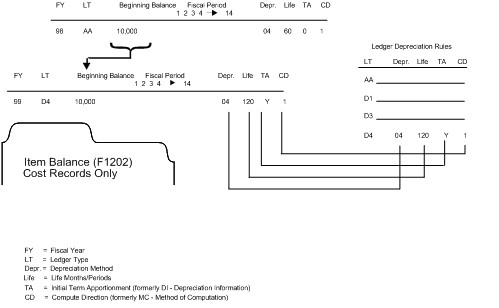
Description of "Figure 65-2 Add New Ledgers to Assets Program Flow"
When you select Add New Ledger to Assets, the system displays a DREAM Writer versions list. The DREAM Writer versions list includes DEMO versions that you can run or copy and modify to suit your needs. When you run a version, the system displays Processing Options Revisions before submitting the job for processing. Use the processing options to specify a ledger type and fiscal year.
65.2.1 Before You Begin
-
Set up the new ledger type in the General Accounting user defined code table for ledger types (09/LT).
-
Add the new ledger type on Depreciation Default Coding for each asset cost account and its corresponding depreciation values (depreciation method, life months, and so on).
-
Back up the Item Balances table (F1202).
65.3 Updating Company Numbers and Accounts
From Fixed Assets (G12), enter 27
From Advanced Operations (G1231), choose Update Co#, BU/Obj/Sub
You must update company numbers and accounts in the Item Balances table (F1202) to correct any situations in which the company numbers and account numbers (business unit/object/subsidiary) in the Item Balances table do not match those in the Account Master (F0901). Company and account numbers in the Item Master table might not match those in the Account Master table if you change existing account numbers or companies for accounts that are within the fixed asset (FX) range.
Run the Update Company Number, Business Unit/Object/Subsidiary program any time that you change an existing account in your chart of accounts. For example, run this program when you:
-
Change the object or subsidiary of an existing account
-
Assign existing accounts to a different business unit
-
Assign an existing business unit to a different company
Note:
You must run this program when you make changes to existing account numbers. You do not need to run this program when you add an account number.The Update Company Number, Business Unit/Object/Subsidiary program updates information from the Account Master table based on the system-assigned, short account ID number. The program updates accounts in the Item Master table (F1201) when it detects a change to a cost, accumulated depreciation, expense, or revenue account.
The following graphic illustrates how the Update Company Number, Business Unit/Object/Subsidiary program works:
Figure 65-3 Update Company Number, Business Unit/Object/Subsidiary Program Flow
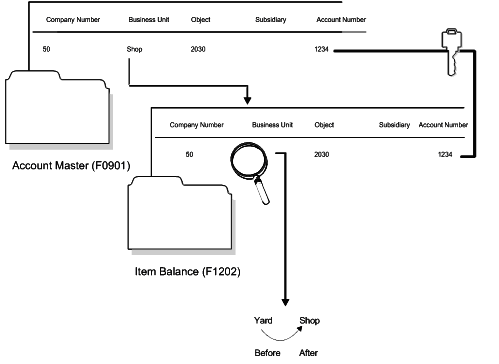
Description of "Figure 65-3 Update Company Number, Business Unit/Object/Subsidiary Program Flow"
When you update company numbers and business unit/object/subsidiary, the job is submitted directly to batch.
65.4 Running the Repost Ledger Program
From Fixed Assets (G12), enter 27
From Advanced Operations (G1231), choose Repost Ledger
You can repost damaged account balances in the Item Balances table (F1202) to restore system integrity. You should run the repost only if you have no other means of restoring account information. Run the repost, for example, if account balance information is damaged as a result of hardware failure.
This program reposts only the transactions that include all of the following:
-
A valid period number.
-
A code that indicates a post to both the general ledger and fixed assets.
-
A valid asset number that exists in the Item Master table (F1201).
-
A transaction ledger type set up in Depreciation Default Coding, if one does not already exist in the Item Balances table.
-
A transaction account number in the Account Master table (F0901). The account number must fall within the Item FX range of accounts in the automatic accounting instructions.
-
Period postings for individual assets. The transaction must not be a balance forward record and cannot be summarized by period and account.
Caution:
The Repost Ledger program clears all summarized account balances to zero. Do not use this program if your system includes item balance records without general ledger transactions, as in the case of summarized depreciation computations or beginning balances created without an audit trail.The following graphic illustrates how the Repost Ledger program searches the General Ledger Transaction table (F0911) to create new asset balances in the Item Balances table (F1202).
When you select Repost Ledger from the Advanced Operations menu, the system displays a caution message. Proceed with the post. A DREAM Writer version list appears. The versions list contains DEMO versions that you can run or copy and modify to suit your needs. When you run a version, the system displays Processing Options Revisions before submitting the job for processing.
Caution:
Be sure you make data selections to specify only the records for which you want to run the repost.65.4.1 Before You Begin
-
Verify that the following procedures are complete:
-
All transactions are posted first to the General Ledger and then to Fixed Assets.
-
All depreciation and transfer transactions are posted first to Fixed Assets and then to the General Ledger.
-
-
Verify that no one accesses the general accounting or fixed asset tables. The program is unable to update accounts that are locked by other system applications. Any account that a user accesses elsewhere in the system will not be updated.
65.5 Updating the Item Number in the Account Ledger
From Fixed Assets (G12), enter 27
From Advanced Operations (G1231), choose Refresh Item Number in F0911
Normally, the symbol that you use to identify the item number in your system should not change. If you do change this symbol, you should update the item number in the Account Ledger (F0911). Run this program to ensure that all posted account ledger transactions contain the current primary item number format.
The item number and the symbol used to identify the item number are stored in the Account Ledger table.
When you select Refresh Item Number in F0911, the system submits the job directly to batch.
65.6 Running the Add New ACE Ledger
From Fixed Assets (G12), enter 27
From Advanced Operations (G1231), choose Add New ACE Ledger
Depreciation for Adjusted Current Earnings (ACE) is determined by when an asset was placed in service. According to this date criteria, the Add New ACE Ledger program creates the appropriate Item Balance (F1202) records based on the ACE class of the asset for each asset that is selected through DREAM Writer. The basis for ACE is then calculated as of the beginning of the year according to the rules applicable to the ACE class of the asset. Any current year costs arising in the fiscal year are also added to the ACE basis in the current year period in which they arise.
An asset will fall into one of the ACE classes listed below. The ACE basis (cost and depreciation) amounts for each class are then based on their corresponding balances in the Item Balance records for the Federal Tax (FED) or Alternative Minimum Tax (AMT) ledger.
| ACE Class | Date Placed in Service | FED Ledger | AMT Ledger | Cost Records | Accelerated Depreciation Records |
|---|---|---|---|---|---|
| 1 | 1990 | X | X | ||
| 2a | 1/1/87 - 1990 | X | X | ||
| 2b | 8/1/86 - 12/31/86 | X | X | ||
| 3 | 1/1/81 -12/31/86 | X | X | ||
| 4 | Pre 1/1/81 | X | X | X |
Depreciation for ACE classes 1, 2 and 3 is based on Method of Depreciation 01 - Straight Line Depreciation with no salvage value over the remaining life of the asset. The remaining life is based on the value in the Depreciation defaults corresponding to the asset cost account for each asset for ACE classes 1, 2 and 3. Depreciation for ACE class 4 is the same as that for the Federal ledger type.
If this program is run more than once, the existing ACE Item balance record will be deleted first, and then created as described.
65.6.1 Fiscal Year
The program is specific for years beginning in 1990. If a conversion is necessary for subsequent years, you need to run this program for 1990, calculate depreciation and perform an annual close of the Item Balance records.
65.6.2 Ledgers Created
The program creates Item Balance records for the fiscal year beginning in 1990 with the ledger type specified in the first processing option. A ledger will be created if the following conditions are met:
-
A ledger type that corresponds to the value entered in the first processing option exists in UDC table 09/LT.
-
A record exists in Depreciation Defaults for the ACE ledger type for the company and object/subsidiary combination for the asset cost account.
-
The ACE ledger specified in processing option 1 is not blank, not CA, not AA, not equal to the FED type and not equal to the AMT type.
-
The FED ledger and AMT ledger, if entered, are valid ledger types found in UDC 09/LT
65.6.3 Before You Begin
-
Back up the Item Balance File (F1202).
-
Enter the new ACE ledger in User Defined Codes for system 09, user code LT.
Note:
The Description-2 field for the ACE ledger type must start with the letters ACE.-
Add the ACE Ledger Type to each combination of company and Asset Cost Object/Subsidiary using Item Setup Default Coding (P12002).
-
Ensure that all Federal Tax Ledger and AMT Ledger balance records are accurate for all assets.
On Add New ACE Ledger
-
Enter the following in the appropriate fields:
-
ACE ledger type
-
The ledger type for Federal Tax basis
-
The ledger type for Alternative Minimum Tax (AMT) basis
-
-
Press Enter to continue.
-
Change or accept the data selections, and press Enter to run the program.
After you run the program, you can run the Depreciation Journal (P12850) in preliminary mode to see if the ACE ledger was added correctly.