64 Update Asset Information
This chapter contains these topics:
You can update certain asset information globally to reduce the amount of processing time it takes to maintain current information in the Fixed Assets system and throughout your organization.
64.1 Running the Update Message Log Program
From Fixed Assets (G12), enter 27
From Advanced Operations (G1231), choose Update Message Log
Caution:
You should run this program only if you use the Tickler Miles/Hours field in the message log.Run the Update Message Log program to keep tickler dates and units current in the message log. For example, if you set up a reminder message to appear every 3,000 miles for a piece of equipment, you use this update to ensure that the message appears when the equipment reaches the 3,000-mile mark.
Update Message Log compares tickler dates with the system date and tickler units (for example, miles or hours) to the current unit reading you record for the corresponding piece of equipment. The program updates all of the units that have reached or exceeded the tickler amounts you post in the AT00 automatic accounting instruction. When the update is complete, the corresponding equipment number on Asset Search and Location is highlighted to indicate that a message exists for the equipment.
When you select Update Message Log, the system submits the job directly to batch. You should update the message log frequently to keep message tickler units current. It is recommended that you run the Update Message Log as part of your unattended operations.
See Also:
-
Section 5.6, "Working with Message Logs" for more information about using tickler dates and units,
64.2 Updating the Search Word Table
From Fixed Assets (G12), enter 27
From Advanced Operations (G1231), choose Build Search Word File
You must build a search word table before you can perform a query search for an asset on the Asset Search screen. For example, you might perform a query search if you need to locate the master record for an asset, but you do not know the asset number. The Search Word table consists of possible words that you might use on a search screen to access the asset information you need.
Build Search Word File scans the asset information that you store in the system and creates a Search Word table on all the words found in the following places:
-
Item Master table (F1201)
-
Asset description fields
-
Any remark fields
-
Any of the first ten category code fields
-
-
Supplemental Data tables (F12090, F12092, F12093)
-
User defined code values
-
Remark fields
-
Narrative text
-
When you select Update Search Word File, the system submits the job directly to batch. You should run this update to maintain and refresh the Search Word table as you add, change, and delete assets in your system. It is recommended that you run the Update Search Word File as part of your unattended operations.
64.2.1 What You Should Know About
| Topic | Description |
|---|---|
| Using uppercase and lowercase descriptions for assets | The Build Search Word File procedure is not case sensitive. The procedure locates and retrieves words in the asset description fields regardless of whether they are uppercase or lowercase. |
See Also:
-
Section 6.1, "Searching for Asset Information" for more information about performing a query search to locate assets,
64.3 Updating State and Tax Entity Information
From Fixed Assets (G12), enter Year End Processes
From Year End Processes (G1225), choose Update Property Tax State/Entity
Caution:
You should run this program only if you use the Job Cost system. The program updates tax entity information based on the information in Job Master records.You can run the Update Property Tax State/Entity program to update the state and tax entity information for assets that change location from one tax entity to another. The program updates the Property Tax State, Tax Entity, and the Tax Rate/Area fields on the asset's Master Information screen based on the information in the State, Tax Entity, and Tax Rate/Area fields on Job (Business Unit) Master Revisions.
The Update Property Tax/State Entity program accesses the following information to perform the update:
-
"As of" date that you enter in the processing options
-
Business unit (job) of the asset from Master Information if there is only one current location
-
Business unit (location) of the asset from the Location Tracking table if there are multiple current locations or previous locations
-
"To" (or more current) location if the asset changes location on the "As of" date
Update Property Tax State/Entity updates the Item Master table (F1201) based on the location of the asset as of the date that you enter in the processing options. If the asset changes location on this date, the system uses the more current location.
The following graphic illustrates how the Update Property Tax State/Entity program works:
Figure 64-1 Update Property Tax State/Entity Program Flow
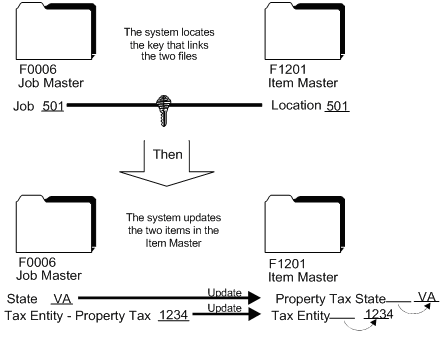
Description of "Figure 64-1 Update Property Tax State/Entity Program Flow"
When you select Update Property Tax State/Entity, the system displays a DREAM Writer version list. The version list includes a DEMO version that you can run or copy and modify to suit your needs. When you run a version, the system displays Processing Options Revisions before submitting the job for processing.
64.4 Updating Depreciation Values
From Fixed Assets (G12), enter 27
From Advanced Operations (G1231), choose Update Depreciation Values
If you change depreciation values for a cost account, the system automatically updates all depreciation records in the Item Balances table (F1202) for the asset, ledger type, and current fiscal year. If you want to update the depreciation records for prior fiscal years, you must run Update Depreciation Values. The program updates every item that you select that uses the asset cost account with the new depreciation information.
You should run Update Depreciation Values only under the following circumstances:
-
You change the depreciation values for a specific asset cost account or group of assets in the depreciation rules.
-
Item Balances records for an asset, ledger type, and fiscal year are not the same.
-
Depreciation amounts in the system are corrupted.
The DREAM Writer version list includes DEMO versions that you can run or copy and modify to suit your needs. When you run a version, the system displays Processing Options Revisions before submitting the job for processing.
Caution:
Be sure you make data selections to specify only the depreciation records that you want to update.64.4.1 Before You Begin
-
Back up the Item Balances table (F1202)
-
Verify that no one accesses the fixed assets files while you run the update
64.4.2 What You Should Know About
| Topic | Description |
|---|---|
| Choosing an update method | Use the Depreciation Information Update Method processing options to control what depreciation information the program updates. You can choose one of the following options:
Blank – Use this selection to update only current year records. The system uses the information in the cost records to update the depreciation information for records in the Item Balances table (F1202). 1 – Use this selection if you want to specifically update records for other years, in addition to the current year. The system uses the information in the cost records to update the depreciation information for records in the Item Balances table (F1202). 2 – Use this selection if you want the system to update records based on the information you set up in the depreciation rules. The program updates all records for all the years that you specify in data selection. |
64.5 Running the Update Location Code Batch Program
From Fixed Assets (G12), enter 27
From Advanced Operations (G1231), choose Location Code Update
You can update asset locations from a planned location to a current location. Run Update Location Code Batch to change planned asset locations to current asset locations when the system date reaches the "As of" date that you enter in the processing options.
For example, if you plan to distribute a fleet of trucks to a new location as of a certain date and enter that information into the system, you can run this program to automatically change the location information from a planned location status to a current location status. The program updates all planned locations that fit the criteria you select in the DREAM Writer selection list.
Update Location Code Batch updates the Location Tracking table (F1204) and the Item Master table (F1201).
The DREAM Writer version list includes DEMO versions that you can run or copy and modify to suit your needs. When you run a version, the system displays Processing Options Revisions before submitting the job for processing.
Caution:
Be sure you make data selections to specify only the assets for which you want to update location information.64.6 Updating the Balance Character Code
From Fixed Assets (G12), enter 27
From Advanced Operations (G1231), choose Set Up User Defined Depreciation
From Set Up User Defined Depreciation (G1232), choose Balance Character Code Update
Run the Balance Character Code Update program to identify Item Balance (F1202) records that are key to the user defined depreciation process among the other records that may exist for an asset, such as maintenance and other expense accounts. The system uses a Balance Character Code to identify the Item Balance records for the following accounts:
-
Revaluation Cost Offset
-
Revaluation Accumulated Depreciation
-
Revaluation Secondary A/D
-
Cost
-
Accumulated depreciation
-
Secondary accumulated depreciation
-
Depreciation expense
-
Depreciation expense - Secondary
-
Depreciation expense - Tertiary
-
Net book value
-
Disposal clearing
-
Disposal proceeds
-
Miscellaneous expense
The Balance Character Code Update program flags these records in the Item Balances table with a code. When you run Calculate User Defined Depreciation, the program uses the balance character code to recognize records in the Item Balances table (F1202) that belong to cost, accumulated depreciation, and so on.
Run Balance Character Code Update when you:
-
Set up your Fixed Assets system with user defined depreciation methods for the first time
-
Make a change in the AAIs that affects the cost and accumulated depreciation ranges (FC and FD)
Note:
You do not need to run this update for Item Balances records that are created internally. The system automatically updates the Balance Character Code field when creating Item Balance records through programs, such as Beginning Balance Setup, Fixed Asset Post, and Asset Split.When you select Balance Character Code Update, the system submits the job directly to batch.