73 Revise a Journal Entry
This chapter contains this topic:
73.1 Overview
From General Accounting (G09), choose G/L Advanced & Technical Operations
From G/L Advanced & Technical Operations (G0931), choose Review and Correct Journal Entries
You can quickly revise a journal entry. When you revise a journal entry, the program:
-
Displays and updates journal entry data in the Account Ledger table
-
Creates unposted BE (reclassified journal entry) transactions in the Account Ledger table, when necessary
When you revise the business unit, object account, and subsidiary, the system creates debit/credit journal entries to offset the original entry and create a new entry. Other information that you can revise, such as the unit of measure and bill code, directly updates the Account Ledger table (F0911). The data does not require any other processing.
When the system creates a debit/credit entry, you must enter the G/L date. The system edits for the following general ledger dates:
-
PYEB (Prior Year End Balance)
-
PBCO (Post Before Cut Off)
-
PACO (Post After Cut Off)
-
WACO (Way After Cut Off)
A PYEB date is not allowed, because the document type is BE. You cannot revise a journal entry using a G/L date in a previous fiscal year.
If you revise the G/L date to a new period, both sides of the new entry are in the new period. The period of the original entry is not affected.
Caution:
Use caution when running this program. Some revisions can cause changes to your financial reports.After you revise the journal entry classification, you should review the journal entry for accuracy. After you review the journal entry, you must post it.
On Review and Correct Journal Entries
Figure 73-1 Review and Correct Journal Entries screen
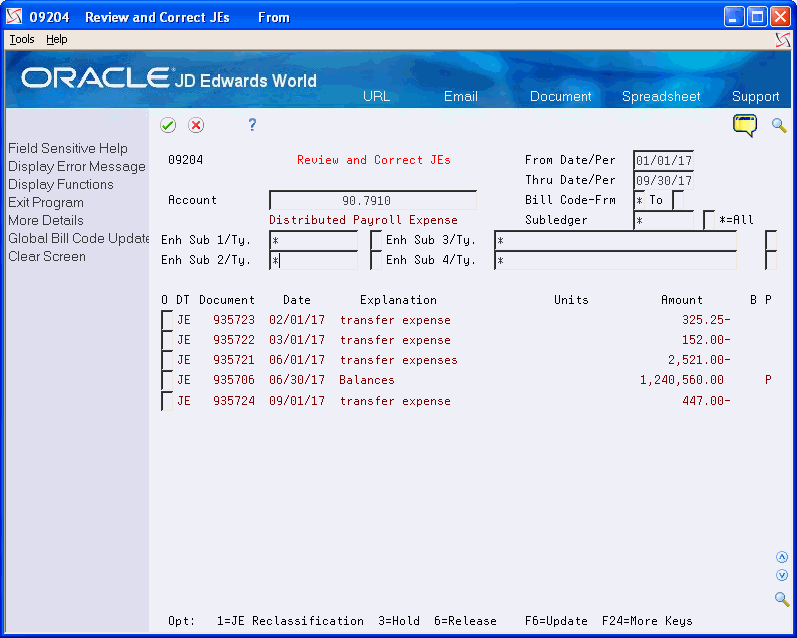
Description of "Figure 73-1 Review and Correct Journal Entries screen"
-
To locate the journal entry, complete the following fields:
-
Account Number
-
From Date/Period
-
Thru Date/Period
-
-
To limit your search, complete the following field:
-
Subledger
-
Subledger Type
-
Enhanced Subledger 1-4
-
Enhanced Subledger Types 1-4
-
-
Enter 1 in the Option field to reclassify the journal entry.
Figure 73-2 Journal Entry Reclassification screen
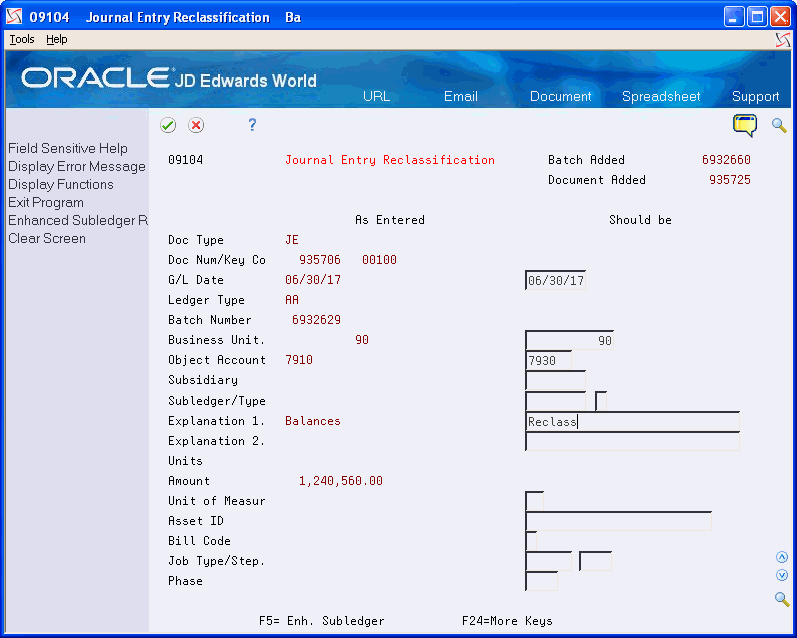
Description of "Figure 73-2 Journal Entry Reclassification screen"
-
On Journal Entry Reclassification, change any of the following fields:
-
Business Unit
-
Object Account
-
Subsidiary
-
-
Change any of the following optional fields:
-
G/L Date
-
Subledger/Type
-
Explanation 1
-
Explanation 2
-
Unit of Measure
-
Asset ID
-
Bill Code
-
Job Type / Step
-
Phase
-
-
Perform one of the following:
-
Click Enter to accept the revisions.
-
Choose Enhanced Subledger Revisions (F5).
-
-
On Journal Entry Enhanced Subledger Revisions change any of the following fields and click Change.
-
Enhanced Subledger 1-4
-
Enhanced Subledger Types 1-4
-
-
Exit to Review and Correct Journal Entries to correct other journal entries.
73.1.1 What You Should Know About
See Also:
-
Reviewing and Approving Journal Entries and Posting Journal Entries in the JD Edwards World General Accounting I Guide to review and post journal entries