8 Assign Alternate Sequences
This chapter contains these topics:
8.1 Assigning Alternate Sequences
You normally view your cost code structures by their alphanumeric cost code order. However, you can arrange and view your cost code structures based on other sequences you choose. You can assign alternate sequences for a number of reasons, including:
-
To identify specific areas of a job
-
To follow the guidelines of regulatory cost code structures
-
To comply with the requirements of a parent company
-
To comply with the requirements of a third party
You can assign alternate sequences with user defined category codes that direct the system to rearrange your cost code structure based on the category codes. You can also enter an alternate cost code number for each of the accounts in the cost code structure.
You can use the following methods to enable your system to recognize alternate sequences for your cost code structures:
-
You can assign alternate sequence category codes and/or alternate sequence cost code numbers manually to each line of a cost code structure after you create it.
-
You can direct your system to assign alternate sequence category codes automatically when you create a new cost code structure.
-
You can use a global update program to automatically assign alternate sequence category codes or alternate cost code numbers to an entire cost code structure after you create it.
Complete the following tasks to assign alternate sequences to a cost code structure:
-
Assigning a Sequence Manually
-
Assigning Category Codes Automatically
-
Assigning Category Codes with Global Updates
8.2 Understanding Alternate Sequences
When you assign your cost codes, you can imbed codes within them that provide meaning for whatever structuring and reporting purposes you require. For example, you can imbed codes within your cost codes that define the who, what, when, where, and so on, for each aspect of a job. You can then sequence your cost code structure on the basis of any of your imbedded codes. You can also sequence your cost code structure by manually assigning an alternate cost code number to each line item.
8.2.1 What You Should Know About
| Topic | Description |
|---|---|
| Changing Account Numbers | If you change the cost code (sub) or type code (obj) of an account that contains records in the Account Balances table (F0902), you receive a warning message. When you continue, the system changes the values in the Account Master table (F0901).
When you make this change, you must then run the Update BU/OBJ/SUB to Account Balances program (P83092) on the Global Updates menu (G093160). This ensures that the system updates the F0902 records with the new cost code (sub) and type code (obj) |
8.2.2 Example: Alternate Sequences
Assume you structure the eight characters of the cost code based on the following criteria:
-
The first three characters represent a specific work item within the job.
-
The second three characters represent a specific type of task within the work items.
-
The last two characters represent the physical location of the work being done.
You can then define category codes that allow you to sequence your cost code structure on the basis of any of these imbedded elements. You can use the first three account level category codes to define alternate sequences.
The category codes define specific positions in your cost code. You can assign them so that they correspond to your imbedded codes. You can then arrange and view your cost code structure information on the basis of the category codes.
You can also manually assign an alternate cost code number to the accounts in your cost code structure. You can assign alternate cost code numbers regardless of the category codes or imbedded meaning associated with your cost codes.
You can define alternate sequence category codes based on up to three positions in the cost code. The system determines the sequence the cost code information by the alphanumeric order of the characters in the specified positions, followed by the alphanumeric order of the remaining characters and the cost type.
Note:
The characters you specify for the alternate sequence category codes must be in the order of their position in the Cost Code field. For example, you can specify positions 1, 2, 3 for a category code, but you cannot specify positions 1, 3, 2.Consider the following accounts, sequenced alphanumerically.
| Normal Sequence | |
|---|---|
| 6001.BBB34505.1234 | |
| 6001.EEE45604.1234 | |
| 6002.CCC56703.1234 | |
| 6003.AAA12302.1234 | |
| 6003.DDD23402.1235 |
Assume you define category codes as described above. You also assign the following alternate cost code numbers to the accounts.
| Normal Account Numbers | Alternate Account Numbers |
|---|---|
| 6001.BBB34505.1234 | 1001 |
| 6001.EEE45604.1234 | 1002 |
| 6002.CCC56703.1234 | 1004 |
| 6003.AAA12302.1234 | 1003 |
| 6003.DDD23402.1235 | 1000 |
Note:
You can assign any values you choose for your alternate cost code numbers.You can then sequence and view your cost code structure on the basis of any of the category codes or on the basis of the alternate cost code numbers. The following table shows the resulting alternate sequences.
| Alt. Account Number | Category Code 1 | Category Code 2 | Category Code 3 |
|---|---|---|---|
| 6003.DDD23402.1235 | 6003.AAA12302.1234 | 6003.AAA12302.1234 | 6003.AAA12302.1234 |
| 6001.BBB34505.1234 | 6001.BBB34505.1234 | 6003.DDD23402.1235 | 6003.DDD23402.1235 |
| 6001.EEE45604.1234 | 6002.CCC56703.1234 | 6001.BBB34505.1234 | 6002.CCC56703.1234 |
| 6003.AAA12302.1234 | 6003.DDD23402.1235 | 6001.EEE45604.1234 | 6001.EEE45604.1234 |
| 6002.CCC56703.1234 | 6001.EEE45604.1234 | 6002.CCC56703.1234 | 6001.BBB34505.1234 |
Note:
Alternate sequences are for viewing and reporting purposes only. You must set up your cost code structures normally for the Job Cost system to function properly.8.3 Assigning a Sequence Manually
From Job Cost (G51), choose Job & Budget Setup
From Job & Budget Setup (G5111), choose Account Master Sequences
You can assign an alternate sequence manually to each line item of a cost code structure after you create it. You can do this by assigning a predefined alternate sequence category code to each account or by assigning an alternate cost code number to each account.
8.3.1 Before You Begin
-
You must define the alternate sequence category codes.
-
On Account Master Sequences, locate the job by completing the following field:
-
Job Number
Figure 8-1 Account Master Sequences screen
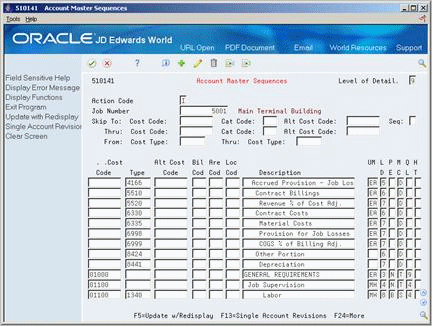
Description of ''Figure 8-1 Account Master Sequences screen''
-
-
Complete the following field:
-
Sequence
-
-
Complete one of the following optional fields for each line item:
-
Alternate Cost Code
-
Billing Code
-
Area Code
-
Location Code
-
| Field | Explanation |
|---|---|
| Subsidiary - Alternate | An alternate subsidiary account that allows you to comply with a regulatory chart of accounts, parent company requirements, or third party coding scheme. |
| Sequence Code | Controls the sequence of the accounts that are displayed.
Valid codes are: Blank – Cost code and cost type 1 – Category code 01 2 – Category code 02 3 – Category code 03 A – Alternate cost code |
8.4 Assigning Category Codes Automatically
From Job Cost (G51), enter 29
From Job Cost System Setup (G5141), choose Extended Job Master Revisions
You can direct your system to automatically create an alternate sequence based on predefined category codes when you create the cost code structure for a job.
8.4.1 Before You Begin
-
You must define the alternate sequence category codes.
To assign category codes automatically
-
On Extended Job Master Revisions, locate the job by completing the following field:
-
Job Number
Figure 8-2 Extended Job Master Revisions screen
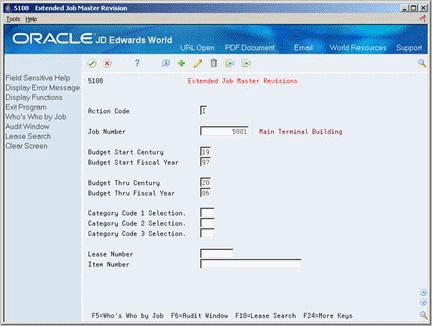
Description of ''Figure 8-2 Extended Job Master Revisions screen''
-
-
Complete the following optional fields:
-
Category Code 1 Selection
-
Category Code 2 Selection
-
Category Code 3 Selection
-
| Field | Explanation |
|---|---|
| Category Code 1 Selection | Specifies the characters that the system selects from the cost code of an account to create category code 01 for that account. The system does this automatically when the account is added to the Account Master file (F0901). Since a cost code can be up to eight characters, the valid characters are 1-8. You use a plus sign (+) to specify an imbedded blank in a category code.
For example, suppose you add accounts with the cost codes 03100, 05120, and 12100.
If you do not want to use the automatic selection feature for any category code 01, leave this field blank. Note: This feature is also available in the processing options for Global Update - Alternate Sequence. Screen-specific information The Category Code 2 Selection and the Category Code 3 Selection fields are used to specify the characters that the system selects from the cost code of an account to create category codes 02 and 03, respectively, for that account. |
8.5 Assigning Category Codes with Global Updates
From Job Cost (G51), enter 27
From Technical Operations (G5131), choose Global Update Alternative
Run the Global Update - Alternate Sequence program.
To direct your system to automatically assign an alternate sequence to an entire cost code structure, after you create the cost code structure. The alternate sequence can be based on any of your alternate sequence category codes.