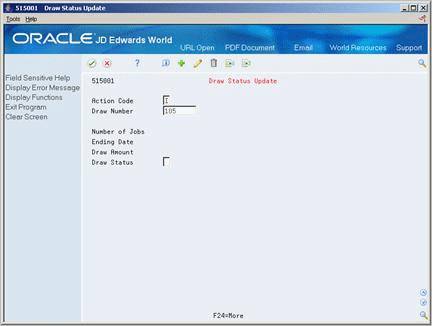46 Revise the Draw
This chapter contains these topics:
46.1 Revising the Draw
You can revise a draw by adding or removing transactions from it. To include additional accounts in a draw, you must adjust your AAIs to include the new account ranges and regenerate the draw report. To remove transactions from a draw, you can revise the information by line item. If an entire draw is incorrect, you can revise its status and generate a new draw.
Complete the following tasks:
-
Revising the Draw Status
-
Revising Line Items of a Draw
See Also:
46.2 Revising the Draw Status
From Job Cost (G51), choose Draw Entry & Reporting
From Draw Entry & Reporting (G5123), choose Draw Status Update
You can change the status of an entire draw if the draw was generated incorrectly or if you want to revise individual line items.
-
Complete the following field:
-
Draw Number
-
-
Review the summarized cost in the following field:
-
Draw Amount
-
-
Complete the following field:
-
Draw Status
-
| Field | Explanation |
|---|---|
| Draw Number | A number that identifies a group of transactions that the system processes and balances as a unit. When you enter a batch, you can either assign a batch number or let the system assign it through Next Numbers. When you change, locate, or delete a batch, you must specify the batch number.
Form-specific information A draw is a reimbursement for costs incurred during a specified period of time. The draw number, which is a batch number, identifies those costs. The draw number is automatically assigned by the system. |
| Draw Status Code | The current status of specific information related to draw reporting in the Account Ledger file (F0911). Valid codes are:
Blank – The information is not included in the costs for the current draw. 1 – The information is included in the costs for the current draw. It cannot be included in a new draw. H – The information is on hold and will not be included on a draw until released. P – The information is in a preliminary or proof status and is not included in the costs for the current draw. X – The information cannot be included in the costs for future draws. |
46.3 Revising Line Items of a Draw
From Job Cost (G51), choose Draw Entry & Reporting
From Draw Entry & Reporting (G5123), choose Draw Record Exclusion
After you change the status of the entire draw, you can revise line item details of your draw information to remove transactions from your draw. You do this by applying a hold status to the transaction. You can also release transactions that are on hold. When you release a transaction, the system includes the transaction in the draw. In addition, you can cancel a draw pay request that was entered incorrectly.
Complete the following tasks:
-
Hold or release accounts
-
Cancel a pay request
On Draw Record Exclusion
Figure 46-2 Draw Record Exclusion screen
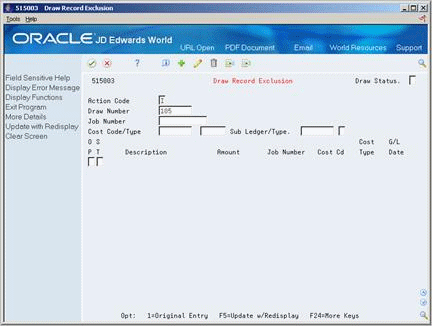
Description of ''Figure 46-2 Draw Record Exclusion screen''
-
Complete the following field to locate the draw:
-
Draw Number
-
-
Complete the following field to change the status of a transaction:
-
Draw Status
-
46.3.1 What You Should Know About
| Topic | Description |
|---|---|
| Changing the draw status | You must regenerate the entire draw request if you change the draw status from 1 to any other value. |
On Draw Status Update
-
Complete the following field to locate the draw:
-
Draw Number
-
-
Complete the following field:
-
Draw Status
-