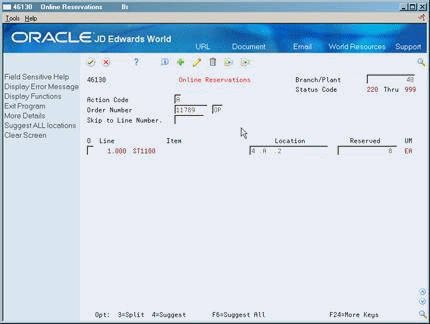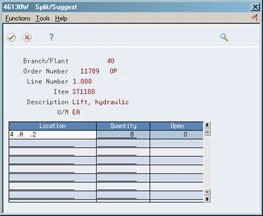16 Work with Putaway Reservations
You create putaway reservations to receive incoming items directly into specific locations that you reserve, instead of receiving items into your default receiving location. This makes putaway more efficient, because space is already reserved for the items prior to receipt. (You can also create putaway reservations during location selection after you receive the items.) When you receive the items, you have the choice of using the reservation or allowing the system to suggest putaway locations. You can create a reservation for all the items on a purchase order line or you can split the line into multiple location reservations.
Working with reservations is an optional task during putaway.
This chapter contains these topics:
| Topic | Description |
|---|---|
| Processing reservations using the Level 1 unit of measure | While creating suggestions for putaway reservation locations, the system uses the Level 1 (largest) unit of measure for each item in the unit of measure structure. If you do not use a unit of measure structure, the system uses the primary unit of measure. |
16.1 Creating Putaway Reservations
You create putaway reservations to set aside space in specific locations for incoming items. You can enter the locations you want to reserve or allow the system to suggest locations to reserve for putaway.
Complete the following tasks:
-
Create putaway reservations interactively
-
Create putaway reservations by batch
-
Create alternate putaway reservations
You create alternate reservations to replace existing reservations with which you do not agree.
See Also:
-
Section 15.1.2, "Cross Docking" for information about automatic putaway requests.
16.1.1 Creating Putaway Reservations Interactively
From Advanced Warehouse Management (G46), choose Inbound Operations
From Inbound Warehousing Operations (G4611), choose Online Reservations
You create putaway reservations interactively to reserve locations for incoming items. For example, you create a reservation interactively for one item in an incoming shipment. You can enter your location reservations directly online.
Complete the following tasks:
16.1.2 What You Should Know About
| Topic | Description |
|---|---|
| Canceling putaway reservations | You can use Online Reservations to cancel reservations. You cancel reservations to make reserved locations available again. |
| Creating online reservations | When you create putaway reservations online:
|
To create putaway reservations for all order lines
On Online Reservations
-
Complete the following fields:
-
Branch/Plant
-
Order Number
-
Order Type
-
-
Choose Suggest All to create reservations.
To create putaway reservations for individual order lines
On Online Reservations
-
Complete the following fields:
-
Branch/Plant
-
Order Number
-
Order Type
-
Location
-
Quantity Reserved
-
-
To split suggestions for individual purchase order line reservations, access Split/Suggest.
The system displays Split/Suggest with the system's suggestion(s) for a reservation location and quantity.
-
On Split/Suggest, modify the system's information with the appropriate information in the following fields:
-
Location
-
Quantity
-
16.1.3 Creating Putaway Reservations by Batch
From Advanced Warehouse Management (G46), choose Inbound Operations
From Inbound Warehousing Operations (G4611), choose Batch Reservations
You can reduce the system processing time required for creating reservations by creating them in a batch for many purchase orders at one time. This eliminates the need to enter reservations one order at a time.
When you run the Batch Reservations program, the system can:
-
Create putaway reservations
-
Create putaway location suggestions
-
Print movement tags and slips
-
Print audit reports
You control which functions the system performs by setting processing options in the Batch Putaway Reservations program.
Batch Reservations is a DREAM Writer program.
16.1.5 Creating Alternate Putaway Reservations
From Advanced Warehouse Management (G46), choose Inbound Operations
From Inbound Warehousing Operations (G4611), choose Online Reservations
You can create alternate putaway reservations if you do not agree with the system's suggestions for reserved putaway locations.
To create alternate putaway reservations
On Online Reservations
-
Complete the following fields:
-
Branch/Plant
-
Order Number
-
Order Type
-
Location
-
Quantity Reserved
-
-
Choose Suggest for the purchase order line for which to suggest reservation locations.
The system displays Split/Suggest with the suggested reserved Location and Quantity for the purchase order line.
-
To accept the new reservation, press Enter.
16.2 Changing Existing Putaway Reservations
From Advanced Warehouse Management (G46), choose Inbound Operations
From Inbound Warehousing Operations (G4611), choose Online Reservations
You can change a reserved putaway location to a different location. You would do this if you wanted to change the current reserved location to a location that is more convenient for your employees or is closer to locations containing other similar items.
You can:
-
Change existing reservations by splitting order lines
-
Change existing reservations manually
To change existing reservations by splitting order lines
On Online Reservations
-
Complete the following fields:
-
Branch/Plant
-
Order Number
-
Order Type
-
Location
-
Quantity Reserved
-
-
Choose Split for each purchase order line that you want to split into multiple location reservations.
-
Complete the following fields for each location into which you want to split the purchase order line:
-
Location
-
Quantity
-
To change existing reservations manually
-
Complete the following fields:
-
Branch/Plant
-
Order Number
-
Order Type
-
Location
-
Quantity Reserved
-
-
Replace the existing information with your own information in the following fields:
-
Location
-
Quantity
-
16.2.1 What You Should Know About
| Topic | Description |
|---|---|
| Quantity checking | The system does not verify that the total item quantity for which you have reserved locations equals the total item quantity for the purchase order line. |