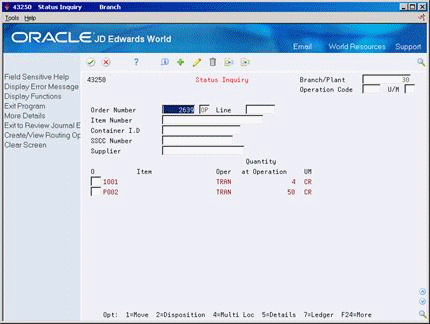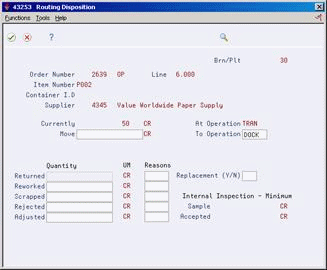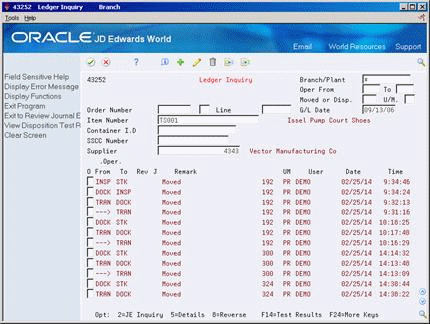37 Work with Items in a Receipt Route
This chapter contains these topics:
-
Section 37.5, "Entering Reversals for Items in a Receipt Route,"
-
Section 37.6, "Reviewing the History of Items in a Receipt Route."
You can monitor items from the moment that they leave a supplier's warehouse. For example, you can process shipments of items through transit, your dock, the staging area, and inspection before updating the status of the items to on-hand.
37.1 Overview
The receipt route for an item determines the series of operations through which you process an item after you take receipt. For example, if a receipt route includes four operations, such as transit, dock, inspection, and stock, the system enters the item in the transit operation when you enter a receipt. You must transfer the item to each subsequent operation in the route.
You can remove (disposition) items from a receipt route. For example, you might reject an item that does not pass inspection. In this case, the system removes the quantity that you reject from the receipt route. If you return an item, you can generate an order to replace the items.
You can review information about the transfer and removal of items in a receipt route. For example, you can determine the amount of time that a shipment of items was at the dock before it was transferred to stock. You can also review the quantity of items in a shipment that did not pass inspection.
37.1.1 What You Should Know About
37.2 Reviewing the Current Operation for Items
From Stock Based Procurement (G43A), choose Receipt Routing
From Receipt Routing (G43A14), choose Status Inquiry
You can review the current operation for items in a receipt route. For example, if you recently received a shipment of items, and the receipt route for the items includes a dock and inspection operation, you can review the quantity of the item at the dock and the quantity of the item under inspection.
To review the current operation for items
-
Complete the following fields, as necessary:
-
Branch/Plant
-
Operation Code
-
U/M
-
-
To locate items, complete any of the following fields:
-
Order Number
-
Item Number
-
Container Number
-
SSCC Number
-
Supplier
-
-
To determine the current status of an item, review the following fields:
-
Oper (Current Operation)
-
Quantity at Operation
-
| Field | Explanation |
|---|---|
| SSCC Number | The pack level Serialized Shipping Container Code. Must conform to the UCC structure for SSCC numbers. |
| Oper | A user defined code (system 43/type OC) that represents an operation or step within the receipt route.
Form-specific information You can locate receipt items based on the operation in which they currently reside. For example, you can specify that you only want to review items in transit. After you locate items, you can review the current operation and the next operation for the items. Depending on how you set processing options, you can change the next operation for items in the Move Operation field. |
| Quantity at Operation | The quantity of units affected by this transaction. |
37.3 Transferring Items to Operations
From Stock Based Procurement (G43A), choose Receipt Routing
From Receipt Routing (G43A14), choose Movement and Disposition
The receipt route you assign to an item determines the series of operations through which you process the item upon receipt (for example, transit, staging, and stock). The system enters an item into the first operation of the route upon receipt. You must transfer the item to subsequent operations in the route.
You can set processing option 7 in your version of Movement and Disposition (P43250) to determine the operations to which you can transfer items in a receipt route. For example, if the order of operations is staging, inspection, and stock, you can transfer items to:
-
The next operation only (for example, staging to inspection and inspection to stock)
-
Any subsequent operation (for example, staging to stock)
-
Any operation (for example, stock back to staging)
After you transfer items to the last operation in a receipt route, the system prompts you to perform a final receipt. At this time, the system updates items to a received (on-hand) status.
To transfer items to operations
On Movement and Disposition (P43250)
Figure 37-2 Movement and Disposition screen
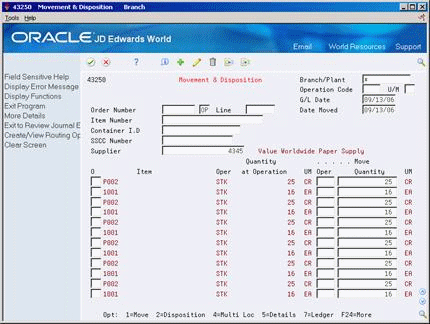
Description of "Figure 37-2 Movement and Disposition screen"
-
To locate the items you want to move, complete any of the following fields:
-
Order Number
-
Item Number
-
Container Number
-
Supplier
-
-
Complete the following fields:
-
G/L Date
-
Date Moved
-
-
To move items to an operation other than the next operation in the route, complete the following field:
-
Move Oper
You can view and select from all possible operations in a receipt route by pressing F1 in this field. All operations for the route appear in the order you have defined them.
-
-
Enter the quantity you want to move in the following field:
-
Move Quantity
-
-
Type 1 in the following field next to the items you want to move:
-
O (Option Exit)
If you are moving items to the final operation in a receipt route, the system displays Receipts by PO/Item/Account (P4312).
Figure 37-3 Receipts by PO/Item/Account screen
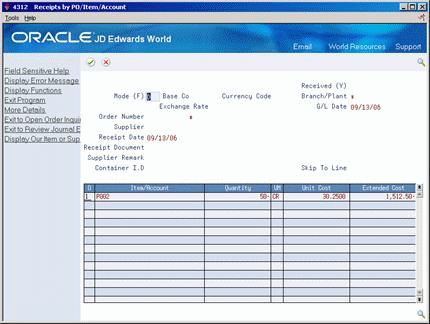
Description of "Figure 37-3 Receipts by PO/Item/Account screen"
-
-
On Receipts by PO/Item/Account, press Enter to record the final receipt.
| Field | Explanation |
|---|---|
| Move Quantity | The number of units that you want to move or the number of units that have already been either moved or dispositioned. |
37.4 Removing Items from a Receipt Route
From Stock Based Procurement (G43A), choose Receipt Routing
From Receipt Routing (G43A14), choose Movement and Disposition
You might need to remove (disposition) items from a receipt route. For example, you can return items to the supplier or reject items that do not pass inspection. You must use one of the following categories to indicate the quantity of items that you want to remove from the receipt route:
-
Returns
-
Reworks
-
Scrap
-
Rejects
-
Adjustments
After you remove items from a receipt route, the system subtracts the quantities you enter from the quantity at the current operation.
If you decide to return an item, the system automatically credits the original purchase order. You can generate a new purchase order line to replace the returned items. The system adds the line to the original purchase order.
To remove items from a receipt route
On Movement and Disposition (P43250)
-
Enter Option 2 next to a detail line to access Routing Disposition (P43253).
-
On Routing Disposition, complete the following fields to remove items:
-
Returned Quantity
-
Reworked Quantity
-
Scrapped Quantity
-
Rejected Quantity
-
Adjusted Quantity
-
Reasons
-
-
If you specified a returned quantity, enter Y in the following field to have the system create a new purchase order line for the returned items:
-
Replacement (Y/N)
-
Replacement Information displays.
-
-
On Replacement Information, change information for the new purchase order detail line, as necessary.
| Field | Explanation |
|---|---|
| Returned | The number of units that you are returning to the supplier during receipt routing. You can return goods for credit or for replacement. |
| Reworked | The number of units that will be reworked during receipt routing. |
| Scrapped | The number of units that you scrapped during receipt routing. |
| Rejected | The number of units that you rejected during receipt routing. |
| Adjusted | The number of units that you are removing from the receipt route for adjustment. |
| Reasons | A user defined code (system 42/type RC) that explains the purpose for a transaction. For example, you can indicate the reason that you are returning items, such as the goods were damaged in shipment or too many goods were shipped.
Form-specific information A code that identifies why items were dispositioned. |
| Replacement (Y/N) | A code that indicates whether you want to replace the items that you are returning. Valid values are:
Y – Replace the items. The system credits the purchase order for the items you are returning and creates a new detail line for the replacement items. The Replacement Information window displays after you disposition the items so that you can enter information for the new detail line. Blank – Do not replace the items. The system credits the purchase order for the items you are returning. |
37.4.1 What You Should Know About
See Also:
-
Section 35.3, "Defining Payment Eligibility for Item Removal" for information about setting up journal entry creation for item removal,
-
Section 36.3, "Defining Sample Requirements and Item Specifications."
-
Section 37.6, "Reviewing the History of Items in a Receipt Route" for more information about reversing removals,
37.5 Entering Reversals for Items in a Receipt Route
From Stock Based Procurement (G43A), choose Receipt Routing
From Receipt Routing (G43A14), choose Movement and Disposition
You might inadvertently enter a receipt for an item. You can reverse the receipt for an item that the system processes through a receipt route.
You must perform two receipts for an item in a receipt route:
-
An initial receipt
-
A final receipt
When you perform the initial receipt, the system enters the item in its receipt route. The system prompts you to perform the final receipt when you transfer the item to the last operation in the receipt route, at which time the system updates the item to an on-hand status.
If you inadvertently enter a final receipt, you can reverse it by moving the item back to a previous operation in the receipt route. To do this, you must set processing option 4 in your version of Movement and Disposition (P43250) to display items that have completed their route. You must also set processing option 7 to allow item movement to any operation.
If you did not intend for an item to enter receipt routing to begin with, you must reverse the initial receipt using the Enter Receipts program (P4312), which removes the item from the receipt route. The item must be at the first operation in the receipt route before you can reverse the initial receipt.
If you removed items from the receipt route due to returns, rejects, or so forth, you must reverse the item removals before you can reverse the receipt.
To enter reversals for items in a receipt route
On Movement and Disposition (P43250)
-
Locate the items that you want to reverse.
For items that have completed their receipt route, the Move Oper field is blank.
-
To transfer an item to a previous operation in the receipt route, complete the following field:
-
Move Oper
If an item completed its receipt route, the system displays Receipts by PO/Item/Account with a negative quantity and extended cost. Press Enter to reverse the final receipt (on-hand status) of the item.
Figure 37-5 Receipts by PO/Item/Account (Reversals) screen
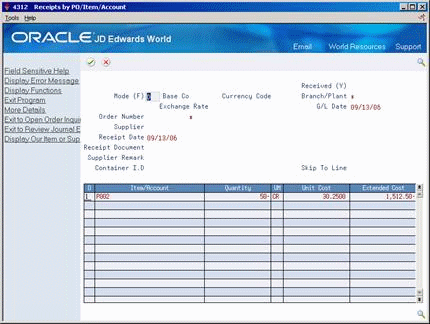
Description of "Figure 37-5 Receipts by PO/Item/Account (Reversals) screen"
To reverse the item out of the receipt routing process altogether, you must move the item to the first operation in the receipt route and reverse the receipt from the Enter Receipts program (P4312).
-
See Also:
-
Section 13.6, "Entering Reversing Receipts" for information about reversing the initial receipt.
37.6 Reviewing the History of Items in a Receipt Route
From Stock Based Procurement (G43A), choose Receipt Routing
From Receipt Routing (G43A14), choose Ledger Inquiry
You can review information about the movement of items from one operation to another in a receipt route. For example, you can review when a group of items was moved from inspection to stock, as well as who moved the items and on what date. You can also determine how long the items were at a certain operation.
You can also review information about the removal of items from a receipt route. For example, you can review the quantity of items in a shipment that did not pass inspection and the quantity of items that were returned to the supplier.
The system might create journal entries when you move items to a new operation or remove items from a receipt route. You can identify whether the system created journal entries for each item moved or removed.
You can specify whether you want to review movement or removal transactions. You can indicate the operations for which you want to review movement. For example, you can review only those transactions for which items at the dock were moved to staging.
The system maintains the transaction history for items in a receipt route in the Receipt Routing Ledger table (F43099).
To review the history of items in a receipt route
To locate the transactions you want to view, complete the following fields:
-
Branch/Plant
-
Operation From
-
Operation To
-
Moved or Dispositioned
-
U/M
-
G/L Date
-
Order Number
-
Document Type
-
Line Number
-
Item Number
-
Container I.D.
-
SSCC Number
-
Supplier
| Field | Explanation |
|---|---|
| Oper From | A user defined code (system 43/type OC) that identifies the routing operation or step from which items were moved. |
| Oper To | A user defined code (system 43/type OC) that identifies the routing operation or step to which items were moved. |
| Moved or Disp | A user defined code (system 43/type MC) that indicates the movement of the quantity. You can move quantity from one operation to another, or you can disposition quantity out of the routing process.
Form-specific information A code that identifies the type of transaction that you want to display. For example, enter MOV to view only movement transactions and DIS to view only dispositioned transactions. Optionally, you can enter a specific disposition code to view a single type of disposition transaction. |