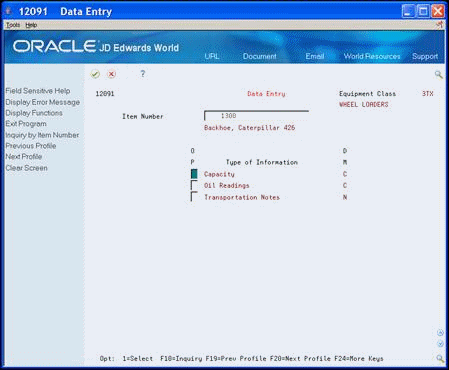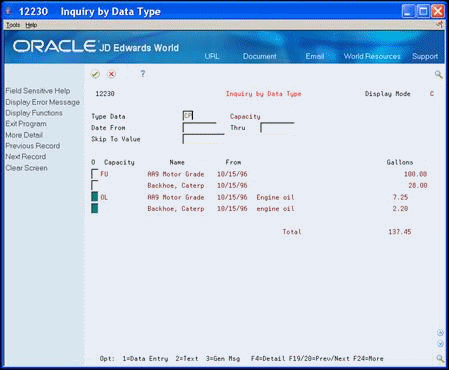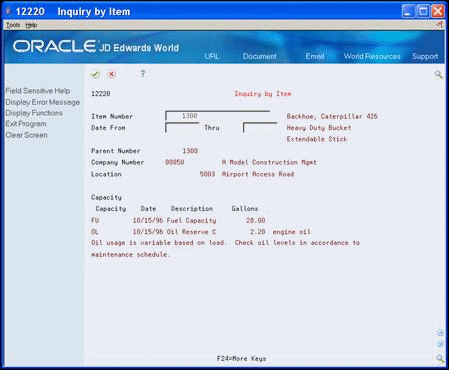4 Enter Detailed Information
This chapter contains these topics:
You can enter information to further define your equipment in the system. The system stores this detailed equipment information in user defined databases. Use this detailed information to report and track information that is important to your organization, but is not in the equipment master.
4.1 Entering Specification Information
From Equipment/Plan Management (G13), choose Equipment Information
From Equipment Information (G1311), choose Supplemental Data
From Supplemental Data (G1318), choose Specification Data Entry
You can use the supplemental data type SP to include specification sheet information for your equipment. Use specification data to report on static equipment information. For example, you might set up this supplemental data type to record and report on the information from equipment nameplates and specification sheets.
You set up and access the specification database as one of your supplemental data types. You can define what specification data you want to keep, in which positions you enter the data, and the length of the data fields. You can also set up the specification database so that the system will edit the data against user defined code tables.
4.1.1 Before You Begin
-
Set up specification sheets for specification information. SeeSet Up Supplemental Data in the JD Edwards World Fixed Assets Guide for more information.
To enter specification information
-
On Specification Data Entry, to locate a piece of equipment, complete the following field:
Figure 4-1 Specification Data Entry screen
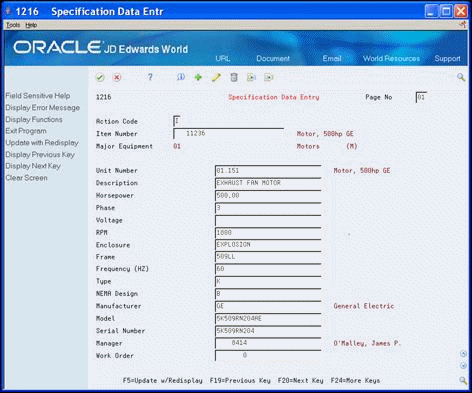
Description of "Figure 4-1 Specification Data Entry screen"
-
Complete all appropriate fields.
-
To see additional pages, complete the following field:
-
Page Number
-
4.2 Entering Permit and License Information
From Equipment/Plan Management (G13), choose Equipment Information
From Equipment Information (G1311), choose Permit and License Tracking
Enter permit and license information to record permits, licenses, and certificates for equipment. You can also track renewal dates and multiple state licenses. For example, you can track certification information for equipment, such as bridge cranes and license renewal information for equipment you transport to areas under different licensing authorities.
To enter permit and license information
-
On Permit and License Tracking, to locate a piece of equipment, complete the following field.
-
Equipment Number (Asset Number)
-
-
Complete the following fields:
-
State
-
Number
-
Date
-
Agency Number
-
-
Complete the following optional field:
-
Fee
-
Figure 4-2 Permit and License Tracking screen
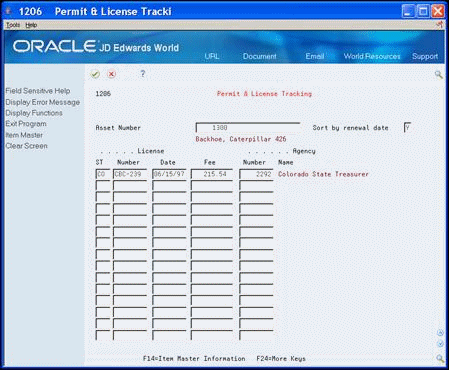
Description of "Figure 4-2 Permit and License Tracking screen"
4.3 Working with Supplemental Information
You can enter supplemental information for a piece of equipment that is not in the equipment master. You can then use the information that you enter to enhance your ability to track, review, and report on the equipment in your system. You can define and maintain any type of supplemental data that you need. For example, you might set up supplemental data for motor graders. The data might include vibration readings, oil readings, condition reports, and so on.
Working with supplemental information consists of the following:
-
Entering supplemental information
-
Reviewing supplemental information by data type
-
Reviewing supplemental information by equipment
After you enter supplemental data, you can review the information using the following formats:
| Format | Description |
|---|---|
| By data type | You can review a list of additional equipment information based on a particular supplemental data type. For example, assume you have set up a supplemental data type for capacity. You can review a list of all equipment for which you assign the supplemental data type for capacity. You can use date selections to limit the amount of information that the system displays. |
| By equipment | You can review a list of the additional information by supplemental data type that you assign to individual pieces of equipment. For example, you can review information for all supplemental data types that you assign to a particular motor grader. You can use date selections to limit the amount of information that the system displays. |
4.3.1 Before You Begin
Set up data types for supplemental information. See Set Up Supplemental Data in the JD Edwards World Fixed Assets Guide for more information.
See Also:
-
Setting Up Supplemental Data Security in the JD Edwards World Equipment/Plant Maintenance Guide for more information about supplemental data security
4.3.2 Entering Supplemental Information
From Equipment/Plan Management (G13), choose Equipment Information
From Equipment Information (G1311), choose Supplemental Data
From Supplemental Data (G1318), choose Data Entry
Enter supplemental information to track, review, and report on additional information that is not in the equipment master.
When you enter supplemental data for a particular data type, the system highlights the OP (Option) field for that data type. You can set up supplemental data security to limit the number of users who have authorization to view data.
You can use any of the following data types to enter and display supplemental data:
After you enter supplemental information, you might also want to perform the following tasks:
-
Review Supplemental Information by Data Type
-
Review Supplemental Information by Equipment
To enter supplemental information
-
On Data Entry, to display a list of valid supplemental data types specific to a piece of equipment, complete the following field:
-
Equipment Number (Item Number)
-
-
Select one or more types of information.
The following example shows the format for data formats C and M.
Figure 4-4 User Defined Code Entry screen showing data format
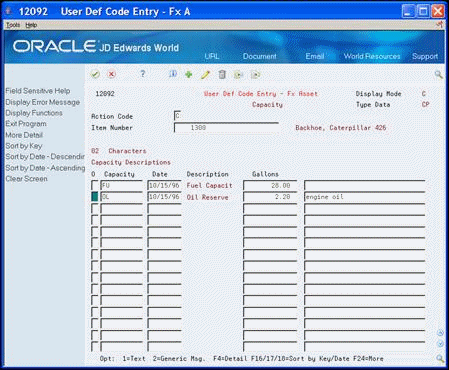
Description of "Figure 4-4 User Defined Code Entry screen showing data format"
-
Complete the appropriate fields.
-
Choose Detail (F4).
Figure 4-5 User Defined Code Entry Detail screen

Description of "Figure 4-5 User Defined Code Entry Detail screen"
-
To enter additional supplemental information, complete the appropriate fields.
-
To enter text for a specific line of code, select the Text option (C and M display formats only).
Figure 4-6 Text Entry - Fixed Assets screen
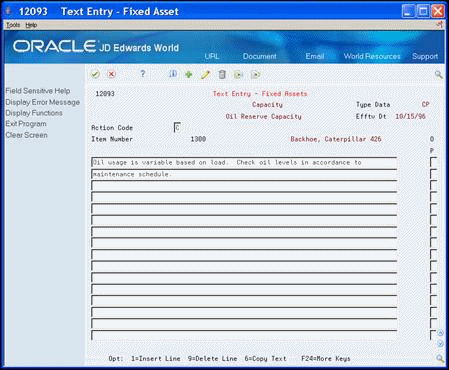
Description of "Figure 4-6 Text Entry - Fixed Assets screen"
-
To review or change the standard message, select Generic Message (M display mode only).
4.3.3 What You Should Know About
| Supplemental Data | Description |
|---|---|
| Entering additional text | You can use the Text option to enter additional information for equipment in text format, regardless of the format you define for the supplemental data screen. |
| Choosing Specification Sheets | If you choose Specification Sheets (SP) from Data Entry, the system displays the Specification Data Entry screen.
See Chapter 4, "Entering Specification Information," for more information about using specification sheets. |
4.3.4 Reviewing Supplemental Information by Data Type
From Equipment/Plan Management (G13), choose Equipment Information
From Equipment Information (G1311), choose Supplemental Data
You can review a list of additional equipment information based on a particular supplemental data type. For example, assume you have set up a supplemental data type for capacity. You can review a list of all equipment for which you assign the supplemental data type for capacity. You can use date selections to limit the amount of information that the system displays.
To review supplemental information by data type
-
On Inquiry by Data Type, complete the following field:
-
Type Data
-
-
To limit the information that displays, complete the following optional fields:
-
Thru
-
4.3.5 Reviewing Supplemental Information by Equipment
From Equipment/Plan Management (G13), choose Equipment Information
From Equipment Information (G1311), choose Supplemental Data
From Supplemental Data (G1318), choose Inquiry by Item
You can review a list of the additional information by supplemental data type that you assign to individual pieces of equipment. For example, you can review information for all supplemental data types that you assign to a particular motor grader. You can use date selections to limit the amount of information that the system displays.
To review supplemental information by equipment
-
On Inquiry by Item, complete the following field:
-
Equipment Number
-
-
To limit the information that displays, complete the following optional fields:
-
Date From
-
Thru
-