18 Change the Status of PMs to Complete
This chapter contains this topic:
18.1 Changing the Status of PMs to Complete
From Equipment/Plant Management (G13), choose Equipment/Plant Maintenance
From Equipment/Plant Maintenance (G1315), choose PM History and Completion
You must notify the system when you have completed or canceled a PM for a piece of equipment. You notify the system that you have completed or canceled the PM for selected equipment by changing the status of a PM to complete or canceled. When you change the status of a PM to complete or canceled, the system:
-
Maintains a record of the PM with a status of 99 (Complete), or 98 (Canceled)
-
Generates a new PM with a status of 01 and begins a new PM cycle (depending on the value of the multiple work order flag on the PM schedule)
The system does not begin a new PM cycle for warranty service types.
You can change the status of PMs by individual piece of equipment or globally by using search criteria to select PMs for a group of equipment.
You can use processing options to automatically update the status of a PM work order when you change the status of a PM. You can also use processing options to update the meter readings in the Item Balances table (F1202) and the Account Ledger table (F0911) in the G/L when you enter meter readings on PM History and Completion.
You can choose from two display formats on PM History and Completion. One format appears with the completion date and completed meter readings on the first detail line of a PM record. The other format appears with the percent due, planned date, and model work order number on the first detail line of the PM record. Regardless of the format that you choose, fields that do not appear on the first detail line are accessible in the full detail portion of the screen. You use processing options to specify the format that you want to initially appear. You can also view the alternate format interactively by choosing a function.
You can use processing options to specify whether you want the system to display actual meter readings or lifetime maintenance amounts on PM History and Completion. The actual meter reading is the number that appears on the actual meter located on a piece of equipment. The lifetime maintenance amount is the total lifetime usage of the equipment. In cases such as meter changes or meter rollovers, the lifetime maintenance amount is not the amount shown on the meter. If you select actual meter reading for this processing option, you must enter the meter reading as it appears on the actual meter. The system calculates the lifetime maintenance amount from this amount.
Whether you choose to display actual meter readings or lifetime maintenance amounts, the system always uses lifetime maintenance amounts to calculate service intervals.
See Also:
-
Chapter 16, "Work with Meter Readings" for more information about meter readings
-
Section 14.3.1, "Creating PM Schedules for Each Piece of Equipment"for more information about warranty service types
To change the status of PMs to complete
On PM History and Completion (with processing options set to display completed meter readings on first detail line of the PM record)
Figure 18-1 PM History & Completion screen
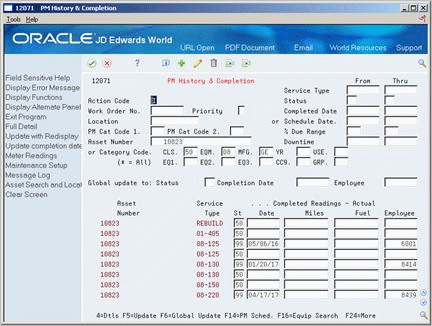
Description of "Figure 18-1 PM History & Completion screen"
-
To choose the PMs to complete, complete any combination of the following fields:
-
Service Type From/Thru
-
Status From/Thru
-
Completed Date From/Thru
-
Scheduled Date From/Thru
-
Work Order No.
-
Priority
-
PM Cat Code 1
-
PM Cat Code 2
-
Downtime From/Thru
-
% Due Range From/Thru
-
Location
-
Asset Number
-
Equipment Category Codes 1 - 10
Your system might be set up to display only the first five equipment category codes. See Section 35.2.1, "Setting Up Equipment Constants"for more information.
-
-
To change the status of the PM, complete the following fields:
-
Status
-
Completed Date
-
-
To update the statistical units in the Maintenance Schedule table (F1207), enter values in the following optional Completed Readings fields:
-
Miles
-
Fuel
-
-
Choose Full Detail.
Figure 18-2 PM History & Completion screen (Detail area)
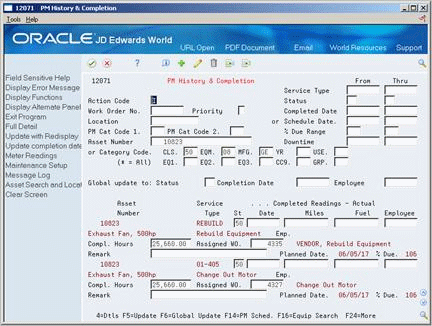
Description of "Figure 18-2 PM History & Completion screen (Detail area)"
-
Complete the following optional fields:
-
Hours
-
Assigned WO
-
Remark
-
| Field | Explanation |
|---|---|
| St | A user defined code (12/MS) that indicates the maintenance status of a piece of equipment, such as 50 for maintenance due or 60 for waiting for parts.
Note: Status code 98 is reserved for canceled maintenance. Status code 99 is reserved for completed maintenance. Status code 01, the default, is reserved for initial maintenance setup. Form-specific information If you enter a status of 99, the system requires you to enter a date in the Completed Date field. |
| Completed Date | This is the actual date that maintenance was completed.
Form-specific information When you enter a value in this field and leave the Maintenance Status field blank, the system automatically updates the PM status to 99 (Complete). |
| % Due | A percentage measure that indicates how close a piece of equipment is to requiring maintenance. This percentage is based on the greater of the actual date, miles, hours, or fuel consumption compared to the threshold date, miles, hours, or fuel consumption. A percentage of 090 means that the piece of equipment is 10% away from requiring maintenance. A percentage greater than 100 means that maintenance is past due.
Form-specific information You can enter numbers in the % Due Range From and Thru fields to limit your search to pieces of equipment that are within a certain percent of requiring maintenance. |
| Compl. Hours | Actual hours at completion of maintenance. |
| Assigned WO | The Work Order Number related to a particular Equipment Maintenance line item. The system assigns this number from next numbers. |
| Emp | Address number of the person assigned to do the work.
Form-specific information This is the address book number of the person assigned to the work order. If you add or change this number, the system automatically updates the work order master with the new value. |