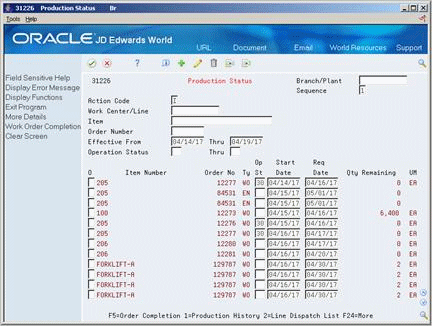20 Validate Master Schedules
This chapter contains these topics:
-
Section 20.3, "Reviewing Work Schedules on Production Status,"
-
Section 20.4, "Reviewing Rate Schedule and Work Center Loads."
20.1 Validating Master Schedules
After you create the master schedule, validate it to ensure that you have sufficient work center capacity. Use the Rough Cut Capacity Planning (RCCP) batch program to generate capacity planning information.
In the JD Edwards World software, the same batch program generates capacity planning information for both RCCP and Capacity Requirements Planning (CRP). The only difference is in the work centers that you identified in the data selection.
The system uses the following inputs to RCCP:
-
Firm MPS work orders and routing instructions
-
Planned MPS work orders and routing instructions
If critical work centers appear in the routings of component work orders that are generated by Material Requirements Planning (MRP), then the system can also include MRP orders in RCCP, because both RCCP and CRP use the same batch program.
The system generates the following outputs from RCCP:
-
Over-capacity and under-capacity messages
-
Work center load
-
Work center load graph
-
Period summary
Rough Cut Capacity Planning consists of:
-
Identifying critical work centers
-
Identifying the pacing resource for critical work centers
-
Calculating the rated capacity for critical work centers
-
Calculating the MPS load for critical work centers
The pacing resource for critical work centers is either labor or machine, depending on which one would increase the work centers' capacity. A work center is paced by labor if adding additional employees to the work center increases capacity. A work center is paced by machine if adding machines adds capacity.
Validating the master schedule consists of the following tasks:
-
Generating Rough Cut Capacity Plans
-
Reviewing Work Schedules on Production Status
-
Reviewing Rate Schedule and Work Center Loads
20.1.1 What You Should Know About
20.2 Generating Rough Cut Capacity Plans
From Resource & Capacity Planning (G33), choose Periodic Rough Cut Capacity
From Periodic Resource/Capacity Planning (G3321), choose Rough Cut Capacity Planning
Use the Rough Cut Capacity Plan (RCCP) to compare prospective MPS resource requirements to the capacity available in critical work centers. RCCP indicates if you should revise the master schedule to create feasible work loads or improve use of limited resources.
20.2.1 Before You Begin
-
Report hours and quantities for operations that are complete or partially complete to ensure that the figures for Released Load remaining for existing work orders are correct. See Work with Hours and Quantities in the JD Edwards World Shop Floor Control - Discrete Guide.
-
Verify that resource units exist for all critical work centers in your generation. See Setting Up Resource Units in the JD Edwards World Shop Floor Control - Discrete Guide.
-
Set up supply and demand inclusion rules for RCCP. See Section 21.2, "Setting Up Supply and Demand Inclusion Rules."
-
Run Master Production Schedule. See Section 47.1, "Generating Supplier Schedules."
20.2.2 What You Should Know About
20.3 Reviewing Work Schedules on Production Status
From Resource & Capacity Planning (G33), choose Daily Rough Cut Capacity
From Daily Rough Cut Capacity Planning (G3312), choose Production Status
Use Production Status to locate and update work center scheduling information. This workbench environment serves as a starting point for work center scheduling and the release of work to the floor. Use this program to:
-
Access work order information, including the header, the parts list, and the routing instructions
-
Display work order information, such as work center, remaining labor, and machine and setup hours
-
Sort work orders by start date, requested date, or operations status codes
-
Change the work order status code, start date, or requested date
To review work schedules on production status
-
Complete the following fields:
-
Work Center
-
Operation Status
-
-
Complete the following optional field:
-
Sequence
-
-
For additional information for a work order, access the detail area (F4).
Figure 20-2 Production Status (Detail) screen
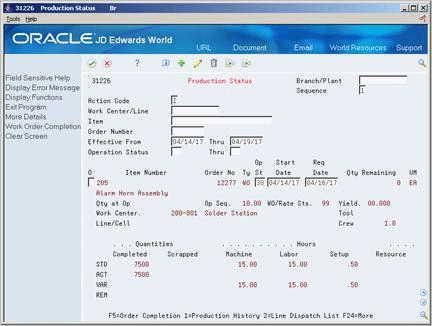
Description of "Figure 20-2 Production Status (Detail) screen"
| Field | Explanation |
|---|---|
| Thru Operation Status | A user defined code (system 31, type OS) used as an end point to select work order information to display. |
| Sequence | A code that determines the sequence in which transactions are displayed. You use the From and Thru Date ranges to select transactions according to the sequence. Valid codes are:
1 – Display work orders in start date order. 2 – Display work orders in requested date order. |
| Machine | This is the actual machine time in hours recorded against the work order. |
| Setup | The standard setup hours you expect to incur in the normal completion of this item. |
| Qty Remaining | This is the remaining quantity for an operation. The remaining quantity is calculated by subtracting the quantity completed from the standard quantity. |
20.4 Reviewing Rate Schedule and Work Center Loads
From Resource & Capacity Planning (G33), choose Daily Rough Cut Capacity
From Daily Rough Cut Capacity Planning (G3312), choose Work Center Schedule Review
Use Work Center Schedule Review to review the work scheduled at either a work center or line for a day, week, or month. You can also select a specific date range for which to view the load for the work center. If you need to adjust the scheduled load at the work center, you can access several different screens to make adjustments.
You can use Work Center Schedule Review for rate scheduled items and as an alternative for viewing load on a work center. A processing option allows you to include work order-generated loads before or after rate loads.
To review rate schedule and work center loads
On Work Center Schedule Review
Figure 20-3 Work Center Schedule Review screen
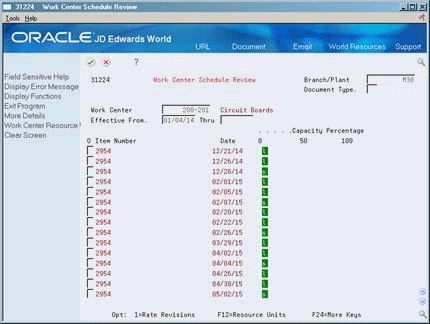
Description of "Figure 20-3 Work Center Schedule Review screen"
To locate your work center schedule, complete the following fields:
-
Branch/Plant
-
Line/Cell
-
Date From
-
Thru