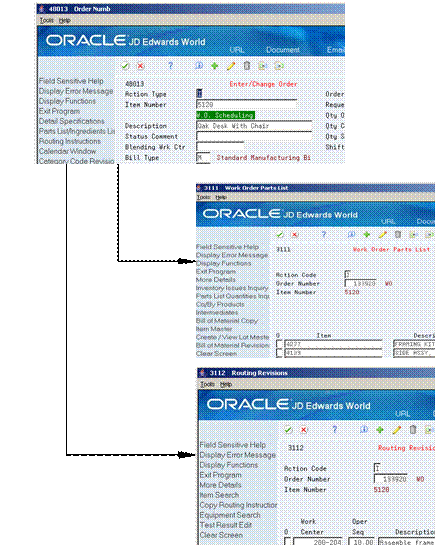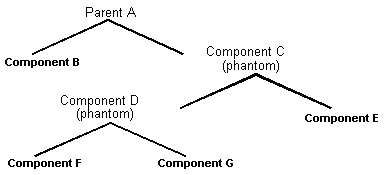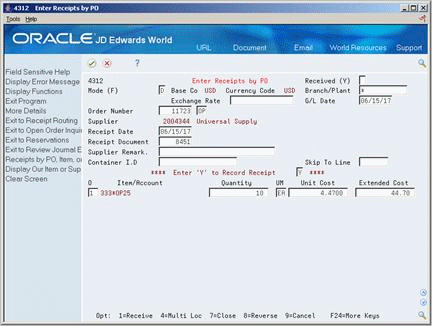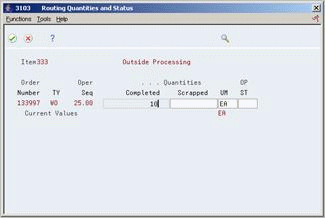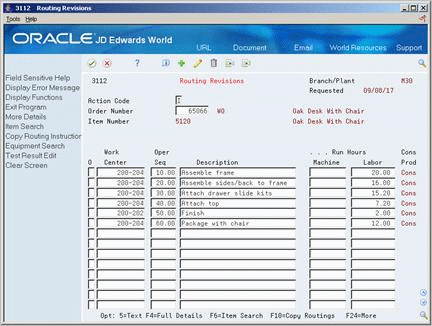3 Understand Work Orders
This chapter contains these topics :
Work orders consist of a work order header, a parts list, and routing instructions. The work order header specifies the quantity of the item requested and the date it is required. The parts list and routing instructions specify the components, operations, and resources required to complete the work order.
3.1 About Work Orders
You create a work order header using one of three methods:
-
MRP
-
Manually
-
Work Order from Sales Order
You then attach the parts list and routing instructions either manually or using a batch program. This batch program also allows you to process multiple work orders, which includes:
-
Updating the status of each work order
-
Supplying the date to use for effectivity checking
-
Issuing inventory
-
Printing shop paperwork
-
Calculating standard costs for configured items
-
Allowing substitute items to be used
Usually, you enter all of the work order headers and then attach the parts lists and routing instructions together, to create the work order, using the batch program (Order Processing). However, if you need to change a part on the work order parts list or specify substitutes, you must manually attach the parts list and routing instructions, or manually change them after you run the batch program.
When you manually attach routing instructions to your work order, you can identify the percent of run time a sequence can overlap the previous operation.
The following graphic illustrates the work order structure.
Regardless of the method you use to attach the parts list and routing instructions, you can define the unit of measure to be used for backscheduling the work order. To do so, you use the processing options for both the Enter/Change Order and the Order Processing programs.
After you determine the resources required to produce the items requested, you can schedule the work order and begin the work. As you complete items on the work order, you report:
-
Items completed
-
Materials used
-
Quantities scrapped
-
Hours of machine and personnel time expended
You can report completions by operation so you can track work order activity as it is in process. Using the feature cost percent for configured items and the resource percent for process items, you can also calculate costs by operation and track inventory throughout the production process.
This section contains the following:
-
What Happens When You Attach a Parts List?
-
When Do You Attach Routing Instructions?
-
How Does the System Calculate the Start Date?
-
What Is Shop Paperwork?
-
What Is Backscheduling?
-
Blending, Filling, and Packaging
3.2 What Happens When You Attach a Parts List?
You attach the parts list after you enter a work order header. A parts list is a list of the components and their quantities required to complete the work order. You can attach the parts list:
-
Manually
-
By setting a processing option in order entry to automatically attach it after the routing is attached
-
Automatically, using Order Processing
You attach a parts list using the batch program the same way as attaching a parts list manually (non-batch). For batch bills and routings, the system determines which parts list to use by matching the work order quantity for the bill type specified on the work order header. If the system does not find a batch size that matches, it looks in the following order until a match is found:
-
Specified bill type with a zero batch quantity
-
Type M bill with the specified quantity
-
Type M bill with a zero batch quantity
If no match is found, no parts list is attached, and you must attach the parts list manually.
Components are included in or excluded from the parts list for a work order based on their effectivity dates. The quantity of each component is increased by its scrap factor and operation scrap, if applicable.
The following table illustrates several scenarios pertaining to shrink, scrap, and operational yield.
Figure 3-2 Shrink, Scrap, and Operationa Yield Scenarios
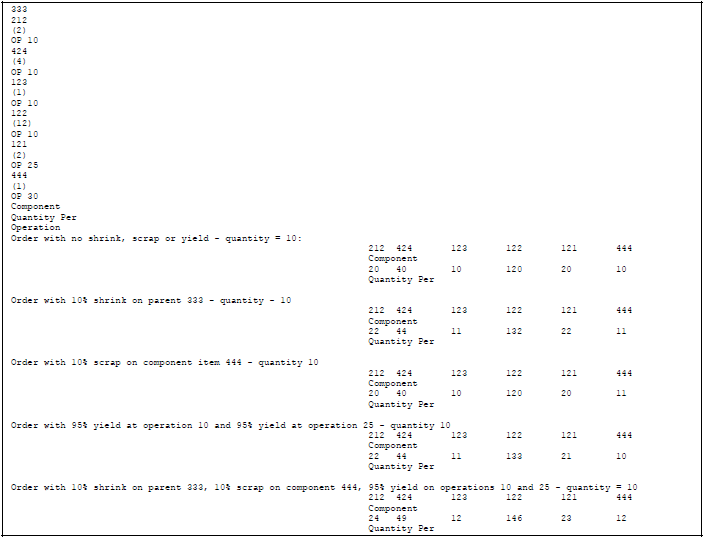
Description of "Figure 3-2 Shrink, Scrap, and Operationa Yield Scenarios"
3.2.1 Phantom Items
The Material Requirements Planning (MRP) system does not plan to produce phantom items, but will take their existence into account. The Shop Floor Control system includes lower-level components of phantom items when you attach a parts list. Phantom items:
-
Are not planned by MRP
-
Can be any lower-level component in the bill for a parent item
-
Can be used to define a subassembly within a parent item when the subassembly is not stocked in inventory nor planned by MRP, but is consumed into the parent
In the following example, the parts list would include items B, E, F, and G.
The system calculates component quantities according to the order quantity on the work order if they are variable quantity items. If you activate the rounding feature in the Item Master table (F4101), the system rounds up the extended quantity value to a whole number if it has a decimal value greater than or equal to .01.
The system uses the leadtime offset for each component to determine that component's requested date. If a component does not have a leadtime offset, its requested date will be the start date of the work order, or the start date of the associated operation sequence on the routing. A component can have a negative leadtime offset, indicating that it is required before the start date of the work order. Examples are items that need processing or inspection before they can be used in an assembly. If the requested date for a component falls beyond the order completion date, the system enters the order completion date for the item.
3.3 When Do You Attach Routing Instructions?
You attach the routing instructions after you enter a work order header. A routing instruction is a list of the operations and resources required to complete the quantity of items requested from the shop floor. You can attach the routing instructions:
-
Manually
-
By setting a processing option in order entry to automatically attach it after the parts list is attached
-
Automatically, using Order Processing
Regardless of whether you manually attach the routing instructions or use the batch program, you should attach it at the same time that you attach the parts list. The system uses the routing to verify information about each item on the parts list.
3.3.1 Outside Operations
You might have steps on your routing that are completed by outside operations. In this case, you need to identify those steps and either run order processing or interactively attach the routing to create purchase orders for the steps. When you record the receipt, a window automatically displays for you to update the routing quantities and status as necessary.
You can also track costs for the outside operations. To do so, set up the outside operation as an item in the Item Master, by using the following item number structure as the item number before you process the order.
Figure 3-6 Item Number Structure for Outside Operations
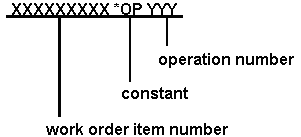
Description of "Figure 3-6 Item Number Structure for Outside Operations"
You can then attach a unit cost to the item in cost revisions. The unit cost will be accumulated into the total parent item cost when you run Cost Rollup.
If you do not set up the outside operation as an item in the Item Master, the system generates an item number for the operation using the above structure and enters it on the purchase order. System-generated item numbers for outside operations do not have unit costs defined. Therefore, if you do not define outside operations as items, they will carry a zero unit cost when you perform a cost rollup for the parent item.
The new item's quantity on the purchase order and the supplier instructions are updated with the current information.
The system indicates *NO PO in the Related Order field on the routing instructions if it cannot create a purchase order for the following reasons:
-
No Item Master or Item Branch record was found for the parent item on the routing that has an outside operation.
-
The processing options in the purchasing order activity rules were not set up for line type, document type, and status.
3.4 How Does the System Calculate the Start Date?
The system uses level leadtime or leadtime per unit to calculate the start dates of work orders from the due dates.
3.4.1 Fixed Leadtime
If an item on the work order has a fixed leadtime, the system uses the level leadtime to backschedule to determine the start date.
For example:
-
Work order due date = 10/15/18
-
Level leadtime = three days
-
Start date = 10/12/18
The system calculates the start date for the work order by subtracting the level leadtime or leadtime per unit, depending on the fixed or variable leadtime flag, from the required date. The system displays an error message if one of the following occurs:
-
The start date differs from the date of the first operation sequence on the item's routing.
-
The operation sequence dates could not be calculated using backscheduling.
3.4.2 Variable Leadtime
If an item on the work order has a variable leadtime, the system uses the leadtime per unit to backschedule to determine the start date. The system uses the following calculation:
Figure 3-7 Calculation to Determine Variable Leadtime

Description of "Figure 3-7 Calculation to Determine Variable Leadtime"
For example:
-
Work order due date = 10/15/18
-
Leadtime per unit = 32 hours
-
Work order quantity = 1000
-
Setup = 1 hour
-
Queue = 9 hours
The system calculates the start date by counting back two working days on the shop floor calendar from the due date. The work order start date is 10/13/18.
See Also:
3.5 What Is Shop Paperwork?
Shop paperwork consists of the following printouts:
-
Work orders with or without the parts list or routing information
-
Shop packet summary
-
Parts list shortages
Shop paperwork can be generated when you process the work order using the batch program, or by running the batch program in print only mode.
3.6 What Is Backscheduling?
To meet the MRP required date for an order, the Shop Floor Control system assigns a completion date for the work order routing that is one day prior to the MRP required date.
Then, the system assigns the start and requested dates to each operation in the routing for the work order. Assigning the start and requested dates for each operation is called backscheduling.
Backscheduling ensures that the material is out of production and available on the required date. For example, a work order routing completion date of February 15 ensures that the items produced will be out of production and available for shipping or sale on the MRP required date of February 16.
Figure 3-9 Routing Revisions screen (Details area)
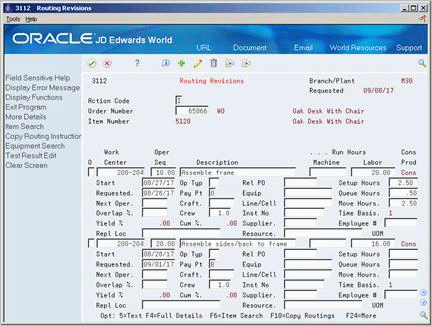
Description of "Figure 3-9 Routing Revisions screen (Details area) "
After you have defined your work order routing, the system:
-
Retrieves the resource units for the work center of the routing operation. Resource units are factored (that is, increased or decreased) by the resource unit efficiency and utilization percentages.
-
Consumes the hours (queue, run, then move hours), using the calculations for either fixed or variable leadtime.
-
Scales the work center's remaining units proportionate to the previous operation's remaining units. For example, if 25% of the previous work center's units remain available, the current work center's units available to schedule for the same day will equal 25% of its daily total. This assumes that all work centers have consumed 50% of available units by the middle of the calendar work day.