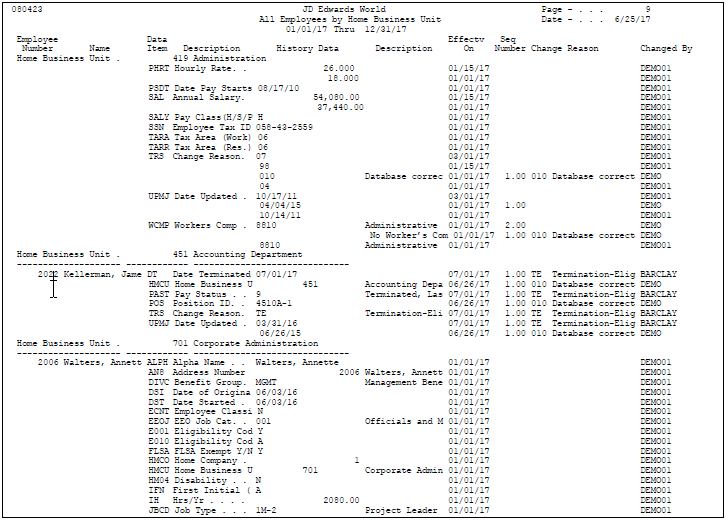22 Review History and Turnover Reports
To review and analyze employee history and turnover, you can print several reports. You can review:
-
The most recent changes that have been made to employee information
-
The next-to-last change that was made to your employee history records
-
Historical salary information for specific employees
This chapter contains these topics:
-
Section 22.2, "Reviewing the Salary History Analysis Report,"
-
Section 22.4, "Reviewing the Last Change in History Report,"
22.1 Reviewing the Employee History Log Report
From Human Resources (G08), choose Employee History
From Employee History (G08H1), choose Employee History Log
22.2 Reviewing the Salary History Analysis Report
From Human Resources (G08), choose Employee History
From Employee History (G08H1), choose Salary History Analysis
Use the Salary History Analysis report to review salary changes for employees' primary jobs. To use this report to analyze salary information, you must have set up your system to track history for salary, hourly rate, and pay class.
For each employee, the report shows either an annual salary or an hourly rate, depending on the employee's pay class. (The pay class indicates whether an employee is paid on salary or by the hour.)
Figure 22-2 Salary History Analysis Report
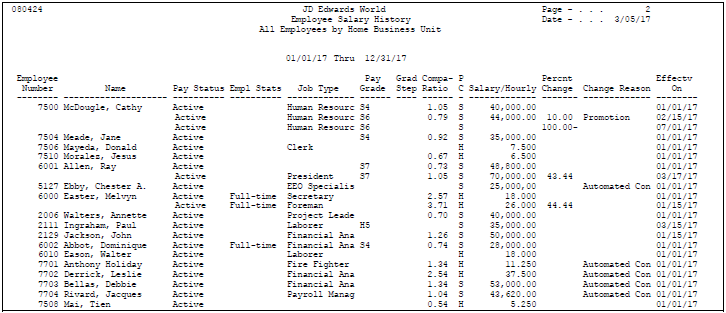
Description of ''Figure 22-2 Salary History Analysis Report''
22.3 Creating the Last History Change Workfile
From Human Resources (G08), choose Employee History
From Employee History (G08H1), enter 27
From History & Turnover Advanced and Technical Operations (G08H3), choose Last History Change Workfile
Before you can print the Last Change in History report, you must run a program that creates the Last History Change Workfile (T08042W). This workfile is a compilation of changes to data items. The Last Change in History (World Writer) report uses this temporary workfile. When you run Last History Change Workfile, the system does not print a report.
You must run this program individually for each data item that you want to view on the Last Change in History report. For example, to review changes for all salary records (data item SAL) as well as for all job records (data item JBCD):
-
Verify that the processing options are set to add records to the workfile
-
Run the Last History Change Workfile program for salary records
-
Run the Last History Change Workfile program again for job records
You should check your message queue to verify that this program completed successfully.
22.4 Reviewing the Last Change in History Report
From Human Resources (G08), choose Employee History
From Employee History (G08H1), enter 27
From History & Turnover Advanced and Technical Operations (G08H3), choose World Writer
You can print a World Writer report that lists changes to one or more data items in the Employee Master table for which you are tracking history. This report displays the information in a concise, easy-to-read format. Use this report to review historical information for one or more specific data items.
The report shows the value entered in the data item before the most recent change to that data item was entered. For example, assume that:
-
You are tracking history for job ID.
-
You hire an employee to fill the job of Accountant (job ID Acct-1).
-
One year later, the employee receives a promotion to Senior Accountant (job ID Acct-2).
-
After three years with your organization, the employee receives a promotion to Accounting Manager (job ID Acct-3). Accounting Manager is the employee's current job.
When you print the report, it shows Acct-1 for the employee's job ID.
22.4.1 Before You Begin
-
Create the Last History Change Workfile. This workfile compiles the information that prints on the report.
Figure 22-3 Last History Change Workfile

Description of ''Figure 22-3 Last History Change Workfile''
22.5 Reviewing Turnover Analysis Reports
From Human Resources (G08), choose Turnover/Change Analysis
From Turnover/Change Analysis (G08T2), choose an option
When you update an employee's record to reflect organizational assignment changes (such as when an employee changes jobs or moves to a new business unit within your organization), the system creates turnover records of the information you changed.
Turnover records also show employee movement resulting from new hires and terminations.
To review organizational assignment changes for the employees within your organization, you can print reports that show employee movement within one or more:
-
Home business units
-
Home companies
-
Job IDs
-
Check route codes
Turnover reports print information from the Business Unit Master table (F0006) and the Employee Turnover Analysis table (F08045).
22.5.1 Before You Begin
-
Specify the employee data items for which you want to track turnover. See Section 63.2, "Choosing Data for History Tracking Purposes."
-
Verify that the constants are set to track turnover. See Section 63.1, "Setting Up History and Turnover Constants."
-
Define the column headings for your turnover reports. See Section 63.3, "Setting Up Turnover Columns."
The following sample is an example of the Employee Turnover by Home Business Unit report.
Figure 22-4 Employee Turnover by Home Business Unit Report
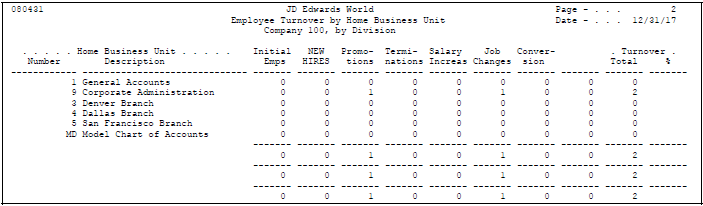
Description of ''Figure 22-4 Employee Turnover by Home Business Unit Report''
22.5.2 What You Should Know About
| Topic | Description |
|---|---|
| The Initial Employee column | The total in this column represents the number of employees who:
|