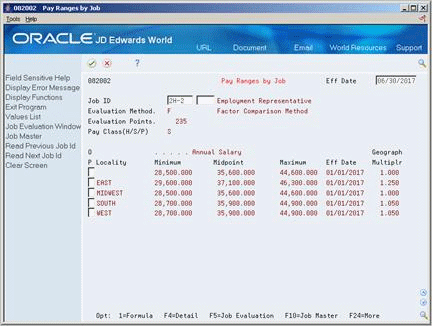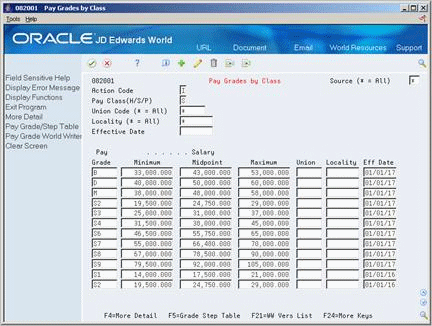25 Review Jobs
This chapter contains these topics:
25.1 Reviewing Jobs
After you define and evaluate jobs for your organization, you can review job information to verify that it is correct. To ensure that you entered the correct job for each employee, you can review a list of employees who have been assigned to a particular job.
If your company posts job openings internally, your employees can review job descriptions online to determine if they qualify for job openings. You can also print job descriptions and post them on company bulletin boards.
After you evaluate your jobs, you can review the evaluations for each job to verify that your evaluations are equitable. For example, you might compare the job evaluations for the following jobs to ensure that they received equal evaluation points for accountability:
-
Manager of Information Services
-
Manager of Documentation
-
Manager of Software Development
You can also review the pay ranges for the jobs and pay grades within your organization. You can use this information to verify that these ranges are equitable and appropriate for the job duties and the geographic location where each job is performed.
25.2 Reviewing Profile Data for Jobs
After you enter profile data for jobs, you can search for jobs that meet specific criteria. You can search by job or by data type.
You can also review all of the profile data available for a specific job in your company. This feature is useful when you need to fill an open job. For example, you can review all the profile data available for the HR Manager job, or you can review all the profile data available for the Accountant job. You can use this information to match applicants and employees to jobs. You can also make this information available to employees so that they can review the job openings within your organization.
You can also review the information for a specific type of data. For example, you can review the major responsibilities that are required for each job in your organization. You can use this information to compare job responsibilities for related jobs within your organization or to similar jobs in your industry.
Because you define the types of data that you want to track for jobs, the specific type of data that you can review depends on the profile data that you defined.
You use the same procedure to review profile data for jobs as you do to review profile data for employees.
25.3 Reviewing Employees by Job Type and Step
From Human Resources (G08), choose Job Specifications
From Job Specifications (G08J1), choose Employees by Job Type and Step
After you define jobs and enter employee information, you can review jobs by employees to verify that you entered the correct job information for each employee. You can also review a list of employees who are in different job types or job steps to determine whether their compa-ratios are equitable.
This program displays employee job information in a concise, easy-to-read format.
Caution:
Although you can use this program to update job information for employees, JD Edwards World does not recommend that you do so because the information that you enter here overrides the default pay and position information that you specified in the human resources constants.To review employees by job type and step
On Employees by Job Type & Step
Figure 25-1 Employees by Job Type & Step screen
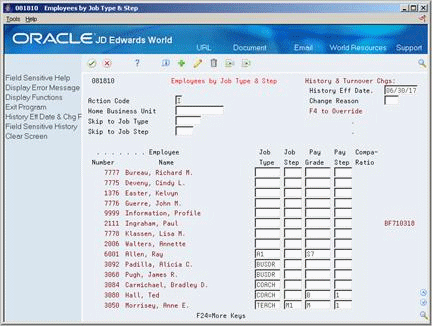
Description of ''Figure 25-1 Employees by Job Type & Step screen''
-
To locate employees, complete one or more of the following fields:
-
History Effective Date
-
Change Reason
-
Home Business Unit
-
Skip to Job Type
-
Skip to Job Step
-
-
To review additional information, access the detail area.
| Field | Explanation |
|---|---|
| History Eff Date | The date that you want all the changes to take effect, or the date that the changes went into effect. If you are entering data and you do not enter a date in this field, the system uses the current date as the effective date.
Form-specific information You can enter a different effective date in the detail area for individual employees. The date you type in the History Effective Date field of the fold area overrides the date in the upper-right corner of this form. |
| Change Reason | To record a reason for the change in the Employee Turnover Analysis table (F08045) and the HR History table (F08042), enter a value in this field. Completing this field also updates the Employee Master table (F060116) and the Employee Multiple Job table (F060118) with the new change reason. The change reason code indicates the following:
When the HR Monitor reads the information on this form, it creates a turnover record only if you enter a change reason in this field. If you do not want to create turnover records for a data change, leave this field blank. Form-specific information Enter a value in the Change Reason field in the upper-right corner of this screen only when you need to update the change reason for all the employees listed. You can enter a different change reason in the fold area for individual employees, which then overrides the change reason in the upper-right corner of this screen. |
25.4 Reviewing Job Evaluation Information
From Human Resources (G08), choose Job Specifications
From Job Specifications (G08J1), choose Job Comparisons by Factor
You evaluate jobs to determine an equitable salary range for each job within your organization. You can define one or more evaluation methods that you use to assign degrees or points to the critical aspects of each job. Typical evaluation methods include:
-
Degree method
-
Hay method
-
Factor comparison method
After you define and evaluate jobs, you can review evaluation information for all the jobs that use a specific evaluation method. You can use this information to verify that you evaluated each job equitably.
To review job evaluation information
Figure 25-2 Job Comparisons by Factor screen
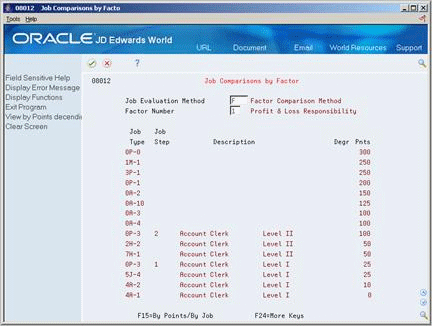
Description of ''Figure 25-2 Job Comparisons by Factor screen''
Complete the following fields:
-
Job Evaluation Method
-
Factor Number
| Field | Explanation |
|---|---|
| Factor Number | A sequential number that identifies each job evaluation factor. Each job evaluation factor should:
For each job evaluation method, define enough factors to ensure that a person can adequately rate the job without being overwhelmed by a large number choices. For example, you might set up the following job evaluation factors for the method, Degree:
|
25.5 Reviewing Pay Ranges for Jobs
From Human Resources (G08), choose Job Specifications
From Job Specifications (G08J1), choose Pay Ranges by Job
Alternatively, you can access Pay Ranges by Job from Job Entry and Evaluation.
After you define and evaluate the jobs for your organization, the system automatically creates a pay range (minimum, midpoint, and maximum rate) for each job, based on the job evaluation points. To verify that the pay ranges for your jobs are equitable and appropriate for the job duties and the geographic location where each job is performed, you can review pay ranges for jobs.
25.5.1 Before You Begin
-
Evaluate the job and verify that it is not associated with a pay grade step. See Section 24.3, "Entering Job Evaluation Information."
-
Verify that the job has a pay class. (The pay class defines the way in which an employee who works in the job is paid. Valid pay classes include salary, hourly, and piecework.) See Section 24.1, "Entering Initial Job Information."
-
Set up pay range formulas. See Section 66.3, "Setting Up Pay Range Formulas."
-
Complete the following field:
-
Job ID
-
-
Complete the following optional field, or let the system use the current date:
-
Effective Date
-
-
To review additional information, access the detail area.
Figure 25-4 Pay Ranges by Job (Details) screen
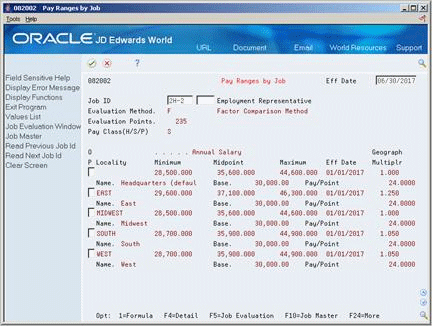
Description of ''Figure 25-4 Pay Ranges by Job (Details) screen''
See Also:
-
Section 25.6, "Reviewing Pay Ranges for Pay Grades" for information about reviewing pay ranges for jobs that are associated with pay grades steps.
25.6 Reviewing Pay Ranges for Pay Grades
From Human Resources (G08), choose Job Specifications
From Job Specifications (G08J1), type 29 in the command line
From Job Specifications Setup (G08J4), choose Pay Grades by Class
When you define a job, you can enter a pay grade for it. The pay grade defines the pay range (minimum, midpoint, and maximum rate) for the job. To verify that the pay ranges for your pay grades are equitable and appropriate for each job to which these grades are assigned, and for the geographic location where each job is performed, you can review the pay ranges for pay grades.
To review pay ranges for pay grades
-
Complete the following field:
-
Pay Class (H/S/P)
-
-
Complete any of the following optional fields:
-
Source
-
Union Code
-
Locality
-
Effective Date
-
-
To review additional information, access the detail area.
Figure 25-6 Pay Grades by Class (Details) screen
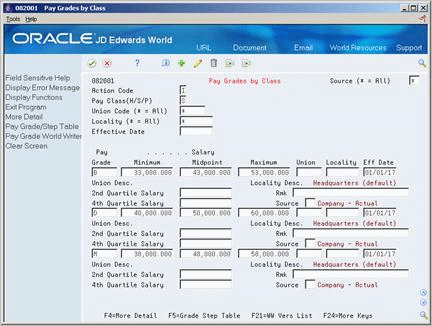
Description of ''Figure 25-6 Pay Grades by Class (Details) screen''
| Field | Explanation |
|---|---|
| Source | A user defined code (08/SS) that identifies the source of the salary information. To display all pay grades regardless of the source, place an asterisk (*) in this field. |
| Minimum | The minimum salary or hourly rate allowed for a pay grade.
The system displays a warning or error message (depending on processing options) when you enter a pay rate for an employee that is lower than the minimum rate for the pay grade. |
| Midpoint | The midpoint salary or hourly rate for a pay grade or pay range.
For job IDs with a defined pay grade, you enter the midpoint amount in the Pay Grade table (F082001). For job IDs that you evaluated by points, the system calculates the midpoint amount using a Pay Range Formula table (F08290). The system calculates a compa-ratio (data item #CRA) for an employee by dividing the employee's salary or rate by the midpoint for the employee's pay grade. |
| Maximum | The maximum salary or hourly rate for a pay grade.
The system displays a warning or error message (depending on processing options) when you enter a pay rate for an employee that is higher than the maximum rate for the pay grade. |