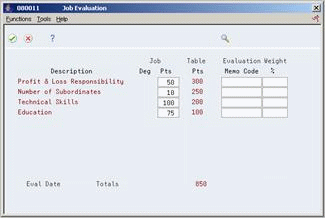24 Define Jobs
You define jobs so that you can track pay and other types of information about the jobs within your organization. After you define a job, you can assign it to employees.
This chapter contains these topics:
When you define a job, you can also enter additional information, such as the major responsibilities, authority level, and background requirements for each job. This type of information is called job profile data. Using profile data, you can set up your system to track any type of additional job information that your organization needs.
You can also evaluate each job by degrees or points, depending on the evaluation method that you link to each job.
Job information is stored in the Job Master table (F08001).
24.1 Entering Initial Job Information
From Human Resources (G08), choose Job Specifications
From Job Specifications (G08J1), choose Job Entry and Evaluation
Initial job information is the minimum information required to define a job within your organization. You must enter initial job information before you can evaluate jobs or enter auxiliary data.
Initial job information includes information such as:
-
Job identifiers
-
Job titles
-
Reporting information
-
Pay information
-
Benefit codes
-
Union codes
-
Hourly or salary classification
For jobs in Canadian companies, initial job information also includes a Canadian national occupational classification (NOC) code. You use the NOC code for Canadian Employment Equity reporting.
Specifying this information at the job level simplifies the process of entering employee information because it eliminates the need to enter that information for each employee in that job. When you assign a job to an employee, you can have the system automatically assign all the associated job information to the employee. You can override this default job information for individual employees, if necessary.
When you enter a new job, you can review an existing job first, and copy information from it, if applicable.
Note:
This program supports Import/Export functionality. See the JD Edwards World Technical Tools Guide for more information.24.1.1 Before You Begin
-
Set up the user defined code tables for jobs. See Chapter 61, "Set Up User Defined Codes for Human Resources."
-
Set up the pay grades and pay grade steps for jobs. See Chapter 66, "Set Up Job Information."
-
If your company is Canadian, verify that it is defined as Canadian in your company constants. See Chapter 64, "Set Up Human Resources Constants."
To enter initial job information
Figure 24-1 Job Entry & Evaluation screen
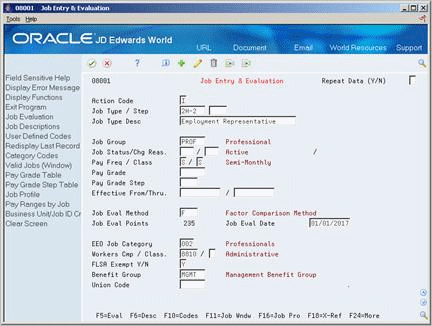
Description of ''Figure 24-1 Job Entry & Evaluation screen''
-
Complete the following fields:
-
Job Type
-
Job Type Description
-
FLSA Exempt Y/N
-
EEO Job Category
-
-
To enter reporting information, complete the following fields:
-
Job Group
-
Job Status
-
Job Status Change Reason
-
Workers Compensation Insurance Code
-
Sub Class - Workers Compensation
-
-
To enter pay information, complete the following fields:
-
Pay Frequency
-
Pay Class
-
Pay Grade
-
Pay Grade Step
-
-
To enter benefit information, complete the following fields:
-
Benefit Group
-
Union Code
-
-
Complete any of the following additional fields:
-
Job Step
-
Repeat Data (Y/N)
-
Effective From
-
Effective Through
-
Job Evaluation Method
-
Job Evaluation Date
-
-
If the default company in your database is defined as a Canadian company, complete the following field:
-
Canadian NOC Code
-
| Field | Explanation |
|---|---|
| Job Type | A user defined code (07/G) that defines the jobs within your organization. You can associate pay and benefit information with a job type and apply that information to the employees who are linked to that job type. |
| FLSA Exempt Y/N | A code that indicates whether the employee fits the rules of the Fair Labor Standards Act and thus does not have to be paid for working overtime. Valid codes are:
Y – Yes, the employee fits the rules and does not have to be paid for working overtime. N – No, the employee does not fit the rules and is to be paid for working overtime. |
| EEO Job Category | A user defined code (07/J) that specifies classifications established by the U.S. Equal Employment Opportunity Commission (EEOC), or the Canadian Employment Equity Occupational Group (EEOG) for use in reporting levels of minority employment. Do not change any of the codes provided by JD Edwards World and Company. You can add codes if needed. |
| Job Group | A grouping of similar jobs that are associated as a unit. Similarities can be functions within the organization, job duties, tasks and responsibilities, job evaluation methods to be used, or similarity in pay philosophy. Typical job units are clerical/administrative, technical, engineering, scientific and professional, factory jobs, middle-management, and executive.
Consider breaking up groups into separate populations based on the differences between exempt and non-exempt employees according to the rules and regulations of the Fair Labor Standards Act (FLSA). For example, consider assigning all your managers to the Managers job group. You can define job group codes using user defined code table 08/JG. |
| Job Status/Chg Reas | A code that indicates whether a job is currently active or inactive. You can define codes using user defined code table 08/JS. |
| Status Change Reason | A user defined code (08/JC) that indicates why you changed the status of a job. |
| Workers Cmp / Class | A user defined code (00/W) that represents a workers compensation insurance (WCI) code. This code should correspond to the classifications on your periodic workers compensation insurance reports. |
| Sub Class - Workers Comp | The subclass code defines any special circumstances associated with the workers compensation insurance (WCI) code that result in multiple rates for the same WCI code. The multiple rates may be due to location, risk, and so forth. The subclass should remain blank if multiple rates do not exist. Default codes are:
blank – There are no special circumstances associated with this code. F – There are special circumstances associated with this code. |
| Pay Frequency | A user defined code (07/PF) that indicates how often an employee is paid. Codes are:
B – Bi-weekly W – Weekly S – Semi-monthly M – Monthly A – Annually C – European Annualized The system uses the value in the Description-2 field on user defined codes to calculate the amount per pay period for a salaried employee. Form-specific information You can leave this field blank and enter a pay frequency at the employee level. A blank value in this field at the job level does not override any value you enter at the employee level. |
| Pay Class (H/S/P) | A code that indicates how an employee is paid. Valid codes are:
" " – Blank H – Hourly S – Salaried P – Piecework |
| Pay Grade | A code that designates a category for grouping employees according to pay ranges. For each pay grade, you enter a pay range that includes a minimum, a midpoint, and a maximum pay rate. The system uses these pay ranges to calculate compa-ratios for the employees that you assign to pay grades. After you enter a pay grade for an employee, the system displays an error or warning message if you enter a rate for the employee that is not within the pay range for the employee's pay grade.
To set up pay grades, use Pay Grades by Class (P082001). |
| Pay Grade Step | A code that identifies a pay grade and pay step. You can use this code to determine an employee's pay rate.
If you have set your constants to use rates in the Pay Grade Step table as the default pay rates for employees, changing an employee's pay grade step causes the system to automatically update the following fields:
|
| Benefit Group | The benefit group to which the employee is assigned. Benefit groups facilitate employee enrollment by categorizing benefit plans and allowing enrollment rules for those categories. For example, assigning an employee to an executive (EXEC) benefit group automatically links the employee to the benefits available to executives in your organization. This feature is only applicable if your benefit plans are linked to benefit categories which, in turn, are linked to benefit groups. |
| Union Code | A user defined code (07/UN) that represents the union or plan in which the employee or group of employees work or participate. |
| Job Step | A user defined code (07/GS) that designates a specific level within a particular job type. The system uses this code in conjunction with job type to determine pay rates by job in the Pay Rates Table. |
| Repeat Data (Y/N) | A code that controls whether the system repeats key information after you press Enter. Codes are:
Y – Yes, repeat key information (do not clear it from the screen). This can help speed data entry. N – No, do not repeat key information. |
| Job Eval Method | A user defined method or grouping (08/EM) that is used for the evaluating this job.
Suggested values are: blank – Simple Subjective Point System E – Evalucomp Method F – Factor Comparison Method P – Point Factor Method H – Hay Method |
| Canadian NOC Code | A code that identifies the National Occupational Classification (NOC) for a job or employee. The Canadian government defines NOC codes. For more information about NOC codes, see the Canadian Employment Equity documentation. |
24.1.2 What You Should Know About
See Also:
-
Section 3.2, "Adding New Employee Records" for information about assigning a job to an employee.
-
Work with Import/Export functionality in the JD Edwards World Technical Tools Guide.
24.2 Entering Job Profile Data
From Human Resources (G08), choose Job Specifications
From Job Specifications (G08J1), choose Job Profile Entry
Profile data is any type of additional information that you want to track about any of the following:
-
Employees
-
Jobs
-
Applicants
-
Dependents
-
Beneficiaries
-
Requisitions
-
Safety and health cases
When you set up your Human Resources system, you specify the types of profile data (data types) that you want to track. Profile data is not required by the system.
For jobs, typical types of profile data might include:
-
Job descriptions
-
Major responsibilities
-
Authority level
-
Job reporting relationships
-
Education required
-
Experience required
-
Skills required
-
Job progression patterns
-
Hazardous materials handing
-
Succession candidates
-
Americans with Disabilities Act (ADA) information
The method you use to enter profile data is the same for any type of information that you track.
See Also:
-
Chapter 6, "Work with Profile Data" for information about entering, copying, reviewing, and purging profile data.
24.3 Entering Job Evaluation Information
From Human Resources (G08), choose Job Specifications
From Job Specifications (G08J1), choose Job Entry and Evaluation
After you enter initial job information, you can evaluate each job to determine an equitable salary range for the job. When you evaluate jobs, you choose an evaluation method and then rate the job using the evaluation factors that you defined for that method. Typical evaluation factors include:
-
Problem-solving abilities
-
Technical skills
-
Working conditions
-
Leadership qualities
For each job, you assign values (degrees or points, depending on your evaluation method) to each of the evaluation factors. The system then automatically calculates the total evaluation degrees or points for the job.
You can use job evaluation information to compare job requirements and compensation to other jobs within your organization and to similar jobs within your industry.
Note:
This program supports Import/Export functionality. See the JD Edwards World Technical Tools Guide.24.3.1 Before You Begin
-
Use Compensable Factors Tables to define a table for each evaluation method you want to use. See Section 66.4, "Defining Job Evaluation Factors."
To enter job evaluation information
On Job Entry and Evaluation
-
Locate the job that you need to evaluate.
-
Complete the following fields and press Enter:
-
Job Evaluation Method
-
Job Evaluation Date
-
-
Locate the job again.
-
Choose the Job Evaluation function.
-
On Job Evaluation, complete either of the following fields that apply to the evaluation method you entered:
-
Job Degree
-
Job Points
-
-
Complete either of the following optional fields:
-
Evaluation Memo Code
-
Weight %
-
| Field | Explanation |
|---|---|
| Deg | The degree (level of difficulty) awarded to the first factor associated with this job evaluation method. For example, you might have an evaluation method called the degree method that includes the following factors:
You could assign the know how factor a degree of 10, the problem-solving skills factor a degree of 9, and the accountability factor a degree of 8. |
| Job Pts | The points assigned to the first evaluation factor (or evaluation degree) within a job. After you enter the applicable number of points, the points calculation program automatically totals all points entered, and updates the Job Information table (F08001).
Total points display for the point method (type 1) or the degree method (type 2) of job evaluation. |
| Evaluation Memo Code | A field that indicates why a certain point value was assigned to the first job evaluation factor. For example, this field might contain the row and column numbers from a Hay evaluation chart where the particular point value resides.
The value in this field is informational only. It does not affect the total evaluation points. |
| Weight | A field that indicates the relative importance of the points assigned to the first job evaluation factor versus the other factors. The factor weight allows you to recognize that certain job evaluation factors are more important than other factors. This field is informational only. It does not affect the total evaluation points. |