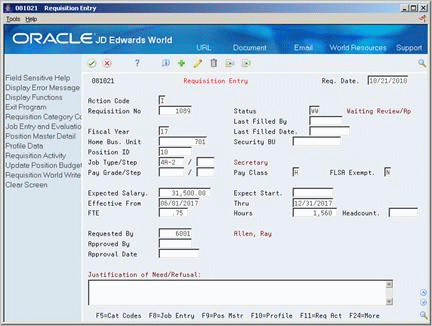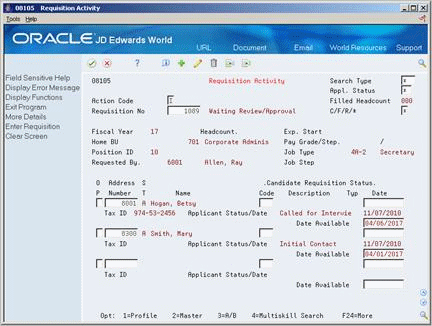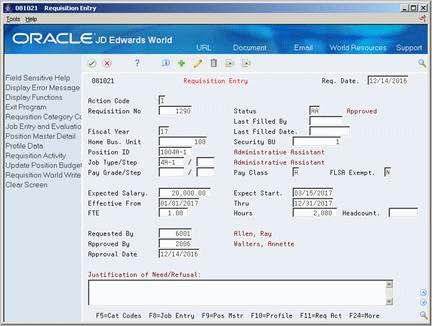31 Work with Requisitions
After you enter basic requisition information and approve a requisition, you can begin matching candidates to the requisition. For each candidate that you want to consider for a requisition, you can attach the candidate's record to the requisition. Attaching candidate records to a requisition makes it easy to track the candidates' progress as you interview them and evaluate their qualifications. When you hire a candidate to fill a requisition, the system automatically increases the filled head count for the requisition and the associated position.
When you hire enough candidates to meet the head count for the requisition, the system automatically indicates that the requisition is filled and closed. You cannot hire candidates for a requisition that is filled and closed. If necessary, you can reopen a requisition by increasing the head count and changing the requisition status.
This chapter contains these topics:
31.1 Attaching a Candidate Record to a Requisition
From Human Resources (G08), choose Requisitions
From Requisitions (G08R1), choose Requisition Activity
When you determine that a candidate might be suitable to fill a vacancy, you can attach the candidate's record to the requisition. Attaching candidate records to a requisition simplifies the process of monitoring each candidate's status as you interview and evaluate them for the vacancy.
After you attach candidate records to a requisition, you can easily review the status of all of the candidates who are being considered for a requisition. You can limit your review to include only applicants or only employees. For applicants, you can further limit the search to include only those with a specific applicant status, such as applicants who have passed the tests required for employment with your organization.
You can also update the candidate's requisition status as necessary. For example, when you decide that a candidate is not suitable for the vacancy, you can reject the candidate. When you hire an applicant or assign an employee to a requisition, the system automatically changes the candidate's status to indicate that the candidate filled the requisition.
To attach a candidate record to a requisition
-
Complete the following fields:
-
Requisition Number
-
Address Number
-
Candidate Requisition Status Code
-
Date
-
-
Access Requisition Activity.
-
Access the detail area.
-
Complete the following optional field:
-
Date Available
-
| Field | Explanation |
|---|---|
| Candidate Requisition Status | The current activity level of a candidate that is attached to a requisition. The system retrieves these codes from user defined code table 08/CN.
You can group candidate requisition status codes based on the hard-coded Special Handling Code values in the table. These hard-coded values are: CAN – Any candidate code DET – Any code indicating that the position is detached or no longer filled FIL – Any code indicating that the position has been filled REJ – Rejected TMP – Temporarily filled Candidate requisition status codes that have special handling codes of either FIL or TMP update the Filled Headcount field. However, only those status codes that have special handling codes of FIL can cause the system to change the requisition status to "Filled and Closed." |
31.1.1 What You Should Know About
| Topic | Description |
|---|---|
| Attaching applicant records to a requisition | You can attach applicant records to a requisition by either entering them directly on the Requisition Activity form or by accessing Requisition Review from the Applicant Entry form.
See Section 36.1, "Attaching an Applicant Record to a Requisition.". |
| Matching candidates to requisitions | You can use the profile multi-skill search feature to locate candidates that match the requirements that you entered in the profile data associated with the requisition. For example, you can search for employees who:
|
31.2 Reopening a Requisition
In some cases, you might need to reopen a requisition that is filled and closed. For example, assume that you receive the necessary funding to increase the head count for a position that had previously reached its maximum filled head count. If you have a filled and closed requisition that references the position, you can save time by reopening that requisition instead of creating a new one.
31.2.1 Before You Begin
-
Increase the head count for the position associated with the requisition. See Chapter 39, "Define a Position Budget."
-
Locate the requisition.
-
Change the following fields:
-
Status
-
Headcount
-