39 Define a Position Budget
You define position budgets to establish, monitor, and control budgets for employee assignments. In the same way that a project manager allocates time and material resources for a special project, your organization can generate position budgets for its employee resources. For each position, your organization can plan for and control components such as:
-
Salary expenditures
-
Hours worked
-
Full-time equivalents (FTEs)
-
Head count (number of employees)
When you define a position budget, the system updates the Position Master Information table (F08101).
This chapter contains these topics:
You can choose to define your position budgets manually, or you can let the system automatically define them for you, based on the job and employee information that you have already entered into the system. Letting the system define positions automatically saves time and helps you avoid data entry errors. You typically define position budgets manually when one or both of the following occur:
-
The initial position budget (the position budget for the first fiscal year for which you are using position control) does not equal the salary, standard hours per year, and FTEs for the employee that you intend to assign to the position. In this case, if you create position budgets automatically, you will need to manually revise the budget values.
-
You want the identifier for the position (the position ID) to be different than the corresponding job type. When you create position budgets automatically, the program uses the corresponding job type for the position ID.
When you define position budgets manually, you can enter the information using either of the following methods:
-
Group together all of the position budgets that are in the same business unit and enter them at one time
-
Enter each position budget separately
When defining a position budget, you:
-
Identify the need for one or more employees
-
Approve the need for the employees
-
Set up a budget for the employee salary and hours worked
-
Assign the appropriate FTEs and head count to the position
-
Monitor hiring to ensure that you do not exceed the position budget
39.1 Example: Budget Processing
You need a stock clerk position in your warehouse. To fill this position you need enough employees to equal 10 FTEs. The plant manager approves the need for this position, specifying that, to expedite training, you should hire no more than 14 people to fill the position (some of the employees can be part-time). When you define the position budget, you enter:
| Item | Description |
|---|---|
| Salary | 200000.00 (annual) |
| FTEs | 10 |
| Head count | 14 |
The person with the appropriate authority approves the position. When you hire employees to fill the position, the system can immediately alert you if you exceed the budgeted amounts for salary, hours, FTE, or head count.
39.2 Before You Begin
-
Set up position control information in the human resources constants. See Section 64.2, "Setting Up Position Control Information."
-
Set up your business units and fiscal periods.
-
Specify the range of accounts in the general ledger to use for position budgets. See Chapter 69, "Set Up AAIs for Position Budgets."
-
Define the job type codes that you want to associate with each position. See Chapter 24, "Define Jobs."
39.3 What You Should Know About
39.4 Defining Multiple Position Budgets Manually
From Human Resources (G08), choose Position Control
From Position Control (G08P1), choose Update Positions by Business Unit
You can define and update a group of position budgets for the same business unit. This entry method makes it easy to update and review position budget information for an entire business unit at the same time.
To define multiple position budgets manually
On Update Positions by Business Unit
Figure 39-1 Update Positions by Business Unit screen
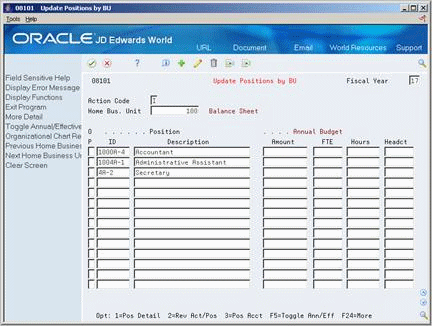
Description of ''Figure 39-1 Update Positions by Business Unit screen''
-
To locate the home business unit, complete the following fields:
-
Home Business Unit
-
Fiscal Year
-
-
Complete the following fields:
-
Position ID
-
Position Description
-
Amount
-
FTE
-
Hours
-
Headcount
-
-
Access the detail area.
Figure 39-2 Update Positions by Business Unit (Detail) screen
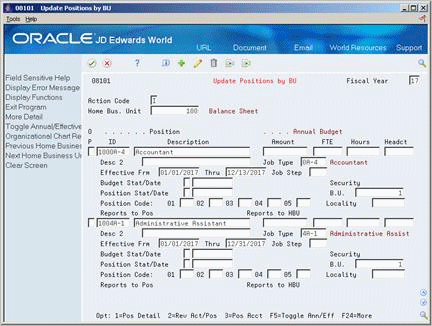
Description of ''Figure 39-2 Update Positions by Business Unit (Detail) screen''
-
To associate a job with the position budget, complete the following fields:
-
Job Type
-
Job Step
-
Locality
-
-
To enter status information, complete the following fields:
-
Effective From
-
Effective Through
-
Budget Status
-
Budget Status Date
-
Position Status
-
Position Status Date
-
-
Complete any of the following additional fields:
-
Description 2
-
Security Business Unit
-
Position Codes 01-05
-
| Field | Explanation |
|---|---|
| Fiscal Year | A number that identifies the fiscal year. Generally, you can either enter a number in this field or leave it blank to indicate the current fiscal year (as defined on the Company Numbers and Names form).
Specify the year at the end of the first period rather than the year at the end of the fiscal period. For example, a fiscal year begins October 1, 2017 and ends September 30, 2018. The end of the first period is October 31, 2017. Specify the year 17 rather than 18. |
| Home Bus. Unit | The number of the business unit in which the employee generally resides. |
| Position ID | A code that you use for budgetary (position) control purposes. The position ID consists of:
For example, you can identify position A0-1 as Accounting Manager for fiscal year 2017-2018, for home business unit 41. |
| Amount | The salary amount that is budgeted for a particular position within a business unit. This figure, which comes from the Position Master table, represents the total salary amount budgeted for all of the full-time equivalents (FTEs) within this position. |
| FTE | The number of full-time equivalents (FTEs) that your organization has budgeted for the position. A full-time equivalent is the portion of a full-time worker that an employee represents within a business unit. For example, an employee who works 20 hours per week represents .50 (one-half) FTE. An employee cannot represent more than 1 FTE. |
| Hours | The number of hours that are budgeted for a position within a business unit for a period of one year. This is the total number of hours allotted to a position for all the full-time equivalents (FTEs).
If you do not enter a value in this field when you budget the position, the system enters a default value that equals the number of FTEs multiplied by the standard number of hours per year for the company. |
| Headcount | The number of employees requested, budgeted, or approved for a position or requisition. |
| Job Type | A user defined code (07/G) that defines the jobs within your organization. You can associate pay and benefit information with a job type and apply that information to the employees who are linked to that job type. |
| Job Step | A user defined code (07/GS) that designates a specific level within a particular job type. The system uses this code in conjunction with job type to determine pay rates by job in the Pay Rates Table. |
| Effective From Date | The date on which a requisition, a position, or activity within a position takes effect.
Form-specific information When the date you enter in this field occurs after the first day of the fiscal year, the system calculates an effective budget for the position. The system also calculates an effective budget when you leave this field blank. Effective budget amounts are the amounts that the system uses to:
|
| Thru | The date on which a requisition, a position, or an activity within a position is no longer in effect. In position activity, the default value for this field is the end of the current fiscal year so that the system can calculate projected figures.
Form-specific information When the date you enter in this field occurs before the last day of the fiscal year, the system calculates an effective budget for the position. The system also calculates an effective budget when you leave this field blank. Effective budget amounts are the amounts that the system uses to:
|
| Status - Budget | A code that indicates the status of the position budget. The system uses the first character in the second description in the user defined code table 08/PC to process approved and closed positions. The position's budget must have an approved status before you can assign it to an employee or to an approved requisition. Positions with a closed budget status are not included when you run Create Next Year's Position Budgets (P081820). |
| Budget Status Date | The date that the current budget status became active. |
| Position Status | The current activity level of the position.
When you attach an employee record to a vacant position, the system updates the position status with the position status code that has DEFA in its special handling code. The system updates the position status code on the beginning date of the employee's assignment. When the position again becomes vacant, you must manually change the value in the Position Status field. |
| Position Status Date | The date that the current status of the position became active. |
| Position 01 | A user defined code (08/P1) that classifies Position Master records (unique by fiscal year, business unit, and position ID) for reporting purposes.
For example, you might classify positions by their field of work. In this case, position codes could be set up as follows: CLT – Client Services ENG – Engineering FIN – Business Finance LAB – Contract Labor MGR – Business Management PRG – Programming |
| Locality | A user defined code (07/SL) that defines the different salary localities within an organization. For example, you can compare salaries for employees on the East Coast with employees in the Midwest. |
39.5 Defining a Single Position Budget Manually
From Human Resources (G08), choose Position Control
From Position Control (G08P1), choose Positions Master Detail
When you enter position budgets, you might prefer to enter each budget separately. You define a single position budget manually for the following reasons:
-
You want to create a position budget for a new position that does not currently exist in the employee database.
-
The budget amounts that you have allocated for this year's positions are different at the position level from the budget amounts for next year's positions.
To save data entry time, you can also copy information from existing position budgets to create new position budgets.
To define a single position budget manually
Figure 39-3 Position Master Detail screen
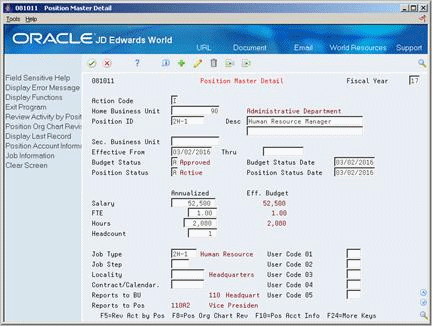
Description of ''Figure 39-3 Position Master Detail screen''
-
Complete the following fields:
-
Fiscal Year
-
Home Business Unit
-
Position ID
-
Description
-
Salary
-
FTE (Full-Time Equivalent)
-
Hours
-
Headcount
-
-
To associate a job with the position budget, complete the following fields:
-
Job Type
-
Job Step
-
Locality
-
-
To associate a contract calendar with the position budget, complete the following fields:
-
Contract/Calendar
-
-
To enter status information, complete the following fields:
-
Effective From
-
Effective Through
-
Budget Status
-
Budget Status Date
-
Position Status
-
Position Status Date
-
-
Complete any of the following additional fields:
-
Position Codes 1-5
-
Description 2
-
Security Business Unit
-
39.5.1 What You Should Know About
39.6 Defining a Position Budget Automatically
From Human Resources (G08), choose Position Control
From Position Control (G08P1), enter 29
From Position Control Setup (G08P4), choose Start Position Control
When you begin using the position control feature, you must decide whether to enter position budgets manually or run a program that creates them automatically. Defining position budgets automatically saves you time and reduces data entry errors.
You can define position budgets automatically when both of the following are true:
-
Your initial position budgets equal the salary, hours, FTE, and headcount that already exists in your current employee records
-
You plan to use your employees' job type codes as the position IDs.
When you define position budgets automatically, the program uses the employee's job type, job type description, home business unit, and salary as the respective position ID, position description, home business unit, and salary for the position budget. The program creates and populates the following tables:
When you define position budgets automatically, the system automatically enters the budget status with an approved status code. Only positions with approved budget status codes can be assigned to employee records. Further, an approved requisition can reference only a an approved position budget.
You might also need to enter other information manually, such as effective dates or user defined information.
To modify position budget information after you have defined position budgets automatically, use either Update Positions by Business Unit, Position Master Detail, or the World Writer Global Update.
The program does not include an employee's job record when it creates position budgets if:
-
The employee is terminated prior to the beginning of the current fiscal year.
-
No job type exists in the employee's record.
-
The employee has a hire date that occurs after the system date of the day that you started position control. For example, if you run Start Position Control on August 16th, and the employee's hire date is September 1st, the employee will not be included.
If more than one employee is associated with a job type, the system totals the values for all of the employees to generate values for the position budget.
39.6.1 What You Should Know About
39.7 Defining Position Accounts
From Human Resources (G08), choose Position Control
From Position Control (G08P1), choose Position Account Information
After you define your position budgets, you typically must transfer the budget information to accounts in the general ledger so that the accounting department can track the amounts that you have budgeted. To make it easier to track position budgets, you can set up the system to automatically summarize all position budgets and transfer the information to the general ledger accounts that you specify.
If you receive funding for a position from more than one source, you can divide a position budget among multiple accounts.
You define position accounts only if your human resources department is responsible for creating salary budgets. If your accounting department determines salary budgets, do not define position accounts. Instead, set up automatic accounting instructions (AAIs) for position budgets.
On Position Account Information
Figure 39-4 Position Account Information screen
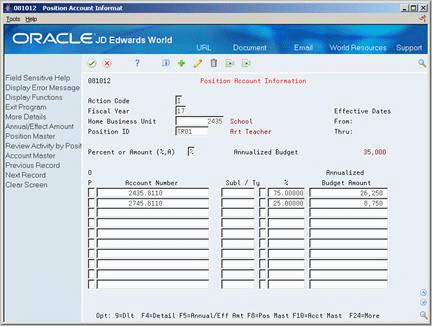
Description of ''Figure 39-4 Position Account Information screen''
-
Complete the following fields:
-
Fiscal Year
-
Home Business Unit
-
Position ID
-
Account Number
-
-
To specify the method of calculation, complete the following field:
-
Percent or Amount (%, A)
-
-
If the method of calculation (Percent or Amount field) is percent, complete the following field:
-
% (Percentage)
-
-
If the method of calculation is amount, complete the following field:
-
Annualized Budget Amount
-
-
Complete the following optional fields:
-
Subledger
-
Ty (Subledger Type)
-
-
To review additional information, access the detail area.
Figure 39-5 Position Account Information (Detail) screen
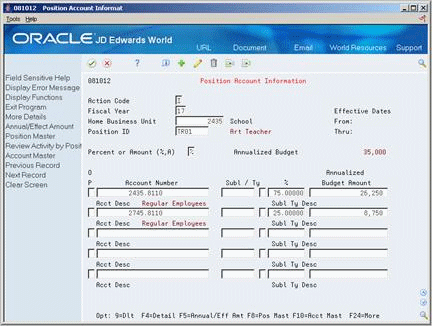
Description of ''Figure 39-5 Position Account Information (Detail) screen''
| Field | Explanation |
|---|---|
| Percent or Amount (%,A) | A value that indicates the method that the system uses to calculate the portion of a position budget that is distributed to each account. Valid values include:
% – A percentage A – An amount This is an input field only. The system does not store the value that you enter in the Account Information table. |
| Subledger - G/L | A code that identifies a detailed auxiliary account within a general ledger account. A subledger can be an equipment item number, an address book number, and so forth. If you enter a subledger, you must also specify the subledger type. |
| Subledger Type | A user defined code (00/ST) that is used with the Subledger field to identify the subledger type and subledger editing. On the User Defined Codes form, the second line of the description controls how the system performs editing. This is either hard-coded or user defined. For example:
A – Alphanumeric field, do not edit N – Numeric field, right justify and zero fill C – Alphanumeric field, right justify and blank fill |
| Percentage - Position Account | This field is a percentage of a position account. |
| Annualized Budget Amount | The salary amount that is budgeted for a particular position within a business unit. This figure, which comes from the Position Master table, represents the total salary amount budgeted for all of the full-time equivalents (FTEs) within this position. |