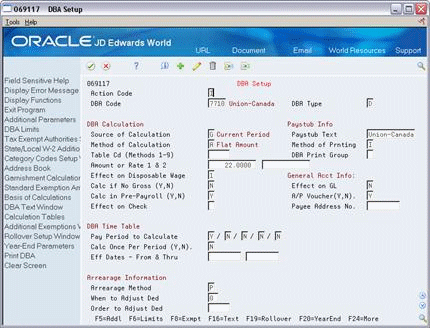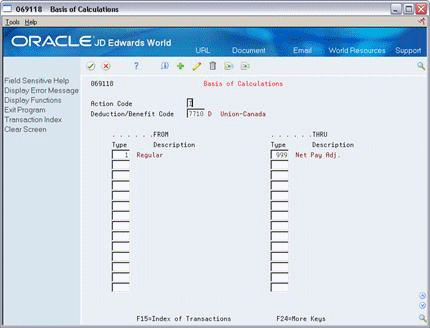31 Work with Accumulated Wages
In some organizations employees work for a specific number of contract days but prefer to receive payment for a different length of time. For example, a teacher works for 9 months, but prefers to be paid over a 12 month period. Employees might accumulate wages earned in the current pay period and elect to have the wages held to be paid at a later date. The accumulated wages process provides for this scenario and correctly accrues and expenses the wages. Accumulated wages integrates with the Contract Calendar functionality. Only employees with contract calendars attached to their master record can accumulate wages.
To accumulate wages for employees, the system can:
-
Pay employees over a longer time period than the actual work hours
-
Accrue and expense the wages
-
Calculate wages that are due when you hire or transfer an employee after the beginning of a contract period
-
Calculate wages due when you terminate an employee who works on a contract calendar
To provide this type of payment, the system accumulates the earnings. Later, the system creates the payment for the correct accumulated earnings and associated journal entries.
You must set up an accrual DBA for accumulated wages. The system uses this DBA to accumulate the wages during pre-payroll. To relieve the accumulated wages and pay the employee, you can generate timecards from Final Update or use Generate Timecard Journals on the Interim Checks and Special Post menu (G0721).
You can accumulate wages for up to 50 jobs, but you must have a separate DBA for each job.
The system processes the accumulated wages during the Journal Entries step of the Payroll cycle.
If you delete or change an accumulated wage timecard, you must manually update the Accumulated Wages Distribution File (F0628) to reflect the change, for example DFU.
31.1 Examples of Calculations for Accumulated Wages
If you want the system to accumulate wages for an employee, you must assign a contract calendar to the employee and one accrual DBA to accumulate wages.
Based on the contract calendar and the employees annual salary, the system uses the following calculations:
-
Contract salary / total # of days in contract = daily rate of pay (DROP)
-
DROP x contract calendar days in the pay period = the actual amount paid in the pay period
The following examples illustrate accumulating wages an employee earns in a 10 month contract that you pay over 12 months. The employee earns $12,000 for the contract. To simplify the illustration, taxes are not included in the examples.
These examples assume that a contract calendar begins on the first day of the first month and ends on the last day of the tenth month. Frequently, a contract calendar covers only some of the days in month, for example month 10 might end on the 15th. In this situation, the employee's wages for that month include regular pay for the days in the contract and the remainder of the payment includes accumulated wages.
31.1.1 Accrual Basis Accounting Example
The system expenses the wages at the time the employee earns them. The system passes the amount of the DBA for accumulated wages to the general ledger as a burden expense. The offsetting credit is a liability.
The system enters the 200 liability to account 7.4206 in the Accumulated Wages Distribution File (F0628). When the contract ends, the system continues to generate payments for the amount of accumulated wages it stores in the history table for the specific number of pay periods. In this example, after 10 months, the employee accumulates 2000. The system divides this amount between the monthly pay periods in months 11 and 12. The employee receives a payment up to the pay period amount for these two months.
Figure 31-1 Accrual Basis Accounting Example
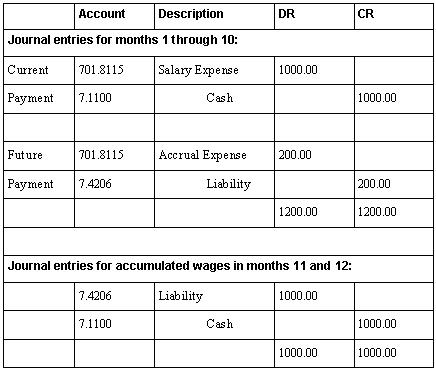
Description of "Figure 31-1 Accrual Basis Accounting Example"
31.1.2 Cash Basis Accounting Example
The wages are expensed at the time you pay them. The system does not pass the amount of the DBA for accumulated wages to the general ledger.
The system enters the accumulated wages in the Accumulated Wages Distribution File (F0628) with the associated expense account that it would use if it passed this to the general ledger. When the contract ends, the system continues the payment and expense distribution for the specific number of pay periods. In this example, after 10 months, the employee accumulates 2000. The system divides this amount between the monthly pay periods in months 11 and 12. The employee receives a payment up to the pay period amount for these two months.
Figure 31-2 Cash Basis Accounting Example
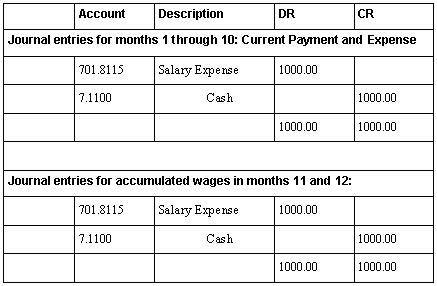
Description of "Figure 31-2 Cash Basis Accounting Example"
The account number you use for salary expense in months 11 and 12 is the same as the account number for salary expense in months 1 through 10. You can use a different account number for the salary expense for accumulated wages than you use for regular wages.
This chapter includes the following topics:
31.2 Setting Up Accumulated Wages
Prior to using accumulated wages, you must set up your system to process the data correctly. Setting up accumulated wages includes the following tasks:
-
Section 31.2.2, "Setting Up a Pay Type for Accumulated Wages"
-
Section 31.2.6, "Attaching a Contract Calendar to an Employee or Job"
31.2.1 Setting Up DBAs for Accumulated Wages
From Canadian Payroll Master (G77), enter 29
From Payroll Setup (G774), choose Pay/Deductions/Benefits
From Pay/Deductions/Benefits Setup (G77442), choose DBA Setup
Alternatively, you can access DBA Set Up program from the Pay/Deductions/Benefits menu (G0742).
You must set up an accrual DBA to accumulate wages. The system uses this DBA to accumulate the wages during pre-payroll. To relieve the accumulated wages and pay the employee, you can generate the timecards either during final update or from a menu selection separate from usual payroll processing.
If an employee wants to accumulate wages, you must assign a contract calendar to the employee. You must also assign one accrual DBA to accumulate wages.
To use accumulated wages, you must set up DBA 9500 in order to relieve accumulated wages.
To generate accumulated wages, the system relies on DBAs that have a Method of B (accumulated wage DBA) and an Effect on G/L of M (to save records to the Accumulated Wages Distribution File (F0628)).
Ensure you do not include the accumulated wage pay type or the dock pay type in the Basis of Calculation for the DBAs or the accumulated wages are not paid out in full.
To set up an accrual DBA for accumulated wages
-
On DBA Setup, enter A in the DBA Type field.
-
Enter B in the Method of Calculation field.
-
If your organization uses accrual basis accounting, enter N in the Effect on G/L field.
-
If your organization uses cash basis accounting, enter M in the Effect on G/L field.
-
Enter Y or N in the Pay Period to Calculate field.
-
Complete the steps for setting up a simple accrual.
See ASK WHIZZY WHAT THIS TERM IS - simple accrual - A DBA???
-
On Basis of Calculation, exclude pay type 996, pay type 997 (to dock pay for excessive leave), and your pay type for bonus pay.
31.2.2 Setting Up a Pay Type for Accumulated Wages
To use accumulated wages, you set up a pay type that must have the default value from the Relief of Accrued Wages (#RAW) data item.
See Section 30.1.5, "Setting up Pay Types"for more information about setting up pay types for accumulated wages.
31.2.3 Setting up Data Dictionary Items
You must modify some data items to use the Accumulated Wages and Dock Pay features.
See Section 30.1.4, "Setting up Data Dictionary Items"for more information about setting up pay types for accumulated wages.
31.2.4 Setting up Final Update
In order to accumulate wages, you must enter Y in the Create Accrued Wages TImecards field in the Final Update program (P08250) to generate accumulated wage timecards. If you do not want to change this value each time you run final update, you can change the data dictionary default to Y for this field, (#YNV).
See Running the Final Update in the US Payroll 1 Guide.
See Section 30.1.4, "Setting up Data Dictionary Items"for more information about setting up data dictionary items for accumulated wages.
31.2.5 Setting up a Contract Calendar
Use the Contract Calendar Master program (P08930) to add and update the Contract Calendar Master table (F08930) that includes all calendars to which you can attach an employee.
See Section 30.1.5, "To set up a contract calendar and work days"for more information about contract calendars.
31.2.6 Attaching a Contract Calendar to an Employee or Job
For an employee whose work days are specified by contract, such as a public school teacher, you can use the contract calendar feature to track the specific days that the employee works during the course of the contract. You can set up a calendar so that some days count as more than one full day. For example, days on which teachers have parent-teacher conferences might count as 1.5 days.
You can set up separate contract calendars for each of your employees, or you can attach the same contract calendar to multiple employees. Employees who have multiple jobs can have a different contract calendar for each job.
To attach a calendar to an existing employee, choose the Contract Calendar function exit from one of the Employee Entry programs to access the Employee Contract Calendar Setup program.
See Section 30.4.1, "Attaching a Contract Calendar to an Employee or Job," or Section 30.5, "Attaching a Calendar to Groups of Employees Initially,"
31.2.7 Assigning an Accrual DBA to an Employee
You assign DBA instructions at the employee level to define and maintain DBAs unique to an individual employee.
You must assign an accrual DBA to accumulate wages to each employee at the employee level
See Assigning DBAs in the US Payroll 1 Guide
31.3 Generating Timecards for Accumulated Wages
Use the Generate Accumulated Wages TImecards program to generate timecards for payment information when an individual terminates employment or for any other reason when the employee needs to be paid off for accumulated wages. If you process an interim payment for a pay-off, you must enter yes to include time data already entered.
To generate timecards for accumulated wages during the regular payroll processing, you do not need to run this program. Instead, you should set the system to create timecards for accumulated wages during the final update in payroll processing.
See Generating Timecards for Accumulated Wages in the Canadian Payroll 1 Guide
31.4 Entering Interim Checks
You enter interim checks when you need to prepare paychecks outside the normal payroll cycle or to record manual calculations. If you want to enter interim checks for accumulated wages, you must first generate the timecards for accumulated wages.
31.5 Processing the Final Update
The final update is the last step in the payroll cycle. This step updates the payroll history tables, creates journal entries, and prepares your system for the next payroll cycle. If you set up your Payroll system to integrate with the Accounts Payable system, final update also creates vouchers, voucher journal entries, and related reports.
Beginning with the first payroll for the employee, the system pays the employee the pay period salary. The remaining portion of salary is accumulated to DBA 9500.
The total of the salary paid plus the salary accumulated equals the daily rate of pay (DROP) for the number of days in the pay cycle. For example:
The first payroll, 2/1/11 - 2/15/11 = 11 days
The pay period salary $4,166.67 + $4,427.08 = $8,593.75
$8,593.75 / 11 = 781.25 (DROP)
Notice that the accrued wage amount is not always the same. The system always pays up to the pay period salary, and the remaining salary is accrued. The remaining amount to accrue depends on the number of days in the period.
FIRST REPORT SAMPLE GOES HERE
The employee is paid in this manner for the duration of the contract. During Final Update of the last payroll that falls within the contract dates, the system creates the first timecard for accumulated wages. The system creates the timecard in the next pay period.
During the journal entries step of pre-payroll, the system stores accrued wages in the Accumulated Wages Distribution File (F0628) for use later when the system relieves accumulated wages during Final Update.
In the first payroll that occurs after the end of the contract, the system begins paying accumulated wages. Accumulated wages are paid up to the pay period amount for each pay period until all accumulated wages are paid.
SECOND REPORT SAMPLE HERE
After you process the first payroll after the end of the contract, in the Contract Calendar window, the salary paid is equal to the salary paid for the duration of the contract. The system does not include accumulated wages in the Salary Paid field.
From Payroll Master (G07), choose Pay Cycle Processing
From Pay Cycle Processing (G0713), choose Final Update
-
On the first Final Update screen, complete the Payroll ID field
-
If your organization accumulates wages for employees on contract calendars, complete the Generate Accumulated Wages Timecards field.
This field displays only when you activate contract calendars in the payroll constants.
-
Choose the Submit Job function.