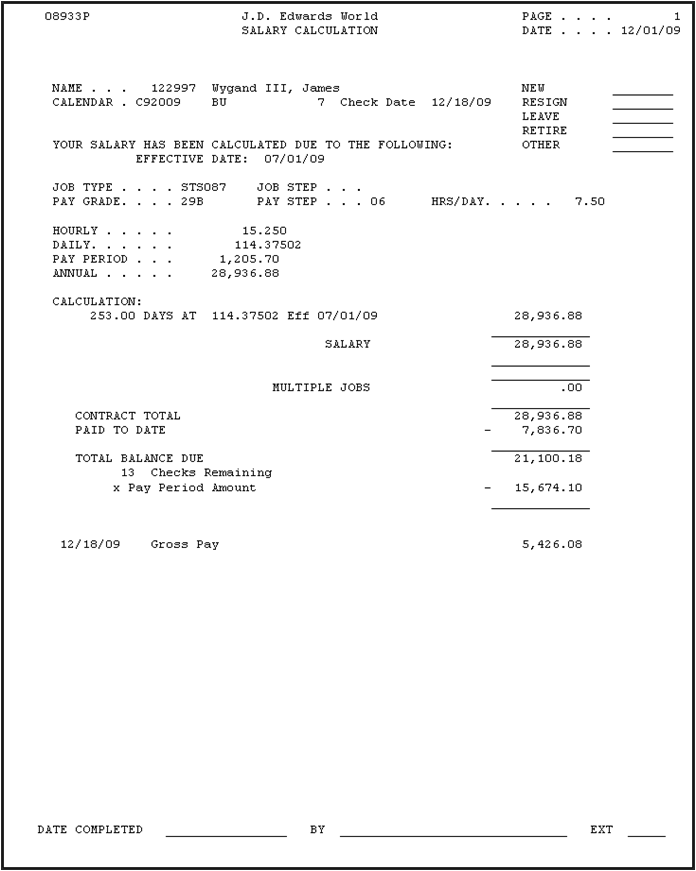32 Forecast Payroll Calculations
This chapter contains these topics:
The Payroll Calculation Tool calculates the details of a change you propose to an employee's pay and allows you to review the potential values from the change. This allows you to run what if scenarios to determine the affect a change will have on an employee's pay. You and your employees might find this tool useful for calculating changes in pay for a promotion, step increases, taking on an additional job, a leave of absence, and so forth.
While you can use this tool in conjunction with Contract Calendars, you do not need to use Contract Calendars in order to use the tool. Both of these functions use some of the same information, which you must set up prior to using the Payroll Calculation Tool, but it is not necessary that you use Contract Calendars with this tool.
The Payroll Calculation Tool allows you to:
-
Derive information multiple times, using different values, to review the impact before performing the update that commits the changes to the payroll files.
-
Determine if you should apply a negative change to the next pay cycle or if you should distribute it across all of the remaining pay periods to lessen the impact to the employee.
-
Generate time cards automatically for changes that will apply to the next pay cycle.
-
Provide employees with the information in a report to see how the change affects their pay for the remainder of the year, based on whether you apply the adjustment entirely in the next pay cycle or distribute it over the remaining pay periods.
Optionally, you can complete the following tasks:
-
Attaching a Calendar to Groups of Employees Initially
-
Recalculating Information for Groups of Employees
You must include an introductory element, such as a Para, before inserting the first Sect1 element. This requirement prevents arriving at an empty XHTML page for a chapter or appendix if you have selected the option of breaking at Sect1 when generating XHTML output
32.1 Setting Up the Payroll Calculation Tool Information
You must set up default information for the Payroll Calculation tool that applies to your entire system.
Setting up the Payroll Calculation Tool includes the following tasks:
-
Set up User Defined Codes (UDCs)
-
Set up Master Pay Cycles
32.1.1 Before You Begin
Ensure that you have set up the following:
-
Human Resources History Constants - See Chapter 30, "Work with Contract Calendars" for more information
-
C/C and Calc Tool Constants - See Chapter 30, "Work with Contract Calendars" for more information
-
Set up Pay Types - See Chapter 30, "Work with Contract Calendars" for more information
-
Earnings Information Constants - See Understand Salary and Hourly Rate Calculations Overview in the JD Edwards World Human Resources Guide or Chapter 39, "Set Up Earnings Information."
-
Master Pay Cycles - See Chapter 30, "Work with Contract Calendars" for more information
-
UDCs prior to setting up any calendars. Setting up UDC 05/HL ensures the correct value for each day in the calendar.
-
Contract Calendars and Workdays, even if you are not using the full functionality of Contract Calendars - See Chapter 30, "Work with Contract Calendars" for more information
-
Set up Employees and Jobs - See Chapter 30, "Work with Contract Calendars" for more information
32.1.2 Set Up UDCs
You must ensure that several UDC tables are setup prior to using the Payroll Calculation Tool. Some of these tables might already be set up for the Time Accounting and Payroll systems. Some are only necessary based on the Pay Rates Source value in the HR Constants.
Review the following UDCs and setup as necessary:
-
05/HL - Contract Calendar Holidays
Set up dates that are not standard working days. For example, you should set up holidays or parent/teacher conference days. You must set up this UDC table prior to creating a calendar because it ensures the correct value for each day in the calendar. You set up the day value in the Description-2 field. When the system creates the calendar, it assigns each date a day value of one standard working day, unless you specify a different amount in Description-2 field. For example, Parent/Teacher conference days might have a day value of 1.25 instead of 1.00.
-
05/CT - Contract Calendar Codes
Set up the names of the calendars that you want to use. You maintain this UDC using the Contract Calendar Master program (P08930). It is critical to the functionality of the Payroll Calculation Tool that the name of the master pay cycle that you associate with the calendar is in the Description-2 field for each calendar. This informs the Payroll Calculation Tool how many pay cycles are in a calendar and how many pay cycles remain at any time during the existence of the calendar.
-
07/G - Job Type
Set up the types of jobs. Depending on the value in the Pay Rates Source field in the HR Constants, the value in this UDC is essential for the Payroll Calculation Tool when it retrieves an employee's rates.
-
07/J - EEO Job Codes (Edit)
Set up the EEO job codes. Depending on the value in the Pay Rates Source field in the HR Constants, the value in this UDC is essential for the Payroll Calculation Tool when it retrieves an employee's rates.
-
07/PS - Pay Status Codes (Edit)
-
07/PY - Pay Cycle Codes
-
07/Tx - (where x equals a number 0-9 and 0 is for 10)
These codes are associated with the Pay Type Category Codes (PR01-PR10). If you enter a pay type category code in the C/C and Calc Tool Constants (P08040T), you must designate a value in the associated UDC table for the category code. The system uses the value you designate to identify the pay types or DBA's to include in the Salary Paid field. For example, category code PR01 is associated with UDC table 07/T1. If you enter PR01 in the Pay Type Category Code field of the C/C and Calc Tool Constants, you must then designate and enter a value in UDC 07/T1 that identifies pay types to include in the Salary Paid field.
-
08/JG - Job Groups
Set up the job groups. Depending on the value in the Pay Rates Source field in the HR Constants, the value in this UDC is essential for the Payroll Calculation Tool when it retrieves an employee's rates.
See Chapter 37, "Set Up User Defined Codes for Time Accounting" for more information.
From Human Resources (G08), enter UDC
32.1.3 Set Up Master Pay Cycles
The master pay cycles are critical for contract calendars to determine the number of pay periods in a contract year and for the payroll calculation tool to determine the number of remaining periods to pay in a contract year.
32.1.3.1 What You Should Know About
| Topic | Description |
|---|---|
| Overriding Date Edits | You can enter 6 in the Option field in the Master Pay Cycles program (P069061) to override any date verification that the program performs that might result in warnings and errors, such as duplicate and overlapping dates.
If you use this feature, it might cause unpredictable results. The system counts the number of pay period records between two dates and can miscalculate periods to pay and remaining periods to pay in Contract Calendars and the Payroll Calculation Tool. The system cannot accommodate master pay cycles that you set up with the same or overlapping dates |
From Payroll Master (G07), enter 29
From Payroll Setup (G074), choose Payroll General Constants
From Payroll General Constants (G0741), choose Master Pay Cycles
32.2 Running the Payroll Calculation Tool
You use the Employee Multiple Jobs program (P060118), to access the Payroll Calculation Tool program (P08933). This program performs the following:
-
Updates employee files with the information you enter.
-
Creates a Contract Calendar record if Contract Calendars is active and you set the Create Contract Calendars processing option in the Payroll Calculation Tool program (P08933).
You must access the DREAM Writer Versions List (P98300) to change the processing option values. The only version for the Payroll Calculation Tool is the ZJDE0001. If you add a version, the program disregards your version.
The system stores the information in the Employee Master files and updates the following tables that contain additional fields for the Contract Calendar functionality:
-
Employee Master - Contract Calendar (F060116T) - A tag file to the Employee Master (F060116) and it stores contract calendar information for the primary job.
-
Employee Multiple Jobs File - Contract Calendars (F060118T) - A tag file to the Employee Multiple Job File (F060118) and it stores contract calendar information for secondary jobs.
-
Employee Multiple Jobs History File - Contract Calendar (F060119T) - A tag file to the Employee Multiple Job History File (F060119).
JD Edwards recommends that run this tool using only the person's primary job. Unpredictable results can occur when you use the tool using a secondary job.
To run the payroll calculation tool
From Payroll Master (G07), choose Employee Information
From Employee Information (G0711), choose Employee Multiple Job Entry
-
On Employee Multiple Job Entry, locate an employee.
-
Enter 3 in the Option field to access Payroll Calculation Tool.
Figure 32-1 Employee Multiple Job Entry screen
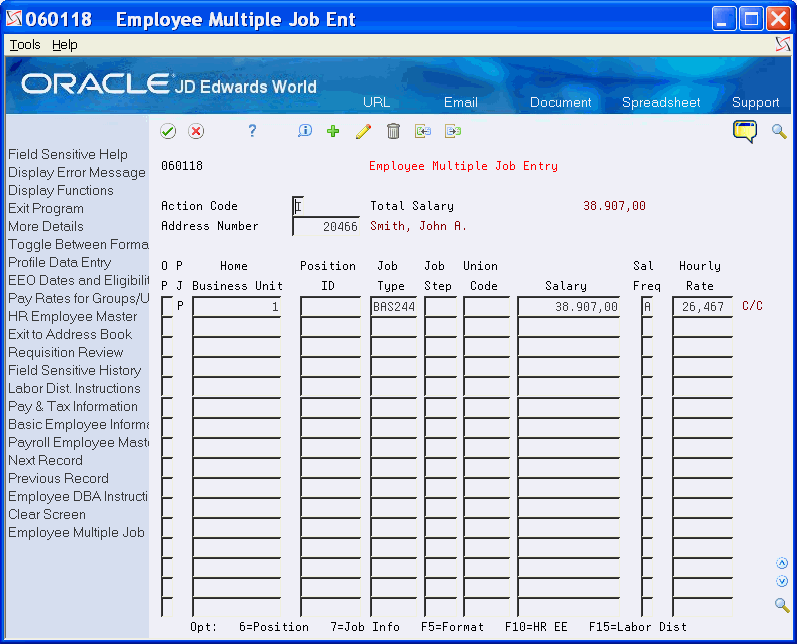
Description of "Figure 32-1 Employee Multiple Job Entry screen"
-
On Payroll Calculation Tool, review the information in the Current column.
The program uses some of the information that displays when it performs calculations.
Figure 32-2 Payroll Calculation Tool screen
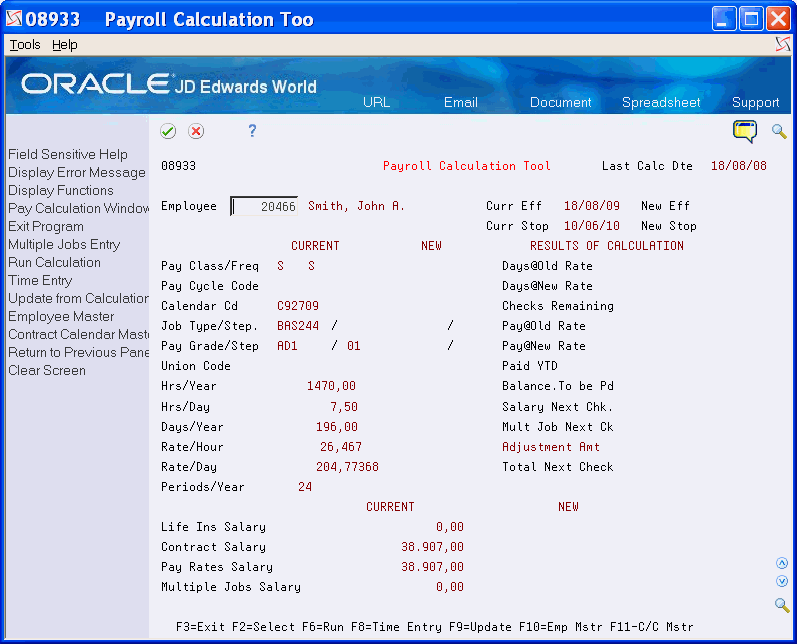
Description of "Figure 32-2 Payroll Calculation Tool screen"
-
Choose Pay Calculation Window (F2) to enter new values.
Figure 32-3 Payroll Calculation Tool (Enter New Values) screen
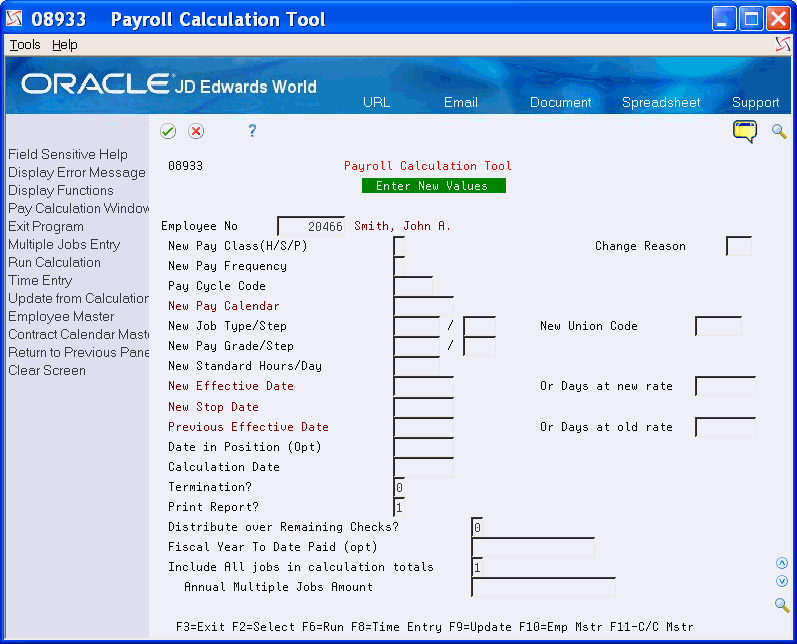
Description of "Figure 32-3 Payroll Calculation Tool (Enter New Values) screen"
-
On Payroll Calculation Tool (Enter New Values), perform one of the following:
-
If a contract calendar exists for the employee, click Enter to display the information.
-
If a contract calendar does not exist for the employee, enter a value in the New Pay Calendar field and click Enter.
Figure 32-4 Payroll Calculation Tool (New Pay Calendar) screen
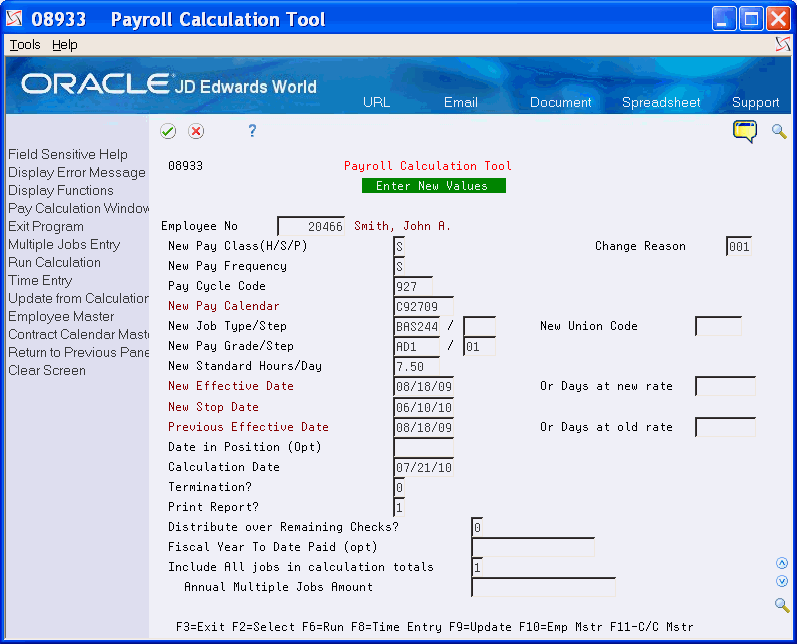
Description of "Figure 32-4 Payroll Calculation Tool (New Pay Calendar) screen"
-
-
Make changes as necessary and click Enter.
If errors occur, make changes until no errors occur.
-
Click Run Calculation (F6).
The information displays on Payroll Calculation Tool in the New column.
Figure 32-5 Payroll Calculation Tool (New Column) screen
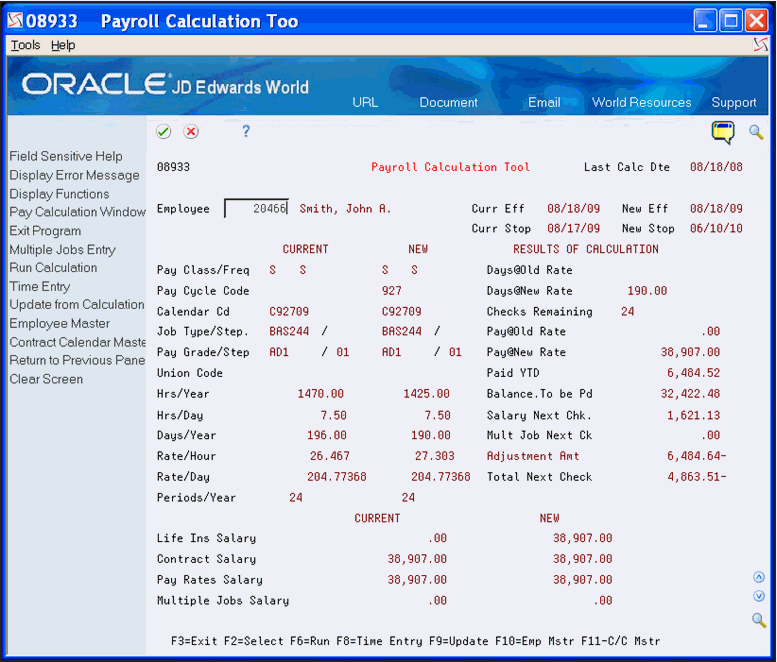
Description of "Figure 32-5 Payroll Calculation Tool (New Column) screen"
-
Review the information.
You can continue to make changes following the previous steps.
-
On Payroll Calculation Tool, choose Update from Calculation (F9) to perform the updates.
| Field | Explanation |
|---|---|
| Last Calc Date | A user defined date. Because this field is not linked to any specific function or application within the system, you can use this date for any purpose needed by your company. For example, you can use this date field to track the expiration of a license or certification.
Screen-specific information This is the date you last ran a calculation. This date is in the Employee Master files (F060116 and F060118) and the system updates it from the following programs:
|
| Current Effective | The pay start date for the previous contract year when an employee began participating in the company's benefit plans or began being included in payroll processing.
You can also use this field to provide a beginning date for seasonal employees or for employees who work only part of the year (such as a teacher who works only nine months of the year). |
| Current Stop | The pay stop date for the previous contract year when an employee stopped participating in the company's benefit plans or stopped being included in payroll processing.
You can also use this field to provide an ending date for seasonal employees or for employees who work only part of the year (such as a teacher who works only nine months of the year). |
| New Effective | The date that an employee may begin participating in the company's benefit plans or may be included in payroll processing.
You can also use this field to provide a beginning date for seasonal employees or for employees who work only part of the year (such as a teacher who works only nine months of the year). |
| New Stop | The date when an employee should no longer be included in a payroll cycle or the date when an employee stops participating in the company's benefit plans. You can use this date for terminated employees, seasonal employees, or employees who work only part of the year (such as a teacher who works only nine months of the year). See also data item PSDT.
This date may also be the date that a deduction, benefit, or accrual instruction stops. |
| Pay Class/Freq | Pay Class - A code that indicates how an employee is paid. Valid codes are:
Blank H - Hourly S - Salaried P - Piecework Pay Frequency - A user defined code (07/PF) that indicates how often an employee is paid. Codes are: B - Biweekly W - Weekly S - Semimonthly M - Monthly A - Annually C - European Annualized The system uses the value in the Description 02 field on user defined codes to calculate the amount per pay period for a salaried employee. |
| Pay Cycle Code | A code that identifies a master payroll cycle. |
| Calendar Code | A code that identifies a yearly contract that specifies the number of days that employees work. After you create a contract calendar, you can attach it to employee and position records. |
| Job Type/Step | Job Type - A user defined code (07/G) that defines the jobs within your organization. You can associate pay and benefit information with a job type and apply that information to the employees who are linked to that job type.
Job Step - A user defined code (07/GS) that designates a specific level within a particular job type. The system uses this code in conjunction with job type to determine pay rates by job in the Pay Rates table. |
| Pay Grade/Step | Pay Grade - A code that designates a category for grouping employees according to pay ranges. For each pay grade, you enter a pay range that includes a minimum, a midpoint, and a maximum pay rate. The system uses these pay ranges to calculate compa-ratios for the employees that you assign to pay grades. After you enter a pay grade for an employee, the system displays either an error or a warning message if you enter a rate for the employee that is not within the pay range for the employee's pay grade.
To set up pay grades, use either the Pay Grades by Class (P082001), if you're not using Pay Step or the Pay Grade Step Table (P082003), if you're using both Pay Grade and Pay Step in your setup. If you have set up your system to use rates in the Pay Grade Step table as the default pay rates for employees, changing an employee's pay grade step causes the system to automatically update the following fields:
Pay Step - A code that identifies a pay grade and pay step. You can use this code to determine an employee's pay rate. If you have set up your system to use rates in the Pay Grade Step table as the default pay rates for employees, changing an employee's pay grade step causes the system to automatically update the following fields:
|
| Union Code | A user defined code (07/UN) that represents the union or plan in which the employee or group of employees work or participate. |
| Hrs/Year | The number of work hours in the year. When you do not set your payroll company constants to use the Pay Grade Step table as the pay-rate source, the system uses this number to compute the hourly rate when you supply the annual salary (or to compute the annual salary when you supply the hourly rate).
When you set your constants to use the Pay Grade Step table as the pay rate source, the system uses the following sequence to search for the standard number of hours that it uses to calculate the salary or hourly rate per pay period:
|
| Hrs/Day | The number of hours that the employee normally works in one day. If you leave this field blank, the default is the standard number of hours per day that you defined in the payroll company constants.
For example, if, in the payroll company constants, you specified 8 as the standard number of hours per day, but a few employees normally work 7 hours per day, enter 7 in this field for those employees. |
| Days/Year | The number of workdays in a year. The number of standard days per year multiplied by the number of hours per day equals the standard hours per year. When you set up the human resources constants (System Options, in OneWorld) and you use the pay grade step table as the default source for the pay rate, the system calculates the salary for an employee by multiplying the standard days per year by the employee's hourly rate. |
| Rate/Hour | The employee's hourly rate, which is retrieved during time entry. If you enter a rate in this field on any other form, that rate can override the value in the Employee Master table.
In the Employee Master table, this number is the employee's base hourly rate. In the Union Rates table, it is the straight time rate. NOTE: If you change the number of the data display decimal digits for this field, you must also change fields Rate - Base Hourly (BHRT) and Rate - Hourly (SHRT) so that they have exactly the same number of data display decimal digits. |
| Rate/Day | A value that represents the daily rate of pay earned by an employee who is attached to a Contract Calendar.
The system calculates the daily rate of pay as follows: Contract Salary / Number of Work days (standard days per year) in the contract calendar that fall between the start and stop dates of the calendar |
| Periods/Year | The number of periods in the year during which the employee will be paid the salary amount. The system uses this number to calculate the annual salary and pay period gross amount for a job that lasts for only part of a year.
For employees with contract calendars attached, this value is updated on the Employee C/C Setup video. Before pressing F6 on the Employee C/C Setup video, make sure that the value displayed in this field matches the number of periods used to calculate amounts for the contract calendar being attached. |
| Life Ins Salary | A value that the system uses to calculate deductions, benefits, and accruals (DBAs) for an employee's life insurance premium. Any table method that begins with an "I" (Insurance) uses this field.
Program-Specific Information This value is not calculated by the system. The user enters this information on the Pay Rate Information screen (P060131). |
| Contract Salary | The annual salary an employee earns for a job attached to a contract calendar. |
| Pay Rates Salary | The salary based on the pay rates source field in the HR Constants.
If the employee is an hourly employee, the system multiplies the employee's standard hours per year by the hourly rate from the associated table. If the employee is a salaried employee, the system will use the salary from the associated table. The amount that an employee is paid in one year, provided that the employee is paid every pay period of the year. For the employee's primary job, the system stores the annual salary in both the Employee Master table (F060116) and the Employee Multiple Job table (F060118). For secondary jobs, the system stores the annual salary in the Employee Multiple Job table (F060118). Depending on how the Display Salary (Annual/Effective) field is set in the History Constants table (F08040), this field displays one of the following:
For employees whose jobs are associated with a contract calendar, the system recalculates the effective salary if you enter a mid-calendar salary adjustment for the employee. After you enter a mid-calendar adjustment, the effective salary equals the salary that is to be paid to the employee from the time of the adjustment to the end of the contract. |
| Multiple Jobs Salary | This field represents the amount of supplemental wages to be paid (i.e. bonus, commission, etc.)
Program-specific information This field represents the total salary for all secondary jobs (multiple jobs) associated with the primary job. |
| Days@Old Rate | The number of days the employee was paid on their contract for the previous contract year. This amount may differ from the number of days between the effective (start) date and the stop date of the employee's contract. For example, if the employee was on a leave of absence, the effective and stop dates reflect all the days covered by their contract from a benefits standpoint, but the days the employee was actually paid may exclude the dates they were on a leave of absence. |
| Days@New Rate | The number of days the employee will be paid for the upcoming (new) contract year. This amount may differ from the number of days between the effective (start) date and the stop date of the employee's contract. For example, if the employee will be on a leave of absence, the effective and stop dates reflect all the days covered by their contract from a benefits standpoint, but the days the employee will actually be paid may exclude the dates they will be on leave of absence. |
| Checks Remaining | The number of checks remaining to be processed during the current contract year according to the pay cycle associated with the contract calendar on the job and the master pay cycles. |
| Pay@Old Rate | Days@Old Rate x Current Daily Rate of Pay |
| Pay@New Rate | Days@New Rate x New Daily Rate of Pay |
| Paid YTD | The salary paid to an employee between the time that you attach the employee's record to a contract calendar and the time that you change any of the contract calendar information.
If you are using the J.D. Edwards Payroll system, the system retrieves the salary paid before change from payroll history. If you are not using JD Edwards Payroll, you must enter the appropriate amount in this field when you change contract calendar information for an employee |
| Balance.To be Pd | (Pay@Old Rate + Pay@New Rate) - Paid YTD |
| Salary Next Chk | The net amount of the payment.
Before the net-deduction phase of pre-payroll runs, this amount will equal gross pay less taxes less deductions based on gross pay. After the net-deduction phase this will equal the true net pay. See also NPY1 and DESQ. Screen-specific information In the Payroll Calculation Tool, this value is derived as follows: (Pay Rates Salary of Primary Job / Periods/Year) x Periods Remaining |
| Mult Job Next Ck | The minimum amount of dollars that must be earned (paid) during the pay period before the tax authority considers a week has been worked.
Screen-specific information In the Payroll Calculation Tool, this value represents the amount to be paid on the employee's next check for all multiple jobs associated with the employee. This amount is derived as follows: (Pay Rates Salary of Multiple Jobs / Periods/Year) x Periods Remaining. |
| Adjustment Amt | The pay adjustment amount, which is the difference between the unpaid amount for the remaining periods at the new rate and the amount due based on the new amount per pay period multiplied by the number of pay periods remaining.
In simple terms, on the Payroll Calculation Tool, it is calculated as follows: Total Next Check - (Salary of Next Check + Mult Job Next Check) The detailed calculations are:
|
| Total Next Check | The amount of tips claimed by the employee within the pay period. Tips may be defined as either 'Direct' or 'Indirect' dependent upon the Job Category.
Screen-specific information In the Payroll Calculation Tool this amount represents the total amount of the employee's next check, which is calculated as follows:
|
| New Pay Class (H/S/P) | A code that indicates how an employee is paid. Valid codes are:
Blank H - Hourly S - Salaried P - Piecework Screen-specific information Enter a new pay class code to apply to the employee. |
| Change Reason | To record a reason for the change in the Employee Turnover Analysis table (F08045) and the HR History table (F08042), enter a value in this field.
Completing this field also updates the Employee Master table (F060116) and the Employee Multiple Job table (F060118) with the new change reason. The change reason code indicates the following:
When the HR Monitor reads the information on this form, it creates a turnover record only if you enter a change reason in this field. If you do not want to create turnover records for a data change, leave this field blank |
| New Pay Frequency | A user defined code (07/PF) that indicates how often an employee is paid. Codes are:
B - Biweekly W - Weekly S - Semimonthly M - Monthly A - Annually C - European Annualized The system uses the value in the Description 02 field on user defined codes to calculate the amount per pay period for a salaried employee. Screen-specific information Enter a new pay frequency code to apply to the employee. |
| Pay Cycle Code | A code that identifies a master payroll cycle |
| New Pay Calendar | A user defined code (05/CT) that identifies a yearly contract that specifies the number of days that employees work.
Screen-specific information Enter a new pay calendar code to apply to the employee. |
| New Job Type/Step | The codes that designate a category for grouping employees according to job types.
Screen-specific information Enter a new job type and step code to apply to the employee. |
| New Union Code | A user defined code (07/UN) that represents the union or plan in which the employee or group of employees work or participate.
Screen-specific information Enter a new union code to apply to the employee. |
| New Pay Grade/Step | The codes that designate a category for grouping employees according to pay ranges.
Screen-specific information Enter a new pay grade and step code to apply to the employee. |
| New Standard Hours/Day | The number of hours that the employee normally works in one day. If you leave this field blank, the default is the standard number of hours per day that you defined in the payroll company constants.
For example, if, in the payroll company constants (company options), you specified 8 as the standard number of hours per day, but a few employees normally work 7 hours per day, enter 7 in this field for those employees. Screen-specific information Enter the new number of hours per day to apply to the employee. |
| New Effective Date | The date that an employee may begin participating in the company's benefit plans or may be included in payroll processing.
You can also use this field to provide a beginning date for seasonal employees or for employees who work only part of the year (such as a teacher who works only nine months of the year). Screen-specific information This is the date that the new values you enter for the Payroll Calculation Tool become active. If you are using Contract Calendars, it is the start date in the Contract Calendar record that the system creates for the new contract. |
| Or Days at new rate | The number of days the employee will be paid for the upcoming (new) contract year. This amount may differ from the number of days between the effective (start) date and the stop date of the employee's contract. For example, if the employee will be on a leave of absence, the effective and stop dates reflect all the days covered by their contract from a benefits standpoint, but the days the employee will actually be paid may exclude the dates they will be on leave of absence.
Screen-specific information Enter an amount in the Days @ New Rate field, to override the value in the Days/Year field in the new column. The Payroll Calculation Tool uses this value when calculating the pay at the new rate. You might want to use this feature when a person begins a leave of absence or returns from a leave of absence after the start of their contract. |
| New Stop Date | The date when an employee should no longer be included in a payroll cycle or the date when an employee stops participating in the company's benefit plans. You can use this date for terminated employees, seasonal employees, or employees who work only part of the year (such as a teacher who works only nine months of the year). See also data item PSDT. This date may also be the date that a deduction, benefit, or accrual instruction stops. |
| Previous Effective Date | The pay start date for the previous contract year when an employee began participating in the company's benefit plans or began being included in payroll processing.
You can also use this field to provide a beginning date for seasonal employees or for employees who work only part of the year (such as a teacher who works only nine months of the year). If using contract calendars, it is the start date on the prior contract calendar record. |
| Or Days at old rate | The number of days the employee was paid on their contract for the previous contract year. This amount may differ from the number of days between the effective (start) date and the stop date of the employee's contract. For example, if the employee was on a leave of absence, the effective and stop dates reflect all the days covered by their contract from a benefits standpoint, but the days the employee was actually paid may exclude the dates they were on a leave of absence.
Screen-specific information Enter an amount in the Days @ Old Rate field, to override the value in the Days/Year field in the current column. The Payroll Calculation Tool uses this value when calculating the pay at the old rate. You might want to use this feature when a person begins a leave of absence or returns from a leave of absence after the start of their contract. |
| Date in Position (Opt) | The date the employee started their present position. Anytime an employee changes positions, this date is changed to the start date of the new position. |
| Calculation Date | The date to update the employee record with the new information. When updating the Employee Master table using the final update step of the payroll cycle, the system updates any changes with an effective date that is less than or equal to the pay-period end date of the payroll.
For example, assume that your company processes a payroll on July 1 for work dates June 16-30 and another payroll on July 16 for work dates July 1-15. You want the system to apply the future data changes to the Employee Master table for the July 16 payroll. Therefore, the effective date that you enter for the future change should be between the dates of the previous payroll (June 16-30, in this case). When you process the 7/16 payroll, the system updates the change to the employee records. The system automatically submits the update program as part of the final update step. Only those employees included in the payroll are processed for future changes. Because informational changes update tables during the final update step of the payroll cycle, the system does not use the updated information until the next payroll cycle. For example, if the current payroll cycle is updating an employee's salary, the employee will not receive the new salary until the next payroll. Program-specific information In the Payroll Calculation Tool, this field provides the user with the flexibility of "back dating" the system date when using the tool. The default is the system date, which in most cases is fine. However, there may be times when you want the system date to mimic a date in the past (i.e. testing calculations when running parallel testing in a test environment for a previous contract year). In these cases, the user enters the "system date" they are wanting to mimic. You must enter a date that occurs before the payroll when the change is to take effect. |
| Termination? | A flag to indicate if the calculation is processing a termination or not. Valid values are:
0 = Not processing a termination (Default) 1 = Processing a termination |
| Print Report? | A flag to indicate whether or not the results of the Payroll Calculation Tool should be printed via the print program (P08933P). Valid values are:
0 = No 1 = Yes (Default) |
| Distribute over Remaining Checks? | A flag to indicate how a payroll change will impact the remaining paychecks for a contract. The user has the option of having the amount affect the next paycheck only (full adjustment amount will be applied) or having the adjustment amount distributed evenly over all the paychecks remaining to be paid for the contract.
0 = Apply change to the next check only. (Default) 1 = Distribute the amount evenly over the remaining checks.. Screen-specific information Enter a value of 0 to apply changes to only the next check and run the Payroll Calculation Tool in final mode. The system creates a time entry record for the adjustment amount. |
| Fiscal Year to Date Paid (opt) | The salary paid to an employee between the time that you attach the employee's record to a contract calendar and the time that you change any of the contract calendar information.
If you are using the JD Edwards Payroll system, the system retrieves the salary paid before change from payroll history. If you are not using JD Edwards Payroll OR you want to override the amount calculated, you must enter the appropriate amount in this field for the employee. Screen-specific information Enter an amount in this field to override the value in the Paid YTD field from payroll history. You might want to enter a value in this field if you have a payroll run, set for Final Update mode, that is pending. In this case, the amount in payroll history does not reflect the entire amount. If the amount you enter in the field differs from the amount the program calculates from payroll history, a warning displays on the Payroll Calculation Tool screen that states: Difference between YTD entered & Actual and the amount you entered. This is a warning and you can click Enter for the program to accept the override amount you enter. |
| Include All jobs in calculation totals | A flag to indicate whether amounts for all secondary jobs should be included in the calculations along with the primary job. This is an all or none situation. If the flag is set to 0 (No), then the calculations will only represent the values for the primary job. If the flag is set to 1 (Yes), then the amounts for all secondary jobs as well as the primary job will be included in the calculations.
0 = No (Default) 1 = Yes |
| Annual Multiple Jobs Amount | This field represents the amount of supplemental wages to be paid (i.e. bonus, commission, etc.)
Program-Specific Information This field represents the total salary for all secondary jobs (multiple jobs) associated with the primary job. If you want to override the total of all the salaries for all the supplemental jobs on the Employee Multiple Job screen, you must enter the appropriate amount in the field. Screen-Specific Information Enter an amount in the Annual Multiple Jobs Amount field to override the current value in the system. You might want to use this feature when you are aware of a termination or addition of a secondary job before the end of the contract via the Multiple Job Entry program (P060118) and you want to supply the Payroll Calculation Tool with the actual amount to use for all of the jobs when it calculates the multiple job amounts. |
32.2.1 Reports
Each time you run the Payroll Calculation Tool, a report prints based on the information that you enter. In Proof or Final mode, the program sends the report to the output queue with a hold status and you must release it in order to print it.
In Proof mode, the program does not update any of the payroll files and generates one copy of the report as follows.
When you choose Update from Calculation (F9), the program updates the payroll files and produces two copies of the report, as follows, with FINAL UPDATE in the header. You can give one copy to the employee and place one in the employee's file.
Figure 32-7 Salary Calculation (Final Update) report
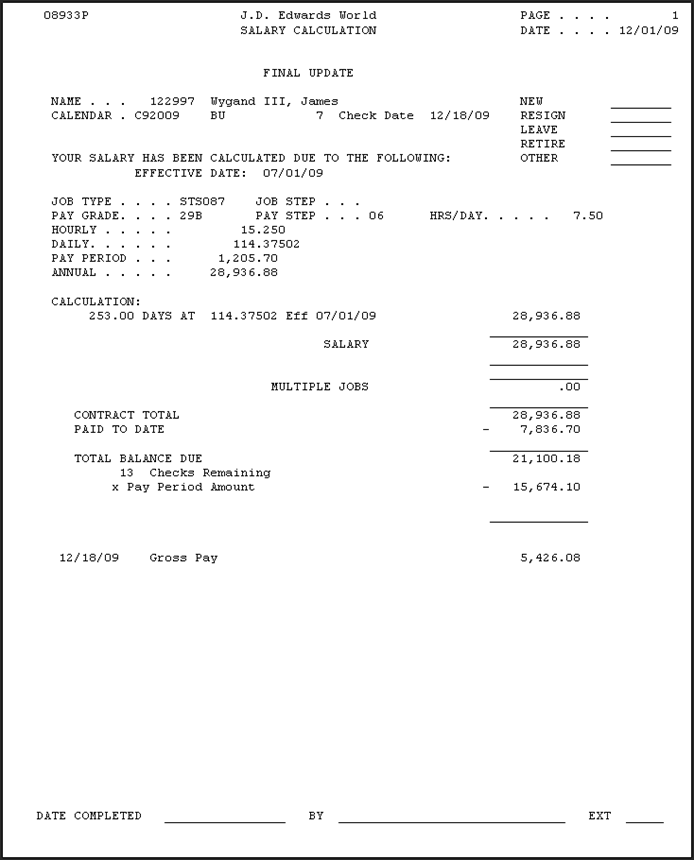
Description of "Figure 32-7 Salary Calculation (Final Update) report"
32.3 Attaching a Calendar to Groups of Employees Initially
From Payroll Pay Grade/Calendar Setup (G0749), choose Attach Calendar to Employees
You use the Attach Calendar to Employees program (P08937) to attach a group of employees to a contract calendar the very first time. This program globally attaches a calendar to all employees that you specify in the Data Selection and the system assigns the same values you set in the processing options.
See Section 32.3, "Attaching a Calendar to Groups of Employees Initially" for more information.
32.4 Recalculating Information for Groups of Employees
From Payroll Pay Grade/Calendar Setup (G0749), choose Recalculate C.C Salary
You use the Recalculate C/C Salary program (P08936) to move employees to another calendar or to recalculate salary information for all employees on a specific calendar.
See Section 30.6, "Recalculating Information for Groups of Employees."