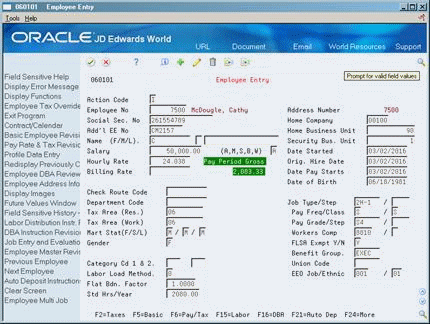2 Correct Pay for Individual Employees
This chapter contains these topics:
2.1 Correcting Pay for Individual Employees
You might need to correct an individual's pay for any of the following reasons:
-
An employee's rate of pay might change permanently or temporarily.
-
You might have incorrect rate information that impacted previous payments to an employee.
-
An employee's rate is scheduled to change on a future date.
You correct an individual employee's pay to:
-
Updating Current Pay Information
-
Correcting an Overpayment
-
Correcting an Underpayment
-
Updating Future Pay Information
2.2 Updating Current Pay Information
You update current pay information for an employee when there is an error in the timecard information or master table information that affects an employee's pay. You update current pay information to make the current rate accurate.
To update an employee's current pay information complete one of the following tasks:
-
Change the current rate in the Employee Master table
-
Change the current rate for multiple jobs
-
Override the rate in time entry
-
Correct the rate in time entry
You can use various methods to update an employee's current pay information:
2.2.1 Changing the Current Rate in the Employee Master Table
From Payroll Master (G07), choose Employee Information
From Employee Information (G0711), choose Employee Entry
You change the rate in the Employee Master table (F060116) to permanently change or correct an employee's pay rate. When the system retrieves an employee's pay rate from the Employee Master table for timecard information, the rate change is used the next time you enter timecards or process pre-payroll and create autopay records.
To permanently change the rate of pay complete one of the following tasks:
-
Change the current rate of pay for an employee
-
Change the current rate of pay for an employee with a contract calendar
To change the current rate of pay for an employee
On Employee Entry
-
To locate the employee, complete the following field:
-
Address Number
-
-
Change the value in any of the following fields:
-
Salary
-
Hourly Rate
-
Billing Rate
-
To change the rate of pay for an employee with a contract calendar
-
To locate the employee, complete the following field:
-
Address Number
-
-
Choose the Contract/Calendar function or change the value in one or both of the following optional fields:
-
Pay Grade
-
Pay Step
-
-
On Contract Calendar, complete the following fields and press Enter:
-
Change Reason
-
Periods to Pay
-
Contract Calendar
-
Contract Salary
-
Calendar Start Date
-
Calendar Stop Date
-
Omit Record Option (RT)
-
-
Review the information in the following field:
-
Daily Rate of Pay
-
Pay Period Gross
-
-
Choose the Update function.
| Field | Explanation |
|---|---|
| R/T to display | A field denoting which records, or lines, to include in a contract salary calculation. Valid values are:
I – Include this contract and salary information in the current calculation (default) O – Omit this contract and salary information in the current calculation Blank – Display both the included and the omitted records and include in the calculation The entry you use as the R/T to display determines the records that display and the records that you want the system to include or omit in the calculation. For example, if you enter I as the R/T to display, only records with I display in the list of contracts attached to this employee. If you want to see both omitted and included records, leave the R/T to display field blank. If you do not want the system to include one or more of the contract records in the current calculation, you must enter O on the line for that record. |
| Calendar Start | The date that an employee may begin participating in the company's benefit plans or may be included in payroll processing.
You can also use this field to provide a beginning date for seasonal employees or for employees who work only part of the year (such as a teacher who works only nine months of the year). Form-specific information When you assign an employee a contract calendar enter one of the following;
|
| Stop | The date that an employee's pay stops. This date is used to provide for employees who are seasonal or for employees who work only part of the year (such as a teacher who works only nine months of the year). See also data item PSDT.
It may also be the date that a deduction, benefit, or instruction stops. Form-specific information When you assign an employee a contract calendar enter one of the following;
|
| Daily Rate of Pay | The daily rate of pay earned by an employee attached to a Contract/Calendar.
The system calculates the daily rate of pay as follows: Contract Salary / Number of work days in the contract calendar that fall between the start and stop dates |
| Pay Pd Gross | The amount that an employee is paid in one year, provided that the employee is paid every pay period of the year. For the employee's primary job, the system stores the annual salary in both the Employee Master table (F060116) and the Employee Multiple Job table (F060118). For secondary jobs, the system stores the annual salary in the Employee Multiple Job table (F060118).
Depending on how the Display Salary (Annual/Effective) field is set in the History Constants table (F08040), this field displays one of the following:
For employees whose jobs are associated with a contract calendar, the system recalculates the effective salary if you enter a mid-calendar salary adjustment for the employee. After you enter a mid-calendar adjustment, the effective salary equals the salary that is to be paid to the employee from the time of the adjustment to the end of the contract. |
2.2.2 Changing the Current Rate for Multiple Jobs
From Payroll Master (G07), choose Employee Information
From Employee Information (G0711), choose Employee Multiple Job Entry
If an employee holds multiple jobs, you can permanently change or correct the rate of pay for an employee's primary and secondary jobs. The system uses the new rate change the next time you enter timecards or process pre-payroll and create autopay records. The system updates the change for primary job in the Employee Master (F060116) and the change for secondary jobs in the Employee Multiple Job tables (F060118).
To change the current rate for multiple jobs
On Employee Multiple Job Entry
-
To locate the employee, complete the following field:
-
Address Number
-
-
Change one of the following fields:
-
Salary
-
Salary Frequency
-
Hourly Rate
-
2.2.3 Overriding the Rate in Time Entry
From Payroll Master (G07), choose Time Entry
From Time Entry (G0712), choose an option under the Time Entry heading
You can update an employee's rate in time entry when you want to temporarily override the employee's regular hourly rate. The regular hourly rate is derived from the Employee Master table, the Union Rates table, the Occupational Pay Rates table, or the Pay Grade Step table. For example, when an employee works for the current pay period as a supervisor and receives a different rate of pay, you can override the rate in time entry.
To override the rate in time entry
On any time entry form
Complete the following field:
-
Override Rate
| Field | Explanation |
|---|---|
| Rate - Hourly | This is the employee's hourly rate. If applicable, the system adds Pay Type Multiplier and Shift Differential values to the hourly rate.
If you change the value of the data display decimals for this field, you must also change the Hourly Rate (PHRT) and Base Rate (BHRT) fields in Time Entry to have exactly the same data display decimals. Form-specific information Enter an amount in this field to override all rates that would have been derived elsewhere. The system uses this rate to calculate the employee's pay based on the hours you enter. Depending on where the system finds the rates, one of the following occurs:
|
2.2.4 Correcting the Rate in Time Entry
From Payroll Master (G07), choose Time Entry
From Time Entry (G0712), choose an option under the Time Entry heading
When you enter inaccurate hourly rate information, you can correct an employee's rate in current time entry records. After you correct the rate, the system accesses the new rate from the appropriate table to replace the rate in the Override Rate field and to re-calculate the employee's earnings.
2.2.4.1 Before You Begin
-
Change the rate in the Employee Master table, the Employee Multiple Job table, the Union Rates table, or the Occupational Rates table
To correct the rate in time entry
On any time entry form
-
Locate the employee's time entry records that need to be corrected.
-
Remove the rate in the following field:
-
Override Rate
-
2.3 Correcting an Overpayment
From Payroll Master (G07), choose History Inquiries
From History Inquiries (G0714), choose Paycheck Review & Void
When an employee has been overpaid for any pay period earlier than the current one, you can correct the overpayment. To correct the overpayment, you should:
-
Retrieve the payment from the employee, or have the bank reverse the direct deposit for those employees who are paid through automatic deposit.
-
Void the earlier payment
-
Issue another payment
See Also:
-
Voiding Payments in the JD Edwards World U.S. Payroll I Guide,
-
Entering Interim Checks in the JD Edwards World U.S. Payroll I Guide.
2.4 Correcting an Underpayment
From Payroll Master (G07), choose Interims and Special Post
From Interims and Special Post (G0721), choose Interim Check Entry
When an employee has not received sufficient pay for a previous pay period, you can correct the underpayment. You do not need to void the earlier payment when an employee has been underpaid.
To correct an underpayment, you should:
-
Enter the additional amount in time entry, if necessary
-
Issue an interim payment or process the additional pay with the next pay cycle.
See Also:
-
Entering Essential Timecard Information by Employee in the JD Edwards World U.S. Payroll I Guide,
-
Entering Interim Checks in the JD Edwards World U.S. Payroll I Guide.
2.5 Updating Future Pay Information
From Payroll Master (G07), choose Employee Information
From Employee Information (G0711), choose Additional EE Data & Reports
From Additional Employee Data & Reports (G07111), choose Pay Rate Information
You can enter future rates and effective dates to change an employee's pay information. Future updates generally occur when an increase is approved for a future date, such as the employee's anniversary.
You can change the following types of pay rates:
-
Annual salary
-
Hourly rate
-
Billing rate
-
Piecework rate (U.S. payroll only)
-
Piecework rate