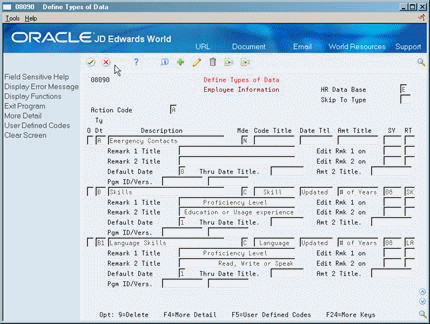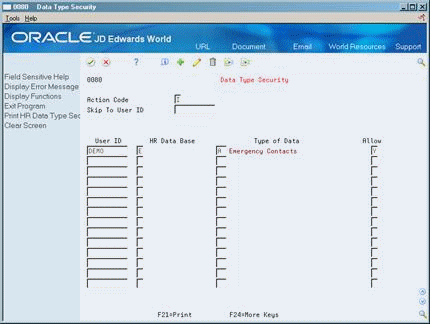42 Set Up Employee Profile Information
This chapter contains these topics:
42.1 Setting Up Employee Profile Information
Profile data provides broad categories of information that you can define to accommodate your unique requirements. It can include basic information about employees, such as their education or experience, or data unique to your business, such as multi-language skills or employees assigned company cars.
Setting up employee information includes the following tasks:
-
Defining Types of Profile Data
-
Setting Up Security for Profile Data
-
Generating the Title Search Table
-
Transferring Profile Data
Employee profile information is any additional information that you want to track by employee. This information is not required by the Payroll system, but provides additional information that you might want to maintain on your employees. Before you can enter employee profile information, you must set up the following:
| Item | Description |
|---|---|
| Profile data types | You define profile data to track detailed information about employees. You set up this feature to track specific information to accommodate your own unique business needs. |
| Profile data security | You define security for profile data to restrict access to certain types of data to specific personnel. |
42.2 Defining Types of Profile Data
From Payroll Master (G07), enter 29
From Payroll Setup (G074), choose Employee Profile Setup
From Employee Profile Setup (G0747), choose Define Types of Data
Profile data is based on user defined codes for each type of data in the profile. Each type of profile data exists in a separate database. You can track data, such as:
-
Employee skills and education levels
-
Job responsibilities
-
Applicant qualifications
-
Health and safety case histories
-
Requisition requirements
-
Dependent and beneficiary contacts
Depending on your specific requirements, you can choose to set up a profile type in one of the following formats, or modes:
Defining types of profile data includes:
-
Defining profile data types in narrative format
-
Defining profile data types in code format
-
Defining profile data types in program format
42.2.1 Example: Setting Up a Code Format Data Type
When you define a code format data type, you specify a code title and, typically, a related date or amount. You also associate the code title with a user defined code table. The following example shows how to set up a code format data type that you use to track employee training. The data type is associated with a user defined code table that you have already set up.
Define the information:
-
Code title - Type (types of training you track)
-
Date title - Trng Dte (date training was completed)
-
Amt title - Costs (amount of training costs)
-
Sy - 55 (system code for the user defined code table that you set up for the training type
-
RT - TG (record type for the user defined code table that you set up for the training type)
42.2.2 Before You Begin
-
Set up user defined codes for the profile information that you want to enter in the code format. See Overview to User Defined Codes in the JD Edwards World Common Foundation Guide.
42.2.3 Defining Profile Data Types in Narrative Format
To define profile data types in narrative format
Figure 42-1 Define Types of Data screen - Employee Information
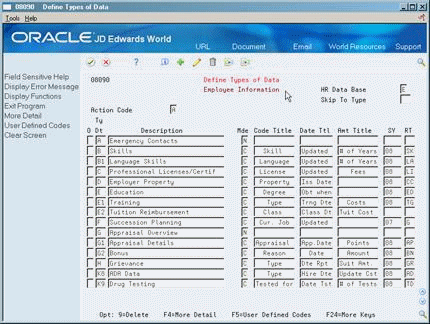
Description of ''Figure 42-1 Define Types of Data screen - Employee Information''
-
Complete the following fields:
-
HR Data Base
-
Type Data
-
Description
-
-
Enter N in the following field:
-
Mode
-
| Field | Explanation |
|---|---|
| HR Data Base | A user defined code (08/RC) that specifies a particular database within the Human Resources system. The letter in this field indicates that the database from which the program is drawing information. The databases are:
A – Applicant Information E – Employee Information J – Job Description H – Injury/Illness Case Number P – Dependent/Beneficiary Information R – Requisition Information |
| Ty Dt | A code you define and use to categorize data within a specific database. The code is often an abbreviation for the data it represents. For example, CC could represent company cars, and EC could represent emergency contacts.
You define these codes using Define Types of Data (P08090). Form-specific information Enter the code for the type of data you want to track in the Human Resources and Payroll systems. |
| Mde | The format of a data type. This code determines the display mode for supplemental data. Valid codes are:
C – Code format, which displays the form for entering code-specific information. These codes are associated with User Defined Codes table (F0005). N – Narrative format, which displays the form for entering narrative text. P – Program exit, which allows you to exit to the program you specified in the Pgm ID field. M – Message format, which displays the form for entering code-specific information. However, the system can edit the code values you enter against values in the Generic Rates and Messages table (F00191). This code is not used by the Human Resources or Financials systems. |
42.2.4 Defining Profile Data Types in Code Format
To define profile data types in code format
-
Complete the following fields:
-
HR Data Base
-
Type Data
-
Description
-
-
Enter C in the following field:
-
Mode
-
-
To specify the information you want to track for this data type, complete the following fields:
-
Code Title
-
Date Title
-
Amount Title
-
-
To associate a user defined code table with the code title, complete the following fields:
-
System Code (SY)
-
Record Type (RT)
-
-
To enter additional information for the data type, access the detail area.
-
Complete any of the following optional fields:
-
Remark 1 Title
-
Edit Remark 1 on
-
Edit Remark 2 on
-
Remark 2 Title
-
Default Date
-
Through Date Title
-
Amount 2 Title
-
-
To create a new user defined code table for this data type, choose the User Defined Codes function.
Figure 42-3 User Defined Code Revisions screen
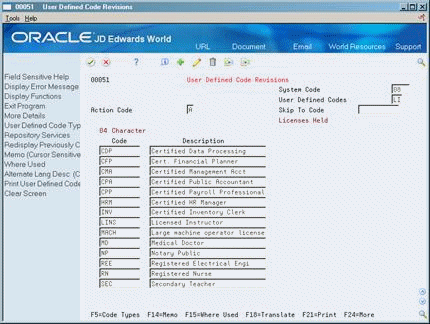
Description of ''Figure 42-3 User Defined Code Revisions screen''
-
On User Defined Code Revisions, choose the Code Types function.
Figure 42-4 User Defined Code Types screen
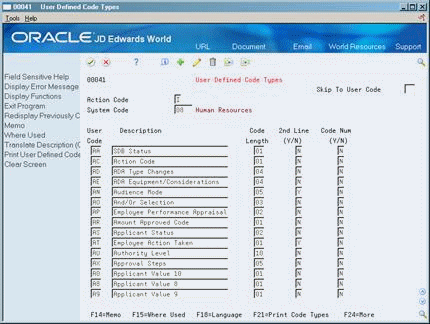
Description of ''Figure 42-4 User Defined Code Types screen''
-
On User Defined Code Types, complete the following fields:
-
System Code
-
User Code
-
Description
-
Code Length
-
-
Complete the following fields, if appropriate, and use the Add action:
-
2nd Line
-
Code Number
-
-
To specify the codes to include on the new table, return to User Defined Code Revisions.
-
To locate the new table on User Defined Code Revisions, complete the following fields:
-
System Code
-
User Defined Codes
-
-
Complete the following fields:
-
Code
-
Description
-
Description 2
-
| Field | Explanation |
|---|---|
| Code Title | The heading for a column on Supplemental Data Entry that relates to user defined codes. Enter the user defined codes for the supplemental data type in this column. For example, if the supplemental data type relates to the educational degrees of employees (BA, MBA, PHD, and so on), the heading could be Degree.
Form-specific information Enter the heading you want to display for a column on Profile Data Entry. For example, in Human Resources Benefits this could indicate the COBRA plan, option, type, and so forth. |
| Date Ttl | The title of a supplemental data column heading for the Date field (EFT). For example, a possible column heading for the date field linked to the education data type might be Graduation. |
| Amt Title | The heading for a column on Supplemental Data Entry that relates to an amount. This column contains statistical or measurable information. For example, if the data type relates to bid submittals, the heading could be Bid Amounts. |
| SY | A user defined code (98/SY) that identifies a JD Edwards World system.
Form-specific information The system for the user defined code that is related to the data type. This field works with the RT field to identify the code type table against which the system verifies the data type. If the SY and RT fields are blank, the system does not verify the data type. For example, a valid code for data type SKILL (skills) must exist in the table for system 08 and code type SK. If you enter a skill code that is not in the table, the system displays an error message. This field applies only to the code format (C). |
| RT | Identifies the table that contains user defined codes. The table is also referred to as a code type. |
| Remark 1 Title | The heading for a column on Supplemental Data Entry that relates to user defined codes. This heading describes the first Remark field on the data entry form. It contains additional information and remarks. For example, if the data type relates to bid submittals, the heading could be Subcontractor. |
| Remark 2 Title | The heading for a column on Supplemental Data Entry that relates to user defined codes. This heading describes the second Remark field on the data entry form. It contains additional information and remarks. For example, if the data type relates to the educational degrees of employees, the heading could be College or University. |
| Default Date | This flag enables you to control the type of date to allow the system to use in the date field. Valid codes are:
0 – Do not use the system date as the default. Require manual entry of date. 1 – Use the system date as the default when the date is left blank. 2 – Do not display the Date field. |
| Thru Date Title | The title of a row heading you can use to describe the Date field (EFTE). For example, if you set up a record type for professional licenses, a possible row title for the date field might be Expires.
Form-specific information Enter the title you want to display on Profile Data Entry as an end or through date. For example in Human Resources Benefits, you might use this for the title of the field that indicates when the COBRA coverage expires. |
| Amt 2 Title | The title of a row heading which appears next to the Amount 2 field (AMTV). For example, if you set up a record type for stock options, a possible row title for the second amount field might be Strike Price.
Form-specific information The title you want to appear for Amount 2. |
42.2.5 Defining Profile Data Types in Program Format
To define profile data types in program format
-
Complete the following fields:
-
HR Data Base
-
Type Data
-
Description
-
-
Enter P in the following field:
-
Mode
-
-
Access the detail area.
-
To specify the program that you want this data type to access, complete the following fields:
-
Program ID
-
Version
-
| Field | Explanation |
|---|---|
| Pgm ID/Vers | The identification, such as program number, table number, and report number, that is assigned to an element of software. |
| Version | For World, identifies a group of items that the system can process together, such as reports, business units, or subledgers.
For OneWorld, the name of the version. It is created when the version is added. Form-specific information The DREAM Writer version of the program that you want this data type to access. |
42.3 Setting Up Security for Profile Data
From Payroll Master (G07), enter 29
From Payroll Setup (G074), choose Employee Profile Setup
From Employee Profile Setup (G0747), choose Data Type Security
You might set up a data type for tracking confidential information that only a few users need to access. For example, you might want to allow only your OSHA administrator to access the profile database for safety and health administration. Typically, users have access to all profile data types unless you set up security to restrict their access. JD Edwards World system security also applies to profile data.
You can restrict access to profile data by database or by data type within a database. For example, you might want to restrict drug testing information to Human Resources personnel only
See Also:
To set up security for profile data
-
For each user for whom you want to allow or restrict access to profile data, complete the following fields:
-
User ID
-
HR Data Base
-
Allow
-
-
To limit the restriction or inclusion to a specific data type within the profile database that you specified, complete the following field:
-
Type of Data
-
| Field | Explanation |
|---|---|
| Type of Data | A code you define and use to categorize data within a specific database. The code is often an abbreviation for the data it represents. For example, CC could represent company cars, and EC could represent emergency contacts.
You define these codes using Define Types of Data (P08090). Form-specific information The specific type of data to which you are restricting employee from access. |
| Allow | A code that indicates whether a user is allowed access to the function key or selection. Valid codes are:
Y – Yes, allow access N – No, prevent access blank – Yes, allow access (default). |
42.4 Generating the Title Search Table
From Payroll Master (G07), enter 29
From Payroll Setup (G074), choose Employee Profile Setup
From Employee Profile Setup (G0747), choose Build World Search File
When you review profile data by data type or search profile data for people who meet multiple criteria, you can use the Help function to search for a data type by its title. For example, if you are using Profile by Data Type to review prior employment information, and you cannot remember the data type for prior employment, you can use the Help function to search for the data type by its description.
Before you can search for data types in this manner, you must run this program to generate the title search table. When you set up your system, you generate the table after you have defined the types of profile data that you will use. To keep your system up-to-date, you must also generate the title search table after you change profile data types, descriptions, or column headings.
42.5 Transferring Profile Data
From Payroll Master (G07), enter 29
From Payroll Setup (G074), choose Employee Profile Setup
From Employee Profile Setup (G0747), choose Profile Data Copy/Move
After you define the types of profile data that you will use, you can transfer data from one data type to another within the same database. If you change the data type code for a type of profile data, you can use this program to transfer data from the old data type to the new one. For example, you might have a data type S for skills that contains employee information. If you change the data type code to SK, you can use this program to move that employee information from Data type S to data type SK.
Transferring profile data saves you time and reduces keying errors. You can set processing options to transfer data by:
-
Copying the information, which retains it in one data type and also transfers it to another
-
Moving the information, which deletes it from one data type and transfers it to another
When you copy data, the system retains the information in one data type and transfers it to another data type. When you move data, the system deletes the information from one data type and transfers it to another data type. The system prints a report whenever you copy or move profile data.
42.5.1 Before You Begin
-
Verify that the data type in the database you are copying from is set up the same as in the database you are copying to.
-
Set up a version to copy data. Set up a version to move data. If you do not set up separate versions, you must set the processing options you transfer data.
Figure 42-6 Job Descriptions - Copy/Move report

Description of ''Figure 42-6 Job Descriptions - Copy/Move report''