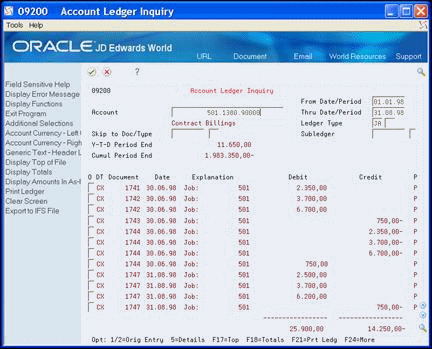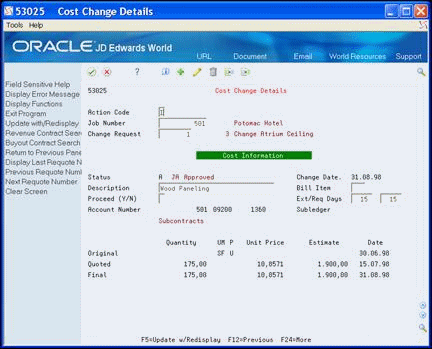7 Review and Revise the Change Request
This chapter contains these sections:
7.1 About Reviewing and Revising Change Requests
You review and revise information in a change request through all stages of your project or job.
From Change Management Processing (G53119), choose Change Request Details
7.2 Reviewing Change Request History
To review the history of a change request, you can:
-
Review requotes
-
Review ledger account history for individual line items for cost, revenue, and buyout information for individual line items
-
Review original, quote, and final information for cost, revenue, or buyout
-
On Change Request Details, locate the change request.
The change request displays with the most recent requote.
-
Choose Previous Requote Number (F19) or Next Requote Number (F20).
To review ledger account history for cost, revenue, and buyout
-
Choose Toggle Screens/Update (F11) until the cost, revenue, or buyout information displays.
-
Enter 7 in the following field next to the line item you want to review.
-
Option
-
-
On Account Ledger Inquiry, review the ledger amounts.
See Also:
-
Review Account Ledgers in the JD Edwards World General Accounting I Guide for more information.
To review original, quote, and final amounts for a line item
-
On Change Request Details, locate the change request.
-
Choose Toggle Screens/Update (F11) until the cost, revenue, or buyout information displays.
-
Enter 1 in the following field next to the line item you want to review.
-
Option
-
-
Review the original, quote, and final information.
7.3 Revising Amounts
Complete this task when you receive new information about a job that requires you to revise amounts.
To revise amounts
-
On Change Request Details, locate the change request.
-
Change the appropriate amounts.
7.4 Creating Requotes
Before you change account distribution information for a change request, you can create a requote. This provides a record, or audit trail, of the changes leading up to the current information in the change request.
To create a requote
-
On Change Request Details, locate the change request.
-
Choose the Assign Next Requote Number (F6) and click Change.
7.4.1 What You Should Know About
| Requotes | Description |
|---|---|
| Changing requotes | You can change only the last requote. |
| Deleting requotes | If you have more than one requote for a job and change number, you must delete requotes in the following sequence:
When you delete a requote, you do not affect any other requote. |
7.5 Updating Status Codes
To move a change request from one stage to another in the approval process, you need to update the status codes for account distribution information.
-
On Change Request Details, locate the change request.
-
For each line item, choose Toggle Screens/Update (F11) until the cost, revenue, or buyout information displays.
-
Complete the following field and click Change.
-
ST (Status Code)
-
| Field | Explanation |
|---|---|
| Status Code | A code defined by the user that specifies the status of a change request for a selected job and line item. This code is used in the approval process of the change request. It determines which ledger type is updated in the Account Balances table (F0902).
Screen-specific information Note: Status codes are defined in the Status Code Update Table, not on the User Defined Codes screen. |