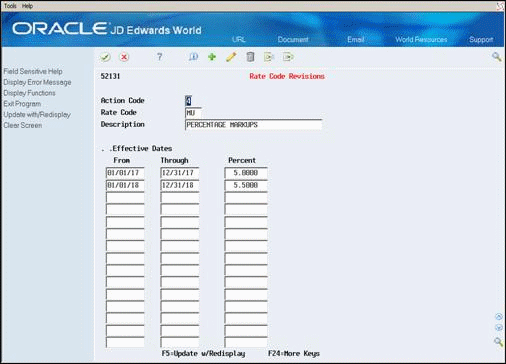13 Work with Dependent Contract Billing Lines
This chapter contains these topics:
-
Section 13.1, "Working with Dependent Contract Billing Lines,"
-
Section 13.6, "Setting Up Fees for Revenue and Billing Amounts,"
-
Section 13.7, "Defining Contract Billing Lines for Components."
13.1 Working with Dependent Contract Billing Lines
After you set up contract master information, you must define contract billing lines to generate invoices for your client. Contract billing lines define the billing terms of the contract. You can set up independent and dependent billing lines on a contract.
Dependent billing lines include only a portion of the information that the system needs to calculate a billing amount. To calculate a billing amount for dependent billing lines, you must associate each dependent billing line with an independent billing line. Typically, you set up dependent billing lines when you want to generate invoices that show each element included in individual billing amounts.
The pricing type you use to define a billing line determines whether or not the billing line is dependent. You can use the following pricing types to define dependent billing lines on a contract:
-
Prepayments (draws)
-
Fees
-
Components
Working with dependent billing lines consists of the following tasks:
-
Working with prepayments for contracts
-
Defining billing lines for fees
-
Defining billing lines for components
13.1.1 Before You Begin
-
Set up the contract master for your contract. See Section 11.2, "Creating the Master Record for a Contract."
13.2 Working with Prepayments for Contracts
Prepayments, or draws, are advance deposits that your company might require from the customer at the time they sign the contract. When you set up a prepayment billing line on a contract, your company agrees apply the amount of the prepayment against the total billing amount for the contract.
You can set up prepayment billing lines to define billing terms for rated draws and direct draws.
| Topic | Description |
|---|---|
| Direct draw | A direct draw is a fixed-amount reduction that you apply to the billing amount for the contract.
You apply the direct draw to the billing amount beginning with the first billing until the entire amount of the prepayment is fully applied to the contract. |
| Rated draw | A rated draw is a percentage reduction that you apply to the billing amount of the contract each time you create an invoice for the contract. The percentage reduction is based on a percentage work completed for the job.
You apply the amount of the rated draw over the life of the contract. The entire amount of the prepayment is fully applied to the contract at the time the work for the contract is complete. |
Working with prepayments for contracts consists of the following tasks:
-
Defining a direct draw billing line
-
Defining a rated draw billing line
13.3 Defining a Direct Draw Billing Line
From Contract Billing Processing (G52), choose Contract Billing Line Details (P5202)
You define a direct draw billing line to represent a prepayment or advance deposit that your company might require from the customer at the time they sign the contract.
A direct draw represents a fixed amount reduction that you apply to a contract. You define a dependent billing line for a direct draw. The dependent billing line reduces the billing amount of another billing line in the contract. To apply a direct draw billing line to a billing amount, you must set up a cross-reference between the two billing lines. The position of the billing line for the direct draw must precede the cross-referenced billing line in the same change order or occur in a previous change order.
You can set up cross-references between direct draw billing lines and the following billing lines:
-
Unit Price (independent)
-
Lump Sum (independent)
-
Milestone (independent)
-
Progress Billing (independent)
-
Time and Material (independent)
-
Component (dependent)
-
Fee (dependent)
You apply the reduction beginning with the first billing until the entire schedule of values for the draw is fully applied to the cross-referenced billing line. The schedule of values for the direct draw is the amount of the prepayment. For example, a direct draw is for -22,000 dollars and the first three billings are for 10,000 dollars each. The calculations for the billings consist of the following sequence:
-
10,000 Billing - 10,000 Direct Draw reduction = 0 Billing Amount
-
10,000 Billing - 10,000 Direct Draw reduction = 0 Billing Amount
-
10,000 Billing - 2,000 Direct Draw reduction = 8,000 Billing Amount
After you set up a direct draw billing line, the system supplies the following default information:
-
Tax explanation, tax or geographical area, job, and accounts receivable company based on the contract master
-
Accounts receivable offset based on the owner address
-
Default account based on the Automatic Accounting Instruction (AAI) BC06 for direct draw
To define a direct draw billing line
On Contract Billing Line Details
-
To locate a contract and change order, complete the following fields:
-
Contract Number
-
Change Order Number
-
If you inquire using only Contract Number, then Change Order 000 displays.
-
-
Complete the following fields for the billing line:
-
Billing Line
-
Description
-
Pricing Type
-
Schedule of Values
Use the pricing type D or 8 for a direct draw.
The direct draw reduces the billing amount. You must enter a negative amount in the Schedule of Values field, such as -10,000.
-
-
Choose More Details (F4).
Figure 13-1 Contract Billing Line Details (Direct Draw) screen
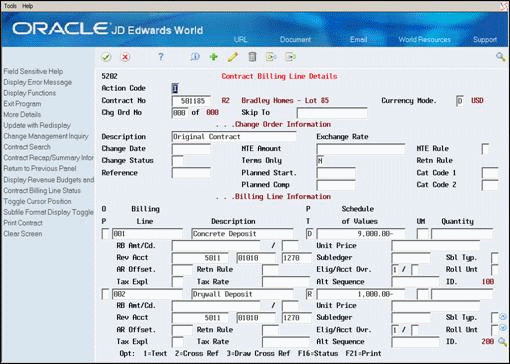
Description of ''Figure 13-1 Contract Billing Line Details (Direct Draw) screen''
-
To override default information, complete the following optional fields:
-
Revenue BU or Cost BU
-
Subsidiary
-
Object
-
A/R Offset
-
Tax Explanation
-
Rate/Area
-
-
Complete the following optional fields:
-
Retainage Rule
-
Subledger
-
Subledger Type
-
Eligibility Override
-
Account Override
Contract billing lines for direct draws apply to billing amounts only. After you enter the information, the system automatically assigns 1 to the Eligibility Override field in the detail area. You cannot change this code.
-
-
Choose the Draw Line Cross Reference option (Option 3) for an independent billing line.
Figure 13-2 Draw Line Cross Reference Option screen
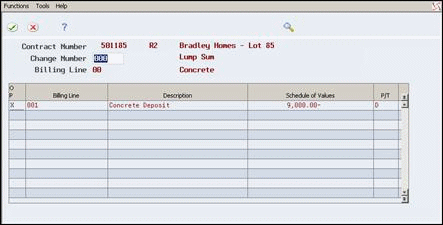
Description of ''Figure 13-2 Draw Line Cross Reference Option screen''
-
On Draw Line Cross Reference, choose Select (Option 4) for the direct draw billing line that you want to cross-reference to the independent billing line. An X in the Option field indicates that the draw line is cross-referenced to the billing line shown in the header portion of Draw Line Cross Reference.
The Change Number that the system displays in the Draw Line Cross Reference window is the change number for the independent billing line.
13.4 Defining a Rated Draw Billing Line
From Contract Billing Processing (G52), choose Contract Billing Line Details (P5202)
You can define a rated draw billing line to represent a prepayment or advance deposit that your company might require from the customer when the contract is signed.
A rated draw represents a percentage reduction that you apply to the billing amount of the contract each time you create an invoice for the contract. The percentage reduction is based on a percentage of work completed for the job. You apply the amount of the rated draw over the life of the contract. The entire amount of the prepayment is fully applied to the contract by the time the work for the contract is complete. The schedule of values amount for a rated draw is a negative amount. The amount represents a reduction to the total billing value for the contract.
You define a dependent billing line for a rated draw. The dependent billing line reduces the billing amount of another independent billing line in the contract. To apply a rated draw billing line to a billing amount, you must set up a cross-reference between the dependent rated draw billing line and the independent billing line. The position of the billing line for the rated draw must precede the cross-referenced independent billing line in the same change order or occur in a previous change order.
You can set up cross-references between contract billing lines for rated draws and the following independent billing lines:
-
Unit price
-
Lump sum
-
Milestone
-
Progress billing
Rated draws usually relate to progress billing. After your company completes a specific percent of the job or project, the system calculates the current reduction amount with the following formula:
Schedule of Values X Percentage of Completion - Prior Reduction Amounts
For example, a rated draw is for 5,000 dollars and the related progress billing is for 100,000 dollars. You define the first billing event as 10 percent complete. When you complete the first billing event, the system applies the percentage of completion to the schedule of values for the progress billing and the rated draw.
The system calculates the billing amount as follows:
-
100,000 X .10 = 10,000 (initial billing amount)
-
5,000 X .10 = 500 (prepayment reduction)
-
10,000 - 500 = 9,500 (billing amount after reduction)
When you define a rated draw billing line, the system automatically supplies the following default information:
-
Tax explanation, tax or geographical area, job, and accounts receivable company based on the contract master
-
Accounts receivable offset based on the customer address
-
Default account based on the Automatic Accounting Instruction (AAI) BC07 for rated draw
To define a rated draw billing line
On Contract Billing Line Details
-
To locate a contract and change order, complete the following fields:
-
Contract Number
-
Change Order Number
-
If you inquire using only Contract Number, then Change Order 000 displays.
-
-
Complete the following fields for the billing line:
-
Billing Line
-
Description
-
Pricing Type
-
Schedule of Values
Use the pricing type R or 9 for rated draw.
The rated draw reduces the billing amount. You must enter a negative amount in the Schedule of Values field, such as -10,000.
-
-
Choose More Details (F4).
-
To override default information, complete the following optional fields:
-
Revenue BU or Cost BU
-
Subsidiary
-
Object
-
A/R Offset
-
Tax Explanation
-
Rate/Area
-
-
Complete the following optional fields:
-
Retainage Rule
-
Subledger
-
Subledger Type
-
Eligibility Override
-
Account Override
Rated draw billing lines apply to billing amounts only. After you enter the information, the system automatically assigns 1 to the Eligibility Override field in the fold area. You cannot change this code.
-
-
Choose the Draw Line Cross Reference option (Option 3) for an independent billing line.
Figure 13-3 Draw Line Cross Reference (Rated Draw) screen
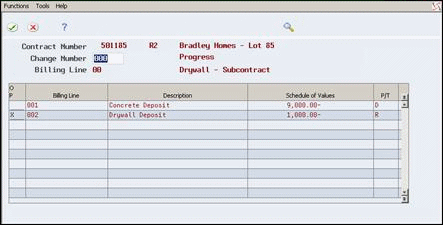
Description of ''Figure 13-3 Draw Line Cross Reference (Rated Draw) screen''
-
On Draw Line Cross Reference, choose Select (Option 4) for the rated draw billing line that you want to cross-reference to the independent billing line.
The Change Number that the system displays in the Draw Line Cross Reference window is the change number for the independent billing line. An X in the Option field indicates that the draw line is cross-referenced to the billing line shown in the header portion of Draw Line Cross Reference.
13.5 Defining Fee Billing Lines
A fee represents an amount that you want to bill the customer in addition to another billing amount. You can define billing terms for fees based on the schedule of values for another billing line in a contract. To do this, you define dependent contract billing lines for fees. You can base fees on a percentage of the costs that you incur or the amounts you bill for a contract.
Fee billing lines are dependent on other billing lines. To calculate billing amounts for a fee billing line, you must set up a cross-reference between the fee billing line and other independent billing lines within the contract. You must also assign a rate code or a fee percentage to the fee billing line. The rate code specifies a table of fee percentages that the system uses for the calculation. The rate code is based on an effective date range. You can define a rate code before or at the time you define a cross-reference for a fee line.
If you use revenue recognition, the system can calculate the revenue amount for the fee when you generate revenue journals. To do this, you must assign a cost account to the fee billing line. The system uses the cost account to retrieve the correct account derivation rules to calculate the revenue amount.
Defining fee billing lines consists of the following tasks:
-
Defining fees for billing amounts
-
Defining fees for revenue and billing amounts
13.5.1 Cross-References for Fees
To apply a fee to a contract, you must set up a cross-reference between the dependent fee billing line and other independent billing lines within the contract against which you want to apply the fee. You can set up a cross-reference to the same billing line from multiple fee billing lines.
When you create invoices, the system uses the invoice or cost amount you specify to calculate the fee amount. For example:
Fee Amount = Fee Percent X Total Invoice Amount for the Billing Lines
When you create revenue journals, the system uses either the revenue amount or the cost amount to calculate the fee amount. For example:
Fee Amount = Fee Percent X Total Revenue Amount for the Cross-Referenced Billing Lines
13.5.2 Before You Begin
-
Enter the billing lines that you want to cross-reference
To define a rate code for a fee
From Contract Billing Processing (G52), enter 29
From Contract Billing System Setup (G5241), choose Table Information
From Contract Billing Table Information (G5243), choose Fee Rate Code Table
A rate code specifies the fee percentage that the system uses for a fee billing line. The rate code is based on an effective date range.
On Fee Rate Code Table
-
To identify the rate code, complete the following fields:
-
Rate Code
-
Description
-
-
Complete the following fields:
-
Effective Date From
-
Effective Date Through
-
Percent
-
| Field | Explanation |
|---|---|
| Description | A user defined name or remark. A brief description of the rate code.
Form-specific information This description appears on the Valid Rate Codes Selection window. |
| Date From | The beginning date for which the transaction or code is applicable. |
| Date Thru | The ending date for which the transaction or code is applicable. |
13.5.3 What You Should Know About
| Topic | Description |
|---|---|
| Effective dates for fee percentages | When a contract specifies different fee percentages over a period of time, you can define a rate code that is specific to the contract. You identify the effective period for each fee percentage with from and through dates.
The system compares the effective date range for a rate code with the following dates and respective programs to determine the applicable fee percentage.
See Section 31.2, "Creating Preliminary G/L Entries for Revenue", Chapter 23, "Generate Invoices Automatically," and Chapter 25, "Create Invoices Manually." |
13.5.4 Defining Fees for Billing Amounts
You can define dependent contract billing lines for fees. Fees represent an amount that you bill your customer in addition to the amounts billed for one or more independent billing lines. You can base the fee billing line on a percent of either the costs incurred or the amounts invoiced for a contract.
When you define fee billing lines, the system supplies the following default information:
-
Tax explanation, tax or geographical area, job, and accounts receivable company from the contract master information
-
Accounts receivable offset from the customer address
-
Default account based on the Automatic Accounting Instruction BC03 for fees
Defining fees for billing amounts consists of the following:
-
Setting up a contract billing line for a fee
-
Defining a rate code for a fee
-
Setting up a cross-reference for a fee
To set up a contract billing line for a fee
From Contract Billing Processing (G52), choose Contract Billing Line Details
On Contract Billing Line Details
-
To locate a contract and change order, complete the following fields:
-
Contract Number
-
Change Order Number
-
If you inquire using only Contract Number, then Change Order 000 displays.
-
-
Complete the following fields for the billing line:
-
Contract Billing Line
-
Description
-
Pricing Type
Use the pricing type F or 4 for a fee.
-
-
Complete the following optional field:
-
Schedule of Values
-
-
Choose More Details (F4).
Figure 13-5 Contract Billing Line Details (Defining Fees) screen
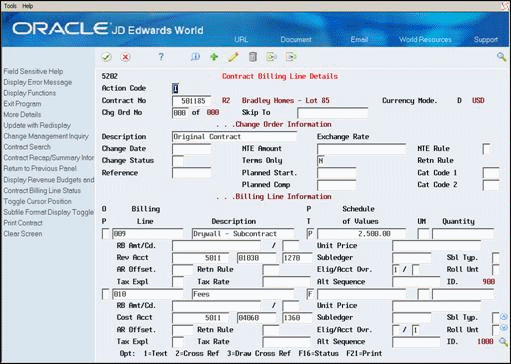
Description of ''Figure 13-5 Contract Billing Line Details (Defining Fees) screen''
-
To override default information, complete the following optional fields:
-
Revenue BU or Cost BU
-
Subsidiary
-
Object
-
A/R Offset
-
Tax Explanation
-
Rate/Area
-
-
Complete the following optional fields:
-
Retainage Rule
-
Subledger
-
Subledger Type
-
Eligibility Override
-
Account Override
The system highlights the Pricing Type field until you define the cross-reference for the billing line.
-
To set up a cross-reference for a fee
From Contract Billing Processing (G52), choose Contract Billing Line Details (P5202)
On Contract Billing Line Details
-
To locate a contract and change order, complete the following fields:
-
Contract Number
-
Change Order Number
-
If you inquire using only Contract Number, then Change Order 000 displays.
-
-
Choose Cross Reference for a fee billing line (Option 2).
Initially, the detail portion is blank because you have not yet defined a cross-reference with any billing lines.
Figure 13-6 Cross Reference for a Fee Billing Line screen
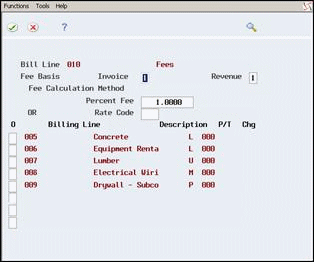
Description of ''Figure 13-6 Cross Reference for a Fee Billing Line screen''
-
On Fee Cross Reference, if you have not already defined a rate code and you would like to do so, then choose Rate Code Revisions (F15) and add a rate code.
-
On Fee Line Cross Reference, complete the following fields that are applicable to your system setup:
-
Invoice Fee Basis
-
Revenue Fee Basis
If the fee basis is cost, the fee billing line must reference only T&M billing lines.
You set the Independent Revenue/Invoice system constant to control whether the values you specify for these fields can be different.
If the Independent Revenue/Invoice system constant is set so the invoice and revenue amounts are always equal, then the invoice and revenue fee basis values must be 1 (use invoice/revenue amount); the fee cannot be based upon cost.
-
-
Complete one of the following fields:
-
Percent Fee
-
Rate Code
-
-
Choose Cross Reference Selection (F8) to locate billing lines that are eligible for fees.
The position of the independent billing line that you set up for the cross-reference must either precede the fee billing line in the same change order or occur in a previous change order.
Figure 13-7 Cross Reference Selection screen

Description of ''Figure 13-7 Cross Reference Selection screen''
-
On Fee Line Cross Reference Selection, choose Select (Option 4) for one or more billing lines that you want to add to the cross-reference.
The system displays the change order number for the fee line on Fee Line Cross Reference Selection.
-
Choose Exit Program (F3).
The system removes the billing lines from the list and adds them to the cross-reference.
-
Access the Fee Cross Reference form to verify the cross-reference information.
| Field | Explanation |
|---|---|
| Invoice Fee Basis (FBAS) | The fee basis the system uses to derive the billing amount for the fee billing line.
Valid values: 1 – Use invoice amount 2 – Use cost amount |
| Revenue Fee Basis (RFBS) | The fee basis the system uses to derive the revenue amount for the fee billing line.
1 – Use revenue amount 2 – Use cost amount If you leave this field blank, the system uses the revenue amount. |
| % Fee (MKRP) | The percent of markup the system uses to calculate billing amounts for fee billing lines. You can enter a percentage in this field or a rate code in the Rate Code field. Enter the percentage as a whole number. For example, enter 10 to indicate a 10 percent markup. |
13.5.5 What You Should Know About
| Topic | Description |
|---|---|
| Deleting a cross-reference | To remove contract billing lines that you do not want to include in the cross-reference, choose Delete on the Fee Cross Reference form. The system:
|
13.6 Setting Up Fees for Revenue and Billing Amounts
From Contract Billing Processing (G52), choose Contract Billing Line Details (P5202)
You set up dependent contract billing lines for fees to bill for an amount that you charge your customer in addition to the amounts for one or more independent billing lines.
If you use both the revenue recognition and the billing processes, you must assign a cost account to each fee billing line that you define. The system uses the cost account to retrieve account derivation rules. The account derivation rules determine how the system creates journal entries for billing and revenue amounts.
The revenue fee amount is calculated only when you generate journals for revenue recognition.
13.6.1 Before You Begin
-
Verify that the system constants are set up for revenue recognition. See Chapter 34, "Set Up System Constants."
-
Verify that the accounting rules are defined for revenue recognition. See Chapter 36, "Account Derivation Rules."
-
Define a billing line for a fee. See Section 13.5, "Defining Fee Billing Lines."
To assign a cost account to a fee
On Contract Billing Line Details
-
To locate a contract and change order, complete the following fields:
-
Contract Number
-
Change Order Number
-
If you inquire using only Contract Number, then Change Order 000 displays.
-
-
Identify a fee billing line.
-
Choose More Details (F4).
-
In the detail area of the fee billing line, complete the following fields:
-
Revenue BU
-
Subsidiary
-
Object
-
Account Override
Enter a 1 in the Account Override field to direct the system to use the account derivation rules to determine the accounts for journal entries during revenue and invoice processing. The system uses the code you enter in the Account Override field to change the description of the Revenue BU field to the Cost Account field.
-
13.6.2 What You Should Know About
| Topic | Description |
|---|---|
| Calculating revenue for fee lines | You can base fee billing lines on the cost amounts, revenue amounts, or invoice amounts for the billing lines in the cross-reference for that fee. The system does not calculate the revenue that is related to fee billing lines until you create:
However, if the fee billing line is cross-referenced to a lump sum or unit price billing line that is eligible for revenue processing, the system can calculate the revenue amount for the fee billing line when you accumulate costs for billing. See also: |
13.7 Defining Contract Billing Lines for Components
From Contract Billing Processing (G52), choose Contract Billing Line Details (P5202)
A component is a markup amount that you link to a Time and Materials (T&M) billing line. The billing amount for components are included in the amount for the T&M billing lines.
To display the component amounts that are included in T&M billing lines as a separate line on the invoice for the contract, you must set up a billing line for components.
For example, when you set up a T&M billing line to calculate the billing amount for payroll costs, the amount could include a component markup of 10 percent for overhead. Because you have agreed to bill your client for the overhead separately from the payroll costs, you enter a component billing line to separate the payroll and overhead amounts.
When you define component billing lines, the system automatically supplies the information for the job and the accounts receivable company based on the contract master.
Defining component billing lines consists of the following:
-
Setting up a billing line for a component
-
Setting up a cross-reference for a component
13.7.1 Cross-References for Components
After you set up component billing lines, you must:
-
Set up a cross-reference from the billing line to a component code. The component code specifies the rules for the markup calculation.
-
Set up a cross-reference from the component billing line to a T&M billing line that you have previously defined for the same contract.
When you create invoices or generate revenue recognition, the system uses the cross-reference information to separate the component markup from the T&M billing line.
Caution:
If you do not set up the correct cross-references for the previously defined T&M billing line, the system does not separate the component and T&M amounts when you generate invoices.When you define a cross-reference for a component, the component codes T&M billing lines must correspond to one another.
To determine whether the component codes and T&M billing lines correspond to one another, compare the information on the following forms:
| Topic | Description |
|---|---|
| Component Table | Identify the table that contains the component codes. |
| Cost Plus Markup Table | Identify the markup rules for which the component table has been assigned in the detail area. |
13.7.2 Before You Begin
-
Define T&M billing lines for your contract. See Section 13.7, "Defining Contract Billing Lines for Components."
-
Set up component markup rules for component codes. See Chapter 35, "Define Component Rules."
-
Assign component tables to markup rules in the Cost Plus markup table. See Chapter 33, "Define Markup Rules."
To set up a billing line for a component
On Contract Billing Line Details
-
To locate a contract and change order, complete the following fields:
-
Contract Number
-
Change Order Number
-
If you inquire using only Contract Number, then Change Order 000 displays.
-
-
Complete the following fields for the billing line:
-
Contract Billing Line
-
Description
-
Pricing Type
Use the pricing type C or 5 for components.
-
-
Choose More Details (F4).
Figure 13-8 Contract Billing Line Details (Components) screen
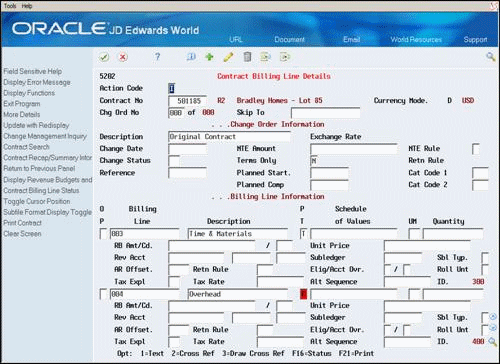
Description of ''Figure 13-8 Contract Billing Line Details (Components) screen''
-
To override default information, complete the following optional fields:
-
Revenue BU or Cost BU
-
Subsidiary
-
Object
-
A/R Offset
-
Tax Explanation
-
Rate/Area
The system highlights the Pricing Type field until you define the cross-reference for component billing line.
-
To set up a cross-reference for a component
On Contract Billing Line Details
-
To locate a contract and change order, complete the following field:
-
Contract Number
-
Change Order Number
-
If you inquire using only Contract Number, then Change Order 000 displays.
-
-
Choose Cross Reference (Option 2) for a component billing line.
Figure 13-9 Cross Reference for Component Billing screen
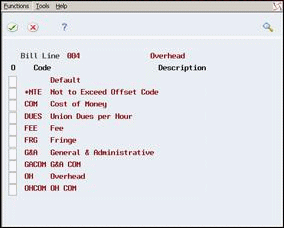
Description of ''Figure 13-9 Cross Reference for Component Billing screen''
-
On Component Cross Reference, choose Select Code (Option 4) for the applicable component codes.
The system displays an X in the Option field for each code that you selected.
-
Choose Set Up Component Code Pay Item Cross-Reference (Option 1) for each component code that displays an X to specify the previously defined T&M billing lines.
The system displays Component Code Pay Item Cross Reference with only T&M billing lines. The billing lines must precede the component billing line in the same change order or occur in a previous change order.
Figure 13-10 Component Code Pay Item Cross Reference screen
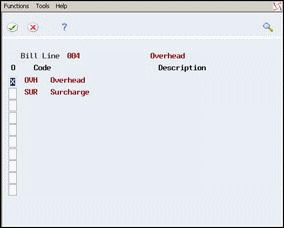
Description of ''Figure 13-10 Component Code Pay Item Cross Reference screen''
-
On Component Code Pay Item Cross Reference, choose Select (Option 4) for one or more T&M billing lines that you want to add to the cross-reference.
The system displays an X in the Option field for each billing line that you select.
-
Choose the Exit Program function (F3) to return to Component Cross Reference, then Exit Program (F3) again to return to Contract Billing Line Details.