43 Enter Final Completion Date
This chapter contains the topic:
43.1 Entering Final Completion Date
When work is complete on a task, you enter a final completion date for the sequence number and cost codes. The Date Entry program (P44508) allows you to enter the actual completion date.
There are three different screen formats for is program that you can use to enter the completion date. Depending on which screen you choose to enter the final completion date, you use Toggle to Next Format (F11) to toggle among the views and More Details (F4) to access the detail area of the screen.
You can use any of the following screens, which you access from the Progress Report & Scheduling menu:
Use the Date Entry (Cost Code) screen for the last cost code you complete during a given time frame. The Date Entry program then updates open cost codes that have lower sequence numbers with the final completion date you enter.
After you update the system with your changes, you must run either the Schedule Recalculation or Top Down Schedule Recalculation programs to update the schedule of jobs that are not complete.
From Homebuilder Management (G44H), choose Progress Report & Scheduling
From Progress Report & Scheduling (G44H15), choose Data Entry (Sequence Number)
To enter the final completion date
-
On Date Entry (Sequence Number), complete the following field and click Inquire.
-
Job & Phase
The Date Entry (Sequence Number) screen displays the lot information in the detail lines.
Figure 43-1 Date Entry (Sequence Number) screen
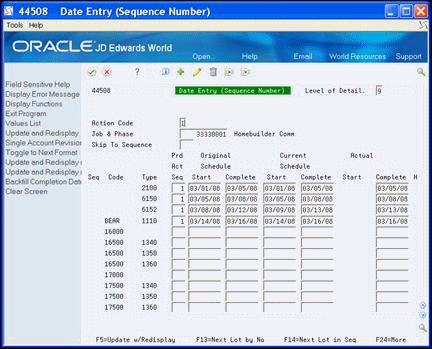
Description of "Figure 43-1 Date Entry (Sequence Number) screen"
-
-
Enter the completion date in the following field for the detail line you want to mark as complete.
-
Actual Complete
-
-
Choose Backfill Completion Date (F17).
Using the date you enter in the Actual Complete field, the system enters that date in the Actual Complete field for all of the lines that do not have a completion date.
-
Click Change to update the database.