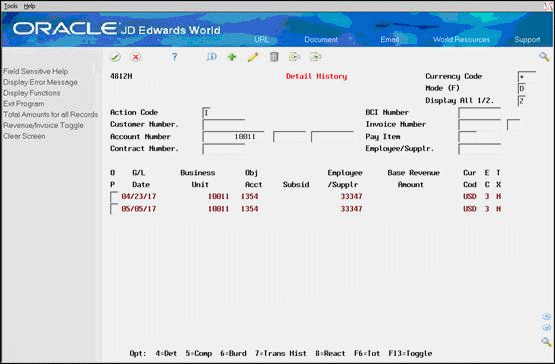7 Work with Workfile History
This chapter contains these topics:
7.1 Working with the Workfile History
For every revision of a transaction that you create as you process workfile transactions, the system stores a copy of the previous transaction in Billing Workfile - History (F4812H). You can review this audit trail to see all the changes you have made to a transaction. For example, if you change a markup and include a reason for the change, you can access the workfile history to review the markup change reason.
As you review the workfile history, you can reactivate eligible transactions. When you reactive a transaction, you move it from history back to the active workfile. For example, if you move a transaction to history in error, the transaction is eligible to be moved back to the workfile. After you move the transaction back to the workfile, you can include the transaction on an invoice.
To maintain the integrity of the workfile, the system determines whether a transaction is eligible for reactivation based on the Billing Control ID (BCI) number and a combination of other factors.
The following transactions are not eligible for reactivation:
-
Invoiced transactions
-
Voided transactions
-
Transactions copied to history during the split process
-
Transactions copied to history during the modification process
7.2 Reviewing Transaction Revisions
From Work Order/Service Billing Processing (G48), choose Service Billing
From Service Billing (G4821), choose Workfile Generation
From Workfile Generation (G4822), choose Revisions (P4812)
For every revision of a transaction that you create as you process workfile transactions, the system stores a copy of the previous transaction in Billing Workfile - History (F4812H). You can review this audit trail to see all the changes you have made to a transaction. The system displays the revision history of a transaction starting with the most recent revision to the original transaction.
To review transaction revisions
On Revisions
-
Complete the steps for reviewing workfile transactions.
-
Choose Transaction History Inquiry (Option 7) for a specific transaction.
Figure 7-1 Inquire Workfile History screen
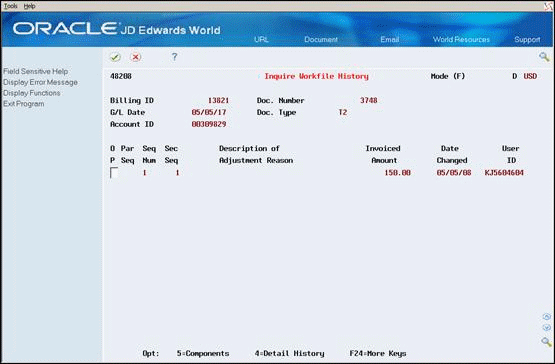
Description of "Figure 7-1 Inquire Workfile History screen"
-
On Inquire Workfile History, review the revision history for the transaction.
If text, components, tax, or burden are associated with the transaction, the Option field for the transaction is highlighted on the form.
7.3 Moving a Transaction Out of History
From Work Order/Service Billing Processing (G48), choose Service Billing
From Service Billing (G4821), choose Workfile Generation
From Workfile Generation (G4822), choose Detail History (P4812H)
As you review the workfile history, you can move transactions that you previously assigned as nonbillable out of history. When you move a transaction out of history, you reactivate the transaction. When you reactivate a transaction, the system:
-
Makes the transaction and all its associated components, burden, tax, and text eligible for processing
-
Marks the historical transaction as reactivated
-
Moves a copy of the historical transaction from the Billing Workfile - History table (F4812H) to the Billing Workfile table (F4812)
To move a transaction out of history
On Detail History
-
To locate a transaction, complete any of the following fields:
-
Customer Number
-
Account Number
-
BCI Number
-
Employee/Supplier
-
-
Choose Reactivate (Option 8) for the transaction.
After you reactivate a transaction, the system continues to display the transaction on Detail History until you reinquire on the form.