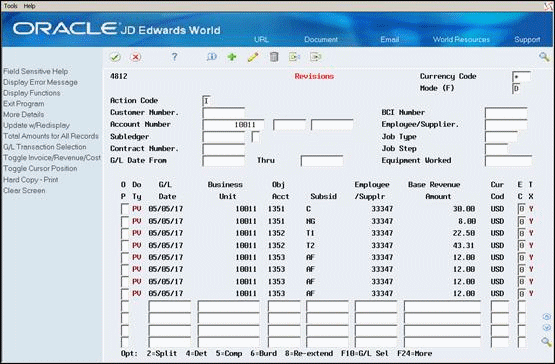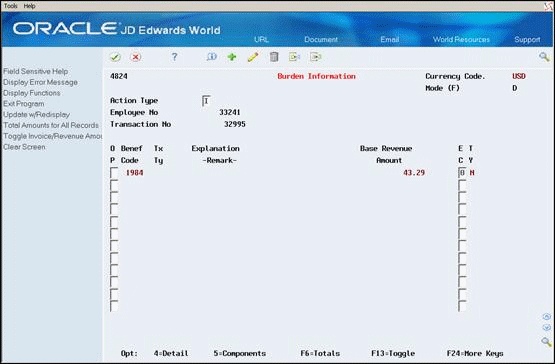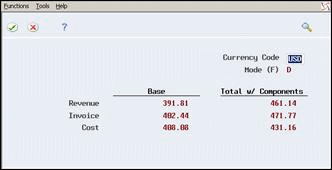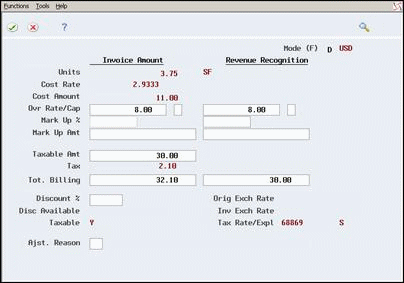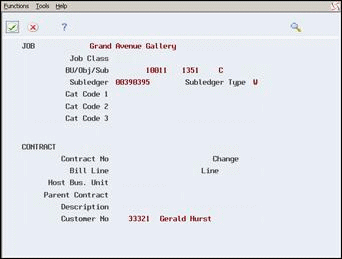5 Review the Workfile
This chapter contains these topics:
5.1 Reviewing the Workfile
After you accumulate billable cost information, you can review the related workfile transactions to verify that the information the system retrieved from the source transactions is correct. Source transactions are the transactions that the system stores in the Account Ledger table (F0911). The system might also require other information from the originating systems to process some source transactions.
When you review transactions in the Billing Workfile (F4812), you should look for potential errors, such as:
-
Payroll transactions charged to the incorrect work order or job
-
Incorrect markup amounts (if changes are made to your markup tables since the creation of your workfile transactions)
If you work in a multi-currency environment, you can review the workfile in the domestic currency or in the foreign currency.
The following graphic illustrates the windows and forms that you can access as you review workfile transactions:
Figure 5-1 Windows and Forms to Review Workfile Transactions
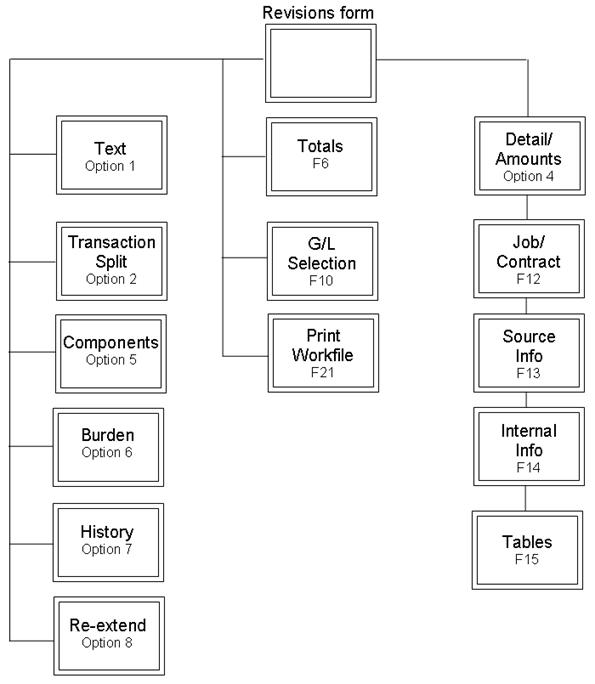
Description of "Figure 5-1 Windows and Forms to Review Workfile Transactions"
5.2 Locating Transactions in the Workfile
To review the transactions in the Billing Workfile (F4812), you must first locate them. You can enter search criteria to control the workfile transactions that the system displays. If you specify more values in your search criteria, the system displays more specific transaction information.
Locating transactions in the workfile consists of the following tasks:
-
Reviewing workfile transactions
-
Reviewing burden transactions
-
Reviewing component transactions
You can review the following transactions in the workfile:
5.2.1 Reviewing Workfile Transactions
From Work Order/Service Billing Processing (G48), choose Service Billing
From Service Billing (G4821), choose Workfile Generation
From Workfile Generation (G4822), choose Revisions (P4812)
You can review specific workfile transactions to verify accounting and billing information, such as the document type, classification, account number, amount, and eligibility for processing. You can also determine whether a workfile transaction is taxable and whether it includes associated burden or component transactions.
To review workfile transactions
On Revisions.
-
Complete one or more of the following fields to locate workfile transactions:
-
Customer Number
-
BCI Number
-
Account Number (or Job/Business Unit)
-
Employee/Supplier
-
Equipment Worked
-
-
To locate specific workfile transactions, complete the following optional fields:
-
Subledger
-
Subledger Type
-
Job Type
-
Job Step
-
G/L Date From
-
G/L Date Thru
-
-
Review the following fields:
-
Transaction Classification
-
Eligibility Code
-
Taxable
-
Components
-
Burden
-
| Field | Explanation |
|---|---|
| Customer Number
(AN8O) |
The address book number to which the system posts billing and accounts receivable transactions.
Form-specific information Enter a customer's Address Book number in this field to search for transactions associated with that customer. |
| Billing Control ID
(BCI) |
A unique number that identifies a detail transaction in the Billing Workfile (F4812). The system uses the number, which is automatically assigned through the Next Numbers facility (System 48, Index 2), to create an audit trail for tracking transactions through the billing process. A component record has the same billing control ID as the billing transaction on which it is based.
Form-specific information Enter the billing control ID of the billing transaction you want the system to display. |
| Business Unit
(MCU) |
A code that identifies a separate entity for which you want to track costs within a business. For example, a business unit might be a job, project, work center, or branch/plant.
Business unit security can prevent you from locating business units for which you have no authority. Form-specific information Enter a business unit in this field to search for transactions associated with that business unit. |
| Obj Acct
(OBJ) |
The object account portion of a general ledger account. The term "object account" refers to the breakdown of the Cost Code (for example, labor, materials, and equipment) into subcategories (for example, dividing labor into regular time, premium time, and burden). If you are using a flexible chart of accounts and the object is set to 6 digits, JD Edwards World recommends that you use all 6 digits. For example, entering 000456 is not the same as entering 456, because the system enters three blank spaces to fill a 6-digit object. |
| Subsid
(SUB) |
A subdivision of an object account. Subsidiary accounts include more detailed records of the accounting activity for an object account. |
| Employee /Supplr
(AN8) |
A number that identifies an entry in the Address Book system. Use this number to identify employees, applicants, participants, customers, suppliers, tenants, and any other Address Book members. |
| Equipment Worked
(EQCG) |
Enter an equipment number to search for transactions associated with a particular piece of equipment. |
| Subledger
(SBL) |
A number that identifies a work order in the Service Billing system. In general, if you specify a work order, you must also specify W as the subledger type for the work order.
Form-specific information Enter a work order number in this field to search for transactions associated with that work order. |
| Work Order/Subledger
Type (SBLT) |
A user defined code (UDC 00/ST) that you use with the Work Order (Subledger) field. For a work order, the subledger type must be W.
Note: If you use A/P speed code entry, the field can be blank. |
| Job Type
(JBCD) |
A user defined code (UDC 07/G) that defines the jobs within your organization. You can associate pay and benefit information with a job type and apply that information to the employees who are linked to that job type. |
| Job Step
(JBST) |
A user defined code (UDC 07/GS) that designates a specific level within a particular job type. The system uses this code in conjunction with job type to determine pay rates by job in the Pay Rates Table. |
| G/L Date From
(EFTB) |
The date when an address, item, transaction, or table becomes active, or the date from when you want transactions to appear. The way that the system uses this field depends on the program. For example, the date that you enter in this field might indicate when a change of address becomes effective; or it could be a lease effective date, a price or cost effective date, a currency effective date, a tax rate effective date, and so on. |
| G/L Date Through
(EFTE) |
The date on which the item, transaction, or table becomes inactive or the date through which you want transactions to display. |
| Transaction Classification
(TCLS) |
A code that identifies the classification of a billing transaction. Valid codes are:
blank Ad hoc entry in the active Billing Workfile (F4812) 1 – Labor 2 – Payroll burden 3 – Equipment 4 – Inventory (future use) 5 – Purchasing 6 – Journal Entry 7 – Ad hoc entry in an existing invoice batch 8 – System-generated control record 9 – System-generated limiting offset for a contract (future use) A – System-generated revenue record for a contract (Contract Billing only) W – Service and Warranty |
| Eligibility Code
(ELGC) |
A code that identifies the type of processing for which a transaction in the Billing Workfile (F4812) is eligible. This code controls the operation at the single transaction level. The values are:
0 – Eligible for both invoicing and revenue recognition 1 – Eligible for invoicing only 2 – Eligible for revenue recognition only 3 – Non billable 4 – Eligible for cost processing only Note: If the transaction belongs to a billable account, the system generates the eligibility code using the information in the Journal Generation field on the Billing Constants (P48091) form and the Billable Y/N field in the Account Master (P0901). |
| Taxable (Y/N)
(TX) |
A code that indicates whether the item, by itself, is subject to tax. |
| Component/Burden | A brief description of a code or abbreviation.
Form-specific information An "X" in the C column denotes that components exist for this workfile transaction. An "X" in the B column denotes that there is burden associated with this workfile transaction. |
5.2.2 What You Should Know About
5.2.3 Reviewing Burden Transactions
From Work Order/Service Billing Processing (G48), choose Service Billing
From Service Billing (G4821), choose Workfile Generation
From Workfile Generation (G4822), choose Revisions (P4812)
Burden is the cost that a company incurs as a result of employing people. Burden can include:
-
Company-paid payroll taxes
-
Insurance
-
Fringe benefits, such as union pensions
-
Direct labor costs, such as small tools
You use a system constant to control whether burden transactions are processed for the workfile. The system calculates burden transactions when you create payroll journal entries. The only way you can process burden within the billing system is in conjunction with its associated labor workfile transaction.
The eligibility code for burden transactions must be compatible with the eligibility code for the associated workfile transaction. Specifically, the system prevents the eligibility code for a workfile transaction from being more restrictive than the eligibility code of its burden transactions.
For example, if the burden transaction for a workfile transaction is eligible for revenue and billing, but the workfile transaction is eligible only for billing, the system assigns the burden transaction the same eligibility code as the workfile transaction.
The Payroll system calculates the following types of burden:
When burden transactions are associated with a workfile transaction, the system displays an X in the Burden (B) field for that transaction. The system also updates the Burden Pending (BDPN) field to indicate the type of burden that was processed for the workfile transaction. Choose the More Details (F4) function to see the Burden field in Workfile Revisions.
On Revisions.
-
Complete the steps for reviewing workfile transactions.
-
Verify the following field to identify the transactions with burden:
-
Burden (B)
-
-
Choose Burden (Option 6) for the transaction you want to review.
-
On Burden Information, verify the information in the following fields:
-
Transaction Number
-
Benefit Code
-
Tax Type
-
Explanation - Remark
-
| Field | Explanation |
|---|---|
| Transaction No
(PRTR) |
The unique number that the system assigns to a transaction in payroll. The system uses this field to tie a payroll transaction to each audit record for actual burden created during the Actual Burden Journaling process. |
| Benefit Code
(PDBA) |
A code to define the type of pay, deduction, benefit, or accrual.
Pay types are numbered from 1 to 999. Deductions and benefits are numbered from 1000 to 9999. |
| Tax Type - Payroll
(PTAX) |
A user defined code (UDC 07/TT) that identifies the type of payroll tax associated with this billing detail transaction. |
| Explanation -Remark-
(EXR) |
A description, remark, explanation, name, or address retrieved from the following cost (source) transactions:
|
5.2.4 What You Should Know About
| Topic | Description |
|---|---|
| Daily payroll processing and burden | When you use daily time entry, the only type of burden that you can associate with a workfile transaction is flat burden. After you process the daily payroll transactions and accumulate their costs in the workfile, the system marks the original payroll transactions as billed.
After the original payroll transactions have been processed, the system does not retrieve any new burden transactions calculated for the transactions. For example, if you reverse the flat burden amount and calculate the actual burden amount for the original payroll transactions, the system does not retrieve the new burden transactions. See Entering Timecards by Day in the JD Edwards World U.S. Payroll I Guidefor more information. |
5.2.5 Reviewing Component Transactions
From Work Order/Service Billing Processing (G48), choose Service Billing
From Service Billing (G4821), choose Workfile Generation
From Workfile Generation (G4822), choose Revisions (P4812)
A component is a type of markup. The system calculates component transactions based on amounts or units from source transactions or burden transactions. For example, you might include a component transaction to offset the cost of borrowing money.
You can use component transactions based on the invoice amount to apply charges in addition to the markup amount for the workfile transaction. Use a compounded component to include additional markup added to the source transaction plus additional charges added to the marked-up amount for the billing.
When a component transaction is associated with a workfile transaction, the system displays an X in the Component (C) field for that transaction. Choose the More Details (F4) function to see the Component field in Workfile Revisions.
To review component transactions
On Revisions.
-
Complete the steps for reviewing workfile transactions.
-
Verify the following field to identify the transactions with components:
-
Component (C)
-
-
Choose Component (Option 5) for the transaction you want to review.
Figure 5-4 Component Transaction Inquiry screen
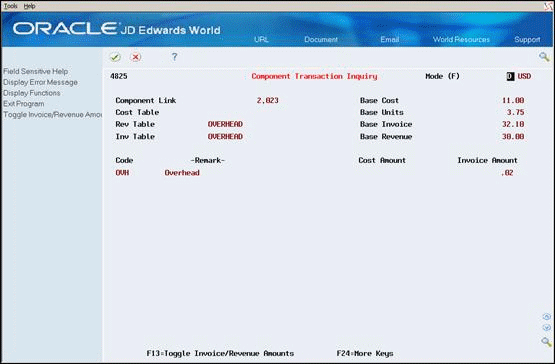
Description of "Figure 5-4 Component Transaction Inquiry screen"
-
On Component Transaction Inquiry, verify the information in the following fields:
-
Component Link
-
Cost Table
-
Revenue Table
-
Invoice Table
-
Base Cost
-
Base Units
-
Base Invoice
-
Code (Component Code)
-
Cost Amount
-
Invoice Amount
-
| Field | Explanation |
|---|---|
| Component Link
(CLNK) |
The component link value attaches the component record to its base work file record. |
| Component Cost Rate Table
(CCR) |
A code that identifies the component bill table to use for this entry. The component table identifies the components and their calculation rules. You set up component tables on the Component Table Definition form (P4860). |
| Component Revenue Rate Table
(CRVR) |
A code that identifies the component bill table to use for this entry. The component table identifies the components and their calculation rules. These component amounts are billed in addition to any invoice markups. You set up component tables on the Component Table Definition form (P4860). |
| Component Invoice Rate Table
(CINR) |
A code that identifies the component bill table to use for this entry. The component table identifies the components and their calculation rules. These component amounts are billed in addition to any invoice markups. You set up component tables on the Component Table Definition form (P4860). |
| Cost Amount
(AA) |
The cost (source) amount for a billing detail transaction. |
| Units
(U) |
The quantity of something that is identified by a unit of measure. For example, it can be the number of barrels, boxes, cubic yards, gallons, hours, and so on. |
| Base Invoice
(ITOL) |
The invoice amount for a workfile transaction. |
| Base Revenue
(BTOL) |
A component code identifies a provisional burden that is accounted for at the billing detail transaction level. |
| Code
(CCOD) |
The revenue amount for a workfile transaction.
A component code identifies the component markup rate. |
5.3 Reviewing Transaction Totals
From Work Order/Service Billing Processing (G48), choose Service Billing
From Service Billing (G4821), choose Workfile Generation
From Workfile Generation (G4822), choose Revisions (P4812)
You can review the total amounts for one or more transactions. Review transaction totals so you can:
-
Make projections relating to the invoice and cost totals
-
Verify the accuracy between the invoice information that the system stores in the workfile and the invoice information that you print for your customers
-
Verify totals with burden and component amounts
Reviewing transaction totals consists of the following:
-
Reviewing totals for a specific transaction
-
Reviewing totals for a group of selected transactions
If you find a discrepancy with the transaction totals, you should make any necessary revisions before you continue with the billing process.
To review totals for a specific transaction
On Revisions
-
Complete the steps for reviewing workfile transactions.
-
Choose Toggle Amounts (F13) to display totals in the following field:
-
Amount
The system displays only cost and invoice amounts when the Journal Generation Control system constant is set for invoicing only. Cost and revenue amounts display when the constant is set for revenue only. Cost, invoice, and revenue amounts display if the constant allows revenue recognition and invoicing as separate processes.
-
5.3.1 What You Should Know About
To review totals for a group of selected transactions
On Revisions
-
Complete the steps for reviewing workfile transactions.
-
Choose Total Amounts for All Records to access the Grand Totals form.
Grand Totals includes only the transactions that appear on Revisions. To include all transactions that meet the search criteria you specified on Revisions, you must scroll to the end of the subfile in the detail portion of Revisions before you choose Total Amounts.
-
On Grand Totals, review the following fields:
-
Revenue
-
Invoice
-
Cost
-
| Field | Explanation |
|---|---|
| Revenue | The revenue amount for a workfile transaction.
Form-specific information The total of the revenue amounts for the workfile transactions are displayed. The total appears in two formats: base revenue amount and total revenue amount.
Total revenue = base revenue + components + burden For example, components consist of 50 for administration and 100 for overhead. Burden consists of 100 for payroll taxes. A base revenue of 1100 then results in a total revenue amount of 1350. 1350 = 1100 + 150 + 100 |
| Invoice | The invoice amount for a workfile transaction.
Form-specific information The total of the invoice amounts for the workfile transactions that are displayed. The total appears in two formats: base invoice amount and total invoice amount.
For example, the invoice markup is 10% and the sales tax is 1.5%. A source cost of 1000 then results in a base invoice amount of 1115. 1115 = 1000 + 100 + 15
For example, components consist of 50 for administration and 100 for overhead. Burden consists of 100 for payroll taxes. A base invoice of 1115 then results in a total revenue amount of 1365. 1365 = 1115 + 150 + 100 |
| Cost | The cost (source) amount for a billing detail transaction.
Form-specific information The total of the cost (source) amounts for the workfile transactions that are displayed. The total appears in two formats: base cost amount and total cost amount
For example, a source cost of $1000 results in a base cost amount of $1000.
For example, components consist of $50 for administration and $100 for overhead. A base cost of $1000 then results in a total cost amount of $1150. 1150 = 1000 + 150 |
5.3.2 What You Should Know About
5.4 Verifying the Customer Number for Billing
From Work Order/Service Billing Processing (G48), choose Service Billing
From Service Billing (G4821), choose Workfile Generation
From Workfile Generation (G4822), choose Revisions (P4812)
You must use either a work order or a job to bill a customer. You can review specific workfile transactions to verify the customer number. You can set up your system to retrieve the customer number from the Job Cost or Work Orders systems on system constants.
On Revisions
-
Complete the steps for reviewing workfile transactions.
-
Choose Detailed Transaction (Option 4) for a specific transaction.
-
On Amounts/Units information, choose Job/Contract Information (F12).