3 Set Up a Project or Job
You must set up your projects and jobs before you enter subcontracts into your system. You set up your projects and jobs in the Job Cost system.
You must first create a job master record for each of your projects and jobs. When you set up a project, you must also set up each of the jobs within the project.
After you set up your projects and jobs, you must set up a cost code structure for each job. A cost code structure is a list of all of the accounts that apply to a job. You use the chart of accounts to track and manage all of the costs that you associate with a job.
For example, assume that you accept the contract to construct an office building. You first create a job master record for the entire office building. You can then set up the jobs in the building. In this case, you set up each floor of the building as a separate job. After you set up the jobs, you set up the cost code structure for each job. The cost code structure for the first floor job might include accounts for plumbing, drywall, electrical, and so on.
You can also set up multiple jobs within a company at the same time.
This chapter includes these topics:
| Topic | Description |
|---|---|
| Setting up a base agreement | If you are setting up a base agreement, you must set up your user defined plan codes before you create the job master records for your jobs. |
3.1 Creating a Job Master Record
From Job Cost (G51), choose Job and Budget Setup
From Job and Budget Setup (G5111), choose Job Master Revisions
Before you use the Subcontract Management system, you create a job master record for each of your projects and jobs. A job master record includes basic identifying information about your projects and jobs.
See Also:
-
Create a Job Master Record in the JD Edwards World Job Cost Guide
-
On Job Master Revisions, complete the following fields for each of your Subcontract Management projects or jobs:
-
Job Number
-
Name
-
Company
-
-
Complete the following optional fields:
-
Type Business Unit
-
Level of Detail
-
Figure 3-1 Job Master Revisions screen (Release A9.3 Update)
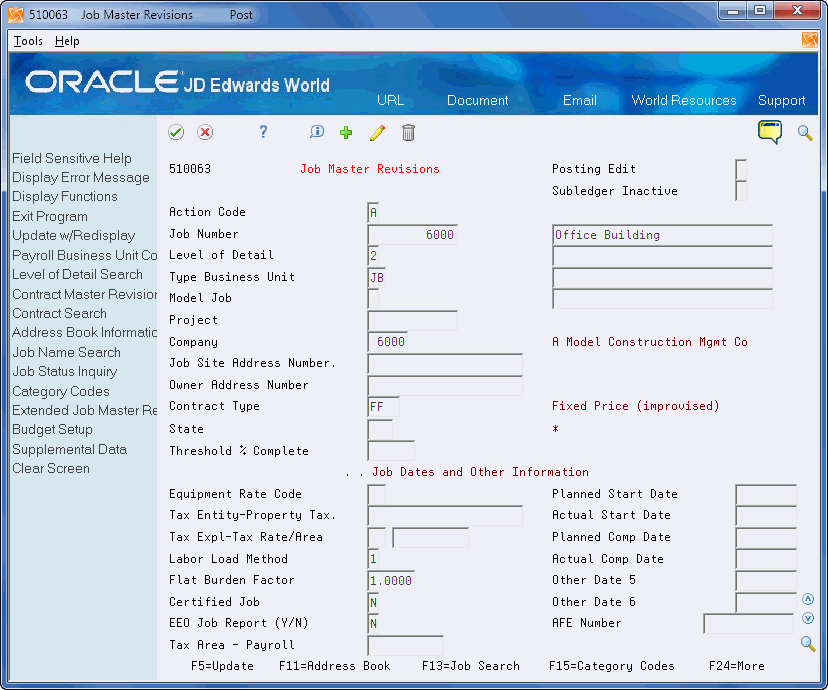
Description of "Figure 3-1 Job Master Revisions screen (Release A9.3 Update)"
| Field | Explanation |
|---|---|
| Job Number | A code that identifies a separate entity within a business for which you want to track items and costs. This entity might be a warehouse location, job, project, work center, or branch/plant. The Business Unit field is alphanumeric. |
| Company | A code that identifies a specific organization, fund, entity, and so on. This code must already exist in the Company Constants table (F0010). It must identify a reporting entity that has a complete balance sheet. At this level, you can have intercompany transactions.
NOTE: You can use company 00000 for default values, such as dates and automatic accounting instructions (AAIs). You cannot use it for transaction entries. |
| Type Business Unit | A code that identifies the classification of the business unit. This is a user defined code (system 00, type MC). |
| Level of Detail | Identifies the relationship of a job with a project, parent job, subordinate jobs, or some other grouping. This is different from the level of detail for accounts. The level of detail for jobs is used by the Financial Analysis Spreadsheet Tool and Report Writer (FASTR) facility to summarize amounts and total them at the different levels. This eliminates the need to set up all the accounts for each job in the higher job numbers to which it relates.
The following are true about the level of detail for jobs:
You do not need to use every level of detail. You can skip levels as long as you are consistent. You can use the level of detail in conjunction with project numbers on both the Job Master Revisions and Job Revisions by Company screens. The job numbers for projects and jobs within projects must be numbered sequentially in order for the system to use this method to summarize information. NOTE: There are usually better ways to summarize information for jobs than by level of detail such as with cost center category codes. |
3.2 Setting Up Jobs within a Project
After you create a job master record for a project, you must set up the jobs within the project. For example, if your project is an office building, you might set up each floor of the building as a separate job.
Assume that you set up job number 6000 for the office building project. You should set up floor 1 as job 6001, floor 2 as job 6002, floor 3 as job 6003, and so on.
To set up jobs within a project
-
On Job Master Revisions, complete the following fields:
-
Job Number
-
Name
-
Company
When you set up the jobs within a project, you must enter the job number of the project in the Project field for each job.
-
-
Complete the following optional fields:
-
Type Business Unit
-
Level of Detail
-
Project
Figure 3-2 Job Master Revisions screen (Release A9.3 Update)
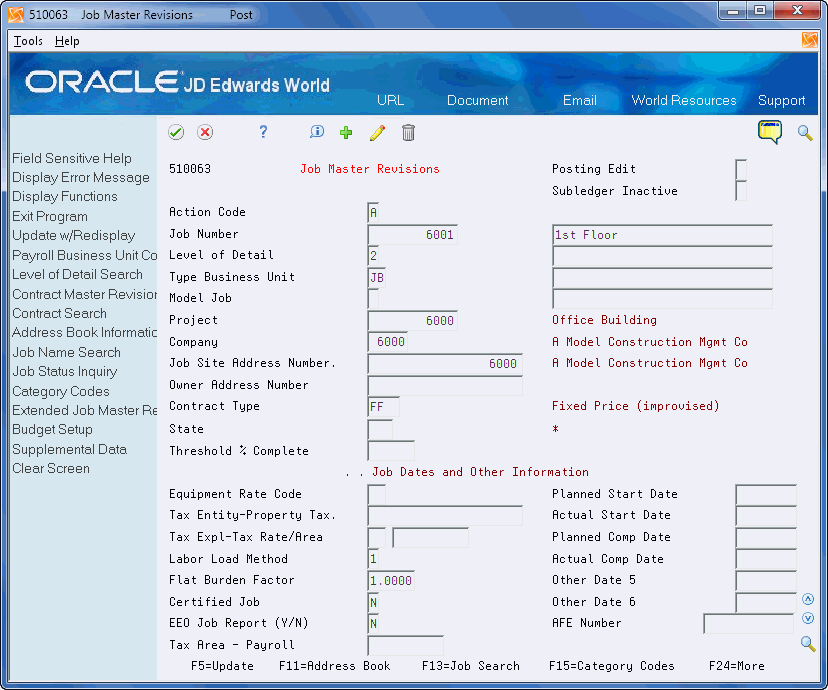
Description of "Figure 3-2 Job Master Revisions screen (Release A9.3 Update)"
-
-
To set up a base agreement, choose Category Codes (F15).
Figure 3-3 Job Category Code Revisions screen
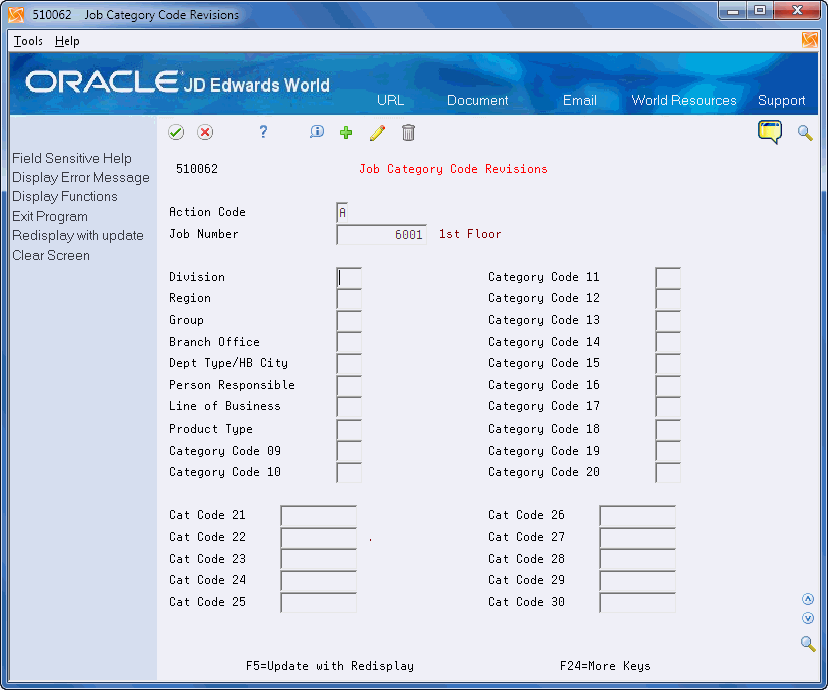
Description of "Figure 3-3 Job Category Code Revisions screen"
-
On Job Category Code Revisions, complete the following fields if you are setting up a base agreement:
-
Category Code 19
-
Category Code 20
-
| Field | Explanation |
|---|---|
| Project | A business unit within a company that groups jobs into a particular project (hierarchy) for reporting purposes. A separate job master record must be created for a project. It can also have accounts to track overhead costs related to the group. The number works in conjunction with the level of detail for business units. The business units must be numbered sequentially in order for the Financial Analysis Spreadsheet Tool and Report Writer (FASTR) facility to summarize information. |
See Also:
3.3 Setting Up Multiple Jobs by Company
From Job Cost (G51), choose Job and Budget Setup
From Job and Budget Setup (G5111), choose Job Revisions by Company
If you have multiple jobs within a company, you can set them up at the same time.
See Also:
-
Chapter 28, "Set Up the Base Agreement"to set up user defined codes for your base agreement category codes
-
To set up jobs within a project, you must first create a job master record for the project.
To set up multiple jobs by company
-
On Job Revisions by Company, complete the following field:
-
Company
-
-
For each job, complete the following fields:
-
Job Number
-
Description
-
-
For each job, complete the following optional field:
-
Level of Detail
Figure 3-4 Job Revisions by Company screen
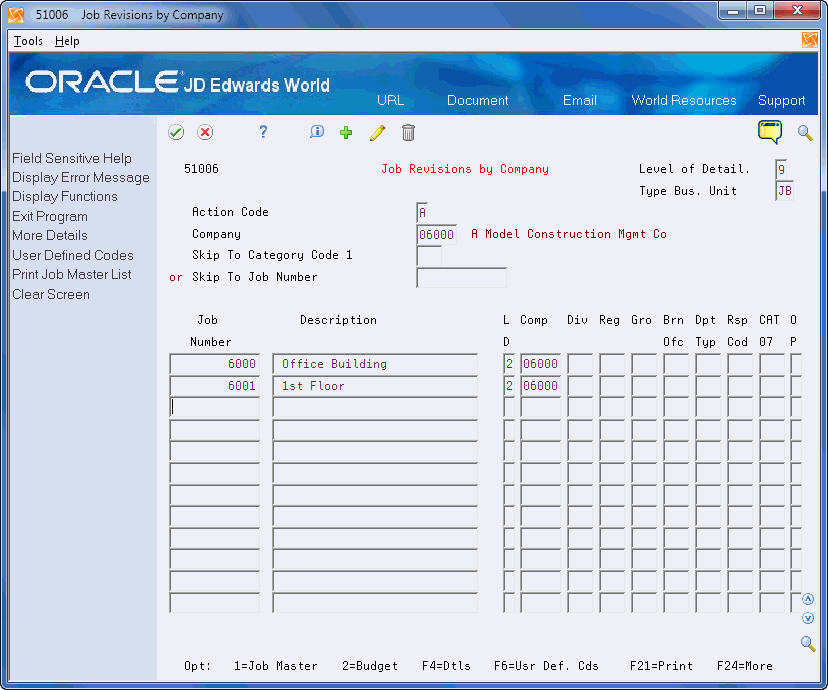
Description of "Figure 3-4 Job Revisions by Company screen"
-
-
Choose More Details (F4) to access the detail area.
Figure 3-5 Job Revisions by Company screen, Details area
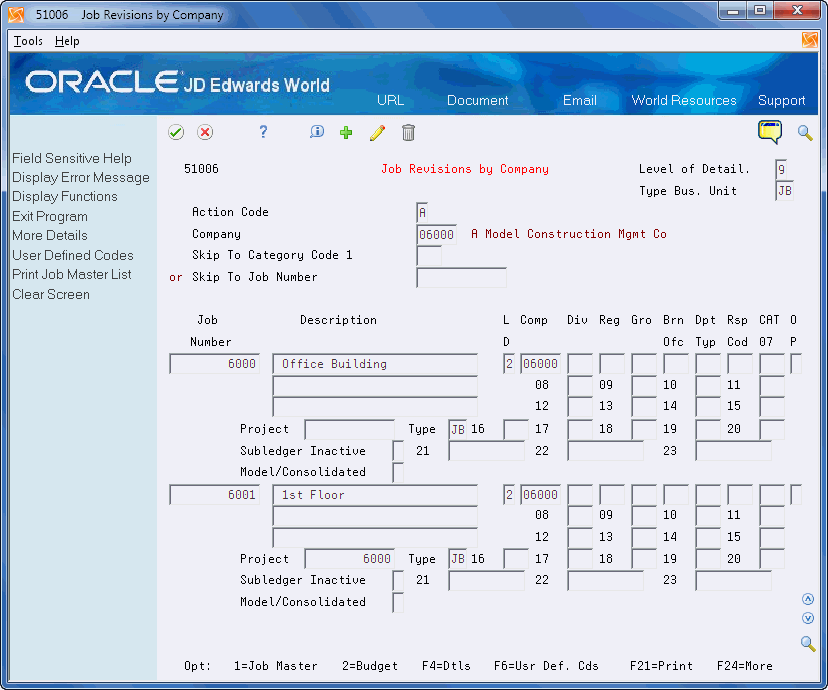
Description of "Figure 3-5 Job Revisions by Company screen, Details area"
-
For each job, complete the following field:
-
Project
-
-
For each job, complete the following optional field:
-
Type
-
-
If you are setting up a base agreement, complete the following fields:
-
Category Code 19
-
Category Code 20
-
3.4 Creating the Cost Code Structure
After you set up your jobs, you must create a cost code structure for each job in the Job Cost system. A cost code structure is a list of all of the cost codes and cost types that apply to a job.
You use the cost code structure to track and manage all of the costs that are associated with a job. For example, the cost code structure for floor 1 of the job might include accounts for plumbing, drywall, electrical, and so on. See Create a Cost Code Structure in the JD Edwards World Job Cost Guide.