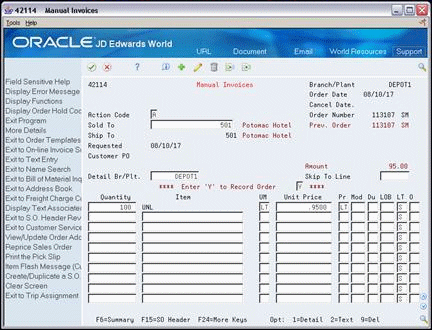17 Enter a Sales Order with Manual Invoice
This chapter contains the topic:
From ECS Sales Order Management (G4910), choose ECS Sales Order Processing
From ECS Sales Order Processing (G491011), choose Manual Invoices
17.1 Entering a Sales Order with Manual Invoice (ECS)
If you use Load and Delivery Management and have activated ECS control in the system constants for Sale Order Management, you can enter a manual invoice to record a sale and produce an invoice number for accounting purposes without building a trip or printing documents. Typically, you use this method when you have sold, delivered, and sent an invoice for items without entering a sales order.
You must still complete load confirmation to accurately reduce the sold quantity from your inventory. After you enter a sales order with manual invoice, the system automatically processes the order through one of the following load confirmation programs, depending on the type of sales order you enter:
-
If your order consists of bulk product, the system processes the order through the Bulk Load Confirmation program.
-
If your order consists of packaged product, the system processes the order through the Packaged Load Confirmation program.
-
If your order consists of both bulk and packaged products, the system processes the order through the Bulk Load Confirmation program first and then through the Packaged Load Confirmation program.
17.1.1 Before You Begin
-
Set the processing options for manual invoice processing for the following three programs:
-
Sales Order Entry
-
Bulk Load Confirmation
-
Packaged Load Confirmation
-
To enter a sales order with manual invoice
-
Complete the following fields:
-
Ship To
-
Quantity
-
Item
Depending on the items ordered, either the Bulk Load Confirmation or Package Load Confirmation form appears.
Figure 17-2 Bulk Load Confirmation screen
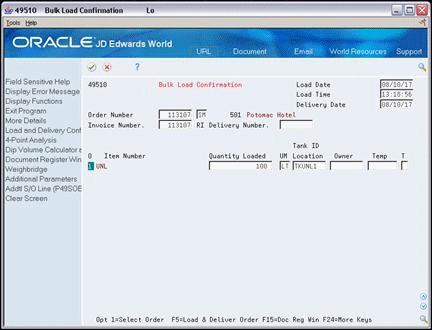
Description of "Figure 17-2 Bulk Load Confirmation screen"
Figure 17-3 Package Load Confirmation screen
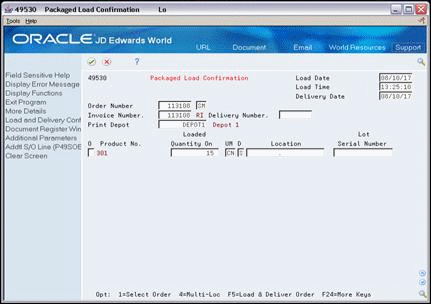
Description of "Figure 17-3 Package Load Confirmation screen"
-
-
On either Bulk Load Confirmation or Package Load Confirmation, complete the following fields to reflect actual load and delivery information:
-
Load Date
-
Load Time
-
Delivery Date
-
Order Number
-
-
Choose the option to complete the load and delivery confirmation.
See Also:
-
Confirming Bulk Delivery and Confirming a Packaged Load by Trip in the JD Edwards World Load and Delivery Management Guide,
-
Section 47.1, "Sales Order Entry (P4211)" for the processing options for this program.