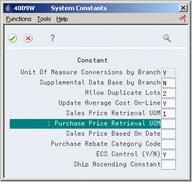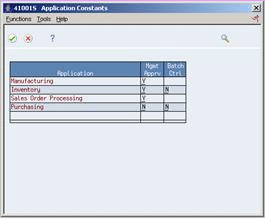36 Set Up Constants
This chapter contains these topics:
From ECS Sales Order Management (G4910), enter 29
From ECS Sales Order Management Setup (G491041), choose Branch/Plant Constants
36.1 Setting Up Constants (ECS)
A constant is a piece of information that you associate with a branch/plant. The system uses constants as default information in many JD Edwards World systems.
After you determine the information that you want to use throughout your system, you can enter the appropriate values or change any predefined values.
This section contains the following:
-
Defining Branch/Plant Constants (ECS)
-
Defining Item Availability (ECS)
-
Defining System Constants (ECS)
-
Defining Batch Control Constants (ECS)
-
Defining Locations (ECS)
36.1.1 Before You Begin
-
Create an address book record for the branch/plant - use option 3 on menu G01
-
Set up a branch/plant named ALL - use option 5 on menu G4241
-
Set up the branch/plant as a business unit and associate the A/P to a company - use option 4 on menu G09411
-
If applicable associate your Business Unit to specific accounts - use option 14 on menu G09411
36.2 Defining Branch/Plant Constants (ECS)
Branch/plant constants allow you to customize the processing of daily transactions for each branch/plant in your distribution and manufacturing systems.
To define branch/plant constants
Figure 36-1 Branch/Plant Constants screen
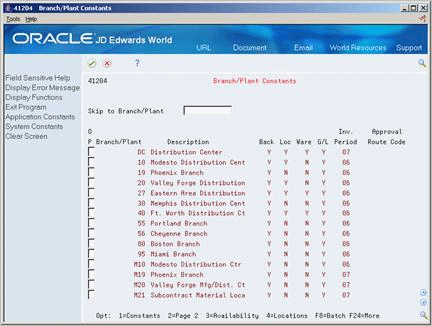
Description of "Figure 36-1 Branch/Plant Constants screen"
-
Access Branch/Plant Constants - Pg 1 for a specific branch/plant.
Figure 36-2 Branch/Plant Constants - Pg 1 screen
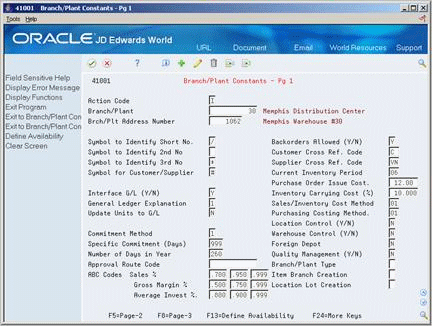
Description of "Figure 36-2 Branch/Plant Constants - Pg 1 screen"
-
On Branch/Plant Constants - Pg 1, complete the following fields:
-
Branch/Plant
-
Branch/Plant Address Number (Branch/Plant Address Number)
-
Current Inventory Period. This field affects the processing option set up behind the Buyer's Guide (P4115) and must be updated to keep current
-
Interface G/L (Y/N) (Interface General Ledger (Y/N))
-
Number of Days in Year
-
-
To enter commitment information, complete the following fields:
-
Commitment Method
-
Specific Commitment
-
Number of Days in Year
-
Approval Route Code
-
ABC Codes
-
Backorders Allowed
-
-
To enter cost information, complete the following fields:
-
Purchase Order Issue Cost
-
Inventory Carrying Cost
-
Sales/Inventory Cost Method - this field defaults into the Cost Revisions program (P4105)
-
Purchasing Costing Method - this field defaults into the Cost Revisions program (P4105)
-
-
To enter location information, complete the following fields:
-
Location Control
-
Warehouse Control
-
Foreign Depot
-
Quality Management
-
Branch/Plant Type
-
Item Branch Creation
-
Location Lot Creation
-
| Field | Explanation |
|---|---|
| Symbol to Identify Short No | A blank here indicates that the 8-character item number is used most often during entry and inquiry. Otherwise a special symbol needs to be entered to indicate that this number is not primary; this symbol must then be the first character entered if inquiry or entry using this number is desired.
Note: Only one symbol may be left blank. The other two must have a symbol, so that all three item numbers are unique. Be sure that this symbol is not significant for any other purposes of entry (such as a period or a comma). Suggested symbols would be /, *, &, and so forth. |
| Symbol to Identify 2nd No | A blank here indicates that the 25-character second item number is used most often during entry and inquiry. Otherwise a special symbol needs to be entered to indicate that this number is not primary; this symbol must then be the first character entered if inquiry or entry using this number is desired.
Note: Only one symbol may be left blank. The other two must have a symbol, so that all three item numbers are unique. Be sure that this symbol is not significant for any other purposes of entry (such as a period or a comma). Suggested symbols would be /, *, &, and so forth. |
| Symbol to Identify 3rd No | A blank here indicates that the 25-character third item number is used most often during entry and inquiry. Otherwise a special symbol needs to be entered to indicate that this number is not primary; this symbol must then be the first character entered if inquiry or entry using this number is desired.
Note: Only one symbol may be left blank. The other two must have a symbol, so that all three item numbers are unique. Be sure that this symbol is not significant for any other purposes of entry (such as a period or a comma). Suggested symbols would be /, *, &, and so forth. |
| Symbol for Customer/Supplier | A character that you use to identify the customer's or supplier's number in your system. When you enter a number preceded by this character, the system recognizes the number as the customer's or supplier's number. The system then goes to the cross-reference table to match the number to your item number. You cannot leave this field blank if you want the system to perform cross-referencing. |
| Interface G/L (Y/N) | A code that indicates whether inventory transactions that are processed through this branch/plant create general ledger entries. Valid codes are:
Y – Yes N – No |
| Update Units to G/L | A code that indicates whether the system should move units to the general ledger after the system records a journal entry for the following programs:
P4114 (Inventory Adjustments) P41413 (Cycle Count Update) P4113 (Inventory Transfers) P41610 (Tag Update) P4112 (Inventory Issues) P4116 (Item Re-Classification) P4312 (Receipts) P42800 (Sales Update) P4314 (Voucher Match) P31111 (Work Order Inventory Issues) P31112 (Work Order Completions) P31802 (Work Order Journal Entries) P31842 (Rate Base Journal Entries) |
| Commitment Method | A code that indicates the method that the system uses to commit lot items from inventory. Valid codes are:
1 – The normal commitment method for inventory (default). The system commits inventory from the primary location and then from secondary locations. The system commits inventory from the locations with the most inventory before committing inventory from locations with the least. The system commits backorders to the primary location. 2 – The inventory commitment method by lot number. The system commits inventory by lot number, starting with the lowest lot number and committing orders to available lots. 3 – The inventory commitment method by lot expiration date. The system commits inventory from the locations with the earliest expiration date first. The system considers only locations with expiration dates greater than or equal to the sales order or parts list requested date. This field is no longer controlled in the constants but at the Item master and Item Branch/Plant level in the Distribution system. |
| Specific Commitment (Days) | Number used to determine when to commit inventory to an order in sales order processing. This value in days is added to today's date and compared with the Promised Ship Date for the order line. If the Promised Date is greater than the calculated date, then the order line is future committed in the Item Location record (F41021). Entering '999' eliminates future commits. |
| Number of Days in Year | The number of days that you are open for business in a year. This number must be between 252 and 365. The Purchase Management system uses this number to calculate economic order quantity (EOQ). This is a required field. |
| Approval Route Code | A code that determines to whom an order is routed for approval. |
| ABC Codes Sales % | Percentage that tells the system how to define the A group during ABC analysis. This number is the total of the A percentage added to the percentage you want the system to use when it assigns items to the B group. For example, you want items that make up the top 75% of your selling items in the A group and items that make up the next 20% in the B group. You would enter 95% in this field, which is the total of 75% and 20%. You enter each percentage as a decimal amount. For example, enter 75% as .75.
During ABC analysis, the system compares the total sales of a single item to the total sales of all items to calculate the "value" of each item. An item's value is its percentage of the total sales. The system then arranges the values of all items from those of highest value to those of lowest value and adds the values together beginning with the highest. After it reaches the limit for A items, it continues to add values until it reaches the limit for B items. All items whose value is included in the total between the A limit and the B limit are B items. If an item's value causes the total to go over the B limit, the system assigns that item to the C group. |
| Backorders Allowed (Y/N) | A code that indicates whether you allow backorders for an item. You can allow backorders by item (through Item Master or Item Branch/Plant), or by customer (through Billing Instructions).
Y – Yes, allow backorders for an item. N – No, do not allow backorders for an item, regardless of the backorders code assigned to the customer. Note: The system does not use this information if you have set the option on Branch/Plant Constants to indicate that you do not allow backorders in your operating environment. |
| Customer Cross Ref. Code | A code (UDC table 41\DT) that identifies the type of cross-reference you have set up for this customer. The system contains examples for:
|
| Supplier Cross Ref. Code | User defined code (system 41, type DT) identifying the type of cross-reference you have set up for this supplier. Example cross-references have been set up for:
1. Substitutes 2. Replacements 3. Bar Codes 4. Customer Numbers 5. Supplier Numbers |
| Purchase Order Issue Cost | The amount that the Purchase Management system uses to calculate the Economic Order Quantity (EOQ). This cost should be the estimate of the cost of materials, labor, and overhead that you incur when you issue a single purchase order. The default value is .00. For example:
S – Purchase Order Issue Cost = 15.0 I – Inventory Carrying Cost = .09 (9%) Y – Annual Sales in Units = 3,000 C – Unit cost of Item = 10.0 Economic Order Quantity = Square root of ((2S/I) x (Y/C)) Square root of [(2)(15) divided by 0.09] x 3,000 divided by 10.0 = 316.23 |
| Inventory Carrying Cost (%) | The percentage of inventory investment that the Purchase Management system uses to calculate Economic Order Quantity (EOQ). The default is .00. Enter a percentage as a decimal value.
The following example shows how EOQ is determined using the Inventory Carrying Cost Percentage: S – Purchase Order Issue Cost = 15.0 I – Inventory Carrying Cost = .09 (9%) Y – Annual Sales in Units = 3,000 C – Unit Cost of Item = 10.0 EOQ = Square root of ((2S/I) x (Y/C)) = the square root of (2(15) divided by .09)) * (3000 divided by 10) = 316.23 Note: Access field help for the Economic Order Quantity field for information on the EOQ formula. |
| Sales/Inventory Cost Method | A code (table 40/CM) that indicates the cost method that the system uses to calculate the cost of goods sold for the item. Cost methods 01-08 are hard-coded. This field defaults into the Cost Revisions program (P4105). |
| Purchasing Costing Method | A code (table 40/CM) that indicates the cost method that the system uses to determine the cost of the item for purchase orders. Cost methods 01-08 are hard-coded. This field defaults into the Cost Revisions program (P4105). |
| Location Control (Y/N) | A code that indicates what type of location control the system requires. Use location control if you want to use only locations that are in the Location Master table.
Valid codes are: Y – Yes, use only locations in Location Master (F4100). N – No, do not restrict locations to those in Location Master. Use all locations, as long as they conform to the location format defined on Branch/Plant Constants - Page 2. If Warehouse Control is set to Yes, Location Control also must be set to Yes. |
| Warehouse Control (Y/N) | A code that determines whether the system creates warehouse transactions for the branch/plant. |
| Foreign Depot | This flag indicates whether or not this branch/plant is owned by another company. This field is checked by the Bulk and Packed Load Confirmation programs to determine if the depot from which product is being loaded is a foreign depot. If it is a foreign depot, a valid borrow agreement is required to be entered during load confirmation. |
| Quality Management (Y/N) | This flag indicates whether to activate the Quality Management system (System 37) for your branch/plant. |
| Branch/Plant Type | Type of Branch/Plant:
C – Consigned M – Manufacturing/Distribution V – VMI Facility |
| Item Branch Creation | A code that indicates whether the inventory and distribution programs can create new item branch (F4102) records.
|
| Location Lot Creation | A code that indicates whether the Inventory and Distribution programs can create new item location (F41021) records.
|
36.3 Defining Item Availability (ECS)
You must define how you want the system to calculate item availability for each branch/plant. The way that you set up this calculation impacts how the system later calculates backorders, cancellations, and customer delivery time.
On Branch/Plant Constants
-
Access Item Availability Definition for a branch/plant.
Figure 36-3 Item Availability Definition screen
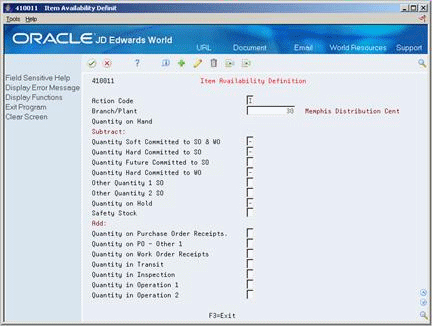
Description of "Figure 36-3 Item Availability Definition screen"
-
On Item Availability, enter a minus (-) or plus (+) sign in fields with quantities that you want to subtract from or add to, respectively, the quantity on hand.
Notice that the sales commitment types of soft, hard, future and other quantity 1 and 2 display underneath the Subtract heading. The Quantity Hard Committed to WO relates to the Manufacturing system. The Soft Committed to SO & WO is updated by both the Sales and Manufacturing systems. Quantities that appear under the Add heading relate to the Purchasing system.
By specifying which sales commitment types are subtracted from an item's on-hand quantity you are defining the way availability is calculated. As in this example you would normally specify that soft and hard commitments decrease availability hence the subtraction sign, whereas you may not want future commitments and other quantities to affect availability hence no subtraction sign next to the fields.
You can also determine whether to include quantities on hold and safety stock in the on-hand quantity. Items can be put on hold in the Item Lot/Location Information program (P41024) and the safety stock quantity is defined in the Item Branch Quantities program (P41022). Both of these programs can be accessed from Item Branch/Plant Information (P41026) using a function key.
The other quantity 1 and other quantity 2 fields relate to the use of blanket and quote orders.
Once you have set up the item availability definition for each branch, the calculations apply to every item in the branch.
36.3.1 What You Should Know About
| Topic | Description |
|---|---|
| Checking availability for configured items | The Sales Order Management system does not support availability checking for configured items. To check availability during sales order entry, you must set the Check Availability field in Configurator Constants in the Configuration Management system. If the system finds the exact item and string match, a window displays all locations containing the specific configuration. However, no component availability checking is performed.
See Checking Availability and Setting Up Constants in JD Edwards World Configuration Management Guide. |
36.4 Defining System Constants (ECS)
Set up system constants to tell the system which functions to perform. For example, assume that you have several branch/plants and use different units of measure for the items in each branch/plant. You can set a system constant to automatically convert units of measure by branch.
System constants apply to all branch/plants. You cannot customize the settings for each branch/plant.
You must activate the ECS control for the system to process orders with advanced ECS functionality.
On Branch/Plant Constants
-
Access System Constants (Function key F10).
-
On System Constants, complete the following fields:
-
Unit of Measure Conversions by Branch
-
Supplemental Data Base by Branch
-
Allow Duplicate Lots
-
Update Average Cost On-Line
-
Sales Price Retrieval Unit of Measure
-
Purchase Price Retrieval Unit of Measure
-
Sales Price Based On Date
-
Purchase Rebate Category Code
-
ECS Control (Y/N)
-
Ship Ascending Constant
-
| Field | Explanation |
|---|---|
| Unit Of Measure Conversions by Branch | A code that indicates how the system uses the branch/plant within the Item Specific Unit of Measure Conversion tables. Valid values are:
Y – The system displays the item specific conversion table when you add an item to a specific branch/plant. N – The system displays the item specific conversion table for all branch/plants from the Item Master table. |
| Supplemental Data Base by Branch | A code that indicates how the system uses the branch/plant within the Inventory Management Supplemental Database. Valid values are:
Y – The supplemental data is unique by item and branch. N – The supplemental data is unique by item only. |
| Allow Duplicate Lots | A flag that determines whether the system can assign the same lot to multiple items. Valid values are:
1 – Do not allow duplicate lots. The lot is restricted to one item and one branch/plant. 2 – Allow duplicate lots. You can create a lot that contains multiple items and branch/plants. 3 – Do not allow duplicate lots. The lot is restricted to one item, but can contain quantities in multiple branch/plants. |
| Update Average Cost On-Line | A code that indicates when the system calculates the new average cost for an item. Valid values are:
Y – The system calculates a new average cost online immediately after any transaction that affects the average cost of an item. N – All processes that affect average cost create transactions to an Average Cost Work table (F41051). The system calculates a new average cost when you run the Average Cost Update program (P41811). |
| Sales Price Retrieval UOM | A value that specifies the unit of measure that the system uses for retrieving base prices and price adjustments during sales order processing. The system allows you to define your base prices in the Base Price table (F4106) and price adjustments in the Adjustment Detail table (F4072) in various unit of measures.
If you specify the Transaction or Pricing UOM and the system does not find a record in that unit of measure, the system repeats the process using the primary UOM of the item. |
| Purchase Price Retrieval UOM | A value that represents the unit of measure that the system retrieves for the purchase base price (F41061) during purchase order processing.
If you specify the Transaction or Purchasing UOM and the system does not find a record in that unit of measure, the system repeats the process using the primary UOM of the item. |
| Sales Price Based On Date | A value that determines how the system updates the Price Effective Date in the Sales Order Header (F4201) and Detail (F4211) tables. In the Sales Order Management system, the system uses the Price Effective Date to retrieve the base price from F4106 and price adjustments from F4072. |
| Purchase Rebate Category Code | A number in the system constants that determines which category code the system uses in the criteria for inclusion comparison. |
| ECS Control (Y/N) | The Energy and Chemical System Control code that you use to indicate whether to use the ECS application. |
| Ship Ascending Constant | An option that indicates whether the system applies the ship ascending date rule by customer and by item. When you choose this option, the system applies the ship ascending date rule during the sales order entry, pick slip/ commitment processing, and ship confirmation processes. When the system applies the Ship Ascending Date rule, the system sorts shipping customers' lots in ascending order by expiration date, sell by date, or best before date. |
36.5 Defining Batch Control Constants (ECS)
Defining batch control constants prevents the system from applying changes that personnel make in each system, such as the ECS Sales Order Management system, to the general ledger. Also, you can define a constant that requires you to enter batch control information before the system runs a batch processing job. You might want to enter batch control information for comparing the anticipated size of the job to the end result.
You must define management approval and batch control separately for each distribution and manufacturing system that you use.
To define batch control constants
-
Access Application Constants (Function key F8).
-
On Application Constants, complete the following fields:
-
Management Approval
-
Batch Control
-
36.6 Defining Locations (ECS)
Defining the location format allows you to specify how each of your item locations is set up. For example, assume that you store pencils in branch/plant "A." To be more specific about where the pencils are located in the warehouse, you can define a series of elements that comprise the actual location. An element is an alphanumeric entry that represents a more specific location than just the branch/plant. For example, an element can represent an aisle, bin, shelf, or any other location you use in a branch/plant.
You can define a location's format using up to 10 different elements, such as aisle, shelf, and bin. For each element, define the following:
-
Length
-
Justification
-
Separator character
If you are using the Advanced Warehouse Management system, you must define not only warehouse location information, but also default units of measure for volumes, dimensions, and weights.
To define location the location format
On Branch/Plant Constants
-
Access Branch/Plant Constants - Pg 2 for a specific branch/plant.
Figure 36-6 Branch/Plant Constants - Pg 2 screen
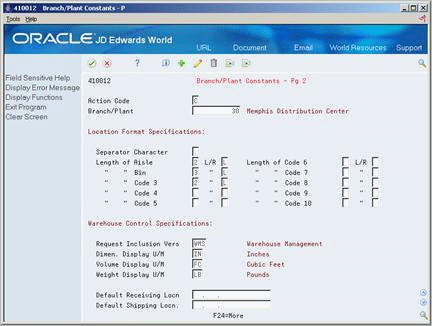
Description of "Figure 36-6 Branch/Plant Constants - Pg 2 screen"
-
On Branch/Plant Constants - Pg 2, decide which elements to use for the location format and complete the following fields for each element:
-
Length (of Aisle, of Bin, of Code 3 - 10)
-
L/R (Left/Right)
-
Separator Character
-