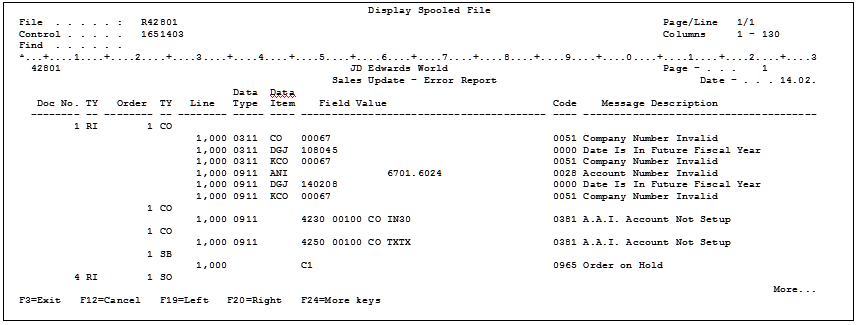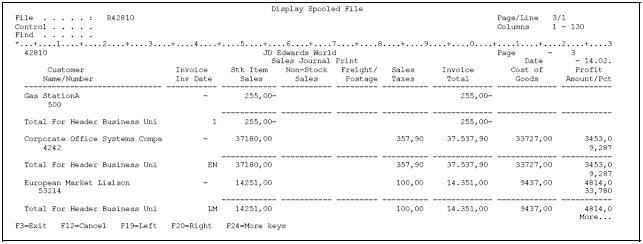21 Update Customer Sales
This chapter contains these topics:
-
Section 21.3, "Reviewing and Approving Journal Entries (ECS),"
-
Section 21.4, "Posting Journal Entries for ECS Sales Order Management,"
-
Section 21.5, "Printing Unposted Transactions for ECS Sales Order Management."
21.1 Updating Customer Sales (ECS)
You run Update Customer Sales to:
-
Create journal entries for posting to the G/L and reverse the entries created by the Load Confirm program and the deferred entries created by the Cycle Billing program
-
Create accounts receivable records
-
Update the on-hand balance of inventory in the Item Location table for bulk items, if they were not updated by the Load Confirm program, and packaged items, if they were not updated by the Cycle Billing program
-
Update history in the Sales Summary History table
-
Ensure that sales and commission reports reflect invoiced orders
JD Edwards World recommends that you run the Update Customer Sales program during off-peak hours. You can run Update Customer Sales during normal business hours because the system does not require the exclusive use of database files. However, the Update Customer Sales program might attempt to update a record that someone is using. When this occurs, the system issues a break message to that user and a similar message to the system operator. While waiting for a response, the system stops the sales update until you release the record.
Update Customer Sales is a DREAM Writer batch program.
21.2 Running the Sales Update (ECS)
From ECS Sales Order Management (G4910), choose End of Day Processing
From ECS End of Day Processing (G491013), choose Update Customer Sales
You run the Update Customer Sales program to create journal entries and update all tables associated with order processing. You can run this program in proof or final mode. The system generates three reports. To review the journal entries created by the program, you can:
-
Review the Summarized/Detail Invoice Journal
-
Review the Sales Update Error Report
-
Review the Sales Journal
21.2.1 Before You Begin
-
Set the appropriate processing option to run Update Customer Sales in proof or final mode
21.2.2 What You Should Know About
| Topic | Description |
|---|---|
| Recording bulk product gain/loss | You can set the bulk product processing options for the Update Customer Sales program to instruct the program to write temperature gain/loss records for customers billed at ambient temperature when the inventory has been relieved at standard temperature. The gain or loss is calculated in one of the following ways:
|
| Assigning invoice numbers | You can use a separate version of the Update Customer Sales program to have the system assign invoice numbers using A/R Next Numbers. You can run this version of the Update Customer Sales program in either proof or final mode.
See Set Up Next Numbers in the JD Edwards World General Accounting I Guide. |
| Updating inventory | During the load confirmation process, the system updates the quantity of on-hand inventory for bulk items in the Item Location table.
If you do not process a detail line through load confirmation, the Update Customer Sales program updates inventory for bulk items and writes a record to the Bulk Product Transaction table (F41511). If you process a sales order detail line through load confirmation, the system does not update inventory quantities during sales update. |
| Summarizing journal entries | When you set the summarization processing options for the Update Customer Sales program, the program summarizes different types of entries. A summary is generally recommended to eliminate a complete set of journal entries for each detail line.
You summarize A/R entries within each invoice using the following fields:
You summarize G/L entries within each invoice using the following fields:
|
| Summarizing journal entries (cont.) | You summarize COGS and inventory G/L entries into a separate batch with a batch type G. Depending on how you set the processing option, the system updates the G/L accounts in the following ways:
|
21.2.3 Reviewing the Summarized/Detail Invoice Journal (ECS)
You use the Summarized/Detail Invoice Journal report to review the G/L entries that the system will post. Entries can be detailed or summarized, depending on how you set the summarization processing options for the Update Customer Sales program. The report shows G/L transactions by:
-
Account
-
Total for the order
-
Total for all orders
The report identifies errors that the program detects, including:
Figure 21-1 Summarized Invoice Journal screen
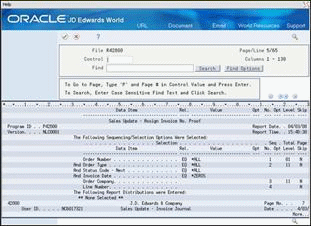
Description of "Figure 21-1 Summarized Invoice Journal screen"
Figure 21-2 Detail Invoice Journal screen
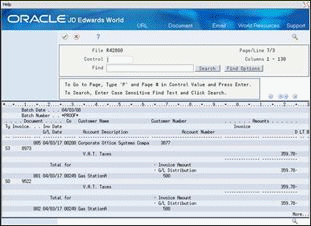
Description of "Figure 21-2 Detail Invoice Journal screen"
21.2.4 Reviewing the Sales Update Error Report (ECS)
The Update Customer Sales program generates the Sales Update Error report when it detects errors. The system does not post the records listed on this report until you correct the errors and run the Update Customer Sales program again to reprocess the records.
21.2.5 Reviewing the Sales Journal (ECS)
To analyze sales information, you can set the print sales journal processing options for the Update Customer Sales program to run the Sales Journal program. The Sales Journal program generates the Sales Journal report using information from the Sales Order Header and Sales Order Detail tables. This report shows sales amounts by category, such as stock sales, freight, and so forth, with summary or detailed journal entries. The report also shows costs of goods and profit percentages.
The Sales Journal program produces totals by the following:
-
Order type
-
Branch or warehouse
-
Company
-
Entire report
Alternatively, you can run the Sales Journal program from the ECS Sales Order Reports menu.
21.3 Reviewing and Approving Journal Entries (ECS)
From ECS Sales Order Management (G4910), choose End of Day Processing
From ECS End of Day Processing (G491013), choose an option
To ensure accuracy, you should review the batch tables produced by the system during Update Customer Sales before you actually post them to the G/L.
If your company requires both review and management approval before posting a batch to the general ledger, only users with an authorized approval user ID can change a batch to an approved status.
The Update Customer Sales program can create up to three batches of journal entries, including batch I (Customer Sales Journal), batch G (Inventory/COGS Journal), and batch ST (Branch Sales Journal). You can choose from the following menu options to review and approve the batches:
-
Customer Sales Journal Review
-
Inventory/COGS Journal Review
-
Branch Sales Journal Review
The review and approval process is the same for all three batches.
Complete the following tasks:
-
Review journal entries
-
Approve journal entries
21.3.1 Reviewing Journal Entries- for ECS Sales Order Management
You review journal entries to verify their accuracy before posting them to the general ledger.
You can access the following three levels of journal information from the review forms:
-
The general batch review displays batches by user ID, batch status, batch number, and/or a specific batch entry date range.
-
The detailed batch review displays journal entry header information (one line per document) for a batch.
-
The individual document review displays journal entry detail.
On the selected review form
-
Display all batches for all users and all statuses or, to limit your search, complete one or more of the following fields:
-
User ID
-
Batch Number
-
Batch Date From
-
Batch Date Thru
-
Batch Status
-
-
Choose the appropriate batch job for detailed batch review.
-
Choose the option to review the individual document.
21.3.2 Approving Journal Entries for ECS Sales Order Management
If your company requires management approval before posting a batch to the general ledger, users with an authorized approval user ID can change a batch status to approved.
On the selected review form
-
Choose the appropriate batch.
-
Complete the following field:
-
Approved
-
21.3.3 What You Should Know About
21.4 Posting Journal Entries for ECS Sales Order Management
From ECS Sales Order Management (G4910), choose End of Day Processing
From ECS End of Day Processing (G491013), choose an option
After you have reviewed and approved journal entries, you can post the batches to the G/L. The post process does the following:
-
Selects qualified batches of unposted transactions from the Account Ledger table
-
Edits and verifies each transaction
-
Posts accepted transactions to the Account Balances (F0902) table
-
Marks each transaction and batch header as posted in the Account Ledger table and the Batch Control (F0011) table
You can choose from the following menu options to post the batches created by the Update Customer Sales program:
-
Post Customer Sales to G/L
-
Post Inventory/COGS Journal
-
Post Branch Sales Journal
The post process and processing options are the same for all three batches.
21.5 Printing Unposted Transactions for ECS Sales Order Management
From ECS Sales Order Management (G4910), choose End of Day Processing
From ECS End of Day Processing (G491013), choose an option
You can print reports that list unposted transactions to review the transactions that were not posted to the G/L, verify account accuracy, or research out-of-balance batches.
Choose one of the following menu options to print unposted transaction reports:
-
Print Unposted Inventory/COGS
-
Print Unposted Branch Sales
Both options generate a standard general journal report that includes posted and unposted transactions.
Figure 21-5 Unposted Transactions by General Ledger Account report
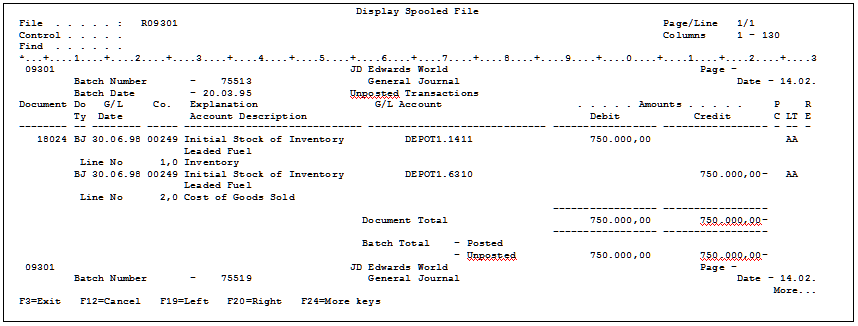
Description of "Figure 21-5 Unposted Transactions by General Ledger Account report"