5 Transformation Templates Setup
This chapter contains the topic:
5.1 Setting Up Transformation Templates
Transformation templates are required to transform application business messages (ABMs) via XSL transformation documents from the JD Edwards World format to the external XML format.
-
Sign on to the JD Edwards World A9.3 Environment and select Electronic Document Delivery menu (G00E).
Figure 5-1 Electronic Document Delivery screen
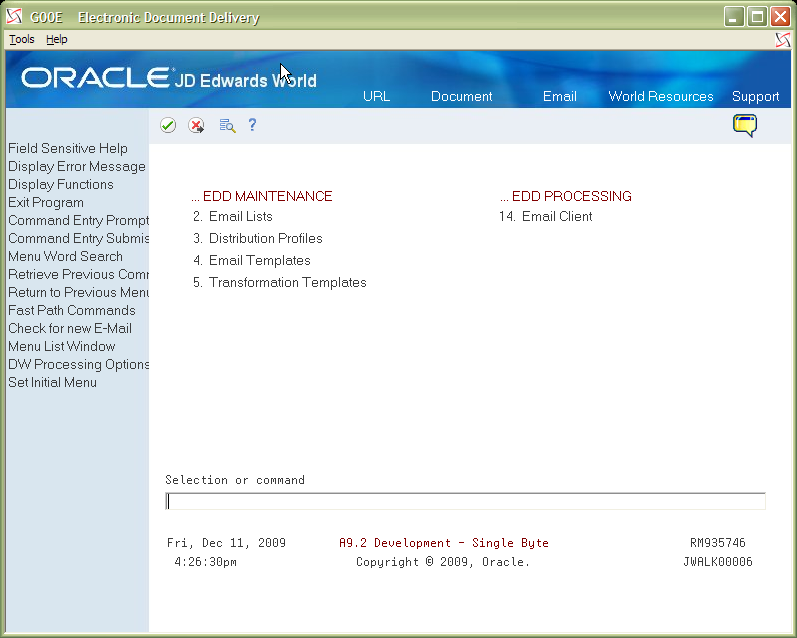
Description of "Figure 5-1 Electronic Document Delivery screen"
-
Select the Transformation Templates (5) option From the Electronic Document Delivery menu (G00E). Use an empty line to enter Option 3 to add a new template.
Figure 5-2 Transformation Template screen
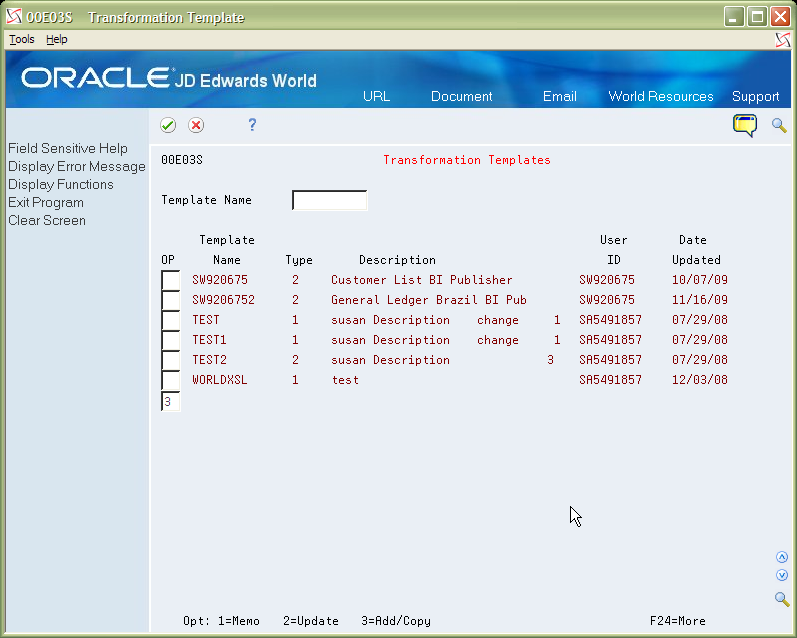
Description of "Figure 5-2 Transformation Template screen"
-
From the Transformation Template Maint. screen, enter the following fields for the template and then press Enter.
Make sure that the template file is located in the IFS directory indicated in the Template Path. See Section 2.2, "XSL Transformation Setup" for details on creating an .xsl transformation template.
Exit from the Transformation Template application and access the Service Enablement menu (G98S). Select Supporting World Writers Service Enablement (8).
Figure 5-4 Service Enablement (World Writers) screen
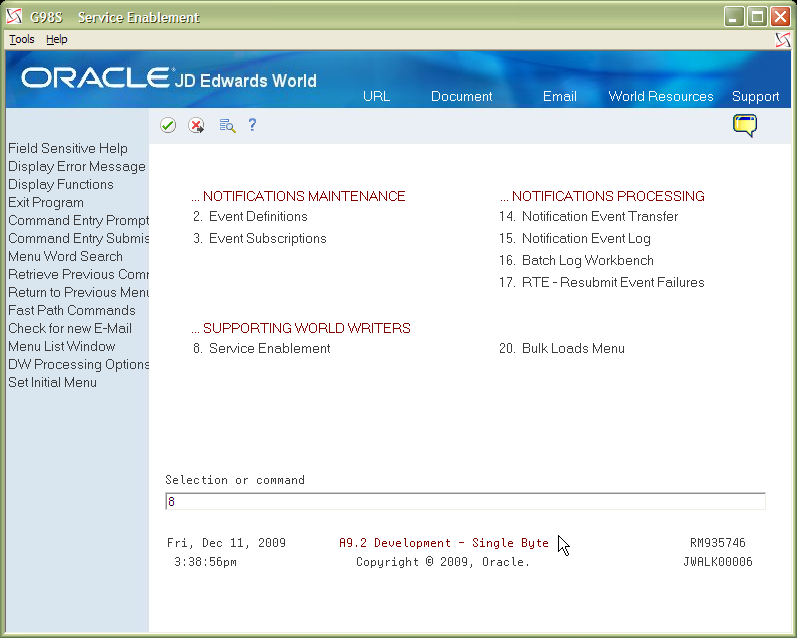
Description of "Figure 5-4 Service Enablement (World Writers) screen"
-
From the Service Enablement World Writer screen, enter an 8 in the Option file next to the newly created EMPLOYEERT World Writer version to go to the Database Export screen.
Figure 5-5 Service Enablement (Option 8) screen
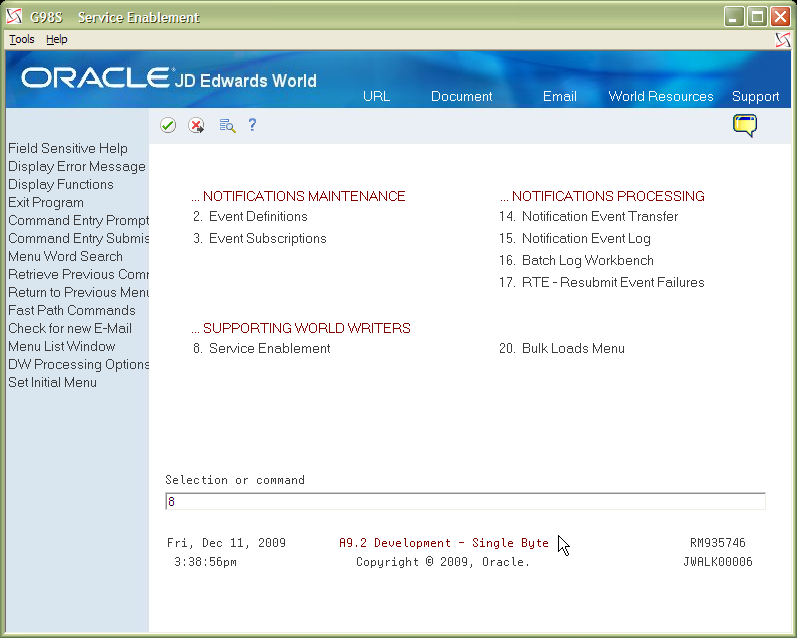
Description of "Figure 5-5 Service Enablement (Option 8) screen"
-
From the Database Export Parameters screen, update the Transformation Template field with the value EMPL_TEMPL. Press Enter.
Figure 5-6 Database Export Parameters screen

Description of "Figure 5-6 Database Export Parameters screen"