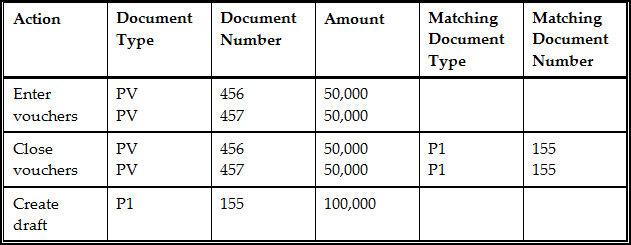26 Work with Accounts Payable Drafts
This chapter contains these topics:
-
Section 26.2, "Creating a Payment Group Version for Accounts Payable Drafts,"
-
Section 26.3, "Processing Automatic Payments to Create A/P Drafts,"
-
Section 26.4, "Processing Manual Payments to Create A/P Drafts,"
-
Section 26.5, "Entering Bank-Assigned Draft Numbers for A/P Drafts for Japan."
26.1 Working with Accounts Payable Drafts
In Japan, most accounts payable vouchers are paid with a draft. To pay vouchers with a draft, businesses do the following:
-
Enter supplier invoices
-
Process the invoices through the Accounts Payable department
-
Create draft documents in lieu of checks or bank transfers
-
Send draft documents to the bank for payment
When draft documents arrive for processing, the bank:
-
Assigns draft numbers to the payments to be processed
-
Remits funds to the supplier on the draft
In addition to completing the internal draft process, businesses are required to:
-
Report and remit a stamp tax for each supplier voucher that is paid with a draft
-
Include the bank assigned draft number on all draft reporting
Working with accounts payable (A/P) drafts consists of the following tasks:
-
Creating a payment group version for accounts payable drafts
-
Processing automatic payments to create accounts payable drafts for Japan
-
Processing manual payments to create accounts payable drafts
-
Entering bank-assigned draft numbers for A/P drafts for Japan
26.1.1 Before You Begin
-
Verify that you have set up your system to process accounts payable drafts. See Section 10.1, "Setting Up for Accounts Payable Drafts."
26.2 Creating a Payment Group Version for Accounts Payable Drafts
From Asia - Pacific Region (G75), choose Automatic Payment Processing
From Automatic Payment Processing - Japan (G0413JP), choose Create Payment Groups
Before you can process drafts as payments for vouchers, you must create payment groups. When you create payment groups, the system separates vouchers that have similar information, such as the same bank account and payment instrument. This allows the system to process similar vouchers in the same way. You use the payment groups when you review and write payments.
Each payment group contains information that determines how the group will be processed, including:
-
Bank account
-
Payment instrument
-
Output queue
Each payment group also contains control information that determines which program to use for:
-
Payments
-
Registers
-
Attachments
-
Debit statements
You must set up a unique version of the Create Payment Groups program (P04570) to process accounts payable drafts for Japan. Set up the data selection for the version to specify the payment instrument for drafts.
Use the processing options for the new version to specify an override bank account number. The system uses the override bank account number as the short account ID of the draft payables account to which the drafts will be posted.
Set up the data selection for the version to specify your payment instrument for Japanese drafts and the original bank account number on the voucher records.
See Also:
26.3 Processing Automatic Payments to Create A/P Drafts
From Asia - Pacific Region (G75), choose Automatic Payment Processing
From Automatic Payment Processing - Japan (G0413JP), choose Work with Payment Groups
After you set up your system to meet Japanese requirements for accounts payable drafts, you can use the automatic payment process to create drafts using J.D. Edwards base programs in the Accounts Payable system.
26.3.1 Creating a Draft
To create A/P drafts, access the Work with Payment Groups screen and inquire on the draft payable account number. Choose the vouchers that you want to include in a payment group for drafts.
When you create drafts, you use the Write function on Work with Payment Groups to print the drafts.
After you use the Write function to print your drafts, use the Update function to:
-
Change the pay status of an original voucher from # (in process) to P (paid).
-
Create a matching document with a document type of P1. This matching document closes the original voucher.
-
Create a new original document. The system assigns the new document a document type of P1 with a pay status of D to indicate that the draft has been created.
-
Print the stamp tax report. The system generates the report based on the amount of the draft and the information in the Stamp Tax file (F75013).
When you create A/P drafts, you can use a processing option to submit the group to post. When you submit the payment group to post, the system creates journal entries that debit the accounts payable trade account and credit the drafts payable account. The system uses AAI item PDx to identify the general ledger account to use for drafts payable.
26.3.2 Paying a Draft
When a draft has been paid by your bank and cash has been transferred, you must identify the paid draft in your system by choosing the draft for payment. When you choose the draft for payment, the system closes the draft and creates a batch for posting.
The following graphic shows how the system uses the document type and document number information to group the entries that are related to the original voucher. The graphic shows one draft that replaces several vouchers. Each row represents a new record in the accounts payable tables.
26.3.3 Posting Outstanding Drafts
After a draft has been paid, you post the draft to the general ledger. The system selects drafts with a pay status of draft selected, and then generates and posts journal entries that debit drafts payable and credit the payables bank account. The system also changes the pay status of the draft to paid and generates a post report.
26.4 Processing Manual Payments to Create A/P Drafts
From Asia - Pacific Region (G75), choose Manual Payment Processing
From Manual Payment Processing - Japan (G0412JP), choose Payment with Voucher Match
When you need to remit an accounts payable draft to pay a supplier immediately, you can use the manual payment process.
To create an accounts payable draft for a voucher that you have already entered, enter a manual payment with voucher match. You can choose whether to print the payment. If you don't print the payment, you prepare it manually.
To process manual payments to create A/P drafts
On Payment With Voucher Match
Figure 26-2 Payment With Voucher Match screen
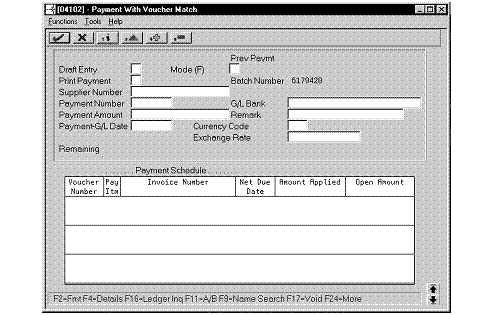
Description of "Figure 26-2 Payment With Voucher Match screen"
-
Complete the following fields:
-
Draft Entry
-
Print Payment
-
Supplier Number
-
Payment Number
-
Payment Amount
-
Payment-G/L Date
-
G/L Bank
-
Remark (optional)
If you do not enter a payment number, the system uses the number from the next payment number of the account you enter in the G/L Bank Account field.
-
-
Use the Add action.
-
Complete the following field for each voucher:
-
Amount Applied
-
-
Choose Details.
-
Complete the following optional fields for each voucher:
-
Discount Taken
-
Payment Remark
-
| Field | Explanation |
|---|---|
| Draft Entry | Code that indicates whether the entry is a draft or a regular entry. Valid codes are:
0 Regular Entry 1 Draft Entry |
| Print Payment | This code indicates whether the system spools the payment to print automatically. Valid values are:
0 Do not print payment (default) 1 Print payment |
| Supplier Number | The address number that identifies the recipient of the payment.
Screen-specific information To call the netting program, the AR/AP Netting field (AT2) for this supplier must be set to Y (Yes) on Address Book-Additional Information. |
| Payment Number | The number of the matching document, such as a receipt, payment, adjustment, or credit. You apply a matching document (DOCM) against an original document (DOC), such as an invoice or voucher.
Screen-specific information You can set a processing option to let the system automatically assign a number to manual checks or drafts. This lets you use a consecutive numbering scheme which will apply to all checks and drafts, whether manual or automated. |
| Payment Amount | The actual amount of the receipt or payment. This amount must balance to the total amount applied to the open vouchers or invoices.
Screen-specific information If a payment has been voided, this field is blank. The system displays the voucher twice in the payment schedule, once with the original amount applied and once with the voided amount. |
| Payment-G/L Date | For manual payments, the payment date and the G/L date are the same. The system uses the Payment-G/L Date to retrieve the correct exchange rate from the Exchange Rates file (F0015). |
26.5 Entering Bank-Assigned Draft Numbers for A/P Drafts for Japan
From Asia - Pacific Regions (G75), choose Bank Transfer
From Automatic Payment Processing (G0413JP), choose Bank Draft Number Entry
In Japan, banks assign a bank draft number to all draft transactions. Businesses are required to include the bank draft number on all draft reporting.
Bank draft numbers are alphanumeric codes that you can input and revise manually. You can also use the number to review your drafts.
To enter bank draft numbers for A/P drafts for Japan
On Bank Draft Number Entry
Figure 26-3 Bank Draft Number Entry screen
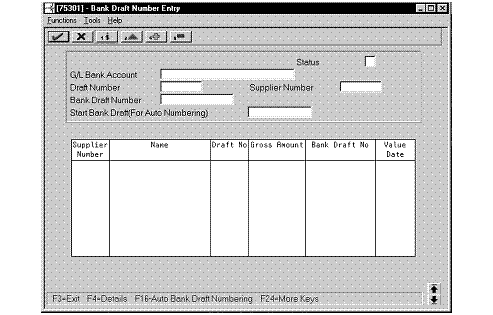
Description of "Figure 26-3 Bank Draft Number Entry screen"
-
To locate a specific draft, complete the following fields:
-
Status
-
G/L Bank Account
-
Draft Number
-
Supplier Number
-
Bank Draft Number
-
-
To autonumber bank drafts, complete the following field:
-
Start Bank Draft (For Auto Numbering)
-
-
Complete the following fields:
-
Bank Draft Number
-
Value Date
-
| Field | Explanation |
|---|---|
| Draft Status (Japan) | This field will determine which type of draft will be displayed. Valid values are:
0 Only the drafts WITH bank draft number will be displayed 1 Only the drafts WITHOUT bank draft number will be displayed 2 ALL drafts will be displayed |
| G/L Bank Account | A field that identifies an account in the general ledger. You can use one of the following formats for account numbers:
Standard account number (business unit.object.subsidiary or flexible format) Third G/L number (maximum of 25 digits) 8-digit short account ID number Speed code The first character of the account indicates the format of the account number. You define the account format in the General Accounting Constants program. |
| Draft Number | A number that identifies the original document, such as a voucher, invoice, unapplied cash, journal entry, and so on. On entry forms, you can assign the original document number or let the system assign it through Next Numbers.
Matching document (DOCM) numbers identify related documents in the Accounts Receivable and Accounts Payable systems. Examples: Automated/Manual Payment Original document - Voucher Matching document - Payment A/R Original Invoice Original document - Invoice Receipt Application Original document - Invoice Matching document - Receipt Credit Memo/Adjustment Original document - Invoice Matching document - Credit Memo Unapplied Receipt Original document - Receipt |
| Supplier Number | A number that identifies an entry in the Address Book system. Use this number to identify employees, applicants, participants, customers, suppliers, tenants, and any other Address Book members. |
| Bank Draft Number | The supplier's invoice number used for voucher entry.
NOTE: Voucher entry allows only one invoice per voucher number. If there are multiple invoice numbers on a voucher, you must set them up as multiple vouchers or combine and enter them as one voucher. If you leave this field blank, you might receive a warning or error, depending on how the A/P constants are set. Vouchers with blank invoice numbers print on the Suspected Duplicate Payments Report. |
| Value Date | The date that the item was debited or credited to the bank account. |