3 Set Up for European Union (EU) Reporting
This chapter contains these topics:
Detailed statistical information regarding merchandise trade between members of the European Union (EU) is used for market research and sector analysis. To maintain the statistics on trade between European Union members, the statistical office of the European Union and the statistical departments of member countries developed the Intrastat system.
In compliance with the Intrastat system, information on intra-union trade is collected directly from businesses. If you do business in a country that belongs to the European Union, and you use J.D. Edwards Sales Order Processing and Purchase Order Processing systems, you can set up your system to meet EU Intrastat requirements.
Setting up for European Union reporting consists of the following tasks:
-
Entering VAT registration numbers
-
Setting up tax rates and areas
-
Setting up user defined codes for the European Union
3.1 Entering VAT Registration Numbers
To export goods free of VAT, you must have the VAT registration number of your customers in other EU countries and send your own VAT registration numbers to your suppliers. The length and format of these numbers varies by country. The VAT number in the following example appears in bold.
Figure 3-1 VAT Registration Number for Italy
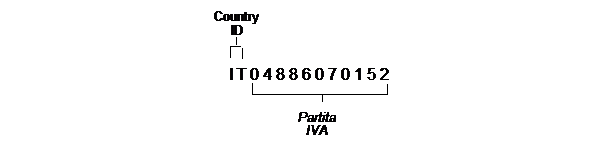
Description of "Figure 3-1 VAT Registration Number for Italy"
You can use the Tax ID field in J.D. Edwards base software to enter VAT registration numbers for your companies, suppliers, and customers.
| Entity | Description |
|---|---|
| Your companies | Create an address book record for each of your companies. Use the Tax ID field to specify the VAT registration number for the company. The value in the Tax ID field prints on the EU Sales Listing and Intrastat reports. |
| Suppliers and customers | Create master information records for each of your suppliers and customers. Use the Tax ID field on the Supplier and Customer Master Information forms to specify VAT registration numbers for your suppliers and customers.
You access Supplier Master Information from the Supplier and Voucher Entry menu (G0411). Access Customer Master Information from the Customer and Invoice Entry menu (G0311). You might need to use a processing option to display the Tax ID field on the applicable screen. |
3.2 Setting Up Tax Rates and Areas
You must set up a tax rate and area for both EU member countries and nonmember countries. You can use this tax rate and area information as selection criteria when you print the EU Sales Listing.
3.3 Setting Up User Defined Codes for the European Union
Set up the following user defined codes to meet European Union requirements:
-
Country codes (00/CN)
-
State and province codes (00/S)
-
European Union member codes (74/EC)
-
Nature of transaction codes - EU (74/NT)
-
Nature of transaction codes - sales orders (41/S1-S5)
-
Nature of transaction codes - purchase orders (41/P1-P5)
-
Commodity codes (41/E)
-
Conditions of transport (00/TC)
-
Modes of transport (00/TM)
-
Freight handing codes (42/FR)
You can access these user defined codes from any user defined codes table.
3.3.1 Country Codes (00/CN)
Set up country codes to identify the country of origin for shipments. Use the special handling code to identify the ISO numeric country code. The country specific print programs retrieve the country code. Some countries use the alphabetic code from the Code column, and some countries use the numeric ISO code.
Figure 3-2 General User Defined Codes screen
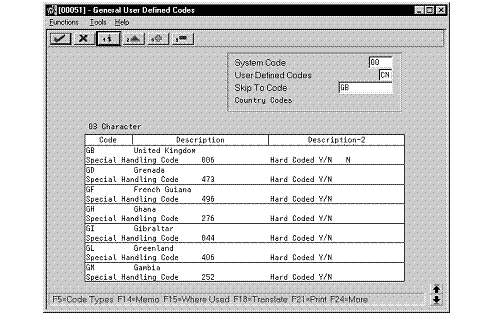
Description of "Figure 3-2 General User Defined Codes screen"
Then, specify the country of origin for inventory items on the Item Branch/Plant Information screen.
Figure 3-3 Item Branch/Plant Information screen
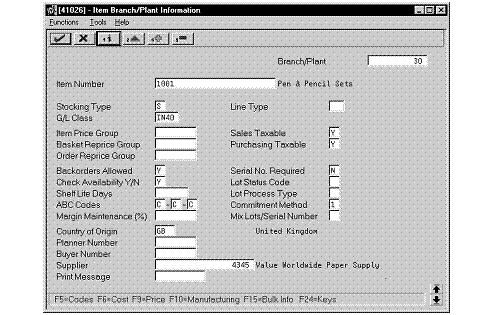
Description of "Figure 3-3 Item Branch/Plant Information screen"
3.3.2 State and Province Codes (00/S)
Set up state and province codes to identify the region of destination for shipments. Use the special handling code to identify the numeric code for the state.
Figure 3-4 General User Defined Codes (user defined code=$)
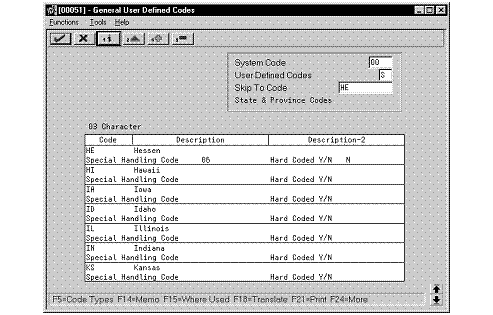
Description of "Figure 3-4 General User Defined Codes (user defined code=$)"
3.3.3 European Union Member Codes (74/EC)
Set up codes to identify countries that are members of the European Union (EU). When you print Intrastat reports, the system includes the information regarding shipments or receipts with valid EU member codes in the reports.
Figure 3-5 General User Defined Codes (user defined code = EC)
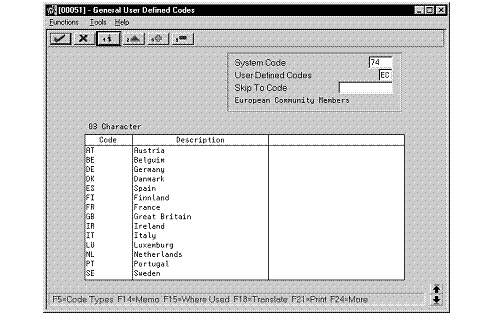
Description of "Figure 3-5 General User Defined Codes (user defined code = EC)"
3.3.4 Nature of Transaction Codes - EU (74/NT)
You can specify the nature of transaction in the item/branch information related to an item, or in user defined codes table 74/NT. If you choose to set up the user defined codes table, you must enter values as follows:
-
Use the Code field to enter a concatenated value to identify the nature of transaction. Enter the concatenation as follows:
-
Company Number, Line Type, Order Document Type
-
-
Enter the nature of transaction codes in the Description-02 field.
-
Set up nature of transaction codes for sales and purchases on user defined code tables 41/S1-S5 and 41/P1-P5.
-
-
Access the detail information. Use the Special Handling Code field to specify the nature of VAT regime (or statistical procedure).
Figure 3-6 General User Defined Codes (user defined code = NT) screen
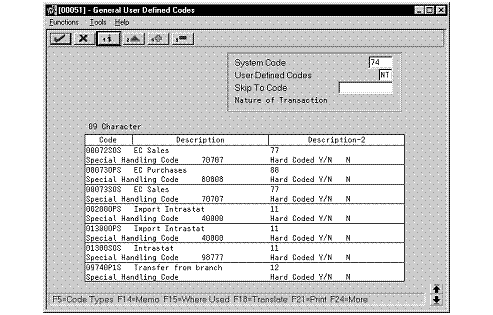
Description of "Figure 3-6 General User Defined Codes (user defined code = NT) screen"
3.3.5 Nature of Transaction Codes - Purchase Orders (41/P1-P5)
Use nature of transaction codes to identify whether the movement of a product is for sales, leases, or other reasons.
Figure 3-7 General User Defined Codes (user defined code=P4)
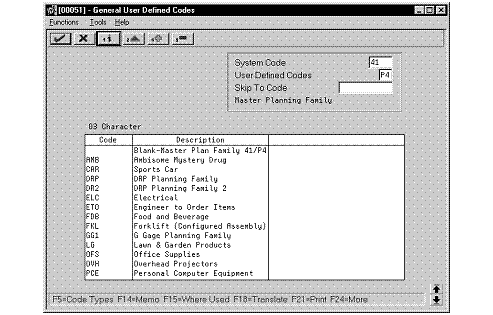
Description of "Figure 3-7 General User Defined Codes (user defined code=P4)"
3.3.6 Commodity Codes (41/E)
Use commodity codes to further identify the products that are dispatched from or arriving in your country. To comply with EU requirements, you must modify the Description 02 field for these codes by entering the commodity code numbers required by the customs authorities.
Use the first eight characters of the Description 02 field for the commodity code. Use the ninth and tenth characters to identify the supplementary unit of measure for the item, if required. For example, 12345678EA.
Figure 3-8 General User Defined Codes (user defined code = E)
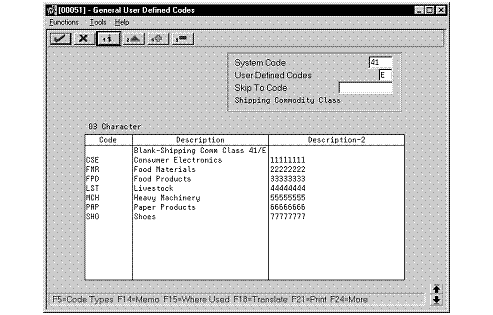
Description of "Figure 3-8 General User Defined Codes (user defined code = E)"
3.3.7 Conditions of Transport (00/TC)
You set up codes for the conditions of transport on user defined codes table 00/TC.
Figure 3-9 General User Defined Codes (user defined code = TC)
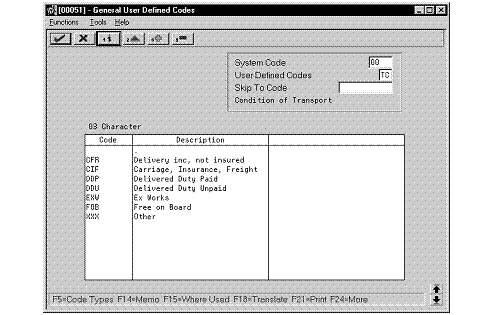
Description of "Figure 3-9 General User Defined Codes (user defined code = TC)"
3.3.8 Modes of Transport (00/TM)
You set up codes for the modes of transport on user defined codes table 00/TM.
Figure 3-10 General User Defined Codes (user defined code = TM) screen
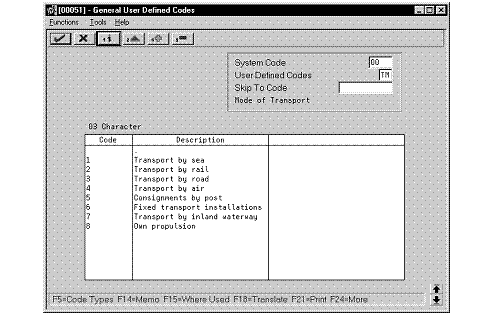
Description of "Figure 3-10 General User Defined Codes (user defined code = TM) screen"
3.3.9 Freight Handling Codes (42/FR)
You use freight handling codes to identify various freight information. To comply with EU requirements, modify your freight handling codes to include the codes that you set up for the Conditions of Transport and Modes of Transport tables. To do this, enter the codes for the conditions of transport and the modes of transport in the second description field for the table.
The Description 02 field allows up to fifteen characters. When you modify freight handling codes, use the first three characters in the field to specify the conditions of transport. Use the fourth character to indicate the COT extension (France only). Enter the code for mode of transport as the fifth character of the second description.
Note:
You must define the codes that indicate the various conditions and modes of transport on their respective user defined code tables before you can use the codes to modify your Freight Handling codes.Figure 3-11 General User Defined Codes (user defined code = FR)
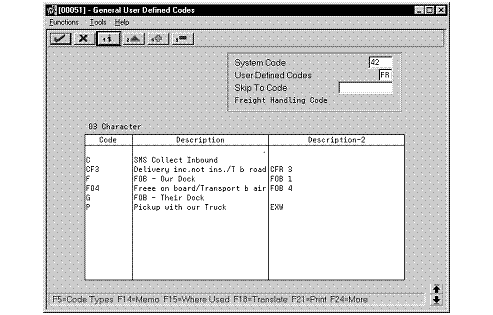
Description of "Figure 3-11 General User Defined Codes (user defined code = FR)"
3.3.10 What You Should Know About
| Topic | Description |
|---|---|
| Default conditions of transport | You can set up default conditions of transport on the Supplier Purchasing Instructions screen. To do this, enter the condition of transport in the Freight Handling Code field. When you enter purchase orders, this information appears in the purchase order header fields.
You access Supplier Purchasing Instructions from the Supplier Management menu. |
| Nature of Transaction codes | You can set up nature of transaction codes specifically for European Union reporting on user defined codes table 74/NT, or you can use the user defined codes tables from the Inventory systems (41/P1-P5, 41/S1-S5). When you update the Intrastat Workfile, you use a processing option to specify which user defined codes table you want the system to use to find the applicable information. |