Implementing Oracle Alert
This chapter describes the steps necessary to implement Oracle Alert.
This chapter covers the following topics:
Overview of Setting Up
This section provides you with an overview of each task you need to complete to implement Oracle Alert quickly and easily. You should read this section with the Setting Up Oracle Alert chapter, which provides an overview and a detailed description of each Oracle Alert definition form. See: Setting Up Oracle Alert
Related Product Setup Steps
Perform the following steps to implement Oracle Alert. These steps are discussed in detail in the Setting Up sections of other Oracle product user's guides.
Setup Underlying Oracle E-Business Suite Technology
You need to complete the following setup steps:
-
Perform system-wide setup tasks such as configuring concurrent managers and printers.
-
Manage data and function security, which includes setting up users and responsibilities.
See: Setup Checklist, Oracle E-Business Suite Setup Guide.
Setup Flowchart
Some of the steps outlined in this flowchart and setup checklist are Required and some are Optional. Required step with Defaults refers to setup functionality that comes with pre-seeded, default values in the database; however, you should review those defaults and decide whether to change them to suit your business needs. If you want or need to change them, you should perform that setup step. You need to perform Optional steps only if you plan to use the related feature or complete certain business functions.
While you can set up Oracle Alert in many different ways, and defer optional set up steps until you are ready to use the corresponding functionality, we recommend you use the order suggested in the following flowchart:
Oracle Alert Setup
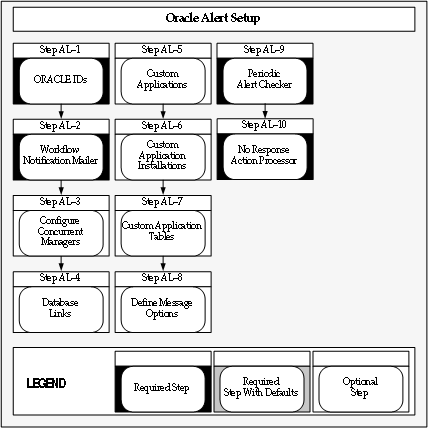
Setup Checklist
The following table lists Oracle Alert setup steps and whether a step is optional or required. After you log on to Oracle E-Business Suite, complete these steps to implement Oracle Alert:
| Step No. | Required | Step |
|---|---|---|
| Step 1 | Required | Reregister ORACLE IDs |
| Step 2 | Required | Set Up the Workflow Notification Mailer |
| Step 3 | Optional | Configure Your Concurrent Managers |
| Step 4 | Optional | Define Database Links |
| Step 5 | Optional | Register Custom Applications |
| Step 6 | Optional | Define Custom Application Installations |
| Step 7 | Optional | Register Custom Application Tables |
| Step 8 | Optional | Define Message Options |
| Step 9 | Required | Start the Periodic Alert Checker |
| Step 10 | Required | Schedule the No Response Action Processor |
Setup Steps
For each step, we include a Context section that indicates whether you need to repeat the step for each set of books, set of tasks, inventory organization, HR organization, or other operating unit under Multiple Organizations.
-
Reregister ORACLE IDs (Required)
After installation, reregister any ORACLE IDs that were not registered during Alert's installation and for which you want to create alerts. This should include any custom Oracle IDs for which you want to create alerts. You need not reregister the APPLSYS ORACLE ID.
Context: You need to perform this step only once.
See: Register ORACLE IDs, Oracle E-Business Suite Maintenance Guide.
-
Set Up the Workflow Notification Mailer (Required)
Oracle Alert leverages the Workflow Notification Mailer to send alert e-mail messages and process responses. Check that the Workflow Notification Mailer is set up and that its configuration meets your alert requirements.
For example, if you are implementing Oracle Alert response processing, ensure that the Workflow Notification Mailer has inbound processing enabled and has an e-mail account for receiving messages on an IMAP4 compliant mail server.
You may also want to check that the From and Reply-to Address mailer configuration parameters are set to appropriate values for alert messages.
Note: Alert messages are not affected by mailer configuration parameters that are specific to workflow notifications, such as workflow message templates.
To send an outbound alert message, Oracle Alert places an XML representation of the message on an Oracle Workflow Business Event System agent called WF_NOTIFICATION_OUT. The Workflow Notification Mailer dequeues the message from this agent, converts the XML message into a MIME (Multipurpose Internet Mail Extensions) encoded message, and sends the message by the Simple Mail Transfer Protocol (SMTP).
To avoid unnecessary processing, if the Workflow Notification Mailer cannot deliver an outbound alert e-mail message because the recipient's e-mail address is invalid, the notification mailer adds the e-mail address to its invalid e-mail address list and does not attempt to send any further messages to that address.
Note: The notification mailer can store up to 100 e-mail addresses in its invalid e-mail address list. If the notification mailer encounters additional invalid addresses when the list is already full, the notification mailer removes the oldest addresses from the list and adds the new addresses in their place. Also, the notification mailer clears the list by removing all addresses whenever you stop and restart the mailer.
To handle an inbound response to an alert from a user, the Workflow Notification Mailer reads the response message and places an XML representation of it on an Oracle Workflow Business Event System agent called WF_NOTIFICATION_IN. An Oracle Workflow agent listener named Workflow Inbound Notifications Agent Listener dequeues the message from this agent and executes an Oracle Alert subscription that checks the validity of the response and submits the Alert Action Processor concurrent program to perform the appropriate actions. See: Processing Responses with the Workflow Notification Mailer.
Note: The Workflow Notification Mailer uses a special e-mail parser to interpret the syntax of alert messages. The e-mail parsers specified in the mailer configuration parameters do not affect alert response processing.
On the notification mailer agents, alert messages are identified by a correlation ID of ALR.
Context: You need to perform this step only once.
See: Setting Up a Notification Mailer, Oracle Workflow Administrator's Guide.
-
Configure Your Concurrent Managers (Optional)
Have your system administrator configure your concurrent managers for optimal event alert request handling. Define one concurrent manager to run only the Check Event Alert program (ALECTC). Define all other concurrent managers to run all other programs except the Check Event Alert program.
Context: You need to perform this step only once.
See: Specializing Managers to Run Only Certain Programs, Oracle E-Business Suite Setup Guide and Define Concurrent Manager, Oracle E-Business Suite Setup Guide.
-
Define Database Links (Optional)
If you want to use Oracle Alert with an application that resides on a database other than the database where Oracle Alert is installed, you can use SQL*Net to connect Oracle Alert to that database. Define a database link that represents the Oracle User in the remote database.
Important: You can only create Periodic Alerts on the remote database, not Event Alerts.
Context: You need to perform this step only once.
See: SQL*Net User's Guide for your protocol for additional information.
-
Register Custom Applications (Optional)
If you have a custom application with which you want to use Oracle Alert, you must register the custom application by using the AD Splicer (adsplice) utility.
The AD Splicer utility is described in the Oracle E-Business Suite Setup Guide and Oracle E-Business Suite Maintenance Guide.
Context: You need to perform this step only once.
-
Define Custom Application Installations (Optional)
If you have a custom application with which you want to use Oracle Alert, and you registered the application in the previous step, you need to define the application installation using the Define Application Installations form.
Context: You need to perform this step only once.
-
Register Custom Application Tables (Optional)
If you have a custom application with which you want to define event alerts, and you registered the application and application installation in the previous steps, you need to register the tables and columns in your custom application by calling the AD_DD.register_table( ) and AD_DD.register_column( ) APIs.
Context: You need to perform this step only once.
-
Define Message Options (Optional)
You can use the Oracle Alert Options form to create a generic message that Oracle Alert appends to the top or bottom of each alert message it sends.
Context: You need to perform this step only once.
See: Oracle Alert Options.
-
Start the Periodic Alert Checker (Required)
You can start the Periodic Alert Checker using the Schedule Alert Programs form. Oracle Alert submits the Periodic Alert Checker to the Concurrent Manager. The Periodic Alert Checker then resubmits itself for the next day.
Context: You need to perform this step only once.
-
Schedule the No Response Action Processor (Required)
Schedule the No Response Action Processor concurrent program using the Standard Request Submission windows. This program does not require any parameters. You should run No Response Action Processor at least once a day. See: Processing No Response Actions.
Context: You need to perform this step only once.