Patching Utilities
The adop Utility
You use the adop (AD Online Patching) utility to apply patches to the Oracle E-Business Suite file system or database. You can either allow adop to prompt for the information required to apply a patch, or enter the information without being prompted. Whichever method you choose, adop will then perform the tasks required to apply the patch:
-
Reads patch metadata to determine patch dependencies and requirements
-
Uploads patch information from a prior patch session to the database (if applicable)
-
Reads and validate the patch driver file and reads the product driver files
-
Compares version numbers of object modules from the product libraries and version numbers of the existing files against the patch files
-
Backs up all existing files that will be changed by the patch
-
Copies files
-
Archive files in libraries
-
Relinks executables
-
Generates forms, reports, messages, graphics, and Java archive (JAR) files
-
Compiles JSP files and invalid database objects
-
Updates database objects
-
Runs AutoConfig to update configuration files if any template files are introduced or updated by the patch
-
Saves patch information to the database
Be aware of the following important points about adop:
-
The adop utility always runs from the run edition file system. It automatically sets its environment correctly, regardless of the edition it is run from. Editions are described in more detail later.
-
If a patch contains no new updates to files or database objects in your system, adop takes no action.
-
If adop detects a previously failed patching session, it will attempt to recover that session except when
abandon=yesorrestart=noparameter is passed.
adop Parameters
Run from the command line, the adop utility accepts numerous parameters that support diverse operations. Key characteristics of parameters include:
-
All parameters must be entered in
name=valuepairs. -
Some parameters are required, while others are optional.
-
Some parameters override other parameters, and some have a higher order of precedence over others.
-
Most parameters can be specified with any phase: where a parameter only applies to certain phases, this is noted in brackets after the parameter name.
| Parameter [Applicable Phase] | Purpose | Values | Comments |
|---|---|---|---|
| skipsyncerror [prepare phase] | Enables the user to specify that any synchronization errors in the prepare phase are expected to be fixed automatically in the synchronization that takes place with subsequent patches. | yes/no | Default value is 'no'. Set the value to 'yes' in order to work around synchronization failures that may occur when patches that failed to apply correctly in a previous patching cycle are synchronized during the prepare phase. |
| prepare_sync_mode [prepare phase] | In the prepare phase, used to specify method of file synchronization between run and patch file. | patch/delta | Valid for prepare phase. Can have a value of delta or patch. The default is patch.
|
| fs_clone_sync_mode [prepare and fs_clone phases] | In the prepare and fs_clone phases, used to specify method of file synchronization between run and patch file systems. | cp/delta | Valid for prepare and fs_clone phases. Can have a value of cp or delta. The default is cp.
|
| abandon [apply phase] restart [apply phase] |
|
yes/no |
|
| apply_mode [apply phase] | Allows patches to be applied in downtime or hotpatch modes, by adding the relevant option to the adop phase=apply command. |
|
apply_mode=downtime applies the specified patches in downtime mode. When using this mode, you only run the apply phase.apply_mode=hotpatch applies the specified patches in hotpatch mode. When using this mode, you only run the apply phase.
Important: You must only use the downtime and hotpatch modes when explicitly directed, for example by the patch readme. |
| flags [apply phase] | Used to specify numerous options. To see a full list, enter:
$ adop -examples The flags typically exist in pairs, such as logging/nologging. |
Using the example of logging/nologging, this pair of flags is used to specify whether adop should create indexes in logging or nologging mode. | Using the example of logging/nologging: the default is nologging. You can create indexes with logging by specifying flags=logging either on the command line or in an input file. |
| merge [apply phase] | Used to merge multiple patches. You can merge the unified driver files into a single driver file that is passed to adop. | yes/no | If merge is set to the default of 'no', then the patches are applied sequentially in the order listed. You can set the merge parameter to 'yes' in order to merge a base patch with any required patches, so that the merge patch is applied as a single operation.
Note: You cannot merge AD product patches with any other product patch. |
| options [apply phase] | Used to specify various options during the apply phase. See the "adop Options" section later in this chapter. | option-specific | Refer to individual options. |
| cm_wait [cutover phase] | Can be used when running cutover to specify how long to wait for existing concurrent processes to finish running before shutting down the Internal Concurrent Manager. | User-specified integer representing number of minutes to wait. By default, adop will wait indefinitely for in-progress concurrent requests to finish. |
Oracle recommends the following settings:
|
| mtrestart [cutover phase] | Used to specify whether to restart application tier services after cutover. | yes/no | Default value is 'yes'. If 'no' is specified, the services will not be started. You can restart the services later using the the adstrtal utility. |
| cleanup_mode [cleanup phase] | Provides control over the extent of cleanup operations. If no value is specified, cleanup is performed in standard mode, which does the same as quick mode but also drops obsolete code objects. |
|
cleanup_mode=quick performs the minimum necessary cleanup to complete the online patching cycle. Use this mode if you want to start a new online patching cycle as soon as possible.cleanup_mode=full performs all possible cleanup tasks for maximum recovery of space from unused database editions, objects and columns. Full cleanup is required after aborting an online patching cycle. |
| phase | Used to tell adop which phases it is to run. |
|
You can use a comma-separated list to specify multiple phases. For example, 'phase=prepare,apply'
Note: Neither the abort nor fs_clone phases can be specified with any other phase. If you supply a phase other than those listed, a usage statement will be printed and adop will exit. |
| loglevel | Used to specify the amount of information logged and displayed as adop performs its operations. |
|
|
| input_file | Used to specify the name of the input_file supplied to adop. | <path to input_file> | Must be an absolute file path. |
| patches | Used to specify the patches adop is to apply. | User-specified. Patches can be specified in two ways:
|
You can use a comma-separated list to specify that multiple patches are to be applied in the same patching operation. The numbered-only and containing-a-colon categories of patch can be mixed. For example, you would specify patch number 111 and the Korean language version of patch 222 as 'patches=111,222_KO:u222.drv'. |
| hotpatch | Specifies whether the patches are to be applied in hotpatch mode.
Note: This parameter has been superseded by the |
yes/no | hotpatch=yes applies the specified patches to the run edition while this edition is in active use.
Important: You must only use hotpatch mode when explicitly directed, for example by the patch readme. You cannot abort application of a patch applied in hotpatch mode. |
| prompt | Specifies whether adop prompts the user whether to continue after warnings. | yes/no | Default is 'yes' (prompt the user). Set prompt=no to enable fully non-interactive mode, in which adop will continue past warning messages without user confirmation. |
| workers | Used to specify the number of parallel workers to be employed. | User-specified integer. | If you omit the 'workers' argument, a suitable number of workers will be be chosen automatically. If you specify more workers than the machine can handle, adop will exit with an error. |
| defaultsfile | Used to specify the path to the custom adop defaults file. | User-specified (but has a default value - see next column). | Must be an absolute file path. Defaults to $APPL_TOP/admin/$TWO_TASK if not specified by user. |
| patchtop | Used to specify the location where the patches are unloaded. | User-specified (but has a default value - see next column). | Must be an absolute file path. Defaults to $PATCH_TOP if not specified. |
| allowcoredump | Used to specify that a core dump should be generated if adop crashes. | yes/no | Default value is 'no'. A value of 'yes' should be specified only if diagnostic information needs to be gathered. |
| analytics | Used to generate reports that can be helpful in debugging certain types of issue. Available with apply, finalize, cutover, and cleanup adop phases. | yes/no | Default value is 'no'. A value of 'yes' should be specified only if reports specifically need to be generated. This is because of the extra processing overhead involved. |
| validation | Specifies validation behavior. Default is full validation, with adop halting for critical problems. Using 'bypass' causes adop to ignore validation failure and continue if possible. | full/bypass | Default value is 'full'. Example of using the bypass option to disable validation: adop phase=prepare validation=bypass |
Online Help
To obtain help about the basics of adop operation, enter the command:
adop -help
The help usage statement will also appear if you supply an invalid parameter on the adop command line.
Optionally, you can also display examples of the various adop parameters by entering the command:
adop -examples
The Input File
adop also accepts parameters in an input file. From the command line, you specify an input file by using the parameter input_file=<myinput.txt>, where myinput.txt is the name of your input file.
Input File Parameters
Note: You should always provide the full path to the input file.
Any parameters can be specified in the input file. Parameters must appear in 'name=value' format, with one parameter per line. For example:
phase=apply patches=123456 workers=8
Note: If you supply a parameter to the input file twice (for example, workers is defined on both lines 2 and lines 5 of your input file), the last definition (in this example, on line 5) will be used.
The Defaults File
Parameters can also be passed to adop into adop through a defaults file. From the command line, you can specify a defaults file by using the parameter defaultsfile=<mydefaults.txt>, where mydefaults.txt is the name of your file.
Your own defaults file will be checked the validity of its contents, and if issues are found an error will be raised. If you do not specify a custom defaults file, adop will use the one that is automatically generated by the system (using AutoConfig).
If adop is being run in hotpatch mode, your own defaults file should be located on the run file system, under $APPL_TOP/admin/$TWO_TASK. Otherwise, the defaults file should be in the same location, but on the patch file system.
Note: Instead of using your own defaults file, it is generally preferable to supply your own parameters via the command line or in an input file. Parameters supplied in either of these ways take precedence over parameters in the the defaults file.
Order of Parameters
If multiple different definitions are specified for a parameter, the following order of precedence is used.
-
Command Line
-
Input File
-
Defaults File
Important: You should never need to edit the defaults file because you can always specify a parameter on the command line (highest precedence) or in the input file (second highest precedence).
Patch Log Files
It is advisable to review the relevant log files after any patching operation. The adop log files are located on the non-editioned file system (fs_ne) in a logical, hierarchical structure, where you drill down to the subdirectory that corresponds to the the action for which you wish to see the activities.
For example, if $NE_BASE (context variable s_ne_base) was /u01/R122_EBS/fs_ne, the top-level directory for the adop log files would be:
/u01/R122_EBS/fs_ne/EBSapps/log/adop
This location is referred to as the $AD_LOG_HOME.
Below this directory is a set of subdirectories, with a structure that depends on the operation.
Case 1: Log files for adop phases
The log directory structure is as follows:
$ADOP_LOG_HOME/<session_id>/<execution_id>/<phase>
The components of this structure are as follows:
-
<session ID> is the patching session ID
-
<execution_id> is a timestamp in the standard <YYYYMMDD_HHMMSS> format. An <execution_id> sub-directory is created for every invocation of adop on the command line
-
<phase> is the online patching phase
So beneath an $ADOP_LOG_HOME you would see a session ID structure that looked something like this
$ADOP_LOG_HOME - 100 - 101 - 102 - 155
In this example for patching cycle 155, there were three adop executions two on 27 July 2017 and one on 28 July 2017:
$ADOP_LOG_HOME - 155 - 20170727_140633 - 20170727_154820 - 20170728_125014
The subdirectory for the first of these executions would have a structure that looked like this:
-155 - 20170727_140633 adop.log - prepare$ cd 20170727_140633
Continuing this example, the prepare subdirectory will contain files and subdirectories for the adop command (adop prepare) whose running caused the directory to be created. Within this directory you will find further subdirectories that correspond to the the nodes on which the command was run. And within each of those subdirectories will be node-specific log files that you can examine for activities that were performed there.
Case 2: Log files for adop phases with validations
When validations are run as part of adop phase execution, the logs will appear in validate directories under the phase directories, with any node-specific directories under the validate directories:
$ADOP_LOG_HOME/<session_id>/<execution_id>/<phase>/validate $ADOP_LOG_HOME/<session_id>/<execution_id>/<phase>/validate/<node>
Case 3: Log files for adop validations run as independent commands
When validations are run as standalone commands (adop -validate), the absence of a corresponding phase means that the validation logs are placed in validate directories immediately under the execution directories, with any node-specific directories under the validate directories:
$ADOP_LOG_HOME/<session_id>/<execution_id>/validate $ADOP_LOG_HOME/<session_id>/<execution_id>/validate/<node>
Case 4: Log files for the adop -status command
The output of the adop -status command is directly related to the current adop session, so the output will be placed under the directory for the execution ID:
$ADOP_LOG_HOME/<session_id>/<execution_id>/adzdshowstatus.out
As well as adop log files, other AD log files are created for a variety of purposes: for example, to record all the actions associated with parallel workers. Like the adop log files, these worker log files are also written to the non-editioned file system.
Other AD log files include those shown in the following table:
If adop does not perform an action, it does not generate a log file associated with that type of action.
Note: You can also review log files using the View Log Files feature of OAM Timing Reports. See: View Log Files.
Sessions
The adop utility maintains a session for each online patching cycle. A new session is created when you run the prepare phase. Each session is given a numeric ID number. The session is used to maintain the state of the online patching cycle across the various adop phases and commands. You can only run one adop session at a time on a particular Oracle E-Business Suite system.
Patch Directory (Patchtop)
The directory where the patch files have been unzipped is referred to as the patchtop. The default patch top directory is $NE_BASE/EBSapps/patch, which is pointed to by the $PATCH_TOP environment variable.
If specifying your own choice of directory, you must supply the full path, and the operating system user that is running adop must have write permissions to that directory. Oracle recommends using the default $PATCH_TOP directory.
Note: On a shared file system, the patch only needs to be downloaded on the primary node. If the file system is non-shared, you need to download the patch on all non-shared nodes.
If you want to merge patches before applying them, you need to download and unzip all the individual patches in the same location as that of the merged driver file. For example, if you merge patches 111, 222, and 333 (using AD Merge Patch), and the merged patch driver file location is $PATCH_TOP/mergetest/mergetest.drv, you should then download and unzip the individual patches as $PATCH_TOP/patch/mergetest/111, $PATCH_TOP/mergetest/222, and $PATCH_TOP/mergetest/333.
Patch Driver File
The unified driver, named u<patchnum>.drv, contains the commands necessary to change files and database objects, and to generate new objects. It contains copy, database, and generate portions and performs the copy, database, and generate actions in the stated order. The adop utility runs the unified driver on all APPL_TOPs, but only performs the specific actions that are actually required for each APPL_TOP.
Copy Portion of a Unified Driver
When the copy portion of a unified driver runs, adop performs the following actions:
-
Extracts the appropriate files from the C library of each product.
-
Compares the extracted object modules with their corresponding files in the patch directory. It also makes this type of comparison with files such as forms, reports, and SQL scripts.
-
Backs up any product file with a more recent version in the patch directory to a subdirectory in the patch directory. For example, if <patch_dir> is the patch directory, <system_name> is the applications system name, <appl_top_name> is the APPL_TOP name, and <prod> is the name of the product being patched, it backs up:
<PROD>_TOP/<subdir(s)>/<old_file_name>
to
<patch_dir>/backup/<system_name>/<appl_top_name>/<prod>/<subdir(s)>/<old_file_name>
Note: The Applications system name and the APPL_TOP name are determined during the Rapid Install process.
-
Replaces the outdated files of each product with newer files from the patch directory.
-
Loads the new object modules into the C libraries.
-
Relinks the Oracle E-Business Suite products with the operating system, Oracle server, and other Oracle products libraries.
-
Applies changed Java class files and regenerates JAR files as needed.
-
Copies any specified HTML or media files to their respective destinations.
-
Compiles out-of-date Java Server Page (JSP) files (if any JSP files are included in the patch).
Database Portion of a Unified Driver
When the database portion of a driver runs, adop performs these actions:
-
Gets a list of current invalid objects in the APPS schema.
-
Determines whether the action was performed in a previous patch.
-
Runs SQL scripts and EXEC commands, which change Oracle E-Business Suite database objects. By default, adop runs scripts and commands in parallel.
-
Compiles invalid objects in the database.
-
Assembles a list of current invalid objects in the APPS schema.
Generate Portion of a Unified Driver
When the generate portion of a driver runs, adop performs these actions:
-
Generates Oracle Forms PL/SQL library files
-
Generates Oracle Forms menu files
-
Generates Oracle Forms executable files
-
Generates Oracle Reports PL/SQL library files
-
Generates Oracle Reports files
-
Generates message files
-
Generates Oracle Workflow resource files
Number of Parallel Workers
By default, adop runs database updates and file generation commands in parallel using multiple workers. The default number of workers is computed based on the system hardware configuration, but the number can be specified explicitly using the 'workers' parameter. Tasks are assigned to workers, the workers run the tasks to completion, and adop assigns new tasks.
adop runs (adop) all database actions based on phase order, a grouping of actions in the database portion of the patch that minimizes dependencies. This order is not necessarily the order in which the commands are listed in the database portion of the patch driver.
Note: For more information, see Using Parallel Processing in the Maintenance section of this book.
Customized Files
adop reviews the AD_FILES table to determine if any customized files (Register Flagged Files) will be replaced by the patch. If so, it displays a message listing the customized files it will replace.
Note: For more information, see Customization Standards, Oracle E-Business Suite Developer's Guide, and Register Flagged Files.
NLS
If the patch you are applying has an NLS-related version, and if you are an NLS customer, adop prompts you about the NLS-related version of the patch before allowing you to continue.
Principles of Non-Interactive Patching
Non-interactive patching saves time by automating the patching process. It is used with all the major phases of adop, including the apply phase.
The adop utility runs non-interactively by default. You must specify all required parameters for each adop command, either on the command line or in an input file.
After the patching actions are complete, you perform any post-patching steps listed in the patch readme file.
Messages
adop generates several types of messages. Each message is recorded in a log file. See Log Files for a list and descriptions.
Informational Messages
Informational messages are written to the informational message file. This log file uses the same base file name as the main adop log file, but substitutes a .lgi extension for the .log extension. For example, if the adop log file is named u1234567.log, the adop informational log file is named u1234567.lgi.
For example, adop writes information pertaining to the files not updated because they are up-to-date in the informational log file.
File will not be copied to destination. Version check: /slot03/appmgr/prodappl/ad/12.2/xml/oam/patch/history/SearchFiles.uix version is equal to or lower than /slot03/appmgr/prodcomn/html/oam/patch/history/SearchFiles.uix. File will not be copied to destination. Version check: /slot03/appmgr/prodappl/ad/12.2/xml/oam/patch/history/SearchFilesCriteriaAdvanced.uix version is equal to or lower than /slot03/appmgr/prodcomn/html/oam/patch/history/SearchFilesCriteriaAdvanced.uix
Error Messages
When adop is using parallel processing and an error occurs, the job fails. Review the main adop log file and the adworkxxx.log file to determine the source of the error, resolve the issues and continue. Restart adop using the adctrl command.
Note: See Monitoring and Controlling Parallel Processing, , for details on using the adctrl command.
If you cannot resolve the issue, you must:
-
Verify that all steps in the readme file were completed.
-
Check My Oracle Support for additional information regarding the patch you are applying.
If the message indicates that a worker has failed its job, you can fix the problem and restart the worker while the manager is running. Some failed jobs are deferred (not immediately reassigned) by the manager. These jobs do not cause the manager or other workers to stop.
See: Managing Worker Processes in this book.
Successful Completion Message
adop displays a success message when processing is complete. If you do not see a such a completion message, you should investigate and identify the reason.
Backup Directory
When adop runs, a backup directory is created in the directory where you unzip the patch. The old version of each file updated by the patch is copied into the backup directory. When applying large patches (such as release update packs, product family RUPs, and pre-upgrade patches), ensure there is enough disk space on the system where you unzip the patch, or the patching process may fail. We recommend having at least twice the amount of disk space as the unzipped patch file uses.
Tip: When there is no patching cycle in progress, you can if desired delete the files in the backup directory to free the space.
adop Patching Modes
The adop utility is normally used to apply patches in an online patching cycle. It can also be used:
-
To run a patching cycle, and test patch application without actually taking any apply actions, in test mode
-
To apply patches outside a patching cycle in downtime mode
-
To apply patches without connecting to the database in preinstall mode
Each of these is described further below.
Test Mode
In test mode, adop does not apply the patch. Instead, it lists each file it would have copied, relinked, executed, or generated, and shows exactly what actions it would have performed had it applied the patch. It also runs AutoConfig in test mode to determine any impending changes to the configuration files. This allows you to see the effects of a patch on your system before you apply it.
To run adop in test mode, add the apply=no parameter to the adop command you would use if you were actually going to apply the patch. In test mode, adop will go through the process of applying the patch but will not perform any of the following actions:
-
Copy files from the patch directory to the Oracle E-Business Suite file system
-
Archive object modules into the product libraries
-
Relink executables
-
Generate forms, reports, PL/SQL libraries, or menu files
-
Run SQL or EXEC commands (commands that change the database)
-
Instantiate new configuration files
-
Update the patch information files
-
Update patch information and release version in the database
Downtime Mode
To optimize the process of upgrading to Oracle E-Business Suite Release 12.2, support is provided for the capability to apply Oracle E-Business Suite patches in downtime mode. When applying patches in this mode, adop will first confirm that the application tier services are down, and will then proceed to apply the patch to the run edition of the Oracle E-Business Suite database and file system. In this situation, you cannot abort or rollback the patch since the patch is being applied on the run file system. Downtime mode patching does not use an online patching cycle. The process of applying a patch in downtime mode completes more quickly than in online mode, but at the cost of increased system downtime.
To run adop in downtime mode, you use the following command line options. In this example, patch 123456 is applied in downtime mode:
$ adop phase=apply patches=123456 apply_mode=downtime
Important: Be aware that:
-
Release 12.2 patches are not normally tested in downtime mode.
-
Downtime mode is only supported for production use where explicitly documented, or when directed by Oracle Support or Development.
Preinstall Mode
Preinstall mode is generally used during the upgrade process to update AD utilities, apply pre-upgrade patches, or work around other patching issues. adop asks all startup questions except those relating to the database.
Important: Run adop in preinstall mode only if the patch readme instructs you to do so.
To run adop in preinstall mode, include preinstall=y on the adop command line. It performs the following actions:
-
Compares version numbers
-
Copies files
-
Relinks FND and AD executables
-
Saves patch information to the file system
Because adop does not read driver files in preinstall mode, it copies all product files in the patch to the APPL_TOP directory. Additionally, even if a file in the patch should be both in the APPL_TOP and in another directory (such as in $OA_HTML), adop copies the file only to the APPL_TOP.
In preinstall mode, adop validates codelevels against the files Preinstall_Codelevel_AD.txt and Preinstall_Codelevel_MP.txt. These files are located in the $APPL_TOP/admin directory, and contain codelevel information about AD and other products registered in the database tables.
Since no database connection is available in preinstall mode, adop tries to validate whether the current patch should be applied based on the codelevel information in these two files, as follows:
-
If Preinstall_Codelevel_AD.txt is missing from the APPL_TOP, adop will apply the patch in preinstall mode without validating the patch for codelevel compatibility.
-
If Preinstall_Codelevel_MP.txt is missing from the APPL_TOP, adop will proceed with patch application without validating the patch for codelevel compatibility of the entities.
-
If both files are missing, adop will not validate codelevels in preinstall mode.
Note the following restrictions when applying a patch in preinstall mode:
-
NLS patches cannot be applied on the instance.
-
Baseline or codelevel-introducing patches cannot be applied on the instance.
-
adop will not check to see if the patch is already applied on the system.
adop Command Line Arguments
You can adjust the way adop operates by supplying arguments to the various parameters that adop recognizes. Arguments can be passed either directly on the command line or through an input file. adop is non-interactive (except for passwords), so all required arguments must be specified when entering an adop command.
An input file is specified as follows:
$ adop phase=apply input_file=<input_file.txt>
Arguments are specified on the command line or input file in "name=value" format, where "name" is the adop parameter name and "value" is your specified value. Parameter names are specified in lower case, and parameter values should be assumed to be case-sensitive.
You can enter more than one 'parameter=value' argument on a single command line by separating them with a single space, as in the following example.
printdebug=y flags=hidepw
In some cases, you can include more than one value for a token. When doing so, you separate the values with commas and no spaces. For example:
flags=nohidepw,trace
is valid, but
flags=nohidepw, trace
is not valid.
adop Options
The "options" argument is used to pass options that control how the patch is applied. It takes the form of a comma-separated list. Enter a single option, or a comma-separated list of options such as adop options=nocopyportion,nogenerateportion.
Note: As with adop arguments, there must be no space after the comma.
The adop Interface
The adop utility is run from the command line. It prompts for required passwords, but expects all other input parameters to be specified on the command line or in an input file.
Running adop
The following is a summary of the steps you use to run adop. For a complete procedural description of all the steps, see Creating Customized Instructions for Patching Using PAA.
Step 1: Set the environment
You must set the environment to apply the configuration parameters that define your system. This task is common to many AD utilities, and is performed using the following command:
$ . <EBS_ROOT>/EBSapps.env run
<EBS_ROOT> represents the Oracle E-Business Suite base install directory, such as /u01/oracle. There is no associated environment variable.
Note: The EBSapps.env file is provided by the AD-TXK release update packs.
Step 2: Unzip the patch
Download and unzip the patch into the patch top directory, which is identified by the $PATCH_TOP environment variable.
Step 3: Review the information in the readme file
In the directory where you unzipped the patch, you will find a README.txt file and a README.html file. Review either readme file for information about the patch and for instructions on using Oracle Patch Application Assistant (PAA) to generate customized instructions for your system.
Step 4: Run Oracle Patch Application Assistant
Run PAA (admsi.pl) to generate customized instructions for your system. Follow the steps in the customized instructions to start the patching process.
Step 5: Run adop
The customized instructions generated by PAA describe how to run adop using the adop command.
Note: You can add arguments on the command line to refine the way adop runs. See adop Modes and Command Line Arguments.
A simple example of the commands to execute a complete online patching cycle for patch 123456 is as follows:
$ . <EBS_ROOT>/EBSapps.env run $ adop phase=prepare $ adop phase=apply patches=123456 $ adop phase=finalize $ adop phase=cutover $ . <EBS_ROOT>/EBSapps.env run $ adop phase=cleanup
Monitoring Status
You can obtain a brief report for the current patching session by running the command:
$ adop -status
This will display information that includes phases completed and the time taken. In the example below, the current patching session ID is 5:
Current Patching Session ID: 5
Node Name Node Type Phase Status Started
Finished Elapsed
--------------- --------------- ----------- ---------------
------------------------------ ------------------------------ ------------
patchtest1 master PREPARE COMPLETED 06-MAY-13
11:31:38 -07:00 07-MAY-13 12:27:51 -07:00 0:56:13
APPLY COMPLETED 07-MAY-13
04:19:17 -07:00 07-MAY-13 04:43:12 -07:00 0:23:55
CUTOVER COMPLETED 07-MAY-13
05:54:03 -07:00 07-MAY-13 05:57:57 -07:00 0:03:54
CLEANUP COMPLETED 07-MAY-13
09:14:33 -07:00 07-MAY-13 09:22:46 -07:00 0:08:13
The output is also recorded in a log or output file.
Two additional options with this command are as follows.
-
If you want information about a particular session, specify the relevant session ID:
$ adop -status <session ID>
-
If you want additional details of operations performed:
$ adop -status -detail
This option will give a summary of last ten adop session IDs, and full details of the file system and database changes introduced by a patch. It also shows the log file location of the current patching cycle.
Aborting an Online Patching Cycle
If a patching cycle is failing and the issue cannot be resolved quickly, it is possible to abort the patching cycle and return to normal runtime operation. The patch edition will be dropped.
You can abandon a patching cycle (without applying any patches) by running the command:
$ adop phase=abort
Important: This abort command can only be used before the cutover phase is initiated.
Aborting a patching cycle will drop the patch edition, but you must then run the cleanup and fs_clone phases before starting a new patching cycle. The cleanup must be a full cleanup.
For example:
$ adop phase=prepare $ adop phase=apply patches=123456 [Patch application encounters problems and you want to abort] $ adop phase=abort $ adop phase=cleanup cleanup_mode=full $ adop phase=fs_clone
Optionally, you can combine the abort and cleanup commands as follows:
$ $ adop phase=abort,cleanup cleanup_mode=full
Note: You cannot abort application of a patch applied in hotpatch mode or downtime mode.
Restarting adop
If you have shut down the workers, or if adop quits while performing processing actions, it saves all the actions completed up to that point in restart files. Investigate and resolve the problem that caused the failure, then restart adop. After you restart adop, it will ask if you want to continue with the previous session (at the point where the processing stopped), or start a new session.
Note: A difference from adpatch is that adop restart behavior is controlled by the abandon=yes/no and restart=yes/no options in the input_file that can be passed to the adop command in the apply phase.
You have several options when restarting (or abandoning) application of individual patches, as follows.
-
If you want to restart a failed patch from where it left off, you only need to specify
restart=yeson the command line:adop phase=apply patches=1234 restart=yes
-
If you want to restart a failed patch from the very beginning, you need to specify
abandon=yeson the command line:adop phase=apply patches=1234 abandon=yes
-
If you want to ignore a previously failed patch and apply a different one instead, you need to specify the new patch number and
abandon=yeson the command line:adop phase=apply patches=5678 abandon=yes
See: Restarting a Utility in this book.
Special Requirement for Oracle Enterprise Manager
If you are using Oracle Enterprise Manager (EM), when running the adop cutover or cleanup phases you must shut down the EM agent first.
If you do not, you may receive the error: [ERROR] Please run the script $AD_TOP/patch/115/sql/ADZDKILLOLDSESSIONS.sql to resolve ORA-38805: edition is in use.
This issue arises because the EM agent is connected to the run edition. When a cutover or cleanup operation is initiated, the agent's connection must be terminated before the adop operation can proceed. However, killing the connection will not resolve the issue because the agent is (by design) restarted immediately and reconnects to the run edition, preventing cutover or cleanup from completing.
To avoid this issue, shut down the OEM agent normally before running adop cutover or cleanup. This can be done using the emctl stop agent command, or the Clusterware srvctl command. After the agent has been shut down, cutover or cleanup can proceed.
AD Merge Patch
Important: The functionality of AD Merge Patch is now included in the adop tool (described in the next section). If you want adop to merge patches, you must explicitly specify merge=yes when invoking the tool. AD Merge Patch is still supported, however, and its usage is described in this section.
When a series of patches are applied individually, some patching actions (such as linking executables) may need to be performed repeatedly, which can take a lot of time. Also, in some special cases a corrective patch must be merged with a base patch in order to have the desired effect. In both these scenarios it is beneficial to merge multiple patches into a single merged patch, and then apply the merged patch.
An alternative is to use AD Merge Patch. This utility merges multiple patches into a single patch, allowing you to reduce patch application time by eliminating the tasks you would otherwise have to have performed for each individual patch.
When merging compatible patches, AD Merge Patch bases its actions on metadata. It removes duplicate driver lines from the database portions of the driver. When merging two or more patches that have manual steps, the steps and readme files of both patches are also merged.
Source and Destination Directories
You extract the patches to be merged from the source directory. The destination directory is where the merged patch is created. AD Merge Patch reads the patch driver files for each patch in the source directory and merges them to create patch driver files in the destination directory. If a file exists in more than one source patch, only the highest revision of the file is copied to the destination directory.
The source and destination directories should be created under the same parent directory. For example, if the parent directory is named <top>, both the source and destination directories should be subdirectories of <top>. The source and the destination directories cannot be child or parent directories of each other.
Directory Structure for Source and Destination Directories - Basic Example
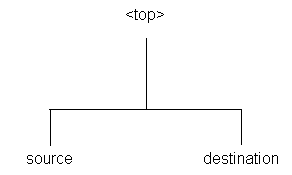
The source directory must have all patches to be merged as immediate child directories. The patch directories cannot be in a lower directory. For example, a directory structure for merging four patches would look like this:
Directory Structure for Source and Destination Directories - Merging Four Patches
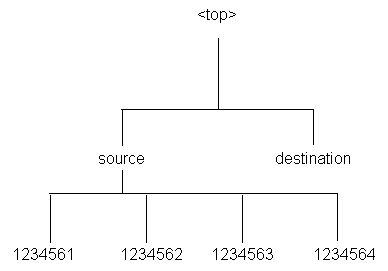
Naming the Merged Patch
You should indicate the name of the merged patch on the command line, using the -merge_name option to provide a meaningful name. If you do not use this option, the patch will be given the default name of merged.
Merging Zipped Patches
The manifest file is a text file in which you document the location and names of the patch zip files. The contents of a manifest file resemble the following:
/d01/prodappl/patches/p3903945_12_GENERIC.zip /d01/prodappl/patches/p3892799_12_GENERIC.zip /d01/prodappl/patches/p3874740_12_LINUX.zip
You can use the -manifest option to create a manifest file. AD Merge Patch references this file, and unzips the patches listed. It copies the unzipped files into the source directory and includes them, along with any other files in the source directory, in the merged patch.
The AD Merge Patch Interface
You run AD Merge Patch and supply the information it needs from the command line. There are no menus or input screens.
Running AD Merge Patch
AD Merge Patch is located in the AD_TOP/bin directory. However, you run it from the parent directory (<top>) of the source directory. The following is a summary of the steps you use to run AD Merge Patch.
Step 1: Set the environment
You must set the environment to indicate the location of the configuration parameters that define your system. This task is common to many AD utilities.
Step 2: Run AD Merge Patch
From the parent directory (<top>), run AD Merge patch using the admrgpch command.
Using AD Merge Patch With adop
You can use AD Merge Patch to merge patches, and then apply them with adop. Refer to the next section for details of the relevant adop commands and options.
In this example, patches 111 and 222 are to be applied after merging. The two patches are staged in <FS_NE>/patch.
$ admrgpch -s <source_directory> -d <destination_directory> $ pwd /u01/R122_EBS/fs_ne/EBSapps/patch $ admrgpch -s /u01/R122_EBS/fs_ne/EBSapps/patch \ -d /u01/R122_EBS/fs_ne/EBSapps/patch/test
Now patches 111 and 222 have been merged, and the merged patch's patchtop is /u01/R122_EBS/fs_ne/EBSapps/patch/test:
$ pwd /u01/R122_EBS/fs_ne/EBSapps/patch/test $ ls fnd u_merged.drv
You can then apply this patch:
$ adop phase=apply
During the next prepare phase, the synchronization steps expect the individual patches (111, 222) to be present under the merged patch's patchtop; in this example, /u01/R122_EBS/fs_ne/EBSapps/patch/test. You therefore need to move 111 and 222 to under /u01/R122_EBS/fs_ne/EBSapps/patch/test before running the next prepare:
$ pwd $ /u01/R122_EBS/fs_ne/EBSapps/patch $ mv 111 /u01/R122_EBS/fs_ne/EBSapps/patch/test $ mv 222 /u01/R122_EBS/fs_ne/EBSapps/patch/test $ cd /u01/R122_EBS/fs_ne/EBSapps/patch/test $ ls 111 222 fnd u_merged.drv
Oracle Patch Application Assistant
For patches that have manual steps, the patch readme file instructs you to use Oracle Patch Application Assistant (PAA) by running the admsi.pl script. For merged patches, PAA automatically merges the contents of the individual patch readme files.
The Oracle Patch Application Assistant Interface
The Patch Application Assistant is started from the command line, and collects your input in a graphical user interface.
Running Oracle Patch Application Assistant
The following is a summary of the steps you use to run Patch Application Assistant. For a complete description of all the steps, see Creating Customized Instructions for Patching Using PAA.
Step 1: Set the environment
You must set the environment to apply the configuration parameters that define your system. This task is common to many AD utilities.
Step 2: Unzip the patch
Download the patch into the patch top directory ($PATCH_TOP) and unzip it.
Step 3: Review the information in the readme file
In the directory where you unzipped the patch, you will find a README.txt file and a README.html file. Review either of these files for information about the patch and for instructions on using Oracle Patch Application Assistant to generate customized instructions for your system.
Step 4: Run Oracle Patch Application Assistant
Run PAA (admsi.pl) to generate customized instructions for your system. Follow the steps in the customized instructions to complete the patching process.