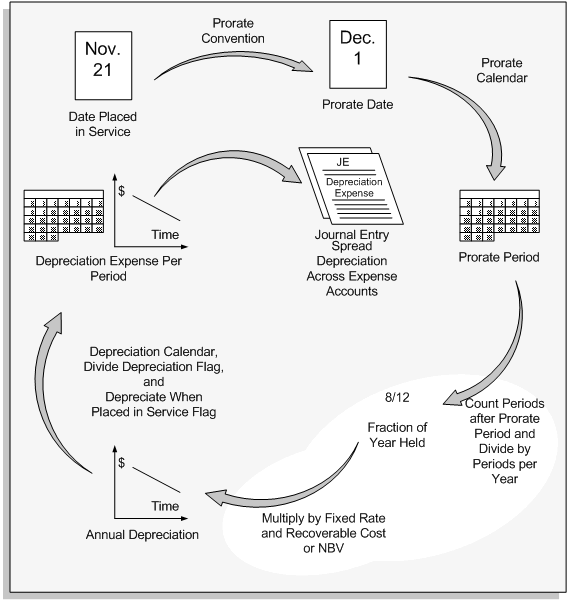Depreciation
This chapter covers the following topics:
- Running Depreciation
- Rolling Back Depreciation
- Depreciation Override
- About the Depreciation Override Interface
- Loading Depreciation Override Data
- Basic Depreciation Calculation
- Depreciation Calculation for Flat-Rate Methods
- Depreciation Calculation for Table and Calculated Methods
- Depreciation Calculations for Double Declining Table Base Methods
- Depreciation Calculation for the Units of Production Method
- Assets Depreciating Under Units of Production
- Using the Production Interface
- Entering Production Amounts
- Projecting Depreciation Expense
- Forecasting Depreciation
- Data Archive and Purge
- Archiving and Purging Transaction and Depreciation Data
- Unplanned Depreciation
- Bonus Depreciation
- Defaulting Asset Salvage Value as a Percentage of Cost
- Depreciating Assets Beyond the Useful Life
Running Depreciation
Run depreciation to process all assets in a book for a period. If you have assets that have not depreciated successfully, these assets are listed in the log file created by Oracle Assets when you run depreciation.
Closing a Depreciation Period
When you run depreciation, Oracle Assets gives you the option of closing the current period if you check the Close Period check box on the Run Depreciation window. If all of your assets depreciate successfully, Oracle Assets automatically closes the period and opens the next period for the book. If you do not check the Close Period check box when you run depreciation, Oracle Assets does not close the period.
Once depreciation has been processed for an asset in the current open period, you cannot perform any transactions on those assets unless depreciation is rolled back or the current period is closed. See: Rolling Back Depreciation.
Note: Ensure that you have entered all transactions for the period before you run depreciation. Once the program closes the period, you cannot reopen it.
Multiple Reporting Currencies
If you are using Multiple Reporting Currencies (MRC), you can only run the Calculate Gains and Losses and depreciation programs using the standard Fixed Assets or MRC primary responsibility. You cannot run these programs using an MRC reporting responsibility.
When you run the Calculate Gains and Losses and depreciation programs using the standard Fixed Assets or MRC primary responsibility, these program will also run automatically for the associated reporting responsibilities. See: Multiple Reporting Currencies in Oracle Applications, Multiple Reporting Currencies in Oracle Applications.
Prerequisites
-
Run the Assets Not Assigned to Any Cost Centers Listing and the Assets Not Assigned to Any Books Listing to ensure that all assets are assigned to expense accounts and books. See: Assets Not Assigned to Any Books Listing/Assets Not Assigned to any Cost Centers Listing.
-
Optionally process retirements regularly throughout the period. See: Calculating Gains and Losses for Retirements.
To run depreciation:
-
Open the Run Depreciation window.
-
Choose the Book for which you want to run depreciation.
-
Choose whether you want Oracle Assets to close the period after successfully depreciating all assets.
-
Choose Run to submit concurrent requests to run the calculate gains and losses, depreciation, and reporting programs.
Note: You cannot enter transactions for the book while depreciation is running.
Oracle Assets automatically runs the Journal Entry Reserve Ledger report when you run the depreciation program for a corporate book, and the Tax Reserve Ledger report for a tax book, so you can review the depreciation calculated. These reports are run automatically for the primary currency only. You can use the Standard Report Submission (SRS) process to manually run these reports for the reporting currencies.
-
Review the log files and report after the request completes.
-
If the log file lists assets that did not depreciate successfully, correct the errors and re-run depreciation.
Related Topics
Submitting a Request, Oracle Applications User's Guide
Rolling Back Depreciation
Depreciation rollback restores assets to their state prior to running depreciation. For example, you may have outstanding adjustments or transactions that you need to process for a period. However, you have already run depreciation for that period. If the Close Period check box was not checked when you ran depreciation, depreciation is automatically rolled back when you process transactions on these assets.
Financial adjustments and other transactions can be made to one or more assets through the asset workbench, Mass Transactions or Depreciation Override window. Oracle Assets will automatically rollback depreciation on the selected assets and allow the transactions to be processed normally. The assets for which depreciation was rolled back are automatically included in the next depreciation run.
Depreciation is rolled back automatically by Oracle Assets provided the following conditions are met:
-
Depreciation has been processed in that period
-
The period is not Closed
Related Topics
Depreciation Override
Depreciation Override allows you to optionally override the depreciation amounts calculated by Oracle Assets. Using this feature, you can manually override the calculated default depreciation amounts for standalone and group assets.
Before running depreciation or performing adjustments, you must provide the necessary information in the Depreciation Override window or the FA_DEPRN_OVERRIDE table, and indicate whether the override data is for depreciation or adjustments. When running depreciation, the system will upload and use the depreciation amounts provided in the interface table.
If you do not use the Depreciation Override window to input the override amounts, you must first populate the FA_DEPRN_OVERRIDE table with the necessary depreciation data. Next, the feature uploads and overrides the system calculated depreciation amounts with the amounts you provided in the override interface table.
Prerequisite
-
Set the profile option FA: Enable Depreciation Override to Yes.
Note: For MRC-enabled books, you do not need to provide the override amounts for the reporting currency books. The system will derive the reporting currency values based on the ratio of asset cost in the reporting currency to asset cost in the ledger currency.
To override the system calculated depreciation amounts using the Depreciation Override window:
-
Navigate to the Depreciation Override window.
-
You can use the Find Assets window to find assets for which you want to change depreciation.
-
If you did not use the Find Assets window, or query, to find the assets records you wish to modify, enter the asset number, book, and period of the asset in the rows of Depreciation Override window.
-
In the Depreciation field, you can enter the override depreciation amount.
-
In the Bonus Depreciation field you can enter the override bonus depreciation amount.
-
In the Use By field, you can select the adjustment type of Depreciation or Adjustment. The default value is Depreciation when creating a new record.
-
The Status field displays the current status of the override record, which may be New, Post, or Posted. If the status is Post or Posted, you cannot update the record, you can only delete the record and reenter the updated record.
-
Select Save from the menu to save your work.
To override the system calculated depreciation amounts using the FA_DEPRN_OVERRIDE table:
-
Define the override data in the FA_DEPRN_OVERRIDE table. In the FA_DEPRN_OVERRIDE table, enter all basic override depreciation information: BOOK_TYPE_CODE, ASSET_ID, PERIOD_NAME, DEPRN_AMOUNT, BONUS_DEPRN_AMOUNT and USED_BY. You can provide depreciation amounts for depreciation expense and bonus expense separately using the columns: DEPRN_AMOUNT and BONUS_DEPRN_AMOUNT. Define either DEPRECIATION or ADJUSTMENT in the USED_BY column depending on your requirement.
Note: You can assign multiple override data for each asset as long as PERIOD_NAME and USED_BY do not overlap for records with a non-posted status.
-
Optionally run What-If Analysis or Projection to review the estimated depreciation amounts for that period.
-
Run Depreciation or perform adjustments (single asset adjustment and mass change) to incorporate the override data.
-
If the override fails, the system will roll back the depreciation for the asset. You first need to correct the override information in the interface table, then rerun depreciation. For example, if any assets became over-reserved during the overriding process, the override will fail and the system will return an error.
Depreciation Example
The following table contains asset setup information used in this example.
| Asset Setup Item | Asset Setup Information |
|---|---|
| Book Type Code | CORP |
| Asset Number | ASSET-A (Asset ID: 100869) |
| Method | Flat COST |
| Rate | 10% |
| Bonus Rule | 10% |
| Cost | 1,000,000 |
| Addition Date | Qtr-2-95 |
| Salvage Value | 0 |
Load the following override data in the FA_DEPRN_OVERRIDE table before running depreciation:
| BOOK_ TYPE_ CODE | ASSET ID | PERIOD NAME | DEPRN_ AMOUNT | BONUS_ DEPRN_ AMOUNT | USED BY |
|---|---|---|---|---|---|
| CORP | 100869 | Qtr-2-1996 | 80,000 | (NULL) | DEPRECIATION |
| CORP | 100869 | Qtr-3-1996 | (NULL) | 50,000 | DEPRECIATION |
| CORP | 100869 | Qtr-2-1997 | 100,000 | 0 | DEPRECIATION |
| CORP | 100869 | Qtr-4-1998 | (NULL) | 0 | DEPRECIATION |
| CORP | 100869 | Qtr-3-1999 | (NULL) | 20,000 | DEPRECIATION |
Expected depreciation results for Asset ID 100869 are included in the following table:
| Fiscal Year | 1995 | 1996 | 1997 | 1998 | 1999 |
|---|---|---|---|---|---|
| Adjusted Cost | 1,000,000 | 1,000,000 | 1,000,000 | 1,000,000 | 1,000,000 |
| Q1 | 0 | 50,000 | 50,000 | 50,000 | 50,000 |
| Q2 | 50,000 | 105,000 | 100,000 | 50,000 | 50,000 |
| Q3 | 50,000 | 75,000 | 50,000 | 50,000 | 45,000 |
| Q4 | 50,000 | 50,000 | 50,000 | 25,000 | 0 |
| Accumulated | 150,000 | 430,000 | 680,000 | 855,000 | 1,000,000 |
| Basic Rate | 10% | 10% | 10% | 10% | 10% |
| Bonus Rate | 10% | 10% | 10% | 10% | 10% |
For this example:
-
System Calculated Depreciation Amount for each period = 25,000
-
System Calculated Bonus Depreciation Amount for each period = 25,000
-
Qtr2-96 = (override depreciation amount + (system calculated bonus depreciation amount) = 80,000 + 25,000 = 105,000
-
Qtr3-96 = (system calculated depreciation amount + (override bonus depreciation amount) = 25,000 + 50,000 = 75,000
-
Qtr2-97 = (override depreciation amount + (override bonus depreciation amount) = 100,000 + 0 = 100,000
-
Qtr4-98 = (system calculated depreciation amount + (override bonus depreciation amount) = 25,000 = 0 = 25,000
-
Qtr3-99 = (system calculated depreciation amount + (override bonus depreciation amount) = 25,000 +20,000 = 45,000
Note: Currently, Oracle Assets does not support bonus depreciation amounts in the last period of an asset's life (Qtr3-99 in this example). As a default, the depreciation amount for Qtr3-99 is calculated as follows:
-
The system calculated Depreciation Amount for Qtr3-99 = Adjusted Recoverable Cost - Depreciation Reserve = (1,000,000 - 955,000) = 45,000.
-
The system calculated Bonus Depreciation Amount for Qtr3-99 = 0.
-
Using the override feature, you can define the bonus amount even at the last period of life for the asset, provided ((Depreciation Reserve + Current Period Depreciation Total) = Adjusted Recoverable Cost). If the total of depreciation reserve and current period depreciation is greater than the adjusted recoverable cost, the system will return an error. Next, you need to correct the amount and run depreciation again.
Adjustment Example
The following table contains asset setup information used in this example.
| Asset Setup Item | Asset Setup Information |
|---|---|
| Book Type Code | CORP |
| Asset Number | ASSET-B (Asset ID: 100870) |
| Method | Flat NBV |
| Rate | 10% |
| Bonus Rule | 0% |
| Cost | 10,000 |
| Addition Date | Qtr-2-95 |
| Salvage Value | 0 |
Load the following override data in the FA_DEPRN_OVERRIDE table before performing the adjustment:
| BOOK_ TYPE_ CODE | ASSET ID | PERIOD NAME | DEPRN_ AMOUNT | BONUS_ DEPRN_ AMOUNT | USED BY |
|---|---|---|---|---|---|
| CORP | 100870 | Qtr-3-1995 | 0 | 1,000 | ADJUSTMENT |
Non-Override Example
For this example:
-
Expensed Adjustment on Qtr-1-96
-
Adjustment Amount from 10,000 to 20,000
-
Missed Depreciation = Re-calculated Depreciation Total - Depreciation Reserve = (20,000 * 0.1 / 4 * 3) - 750 = 750
-
New Adjusted Cost for 1996 = New Cost - Recalculated Depreciation Reserve for 1995 = 20,000 - (20,000 * 0.1 / 4 * 3) = 20,000 - 1,500 = 18,500
Expected depreciation results for Asset ID 100870 are included in the following table:
| 1995 | 1996 | 1997 | |
|---|---|---|---|
| Adjusted Cost | 10,000 | 18,500 | 17,400 |
| Q1 | 0 | 1,213 (=463+750) | 435 |
| Q2 | 250 | 463 | 435 |
| Q3 | 250 | 463 | 435 |
| Q4 | 250 | 461 | 435 |
| Accumulated | 750 | 2,600 | 4,340 |
| Basic Rate | 10% | 10% | 10% |
| Bonus Rate | 0% | 0% | 0% |
Override Example
For this example:
-
Enter the override amount as indicated in the following table:
BOOK_ TYPE_ CODE ASSET ID PERIOD NAME DEPRN_ AMOUNT BONUS_ DEPRN_ AMOUNT USED BY CORP 100870 Qtr-3-1995 (NULL) 1,000 DEPRECIATION
Scenario:
-
Expensed Adjustment on Qtr-1-96
-
Adjustment Amount from 10,000 to 20,000
-
Missed Depreciation = Re-calculated Depreciation Total - Depreciation Reserve= (20,000 * 0.1 / 4 * 3 + 1,000) - 750 = 1,750
-
New Adjusted Cost for 1996 = New Cost - Recalculated Depreciation Reserve for 1995 = 20,000 - (20,000 * 0.1 / 4 * 3 + 1,000) = 20,000 - 2,500 = 17,500
The expected depreciation results for asset ID 100870 are included in the following table:
| 1995 | 1996 | 1997 | |
|---|---|---|---|
| Adjusted Cost | 10,000 | 17,500 | 16,500 |
| Q1 | 0 | 2,188 (=438+1,750) | 413 |
| Q2 | 250 | 438 | 413 |
| Q3 | 250 | 438 | 413 |
| Q4 | 250 | 436 | 411 |
| Accumulated | 750 | 3,500 | 5.150 |
| Basic Rate | 10% | 10% | 10% |
| Bonus Rate | 0% | 0% | 0% |
As above, override effect will appear in the adjusted period, in this case, Qtr-1-96.
For this example:
-
Expensed Adjustment on Qtr1-96
-
Adjustment Amount: From 10,000 To 20,000
-
Missed Depreciation = Re-calculated Depreciation Total - Depreciation Reserve = (20,000*0.1/4*3 + 1,000) - 750 = 2,500 - 750 = 1,750
-
New Adjusted Cost for 1996 = New Cost - Recalculated Depreciation Reserve for 1995 = 20,000 - (20,000*0.1/4*3 + 1,000) = 20,000 - 2,500 = 17,500
The expected depreciation results for asset ID 100870 are included in the following table:
| Fiscal Year | 1995 | 1996 | 1997 |
|---|---|---|---|
| Adjusted Cost | 10,000 | 17,500 | 15,750 |
| Q1 | 0 | 438 | 394 |
| Q2 | 250 | 438 | 394 |
| Q3 | 250 | 438 | 394 |
| Q4 | 250 | 437 | 393 |
| Accumulated | 750 | 2,500 | 4,075 |
| Basic Rate | 10% | 10% | 10% |
| Bonus Rate | 0% | 0% | 0% |
In the above example:
-
The FA: Annual Rounding profile option is set to always.
-
Qtr1-96 = Periodic Depreciation Amount + Missed Depreciation Amount = 438 + 1750 = 2188.
Currently, Oracle Assets does not support bonus depreciation for back-dated amortized adjustments. If you provide override bonus depreciation amounts, and back-dated amortized adjustments are used, the override will fail with an error.
About the Depreciation Override Interface
You can use the Depreciation Override feature to manually override the default depreciation amounts calculated by Oracle Assets. The depreciation override information is loaded in the FA_DEPRN_OVERRIDE table. The necessary information must be loaded prior to depreciating or adjusting the assets that will have their depreciation overridden.
FA_DEPRN_OVERRIDE Interface Table
The database definition of the FA_DEPRN_OVERRIDE table does not require values for any columns. However, to properly override the system-calculated depreciation amounts, you should consider the points below:
-
Since no user interface is currently available for this feature, you must ensure the interface table is properly populated before running depreciation or making adjustments.
-
The status of the records is updated from NEW to POSTED when the record information actually overrides the depreciation calculated by Oracle Assets.
-
You cannot update records after they are inserted and stored in the table. For records with a status of New, you can delete the record and then re-enter the record with the correct information.
Loading Depreciation Override Data
To use the Depreciation Override feature in Oracle Assets, you must load your depreciation override data into the FA_DEPRN_OVERRIDE table in Oracle Assets. The Usage column in the following table indicates whether a field is required, optional, or system-generated.
| Column Name | Type | Description | Usage |
|---|---|---|---|
| DEPRN_OVERRIDE_ID | NUMBER(15) | This is a unique identifier for the depreciation override records in this interface table. This number is automatically assigned to each record when you insert override data into this table. | System-generated |
| BOOK_TYPE_CODE | VARCHAR2(15) | Use this column for the book that will receive the depreciation override. You must choose a book that you have set up in the Book Controls window, and the book class must be CORPORATE or TAX. | Required |
| ASSET_ID | NUMBER(15) | This column is a unique identifier for assets. | Required |
| PERIOD_NAME | VARCHAR2(15) | Use this column for the period on which you want to perform overriding the system-calculated depreciation amounts. | Required |
| DEPRN_AMOUNT | NUMBER | Use this column to store the override depreciation amounts. This depreciation amount does not include bonus depreciation amounts. | Optional |
| BONUS_DEPRN_ AMOUNT | NUMBER | Use this column to store the override bonus depreciation amounts. For assets with bonus depreciation, you need to set up the bonus rule for the asset as a prerequisite. Otherwise, depreciation and adjustments will fail with an error. You need to enter the overriding amount in either the DEPRN_AMOUNT or BONUS_DEPRN_AMOUNT column. | Optional |
| SUBTRACTION_FLAG | VARCHAR2(1) | Do not use this column. | Null |
| USED_BY | VARCHAR2(15) | Enter either DEPRECIATION or ADJUSTMENT in this column depending on the situation in which you want to use this data. | Required |
| STATUS | VARCHAR2(1) | When you insert asset depreciation information into this table, it automatically assigns NEW in this status column. When depreciation or adjustments are performed, the status of the used record is updated to POSTED. You cannot delete any records with a POSTED status from this table. You can assign multiple override data for each asset, as long as the PERIOD_NAME and USED_BY do not overlap for records with a non-posted status. | System-generated |
| TRANSACTION_HEADER_ID | NUMBER(15) | This column stores the TRANSACTION_HEADER_ID in the FA_TRANSACTION_HEADERS table. The number is automatically assigned to this column when you perform adjustments. | System-generated |
| REQUEST_ID | NUMBER(15) | Use this column to store the REQUEST_ID if you use any loading program. | Optional |
| PROGRAM_APPLICATION_ID | NUMBER(15) | Use this column to store the application ID if you use any loading program. | Optional |
| PROGRAM_ID | NUMBER(15) | Use this column to store the request ID if you use any loading program. | Optional |
| CREATED_BY | NUMBER(15) | Use the value 1 in this column, or the specific user ID of the person working on the import. | Optional |
| CREATION_DATE | NUMBER(15) | Use this column for the date you load this asset into FA_DEPRN_OVERRIDE table. | Optional |
Import data from a non-Oracle system using SQL*Loader
You can use SQL*Loader to import depreciation override data by completing the following steps:
-
Define your interim table in the Oracle database.
Use a single interim table if possible. You can use multiple tables if the data exists in multiple tables or files in the system from which you are loading data. In either case, you must eventually place the data in a single table, the FA_DEPRN_OVERRIDE table.
If you prefer, you can load data directly into the FA_DEPRN_OVERRIDE table, but it is more difficult due to the complexity of the table.
-
Load your interim table using SQL*Loader.
Use SQL*Loader to import information from outside your Oracle database. SQL*Loader accepts a number of input file formats and loads your depreciation override data into your interim table.
If the data already resides within an Oracle database, there is no need to use SQL*Loader. Simply consolidate the depreciation override information in your interim table using SQL*Plus or import, and go directly to the next step.
-
Convert the depreciation override information into text form.
Most database or file systems can output data in text form. Usually you can generate a variable or fixed format data file containing comma or space delimiters from the existing system. If you cannot find a way to produce clean text data, try generating a report to disk, using a text editor to format your data. Another option is to have SQL*Loader eliminate unnecessary information during its run. If there is a large volume of information, or if the information is difficult to convert into a loadable format, you can write your own import program. Construct your program to generate a SQL*Loader readable text file.
-
Create the SQL*Loader control file.
In addition to the actual data text file, you must write a SQL*Loader control file. The control file tells SQL*Loader how to import the data into your interim table. Be sure to specify a discard file if you are planning to use SQL*Loader to filter your data.
-
Run SQL*Loader to import your depreciation override data.
Once you have created your depreciation override data file and SQL*Loader control file, run SQL*Loader to import your data. SQL*Loader produces a log file with statistics about the import, a bad file containing records that could not be imported due to errors, and a discard file containing all the records that were filtered out of the import by commands placed in the control file.
-
-
Compare record counts and check the SQL*Loader files.
Check the number of rows in the interim table against the number of records in your original depreciation override data file or table to ensure that all depreciation override records were imported.
The log file shows if records were rejected during the load, and the bad file shows which records were rejected. Fix and re-import the records in the bad file.
-
Spot check the interim table.
Check several records throughout the interim table and compare them to the corresponding records in the original data file or table. Look for missing or invalid data. This step ensures that your data was imported into the correct columns and that all columns were imported.
Basic Depreciation Calculation
Prorate Date
Oracle Assets prorates the depreciation taken for an asset in its first fiscal year of life according to the prorate date. Oracle Assets calculates the prorate date when you initially enter an asset. The prorate date is based on the date placed in service and the asset prorate convention. For example, if you use the half-year prorate convention, the prorate date of all assets using that convention is simply the mid-point of your fiscal year. So assets acquired in the same fiscal year take the same amount (half a year's worth) of depreciation in the first year. If however, you use the following month prorate convention, the prorate date is the beginning of the month following the month placed in service, so the amount of depreciation taken for assets acquired in the same fiscal year varies according to the month they were placed in service.
Your reporting authority's depreciation regulations determine the amount of depreciation to take in the asset's first year of life. For example, some governments require that you prorate depreciation according to the number of months you hold an asset in its first fiscal year of life. In this case, your prorate convention has twelve rate periods--one for each month of the year. Other reporting authorities require that you prorate depreciation according to the number of days that you hold an asset in its first year of life. This means that the fiscal year depreciation amount would vary depending on the day you added the asset. Thus, your prorate convention contains 365 prorate periods--one for each day of the year.
Depreciation Rate
Calculation Basis
Oracle Assets calculates depreciation using either the recoverable cost or the recoverable net book value as a basis. If the depreciation method uses the asset cost, Oracle Assets calculates the fiscal year depreciation by multiplying the recoverable cost by the rate.
If the depreciation method uses the asset net book value, Oracle Assets calculates the fiscal year depreciation by multiplying the recoverable net book value as of the beginning of the fiscal year, or after the latest amortized adjustment or revaluation, by the rate.
Determining the Prorate Period
Oracle Assets uses the prorate date to choose a prorate period from the prorate calendar.
For life-based methods, the prorate period and asset age then determine which rate Oracle Assets selects from the rate table. The depreciation program calculates asset age from the date placed in service as the number of fiscal years that you have held the asset. If two assets are placed in service at different times, but have the same depreciation method and life, Oracle Assets uses the same rate table, but may choose a different rate from a different column and row in the table.
Flat-rate methods use a fixed rate and do not use a rate table.
Determining the Depreciation Rate
For life-based depreciation methods, Oracle Assets uses the depreciation method and life to determine which rate table to use. Then, it uses the prorate period and year of life to determine which of the rates in the table to use. Note that the life of an asset has more fiscal years than its asset calendar life if it is placed in service during a fiscal year.
Flat-rate depreciation methods determine the depreciation rate using fixed rates, including the basic rate, adjusting rate, and bonus rate.
Calculate Annual Depreciation
Calculated and table-based methods calculate annual depreciation by multiplying the depreciation rate by the recoverable cost or net book value as of the beginning of the fiscal year.
Flat-rate methods calculate annual depreciation as the depreciation rate multiplied by the recoverable cost or net book value, multiplied by the fraction of year the asset was held.
Allocate Annual Depreciation Across Periods
After calculating the annual depreciation amount, Oracle Assets uses your depreciation calendar, the divide depreciation flag, and the depreciate when placed in service flag to determine how much of the fiscal year depreciation to allocate to the period for which you ran depreciation.
If you choose to allocate depreciation evenly to each of your accounting periods, Oracle Assets divides the annual depreciation by the number of depreciation periods in your fiscal year to get the depreciation per period. If, however, you choose to allocate it according to the number of days in each period, Oracle Assets divides the annual depreciation by the number of days the asset depreciates in the fiscal year and multiplies the result by the number of days in the appropriate accounting period.
Spreading Depreciation Across Expense Accounts
Finally, Oracle Assets allocates the periodic depreciation to the assignments to which you have assigned the asset. Oracle Assets does this according to the fraction of the asset units that is assigned to each depreciation expense account in the Assignments window.
Related Topics
Depreciation Calculation for Flat-Rate Methods
Depreciation Calculation for Table and Calculated Methods
Depreciation Calculation for Units of Production Methods
Depreciation Calculation
Run the depreciation program independently for each of your depreciation books. The depreciation program calculates depreciation expense and adjustments, and updates the accumulated depreciation and year-to-date depreciation.
When you run depreciation, the depreciation program submits three separate requests to:
-
Calculate gains and losses for retired assets and catch up depreciation for retired and reinstated assets
-
Calculate depreciation expense and adjustments for the period, and close the current period
-
Run the reserve ledger report
Depreciation Calendar
The depreciation calendar determines the number of accounting periods in your fiscal year.
Prorate Calendar
The prorate calendar determines what rate Oracle Assets uses to calculate annual depreciation by mapping each date to a prorate period, which corresponds to a set of rates in the rate table.
Period Close
Oracle Assets automatically closes the book's current period and opens the next when you run the depreciation program. You cannot have more than one open period for a given depreciation book.
Year-End Processing
You can close the year independently in each depreciation book. The depreciation program automatically resets year-to-date amounts on a book the first time the depreciation program is run on that book in a fiscal year. Oracle Assets automatically creates the depreciation and prorate periods for your new year when you run depreciation for the last period of the previous fiscal year.
Note: Verify the depreciation and prorate periods that Oracle Assets creates before you enter transactions in the new year.
Suspend Depreciation
You can suspend depreciation by unchecking Depreciate in the Books window. If you suspend depreciation of an asset when you add the asset, Oracle Assets expenses the missed depreciation in the period you start depreciating the asset.
For table and calculated methods, Oracle Assets calculates depreciation expense for the asset based on an asset life that includes the periods you did not depreciate it. If you suspend depreciation after an asset has started depreciating, Oracle Assets catches up the missed depreciation expense in the last period of life.
For flat-rate methods, Oracle Assets continues calculating depreciation expense for the asset based on the flat-rate. For flat-rate methods that use net book value, Oracle Assets uses the asset net book value at the beginning of the fiscal year in which you resume depreciation. The asset continues depreciating until it becomes fully reserved.
Recoverable Cost
For depreciation methods with a calculation basis of cost, Oracle Assets calculates depreciation using the recoverable cost. The recoverable cost is calculated as the lesser of either the cost less the salvage value less the investment tax credit basis reduction amount, or the cost ceiling. Oracle Assets depreciates the asset until the accumulated depreciation equals the recoverable cost.
Adjustments
The following are some examples of financial adjustments you can expense or amortize:
-
Recoverable Cost Adjustments
-
Depreciation Method Adjustments
-
Life Adjustments
-
Rate Adjustments
-
Capacity Adjustments
For more information about amortized and expensed adjustments and how they affect depreciation calculation, see Amortized and Expensed Adjustments.
Prior Period Transactions
Prior Period Additions
If you enter an asset with a date placed in service before the current accounting period, Oracle Assets automatically calculates the missed depreciation and adjusts the accumulated depreciation on the next depreciation run.
If you provide accumulated depreciation when you add the asset, Oracle Assets does not recalculate the accumulated depreciation. It accepts the amount you entered.
For table and calculated methods, even if the entered accumulated depreciation differs from what Oracle Assets would have calculated, Oracle Assets does not depreciate the asset beyond the recoverable cost. If the accumulated depreciation is too low, Oracle Assets takes additional depreciation in the last period of the asset's life so that the asset becomes fully reserved. If the asset's accumulated depreciation is too high, Oracle Assets stops depreciating the asset when it becomes fully reserved, effectively shortening the asset life.
Prior Period Transfers
If you back date an asset transfer, Oracle Assets automatically reallocates depreciation expense by reversing some of the depreciation charged to the "from" account, and redistributing it proportionally to the "to" accounts. Retroactive transfers do not impact the total depreciation. You cannot backdate a transfer to a prior fiscal year.
Prior Period Retirements / Reinstatements
If you back date a retirement, Oracle Assets automatically adjusts the depreciation for the year by the appropriate amount, resulting in a one-time adjustment in depreciation expense for the period. Oracle Assets then computes the gain or loss using the resulting net book value. You cannot backdate a retirement to a previous fiscal year, nor can you reinstate a retirement performed in a previous fiscal year.
Prior Period Amortized Adjustments
If you back date an amortized adjustment, Oracle Assets automatically calculates depreciation from the retroactive amortization start date, and adds the retroactive depreciation to the current period. You can perform multiple prior period amortized adjustments to an asset.
Credit Assets
You can enter a credit asset as an asset with a negative cost, and Oracle Assets credits depreciation expense and debits accumulated depreciation each period for the life of the asset.
Depreciation Projections
Oracle Assets estimates depreciation expense for the periods for which you project depreciation based on the financial information for your existing assets at the start of that period. The projection includes additions, transfers, and reclassification transactions you perform in the current period. It ignores other asset transactions you make in the current period, such as the depreciation adjustment for retroactive additions and retroactive transfers you enter in the current period. The program also ignores fully reserved and fully retired assets.
If you do not start your projection beyond the current period, the projection does not include your most recent transactions. For example, if the current period in your corporate book is JUL-92, and you request an annual projection starting with JAN-92, Oracle Assets projects depreciation expense based on the financial information for your existing assets as of the start of January 1992. The projection does not include some of the transactions you entered between January and June 1992. If instead you request an annual projection starting with JAN-93, Oracle Assets projects depreciation expense based on the financial information for your existing assets as of the start of July 1992.
Note: You cannot run depreciation projections for prior periods.
Related Topics
Defining Additional Depreciation Methods
Projecting Depreciation Expense
Depreciation Calculation for Flat-Rate Methods
Depreciation Calculation for Table and Calculated Methods
Depreciation Calculation for the Units of Production Method
Profile Options and Profile Options Categories Overview
Depreciation for Reinstatements
Amortized and Expensed Adjustments
Depreciation Calculation for Flat-Rate Methods
Use a flat-rate method to depreciate the asset over time using a fixed rate.
Oracle Assets uses a flat-rate and either the recoverable cost or the recoverable net book value as of the beginning of the fiscal year to calculate depreciation using a flat-rate depreciation method. The asset continues to depreciate until its recoverable cost and accumulated depreciation are the same.
Depreciation in the First Year of Life
An asset's prorate convention and depreciation method control when Oracle Assets starts to depreciate new assets. For assets using flat-rate methods, depreciation starts in the accounting period that either the date placed in service or the prorate date falls into, depending on the depreciate when placed in service flag. Oracle Assets allocates the first year's depreciation to the accounting periods remaining in the fiscal year.
Example
Suppose your fiscal year ends in May, you have a monthly (12 period) depreciation calendar, and you want to allocate depreciation evenly to each period in the year. You place a $10,000 asset in service in the third period of your fiscal year (AUG-92) using a half-year prorate convention. The rate for the diminishing value (calculation basis of NBV) depreciation method is 20%.
Since the asset is using a half-year prorate convention, the prorate date is in December--the mid-point of your fiscal year. For assets that have a prorate date at the mid-point of the fiscal year, depreciation expense for the first fiscal year of life is 50% of the amount for a full fiscal year. For the asset in our example, a full fiscal year depreciation amount is $2,000 (20% of $10,000), so the depreciation for the first year (fiscal 1993) is $1,000.
You can specify whether to start taking depreciation in the period of the date placed in service or the prorate date using the depreciate when placed in service flag for the prorate convention. If you elect to start depreciation in the accounting period corresponding to the date placed in service, Oracle Assets starts to depreciate the asset in AUG-92, and the depreciation for each period is $100 ($1000 divided by 10--the number of periods from August to May).
If you elect to start depreciation on the prorate date, Oracle Assets does not start to depreciate the asset until December. The depreciation for each period from DEC-92 to MAY-93 is $166.67 ($1,000 divided by 6--the number of periods from December to May).
Depreciation in the Remaining Years of Life
For methods using the net book value, you use the flat-rate and the recoverable net book value at the beginning of each fiscal year to calculate the annual depreciation. In the second year of the asset life (fiscal 1994), the net book value as of the beginning of the fiscal year is $9,000. Applying the 20% rate yields an annual depreciation amount of $1,800. Oracle Assets divides this amount evenly across all twelve accounting periods in the year, so depreciation expense for each period is $150.
Similarly, the net book value at the beginning of the 1995 fiscal year is $7,200. Oracle Assets calculates annual depreciation of $1,440 and divides this amount evenly to get the depreciation amount for each period. Oracle Assets repeats this process until the asset is fully depreciated or retired.
Calculation Basis
Flat-rate methods use a calculation basis of either the recoverable cost or recoverable net book value to calculate annual depreciation. Assets depreciating under flat-rate methods with a calculation basis of recoverable net book value do not become fully reserved. Rather, the annual depreciation expense becomes smaller and smaller over time.
Reset Recoverable Net Book Value
At the beginning of each fiscal year, Oracle Assets automatically resets each asset's year-to-date depreciation expense to zero and recalculates the recoverable net book value as of the beginning of the fiscal year. Oracle Assets also recalculates the recoverable net book value by which to multiply the flat-rate when you perform an amortized adjustment or revalue an asset.
Adjusting Rates
In some countries, the flat-rate consists of a basic rate and an adjusting rate, or loading factor. These rates vary according to your reporting authority's depreciation regulations.
When you add an asset, you can select a basic rate and an adjusting rate. Oracle Assets increases the basic rate by the adjusting rate to give you the adjusted rate. This is your flat-rate for the fiscal year.
Depreciation Rate = Basic Rate x (1 + Adjusting Rate) + Bonus Rate
Annual Depreciation Amount = Depreciation Rate x Depreciation Calculation Basis x Fraction of Year Held
The following table provides examples of how the rate is calculated.
| Basic Flat-Rate | Adjusting Rate | Adjusted Rate |
|---|---|---|
| 10% | 10% | 11% |
| 10% | 20% | 12% |
| 10% | 25% | 12.5% |
| 10% | 40% | 14% |
Bonus Depreciation
For reporting authorities that allow additional depreciation in the early fiscal years of an asset life, you can assign an additional bonus rate on top of the flat-rate. Oracle Assets adds the bonus rate to the adjusted rate to give you the flat-rate for the fiscal year. The following table provides examples of how the rate is calculated
| Fiscal Year | Adjusted Rate | Bonus Rate | Flat-Rate for Fiscal Year |
|---|---|---|---|
| 1 | 20% | 10% | 30% |
| 2 | 20% | 7% | 27% |
| 3 | 20% | 5% | 25% |
In this example, starting with year four, there is no bonus rate so the adjusted rate is the normal 20%. From fiscal year four until the asset is fully reserved, the flat-rate for each fiscal year is 20%.
Related Topics
Defining Additional Depreciation Methods
Specifying Dates for Prorate Conventions
Defining Bonus Depreciation Rules
About Prorate and Retirement Conventions
Depreciation Calculation for Table and Calculated Methods
Use a life-based method to depreciate the asset over a fixed time using specified rates. There are two types of life-based methods:
Table: Oracle Assets gets the annual depreciation rate from a rate table.
Calculated: For straight-line depreciation, the depreciation program calculates the annual depreciation rate by dividing the life (in years) into one. Calculated methods spread the asset value evenly over the life.
You can accommodate new depreciation methods using rate tables instead of formulas. Add the appropriate rates to create a new method at any time.
Oracle Assets uses asset recoverable cost or net book value, salvage value, date placed in service, prorate convention, depreciation method, and life to calculate depreciation for life-based methods. Oracle Assets, using rates from a table or calculated rates, depreciates assets with life-based depreciation methods to be fully reserved at the end of a fixed lifetime.
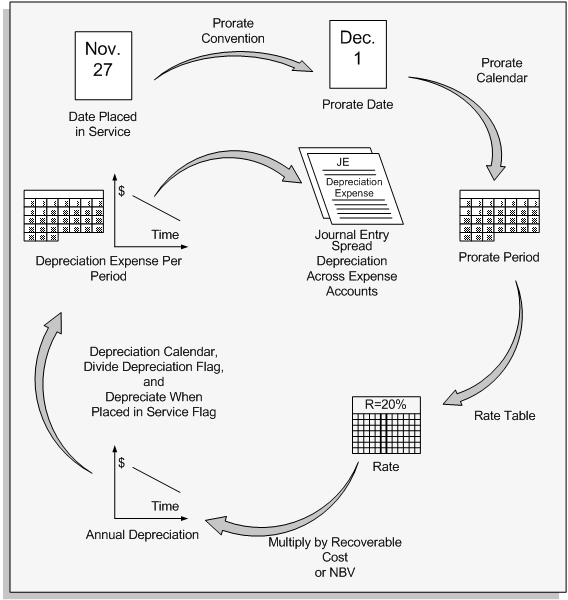
Determining the Depreciation Rate
The rate tables contain annual rates for each fiscal year of asset life. The annual rate varies according to your reporting authority's depreciation regulations.
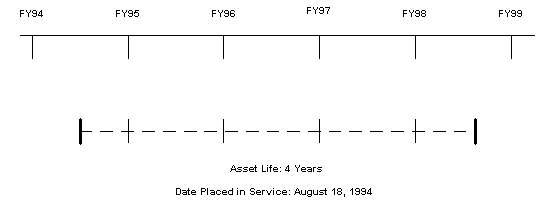
For example, some reporting authorities require that you prorate depreciation according to the number of months you hold an asset in its first fiscal year of life. In this case, your prorate calendar has 12 prorate periods and your rate table has 12 rates (one for each month of the year) per year of life. Other governments require that you prorate depreciation according to the number of days that you hold an asset in its first fiscal year of life. This means that there is a different depreciation rate for each day of the year. Thus, the number of rates in your rate table is a factor of 365. For example, the rate table would have 1825 rates for an asset with a 4 year life (365 x 5). This means that your prorate calendar must contain 365 prorate periods and correspondingly, your rate table must have 365 rates (one for each day of the year) for each year of life.
To determine the rates, calculate an annual depreciation rate for each fiscal year of an asset's life, for each period in your prorate calendar. This rate is the annual rate for the year for an asset where the prorate date falls into this prorate period. You do not need to calculate the depreciation rate for each depreciation period in each year of the asset life. You only enter annual depreciation rates in the Annual Rate field of the Rates window. The depreciation program uses this annual depreciation rate to determine the fraction of an asset cost or net book value to allocate to this fiscal year. It then uses the depreciation calendar and divide depreciation flag to spread the annual depreciation over the depreciation periods of the fiscal year.
Annual Depreciation Amount = Depreciation Rate x Depreciation Calculation Basis x Fraction of Year Held
Oracle Assets standard rate tables contain 12 rates per year of life. If your government requires daily rates, set up the appropriate rates using the Depreciation Methods window.
Depreciation in the first year of life
An asset prorate convention and depreciation method control when Oracle Assets starts to depreciate new assets. For assets using the straight-line method, depreciation starts in the first accounting period that the prorate date falls into. For assets using other life-based depreciation methods, depreciation starts in the first accounting period that either the date placed in service or the prorate date falls into, depending on whether Depreciate When Placed In Service is checked for the prorate convention. In both cases, Oracle Assets allocates the first year's depreciation to the depreciation periods remaining in the fiscal year.
Example
Suppose your fiscal year ends in May, you have monthly (12 period) depreciation and prorate calendars, and you want to allocate depreciation evenly to each period in the year. You place a $10,000 asset in service in the third period of your fiscal year (AUG-95) using the half-year prorate convention. Its life is 5 years and the depreciation method is 200% declining balance with a straight-line switch and a calculation basis rule of cost. Since the asset is using the half-year prorate convention, the prorate date is in December (the mid-point of your fiscal year) which corresponds to prorate period 7 in your prorate calendar shown in the following table:
Prorate Calendar
| Period Number | Period Name | From Date | To Date |
|---|---|---|---|
| 1 | JUN-95 | 01-JUN-95 | 30-JUN-95 |
| 2 | JUL-95 | 01-JUL-95 | 31-JUL-95 |
| 3 | AUG-95 | 01-AUG-95 | 31-AUG-95 |
| 4 | SEP-95 | 01-SEP-95 | 30-SEP-95 |
| 5 | OCT-95 | 01-OCT-95 | 31-OCT-95 |
| 6 | NOV-95 | 01-NOV-95 | 30-NOV-95 |
| 7 | DEC-95 | 01-DEC-95 | 31-DEC-95 |
| 8 | JAN-96 | 01-JAN-96 | 31-JAN-96 |
| 9 | FEB-96 | 01-FEB-96 | 28-FEB-96 |
| 10 | MAR-96 | 01-MAR-96 | 31-MAR-96 |
| 11 | APR-96 | 01-APR-96 | 30-APR-96 |
| 12 | MAY-96 | 01-MAY-96 | 31-MAY-96 |
For assets that have a prorate period of 7, the rates listed in the following table show a 20% annual depreciation rate for the first year of life. If, however, you had used a prorate convention that resulted in a prorate period at the beginning of your fiscal year, Oracle Assets would have used the full rate for the year (40%).
Prorate Periods
| Year | 1 | 2 | 3 | 4 | 5 | 6 | 7 | 8 | 9 | 10 | 11 | 12 |
|---|---|---|---|---|---|---|---|---|---|---|---|---|
| 1 | .40000 | .36667 | .33333 | .30000 | .26667 | .23333 | .20000 | .16667 | .13333 | .10000 | .06667 | .03333 |
| 2 | .24000 | .25333 | .26667 | .28000 | .29333 | .30667 | .32000 | .33333 | .34667 | .36000 | .37333 | .32667 |
| 3 | .14400 | .15200 | .16000 | .16200 | .17600 | .18400 | .19200 | .20000 | .20800 | .21600 | .22400 | .23200 |
| 4 | .10200 | .10944 | .11077 | .11200 | .11314 | .11421 | .11520 | .12000 | .12480 | .12960 | .13440 | .13920 |
| 5 | .10200 | .10944 | .11077 | .11200 | .11315 | .11420 | .11520 | .11362 | .11232 | .11109 | .10996 | .10894 |
| 6 | .00000 | .00912 | .01846 | .02800 | .03771 | .04759 | .05760 | .06632 | .07488 | .08331 | .09164 | .09986 |
| Total | 1.00000 | 1.00000 | 1.00000 | 1.00000 | 1.00000 | 1.00000 | 1.00000 | 1.00000 | 1.00000 | 1.00000 | 1.00000 | 1.00000 |
For the asset in this example, Oracle Assets uses a rate of 20%, so the depreciation for fiscal 1996 is $2,000 (20% of $10,000).
You can specify whether to start taking depreciation in the period of the date placed in service or the prorate date using the Depreciate When Placed In Service flag for the prorate convention. If you elect to start depreciation in the period corresponding to the date placed in service, Oracle Assets starts to depreciate the asset in AUG-95, and the depreciation for each period is $200 ($2,000 divided by 10--the number of periods from August to May).
If you elect to start depreciation in the period corresponding to the prorate date, Oracle Assets does not start to depreciate the asset until DEC-95, and the depreciation for each period from DEC-95 to MAY-96 is $333.33 ($2,000 divided by 6--the number of periods from December to May).
Depreciation In The Middle Years Of Life
For the rest of the asset life, you use annual depreciation rates that correspond to the asset's prorate period in the rate table. Thus, in the second fiscal year of the asset's life (fiscal 1996), Oracle Assets uses a 32% annual depreciation rate (prorate period 7, year 2.). This yields a depreciation amount of $3,200. Oracle Assets divides this amount evenly across all the accounting periods in the year, so depreciation expense for each period is $266.67.
Similarly, the rates for 1995, 1996, and 1997 are 19.20%, 11.52%, and 11.52% respectively. Oracle Assets calculates annual depreciation for these years as $1,920, $1,152, and $1,152 and divides these amounts evenly across all the accounting periods in the appropriate fiscal years.
Depreciation In The Last Year Of Life
In the asset's final year of life (fiscal 1998), the rate is 5.76%, so the final year's depreciation is $576. This amount is divided evenly across the number of periods remaining in the asset's life (in this case 6), to yield a depreciation amount of $96 per period.
Related Topics
Defining Additional Depreciation Methods
Depreciation Calculations for Double Declining Table Base Methods
Below describes how regular depreciation, depreciation after revaluation, and revaluation reserve amortization are calculated for the following table based methods: 200DB, 150DB, and other method.
-
Regular Annual Depreciation = Depreciable Basis * Rate
In this case depreciable basis will be either cost or net book value based on the method definition.
For the 200DB method:
-
Depreciable Basis = Cost
-
Rate = Rate corresponding to the period in which the asset was added
For example, if the fiscal year is from January to December and an asset is added in March, the rate of depreciation to be used is the rate for period 3 in each year. So, for first year, the rate would be for Year 1, Period 3. For second year, the rate used would be for Year 2, Period 3 and so on.
For monthly depreciation, divide the yearly depreciation by the number of periods in the fiscal year for which the asset is held. So, continuing with the example above, in the first year, the asset is held for 10 months (March to December) and the monthly depreciation is calculated as: Monthly depreciation = Annual depreciation *1/10
-
-
Depreciation after Revaluation
Once the asset undergoes revaluation, the Rate Adjustment Factor (RAF) is recalculated. The formula for the RAF recalculation is:
[New Cost - (Depreciation on New cost from DPIS till Period of Revaluation)] / New Cost
Where:
-
New Cost = Cost after Revaluation
-
Periodic Depreciation after Revaluation = [New Cost/RAF] * Depreciation Rate * 1/ Number of periods for which the asset is held in the year
Note: The depreciation rate will be the same rate that was used originally. In other words, it continues to be the rate corresponding to the period in which the asset was added.
-
-
Revaluation Reserve Amortization
The Periodic Revaluation Reserve Amortization amount is calculated as follows:
Revaluation Reserve * Depreciation for the Period/Depreciable Basis
Depreciation Calculation for the Units of Production Method
Units of production methods depreciate the asset cost based on actual use or production each period.
Units of production depreciation differs from other methods because it bases depreciation only on how much you use the asset. While methods such as straight-line divide depreciation over the asset life regardless of use, units of production disregards the passage of time.
Units of production depreciation is used for assets for which it is better to measure the lifein terms of the quantity of the resource you expect to extract from them, such as mines or wells. For example, the production capacity of an oil well is the number of barrels of oil you expect to extract from it. For machinery or equipment, you measure the production capacity in terms of the expected total hours of use.
You can enter the production capacity as the expected total production or expected total use. First, you enter the units of production depreciation method, production capacity, and unit of measure. You then enter the production each period to depreciate the asset according to actual use that period.
Basic Depreciation Calculation
For a units of production depreciation method, Oracle Assets uses asset cost, cost ceiling, salvage value, capacity, and production entered for the period to calculate depreciation. It depreciates assets according to the actual production you enter. Oracle Assets calculates the period depreciation rate by dividing the production for the period by the capacity. The depreciation for the period is the depreciation rate multiplied by the recoverable cost.
Depreciation Expense = (Production for the Period / Capacity) X Recoverable Cost
Oracle Assets then allocates the period depreciation to the depreciation expense accounts to which you have assigned the asset. Notice that for units of production depreciation there is no annual depreciation amount.
Depreciation Based on Actual Production
The units of production method does not use depreciation expense ceilings. Also, since depreciation for these assets is calculated on actual production, if you resume depreciation for an asset, reinstate the asset, or perform a prior period transaction, there is no missed depreciation.
Related Topics
Assets Depreciating Under Units of Production
Assets Depreciating Under Units of Production
You can use the units of production method to allocate the cost of an asset by the quantity of resource extracted or used each period. You can automatically or manually enter production amounts for the asset, and project future production amounts if necessary. There are some restrictions when using the units of production depreciation method. For example, since Oracle Assets only stores production amounts for an asset in the corporate book, there are some restrictions on changing depreciation information in corporate or tax books.
Production Interface
You can load production automatically each period using the production interface. You also can enter or update production manually in the Periodic Production window.
Production Amount
The start date and end date you enter to which production amounts apply must fall within a single depreciation period in Oracle Assets.
You cannot enter production for dates before the asset's prorate date in the corporate book or for a period for which you have already run depreciation.
You cannot enter production for periods prior to the current open period in your corporate book.
You also cannot enter production for date ranges which overlap. For example, if you enter production for 01-JUN-1995 through 15-JUN-1995, you cannot enter production for 15-JUN-1995 through 30-JUN-1995. You can enter production for 16-JUN-1995 through 30-JUN-1995.
Projected Production Information
You can enter production for dates in the future to calculate depreciation projections for future periods. You can update the projected amounts when you know the actual production for the period and want to actually depreciate the asset.
Retirements
If you have entered production information for future periods to project depreciation expense, you may have to remove this projected production information before you retire a units of production asset. Oracle Assets uses all of the production amounts you entered for dates before the retirement prorate date to calculate depreciation expense. If your retirement prorate date is after the retirement date, you may have to remove projected production to avoid using it to calculate actual depreciation expense.
When you partially retire a units of production asset, you must manually adjust the capacity in the Books window. Adjust the capacity to reflect the decrease only for production not already taken, since you already entered the actual production amounts.
Prior Period Transactions
If you enter a retroactive addition or reinstatement, you must enter the missed production information so Oracle Assets can calculate depreciation. If you enter a retroactive retirement, Oracle Assets reverses the depreciation taken since the date of the retirement.
Category Defaults
You can specify a production capacity and unit of measure that you usually use for assets in a category. When you enter an asset in this category, Oracle Assets defaults the capacity and unit of measure. You can override the default values for an individual asset if necessary.
Restrictions
You cannot enter production for a construction-in-process (CIP) asset before you capitalize it. Similarly, you cannot enter production for a an asset before its prorate date. If you use a prorate convention such as actual months, you can enter production for the period you added the asset.
You cannot enter or upload units of production assets with accumulated depreciation. Instead, add the asset with zero accumulated depreciation, and then provide the life-to-date production amount for the current period in the periodic production table using the Periodic Production window. Oracle Assets uses the production amount you enter to calculate the catchup depreciation.
Changing the Depreciation Method
You can change the method from calculated, table, or flat-rate to production only in the period you add the asset.
Since Oracle Assets only stores production amounts for an asset in the corporate book, there are some restrictions on changing depreciation information in corporate or tax books.
An asset can have a production method in the tax book only if it has a production method in the corporate book. You can change the depreciation method from production to calculated, table, or flat-rate type in the corporate book only if the asset does not use a production method in any associated tax book. An asset can have any kind of method in the tax book and a production method in the corporate book.
Note: Depreciation will fail with an adjusted_capacity error when a period's production is entered that would result in ltd_production becoming greater than the asset's production capacity.
Changing the Capacity
The capacity must be the same in all books in which the asset uses a production method. You can change the capacity for the asset in the corporate book only. Use Mass Copy to copy the capacity adjustment to each tax book.
Mass Copy
Use Mass Copy to copy adjustments to your tax books. If you use a units of production method in a tax book, you must Mass Copy from the associated corporate book each period to ensure that the capacity is up-to-date.
Mass Copy always copies capacity adjustments for your units of production assets, regardless of the Mass Copy rules you specified for the book. If you do not allow amortized adjustments in your tax book, Mass Copy copies an amortized capacity adjustment as an expensed adjustment.
Related Topics
Depreciation Calculation for the Units of Production Method
Using the Production Interface
About Prorate and Retirement Conventions
Specifying Dates for Prorate Conventions
Using the Production Interface
You can enter production information manually, or you can maintain your production information in another system and upload the information using the production interface. Prepare and analyze your production information on any feeder system and then automatically transfer your production information into Oracle Assets. Oracle Assets uses that information to calculate depreciation for your units of production assets.
To import production information to Oracle Assets:
-
Use an import program or utility to export data from your feeder system and populate the FA_PRODUCTION_INTERFACE table.
-
Run the Upload Production program to move your production information into Oracle Assets.
-
Run the Production History report to review the status of all imported items.
-
Use the Periodic Production window to review or change your production information.
Related Topics
Assigning Values to Required Columns in the FA_PRODUCTION_INTERFACE Table
Customize the Production Interface SQL*Loader Script
Uploading Production into Oracle Assets
Assigning Values to Required Columns in the FA_PRODUCTION_INTERFACE Table
FA_PRODUCTION_INTERFACE, the production interface table, is organized into columns in which Oracle Assets stores production information. Enter values for the following required columns:
ASSET_NUMBER: Alphanumeric column. The asset number of the units of production asset for which you want to enter production.
PRODUCTION: Numeric column. The production amount for the asset between Start_Date and End_Date.
START_DATE: Date column. The first date to which this production amount applies.
END_DATE: Date column. The last date to which this production applies
Related Topics
Customize the Production Interface SQL*Loader Script
Uploading Production into Oracle Assets
Customize the Production Interface SQL*Loader Script
Listed below are a sample SQL*Loader script (filename: production_information.ctl) and production information data file (filename: production_information.dat) that Oracle Assets uses for units of production depreciation. You can easily modify this script to load your production information into the production interface.
Sample SQL*Loader script
LOAD DATA INFILE production_information.dat INTO TABLE FA_PRODUCTION_INTERFACE FIELDS TERMINATED BY WHITESPACE (ASSET_NUMBER, PRODUCTION, START_DATE DATE "DD-MON-YYYY", END_DATE DATE "DD-MON-YYYY")
Sample Production Information Data file
| 321456 | 10000 | 01-JUL-1995 | 31-JUL-1995 |
| 322345 | 1100 | 01-AUG-1995 | 05-AUG-1995 |
| 322534 | 1200 | 16-AUG-1995 | 26-AUG-1995 |
| 323242 | 1300 | 24-AUG-1995 | 31-AUG-1995 |
| 334261 | 1400 | 01-SEP-1995 | 30-SEP-1995 |
| 433251 | 1500 | 01-OCT-1995 | 13-NOV-1995 |
Production Information
For each asset and date range for which you want to enter a production amount, you must specify the following information in the SQL*Loader script:
-
Asset Number
-
Production Amount
-
Start Date
-
End Date
Important: You must enter the start and end dates in your data file in the same format which you specify in the SQL*Loader script.
Remember that you must enter the asset number exactly as it appears in Oracle Assets. For example, do not to enter the asset number 'uopasset1' in the script file when your asset number is actually 'UOPASSET1'.
Running SQL*Loader
To execute the SQL*Loader script and load your production data into the production interface, type the following at the system prompt:
$ sqlload <account_name/password> control = production_information.ctl
Related Topics
Assigning Values to Required Columns in the FA_PRODUCTION_INTERFACE Table
Uploading Production into Oracle Assets
Uploading Production into Oracle Assets
-
Load production information into the production interface table FA_PRODUCTION_INTERFACE.
-
Load production information into the production interface table FA_PRODUCTION_INTERFACE. See: Using the Production Interface.
To upload production to Oracle Assets:
-
Choose Production:Upload from the Navigator window.
-
Enter the corporate depreciation Book for which you want to upload production information in the Parameters window.
If you have not yet run depreciation for a period, you can update or reload production amounts for the same date ranges. Oracle Assets overwrites the production amounts with the new production if you reload.
-
Choose Submit to upload the production.
-
Review and update uploaded production amounts in the Enter Production window. See: Entering Production Amounts.
Related Topics
Assigning Values to Required Columns in the FA_PRODUCTION_INTERFACE Table
Customize the Production Interface SQL*Loader Script
Submitting a Request, Oracle Applications User's Guide
Entering Production Amounts
You can enter or update production amounts for assets depreciating under units of production. You can enter production information online, or you can load it automatically from a feeder system using the Upload Periodic Production program. Enter production more than once a period if necessary.
To enter production amounts:
-
Open the Periodic Production window.
-
Find assets within a corporate Book for which you want to enter production information.
-
Enter the from and to date and the total Production for an asset.
Optionally enter production for multiple non-overlapping date ranges within a single period.
-
Save your work.
To update production amounts
-
If you have not yet run depreciation for a period, you can update production amounts if necessary.
Related Topics
Using the Production Interface
Uploading Production into Oracle Assets
Depreciation Calculation for the Units of Production Method
Assets Depreciating Under Units of Production
Projecting Depreciation Expense
Depreciation projections are estimates of actual depreciation expense. You can project depreciation expense for any depreciation book.
You can run depreciation projection only for the current depreciation parameters set up in your system. If you need to project depreciation for scenarios other than your current setup, you can run what-if depreciation using parameters that are not yet set up in your system. See: Forecasting Depreciation.
Note: You cannot run depreciation projections for group or member assets, or any asset using the unit of production depreciation method in budget books.
Prerequisites
-
Define fiscal years, depreciation and prorate calendars, and prorate conventions for the periods for which you want to run the projection. See: Creating Fiscal Years, Specifying Dates for Calendar Periods, and Specifying Dates for Prorate Conventions.
-
If you want to project depreciation for assets depreciating under the units of production method, enter production amounts for the periods for which you want to run the projection. See: Entering Production Amounts.
To project depreciation expense:
-
Navigate to the Depreciation Projections window.
-
Enter the Projection Calendar to specify how you want to summarize the projection.
You can summarize the results by year, quarter, month, or any other interval. For example, you can choose a monthly or quarterly calendar.
-
Enter the Number of Periods for which you want to project depreciation. You can project depreciation expense for the current open period or any number of future periods, on up to four depreciation books at once.
Note: You cannot run depreciation projections for prior periods.
-
Enter the Starting Period for your projection.
-
Check Cost Center Detail to print a separate depreciation projection amount for each cost center. Otherwise, Oracle Assets prints a consolidated projection report for each expense account without cost center detail.
-
Check Asset Detail to print a separate depreciation amount for each asset. Otherwise, Oracle Assets prints a consolidated projection report without asset detail.
-
Enter the Book(s) that you want to include in your projection. You can enter a maximum of four books, and all of them must use the same Account structure. The fiscal year name for the Calendar and each Book must be the same.
-
Save your work.
Oracle Assets submits a concurrent process to calculate the projection, and automatically runs the Depreciation Projection Report.
Related Topics
Depreciation Projections (Depreciation Calculation)
Depreciation Projection Report
Forecasting Depreciation
You can use what-if depreciation analysis to forecast depreciation for groups of assets in different scenarios without making changes to your Oracle Assets data. You can run what-if depreciation analysis on assets defined in your Oracle Assets or on hypothetical assets that are not defined in Oracle Assets.
Important: You may use What-if Analysis to project depreciation for a group asset. However, you may not create a hypothetical group asset. Note that Prorate Convention has no relevance to group or member assets.
What-if depreciation analysis differs from depreciation projections in that what-if depreciation analysis allows you to forecast depreciation for many different scenarios without changing your Oracle Assets data. Depreciation projection allows projection only for the parameters set up in Oracle Assets. See: Projecting Depreciation Expense.
To perform what-if depreciation analysis in Oracle Assets, you enter different combinations of parameters for a set of assets in the What-If Depreciation Analysis window. When you run what-if analysis based on the parameters you entered, Oracle Assets automatically launches a report, from which you can review the results of the analysis. You can run what-if analysis for as many scenarios as you like. Each time you run what-if analysis, Oracle Assets launches a separate report.
If you are satisfied with the results of your analysis, you can enter the new parameters in the Mass Changes window to update your assets according to the parameters you specified in the what-if analysis.
You may want to run what-if depreciation analysis for several different scenarios for comparison purposes. You can run what-if depreciation analysis for any number of scenarios. The results of an analysis will not overwrite the results of previous analyses.
Note: What-if Depreciation cannot be run for assets with the Units of Production method.
To forecast depreciation using what-if depreciation analysis:
-
Navigate to the What-If Depreciation Analysis window in Oracle Assets.
-
The value in the Currency field defaults to the book's currency. If you are using MRC, the Currency field defaults to the primary currency. If you want to run What-if Analysis for the reporting currency, change the value in the Currency field to the reporting currency.
-
Enter the starting period for which you want to run What-if Analysis.
-
Enter the number of periods for which you want to run What-if Analysis.
Note: You cannot run What-if Analysis for hypothetical assets in the reporting currency.
-
Enter the book containing the assets for which you want to run what-if analysis.
-
In the Assets to Analyze tabbed region, enter the parameters you want to use to identify the set of assets for which you want to run what-if depreciation analysis.
OR
In the Hypothetical Assets tabbed region, enter the parameters to identify the hypothetical asset for which you want to run what-if depreciation analysis.
See: Parameters.
-
Enter the Depreciation Scenario parameters to identify the depreciation rules to be used in the analysis.
-
Choose Run to run what-if depreciation analysis.
-
Review the results of the What-If Depreciation Report or the Hypothetical What-If Report by navigating to the View My Requests window.
-
Update your assets according to the specified parameters in the Mass Changes window.
OR
Repeat this procedure using different parameters.
To forecast depreciation using the Request Center:
-
From the Request Center, navigate to the Report Submission and Publishing window.
-
Choose Standard (Variable Format).
-
In the Report field, choose What-If Depreciation Analysis from the list f values and choose the Submission button.
-
Enter the book containing the assets for which you want to run what-if analysis.
-
Enter the begin period and the number of periods.
-
Enter the Assets to Analyze parameters to identify the set of assets for which you want to run what-if depreciation analysis.
-
Enter the Depreciation Scenario parameters to identify the depreciation rules to be used in the analysis.
-
Submit the What-If Depreciation Analysis report from the Request Center.
-
Review the results of the What-If Depreciation Analysis Report.
-
Update your assets according to the specified parameters in the Mass Changes window
OR
Repeat this procedure using different parameters.
Parameters
You run what-if depreciation analysis based on parameters you specify in the What-If Depreciation Analysis window in Oracle Assets. You enter these parameters for purposes of analysis only. The parameters you enter in these windows do not affect depreciation of your Oracle Assets data.
Assets to Analyze Parameters
Use the Assets to Analyze tabbed region when you want to perform what-if depreciation analysis on assets that exist in your Oracle Assets system. You use this group of parameters to tell Oracle Assets on which assets to perform what-if analysis. If you leave the optional fields blank, Oracle Assets defaults to performing analysis on all possible assets. The following table provides explanations of the parameters:
| Parameter | Usage | Explanation |
|---|---|---|
| Asset Number | Optional | You can enter a beginning range, and ending range, or both. If both fields are blank, Oracle Assets performs analysis on all assets in the specified book. If only the beginning asset number is specified, Oracle Assets performs analysis on all assets including and following the beginning asset number. Similarly, if only the ending asset number is specified, Oracle Assets performs analysis on all assets up to and including the ending asset number. |
| Dates in Service | Optional | You can enter a beginning range, and ending range, or both. Similar to the Asset Number field, if you leave both fields blank, Oracle Assets will perform analysis on all assets in the specified book, or on all assets preceding or following the beginning or ending date. |
| Description | Optional | If you only want assets of a particular description included in your analysis, enter the description. |
| Category | Optional | If you only want assets of a particular category included in your analysis, enter the category. |
| Analyze Fully Reserved Assets | Optional | Check the Analyze Fully Reserved Assets check box to include fully reserved assets in your analysis. |
Hypothetical Assets Parameters
Use the Hypothetical Assets tabbed region when you want to perform what-if depreciation analysis on assets that have not been defined in your Oracle Assets system. The following table provides explanations of the parameters:
| Parameter | Usage | Explanation |
|---|---|---|
| Category | Required | Enter the category of the hypothetical asset. |
| Date in Service | Required | Enter a hypothetical date placed in service. |
| Cost | Required | Enter a hypothetical asset cost. |
| Accumulated Depreciation | Optional | Enter hypothetical accumulated depreciation. |
Depreciation Scenario Parameters
Use this group of parameters to indicate the depreciation rules you want applied in the analysis. If you leave any of the fields blank, Oracle Assets applies the rules already set up in Oracle Assets. You can enter any combination of parameters. No specific parameters are required, but you must enter at least one parameter. The following table provides explanations of the parameters:
| Parameter | Explanation |
|---|---|
| Method | Enter the depreciation method, for example, flat-rate. This field is not required, however, if you do enter a depreciation method in this field, it affects other fields you can enter, depending on the value you entered in the Method field. If you enter a life-based method, the Life field appears where you can enter the life of the asset. If you enter a rate-based method, the Rate field appears where you can enter the rate. |
| Life | Enter the life of the asset in years and months. If you entered a value in the Method field, it must be a life-based method for the Life field to be valid. |
| Rate | Enter the depreciation rate. If you entered a value in the Method field, it must be a rate-based method for the Rate field to be valid. |
| Prorate Convention | Enter the prorate convention you want applied to the assets in the what-if analysis. |
| Salvage Value % | Enter the percentage of the cost of your assets that should be equivalent to the salvage value, based on the following formula: Salvage Value=Cost x Default Percentage |
| Amortize Adjustments | Check the Amortize Adjustments check box if you want your adjustments to be amortized in your analysis. If you do not check the check box, adjustments will be expensed on the analysis. |
| Bonus Rule | If you will be using bonus rules, add the bonus rule used to depreciate the asset. |
Process
After you have entered the parameters you want used in your analysis, select the Run button to launch the What-if Depreciation Report or the Hypothetical What-If Report.
For every asset you specified, Oracle Assets will compute depreciation data for the number of periods you specified.
Related Topics
Request Center (Oracle Applications Desktop Integrator User Guide)
Data Archive and Purge
Archive and purge transaction and depreciation data for the book and fiscal year you specify to release disk space for current data.
If you do not need to run reports for previous fiscal years, you can copy the data onto tape or any storage device, and then delete it from your system. If you later need these records online, you can reload them into Oracle Assets.
What the Purge Program Removes
The purge program removes the depreciation expense and adjustment transaction records for the book and year you specify. However, it does not remove the asset identification, financial, and assignment information for your assets, including assets you retired or that became fully reserved during that fiscal year.
Maintain Audit Trail of Purge Transactions
Oracle Assets maintains an audit trail of which fiscal years you have archived, purged, and restored, and how many records were processed. If your system fails during a purge, you can safely resubmit it. Oracle Assets only processes those records which it has not yet processed.
Purge Fiscal Years in Chronological Order
You must purge fiscal years in chronological order. Before you purge a fiscal year, you must archive and purge all earlier fiscal years. You cannot purge periods in the current fiscal year. If your current period is the first period of a new fiscal year, you cannot purge the previous period. You can only restore the most recently purged fiscal year, so you must restore fiscal years in reverse chronological order. You cannot archive and purge the period prior to the current period.
Purge Security
You must allow purge for the depreciation book you want to purge in the Book Controls window. To prevent accidental purge, leave Allow Purge unchecked for your books, and check it only just before you perform a purge.
You submit archive, purge, and restore in the Archive and Purge window. Oracle Assets provides this window only under the standard Fixed Assets Administrator responsibility. You should limit access to this responsibility to only users who require it.
Note: A Corporate book will only appear in the List of Values of Purge window if related Tax Books are also enabled for purge. You should purge Corporate Books and related Tax Books at the same time, as distributions are shared.
Related Topics
Archiving and Purging Transaction and Depreciation Data
Archive, Purge, and Restore Process
Resizing the Archive Tables
If you are archiving a large number of records for a fiscal year, you can update the FA:Archive Table Sizing Factor to specify the size of the temporary tables created by an archive. Specifically, if the number of rows Oracle Assets will archive multiplied by the average rowsize of that table for all three tables is very different from 100,000 bytes, you may want to adjust the FA: Archive Table Sizing Factor.
Contact your Database Administrator to find out if you need to update this factor. You can tell your Database Administrator that the Sizing Factor specifies how many kilobytes of storage to reserve for the initial extent. The default value is 100.
You can determine approximately how many rows Oracle Assets will archive for a fiscal year using the following SQL script. You can expect to have about six FA_ADJUSTMENTS rows per transaction performed that year, and one FA_DEPRN_DETAIL row and one FA_DEPRN_SUMMARY row for each asset for each period in each book.
To find out about how many FA_ADJUSTMENTS rows Oracle Assets will archive:
select count(ADJ.ASSET_ID)
from FA_ADJUSTMENTS ADJ,
FA_DEPRN_PERIODS DP,
FA_FISCAL_YEAR FY
where
FY.FISCAL_YEAR = Fiscal Year To Archive and DP.CALENDAR_PERIOD_OPEN_DATE >= FY.START_DATE and
DP.CALENDAR_PERIOD_CLOSE_DATE <= FY.END_DATE and
ADJ.PERIOD_COUNTER_CREATED = DP.PERIOD_COUNTER;
To find out about how many FA_DEPRN_DETAIL rows Oracle Assets will archive:
select count(DD.ASSET_ID)
from FA_DEPRN_DETAIL DD,
FA_DEPRN_PERIODS DP,
FA_FISCAL_YEAR FY
where
FY.FISCAL_YEAR = Fiscal Year To Archive and
DP.CALENDAR_PERIOD_OPEN_DATE >= FY.START_DATE and
DP.CALENDAR_PERIOD_CLOSE_DATE <= FY.END_DATE and
DD.PERIOD_COUNTER = DP.PERIOD_COUNTER;
To find out about how many FA_DEPRN_SUMMARY rows Oracle Assets will archive:
select count(DS.ASSET_ID)
from FA_DEPRN_SUMMARY DS,
FA_DEPRN_PERIODS DP,
FA_FISCAL_YEAR FY
where
FY.FISCAL_YEAR = Fiscal Year To Archive and
DP.CALENDAR_PERIOD_OPEN_DATE >= FY.START_DATE and
DP.CALENDAR_PERIOD_CLOSE_DATE <= FY.END_DATE and
DD.PERIOD_COUNTER = DP.PERIOD_COUNTER;
You can determine the average rowsize for each table using something like the following SQL script. You can expect each row to be about 50 bytes.
select avg(nvl(vsize(column_1),0)) +
avg(nvl(vsize(column_2),0)) +
. . .
avg(nvl(vsize(column_N),0))
from table_name;
Related Topics
Archiving and Purging Transaction and Depreciation Data
User Profiles in Oracle Assets
Archive, Purge, and Restore Process
Archive, Purge, and Restore Process
There are several steps to archive, purge, and restore a fiscal year. Some of these steps you can do using the Mass Purge window. Others you should ask your Database Administrator to perform. To archive and purge a fiscal year, you need to:
-
Archive and purge all earlier fiscal years.
-
Update FA: Archive Table Sizing Factor if necessary (Database Administrator).
-
Run Archive (Fixed Assets Administrator).
-
Export temporary archive tables to storage device (Database Administrator).
-
Run Purge (Fixed Assets Administrator).
-
Drop temporary archive tables (Database Administrator).
-
Export current data from tables from which you purged (Database Administrator).
-
Drop tables from which you purged (Database Administrator).
-
Recreate tables from which you purged (Database Administrator).
-
Import current data into tables from which you purged (Database Administrator).
-
Verify tables and indexes (Database Administrator).
If you later need the data online, you can restore it. To restore a fiscal year you need to:
-
Restore all later fiscal years.
-
Import temporary archive tables from storage device (Database Administrator).
-
Run Restore (Fixed Assets Administrator).
Archiving Data
When you perform the archive, Oracle Assets assigns a reference number to it and copies the depreciation expense and adjustment transaction records to three temporary tables:
-
FA_ARCHIVE_SUMMARY_<Archive_Number>
-
FA_ARCHIVE_DETAIL_<Archive_Number>
-
FA_ARCHIVE_ADJUSTMENT_<Archive_Number>
You can export the temporary archive tables onto tape or any storage device. If you need these records again, you can restore them. You must archive records before you can purge them, and Oracle Assets prevents you from running purge if these tables do not exist. You should not drop the tables until after you have exported the tables and run purge.
Purging Data
Oracle Assets prevents you from running purge if the temporary archive tables from the archive transaction do not exist. Since the archive number is part of the temporary table name, Oracle Assets purges only the records that were archived during the archive you specify.
Recreate Database Objects From Which You Purge
After you purge your database, contact your Database Administrator to export, drop, and recreate the tables from which you purged data. By recreating these objects, you can reduce the memory each object occupies in your tablespace and perhaps increase the performance of your system.
You can tell your Database Administrator that you purged from the FA_DEPRN_SUMMARY, FA_DEPRN_DETAIL, and FA_ADJUSTMENTS tables. After recreating the tables and importing the data, check that all the appropriate indexes were recreated. The Oracle Assets Technical Reference Manual provides information on which indexes each database table requires.
Restoring Data
To restore records that you have purged from Oracle Assets, you must first import the tables from your archive, then perform the restore. You do not need to archive the records before you purge them again.
Since the archive number is part of the temporary table name, Oracle Assets restores only the records that were archived during that archive you specify.
Controlling Your Archive
Use the Status field to determine the next possible action.
| Status | Definition | Possible Action |
|---|---|---|
| New | Newly created archive definition | Archive |
| Archived | Archive completed successfully | Purge |
| Purged | Purge completed successfully | Restore |
| Restored | Restoration completed successfully | Purge |
Related Topics
Archiving and Purging Transaction and Depreciation Data
Archiving and Purging Transaction and Depreciation Data
If you no longer need to run reports for previous fiscal years, you can archive and purge historical data to free hardware resources. You can only restore the most recently purged fiscal year, so you must restore fiscal years in reverse chronological order.
Prerequisites
-
If necessary, update the FA:Archive Table Sizing Factor profile option. See: Profile Options and Profile Options Categories Overview
-
Allow Purge for the book in the Book Controls window before you perform the purge. See: Defining Depreciation Books.
To archive and purge transaction and depreciation data:
-
Change Responsibilities to Fixed Assets Administrator.
-
Open the Archive and Purge window.
-
Enter the Book and Fiscal Year you want to archive. You must archive and purge in chronological order.
-
Choose Archive to submit a concurrent request that changes the status from New to Archived and creates temporary archive tables with the data to be purged.
Oracle Assets automatically assigns an Archive Number when you save your work.
Note: The temporary table name includes a five-digit archive number.
-
Export the archive tables to a storage device.
-
Return to the Archive and Purge window and use the Archive Number to find the archive you want to purge.
-
Choose Purge to submit a concurrent request that changes the status from Archived to Purged and removes the archived data from Oracle Assets tables. Now your database administrator can drop the temporary archive tables.
You can only purge definitions with a status of Archived or Restored.
To restore archived data to Oracle Assets:
-
Import the archive tables from your storage device.
-
Open the Archive and Purge window under the standard Fixed Assets Administrator responsibility.
-
Use the Archive Number to query the archive you want to restore.
-
Choose Restore to submit a concurrent process that changes the status from Purged to Restored and inserts the previously purged data into Oracle Assets tables.
You can purge the restored data again if necessary.
Related Topics
Unplanned Depreciation
Unplanned depreciation is a feature used primarily to comply with special depreciation accounting rules in Germany and the Netherlands. However, you also can use this feature to handle unusual accounting situations in which you need to adjust the net book value and accumulated depreciation amounts for an asset without affecting its cost.
For more specific information about using the unplanned depreciation feature to satisfy statutory requirements in Germany, see: Unplanned Depreciation Report.
You can enter unplanned depreciation amounts by asset and book for any current period during the useful life of an asset. You can enter unplanned depreciation for an asset in both the corporate and/or tax books. When you enter unplanned depreciation, Oracle Assets immediately updates the year-to-date and life-to-date depreciation, and the net book value of the asset. You can change the depreciation method after entering unplanned depreciation.
The unplanned depreciation expense you enter must not exceed the current net book value (cost - salvage value - accumulated depreciation) of the asset. If necessary, you can enter multiple unplanned depreciation amounts, both positive and negative, in a single period, provided that the net amount does not exceed the current net book value of the asset. Thus, it is possible to enter unplanned amounts that back out depreciation taken in prior periods, including previously entered unplanned depreciation amounts.
When you enter unplanned depreciation expense, you can choose in which period to begin amortization of the asset's remaining net book value. You can begin amortization in the current or a subsequent period, or you can choose not to amortize the remaining net book value. Note that if you do not amortize the unplanned depreciation or make an amortized adjustment in a subsequent period, the asset will be fully reserved before the end of the useful life. If you choose to amortize in a subsequent period, simply enter an unplanned depreciation amount of zero, and check the Amortize from Current Period check box. Oracle Assets will begin to amortize the remaining net book value as of that period.
Oracle Assets uses the unplanned depreciation amount, in addition to regular depreciation, to calculate depreciation for the period in which you entered the unplanned depreciation. When you create journal entries for the general ledger, Oracle Assets posts the expense due to unplanned depreciation to the account you selected when you entered the unplanned depreciation for the asset.
Enable Function Security
You can enable or disable unplanned depreciation entry by responsibility if you want to allow or restrict user access to this function. See: Function Security in Oracle Assets.
View Unplanned Depreciation Amounts
You can use the Financial Information inquiry windows to view the effects of the unplanned depreciation amounts you enter. Oracle Assets includes unplanned depreciation amounts in the current and prior period accumulated depreciation, year-to-date depreciation, and net book value amounts of the asset. The View Depreciation History window includes unplanned depreciation amounts in the depreciation expense per period for each asset and book. Note that unplanned depreciation amounts appear as ADJUSTMENT transactions.
Note: Unplanned depreciation in the period the asset is added is not tracked as an adjustment transaction in the system. The effect is reflected in the net book value and accumulated depreciation amounts for the asset.
If you want to view unplanned depreciation amounts separately, use the Transaction Detail window. In this window, you can view the unplanned depreciation type and the unplanned depreciation expense account for each unplanned amount.
Restrictions
You cannot enter unplanned depreciation for assets shared between balancing segments. In other words, you cannot allocate unplanned depreciation amounts to specific distributions of an asset. Oracle Assets posts the unplanned depreciation expense only to the depreciation expense account you enter in the Unplanned Depreciation window.
You cannot enter unplanned depreciation for assets depreciating under table-based methods. If you need to enter unplanned depreciation for an asset depreciating under a table-based method, you must first change the depreciation method to a method that is not table-based.
You cannot enter unplanned depreciation to a unit of production asset that was placed in service in the current period. You can only add unplanned depreciation to a unit of production asset that has historical reserves.
You cannot make expensed adjustments to assets for which you have previously entered unplanned depreciation and have since amortized the amount. You may, however, perform expensed adjustments to the asset until you choose to amortize the unplanned depreciation amount. In addition, you cannot perform a mass change for assets that have unplanned depreciation.
You need to run Depreciation again to process an asset after entering Unplanned Depreciation (if the asset was processed by Depreciation and the period is not yet closed).
Examples
Example 1: Unplanned Depreciation
You place an asset in service with a life of five years, and a cost of 120,000 DEM. The depreciation method is straight-line. There is no salvage value. The calendar has four periods per year. The following table shows quarterly depreciation amounts for the first seven quarters:
| Year of Life | Net Book Value (Start of period) | Depreciation Expense | Unplanned Depreciation | Accumulated Depreciation |
|---|---|---|---|---|
| Yr 1, Q1 | 120,000 | 6,000 | 0 | 6,000 |
| Yr 1, Q2 | 114,000 | 6,000 | 0 | 12,000 |
| Yr 1, Q3 | 108,000 | 6,000 | 0 | 18,000 |
| Yr 1, Q4 | 102,000 | 6,000 | 0 | 24,000 |
| Yr 2, Q1 | 96,000 | 6,000 | 0 | 30,000 |
| Yr 2, Q2 | 90,000 | 6,000 | 0 | 36,000 |
| Yr 2, Q3 | 84,000 | 6,000 | 0 | 42,000 |
In Year 2, Quarter 4 you enter an unplanned depreciation amount of 10,000 DEM. You choose NOT to amortize the unplanned amount this period. Oracle Assets continues depreciating the asset taking the regular depreciation expense in subsequent periods until you choose to amortize the unplanned depreciation or make an amortized adjustment.
If you do not amortize the unplanned depreciation or make an amortized adjustment in a subsequent period, the asset will be fully reserved before the end of the useful life. The following table shows quarterly depreciation amounts for the last twelve quarters:
| Year of Life | Net Book Value (Start of period) | Depreciation Expense | Unplanned Depreciation | Accumulated Depreciation |
|---|---|---|---|---|
| Yr 2, Q4 | 78,000 | 6,000 | 10,000 | 58,000 |
| Yr 3, Q1 | 62,000 | 6,000 | 0 | 64,000 |
| Yr 3, Q2 | 56,000 | 6,000 | 0 | 70,000 |
| Yr 3, Q3 | 50,000 | 6,000 | 0 | 76,000 |
| Yr 3, Q4 | 44,000 | 6,000 | 0 | 82,000 |
| Yr 4, Q1 | 38,000 | 6,000 | 0 | 88,000 |
| Yr 4, Q2 | 32,000 | 6,000 | 0 | 94,000 |
| Yr 4, Q3 | 26,000 | 6,000 | 0 | 100,000 |
| Yr 4, Q4 | 20,000 | 6,000 | 0 | 106,000 |
| Yr 5, Q1 | 14,000 | 6,000 | 0 | 112,000 |
| Yr 5, Q2 | 8,000 | 6,000 | 0 | 118,000 |
| Yr 5, Q3 | 2,000 | 6,000 | 0 | 120,000 |
Example 2: Unplanned Depreciation Amortized from Following Period
You place an asset in service with a life of five years, and a cost of 120,000 DEM. The depreciation method is straight-line. There is no salvage value. The calendar has four periods per year.
You enter an unplanned depreciation of 10,000 DEM in Year 2, Quarter 4, but you choose to amortize the unplanned depreciation expense over the remaining life of the asset, starting in the period following the unplanned depreciation. The following table shows quarterly depreciation amounts:
| Year of Life | Net Book Value (Start of period) | Depreciation Expense | Unplanned Depreciation | Accumulated Depreciation |
|---|---|---|---|---|
| Yr 2, Q1 | 96,000 | 6,000 | 0 | 30,000 |
| Yr 2, Q2 | 90,000 | 6,000 | 0 | 36,000 |
| Yr 2, Q3 | 84,000 | 6,000 | 0 | 42,000 |
| Yr 2, Q4 | 78,000 | 6,000 | 10,000 | 58,000 |
| Yr 3, Q1 | 62,000 | *5,167 | 0 | 63,167 |
| Yr 3, Q2 | 56,833 | 5,167 | 0 | 68,334 |
| Yr 3, Q3 | 51,666 | 5,167 | 0 | 73,501 |
| Yr 3, Q4 | 46,499 | 5,166 | 0 | 78,667 |
| Yr 4, Q1 | 41,333 | 5,167 | 0 | 83,834 |
| Yr 4, Q2 | 36,166 | 5,167 | 0 | 89,001 |
| Yr 4, Q3 | 30,999 | 5,167 | 0 | 94,168 |
| Yr 4, Q4 | 25,832 | 5,166 | 0 | 99,334 |
| Yr 5, Q1 | 20,666 | 5,167 | 0 | 104,501 |
| Yr 5, Q2 | 15,499 | 5,167 | 0 | 109,668 |
| Yr 5, Q3 | 10,332 | 5,167 | 0 | 114,835 |
| Yr 5, Q4 | 5,165 | 5,165 | 0 | 120,000 |
* Depreciation Expense Per Period = Net Book Value / Remaining Periods in Life
For Year 3, Quarter 1 = 62,000 / 12 = 5,167 DEM
The asset is fully reserved at the end of the useful life.
Example 3: Upward and Downward Unplanned Depreciation
Using the asset from the previous example, you enter another unplanned depreciation of -5,000 DEM in Year 4, Quarter 4, which partially reverses the previous unplanned depreciation. Oracle Assets amortizes the unplanned depreciation amount from the current period since you chose to amortize the unplanned depreciation from Year 2, Quarter 4 (See Example 2) for the same asset. The following table shows quarterly depreciation amounts:
| Year of Life | Net Book Value (Start of period) | Depreciation Expense | Unplanned Depreciation | Accumulated Depreciation |
|---|---|---|---|---|
| Yr 4, Q1 | 41,333 | 5,167 | 0 | 83,834 |
| Yr 4, Q2 | 36,166 | 5,167 | 0 | 89,001 |
| Yr 4, Q3 | 30,999 | 5,167 | 0 | 94,168 |
| Yr 4, Q4 | 25,832 | *6,166 | <5,000> | 95,334 |
| Yr 5, Q1 | 24,666 | 6,167 | 0 | 101,501 |
| Yr 5, Q2 | 18,499 | 6,167 | 0 | 107,668 |
| Yr 5, Q3 | 12,332 | 6,167 | 0 | 113,835 |
| Yr 5, Q4 | 6,165 | 6,165 | 0 | 120,000 |
* Depreciation Expense Per Period = Net Book Value / Remaining Periods in Life
For Year 5, Quarter 1 = 24,666 / 4 = 6,167 DEM
The asset is fully reserved at the end of the useful life.
Example 4: Amortized Adjustment after Unplanned Depreciation
You place an asset in service with a life of five years, and a cost of 120,000 DEM. The depreciation method is straight-line. There is no salvage value. The calendar has four periods per year.
You enter an unplanned depreciation in Year 1, Quarter 3, which you amortize from the following period, and then perform an amortized cost adjustment of 30,000 DEM in Year 2, Quarter 1. The new cost is 150,000 DEM and there is no catchup depreciation since this is an amortized adjustment. The following table shows quarterly depreciation amounts:
| Year of Life | Net Book Value (Start of period) | Depreciation Expense | Unplanned Depreciation | Accumulated Depreciation |
|---|---|---|---|---|
| Yr 1, Q1 | 120,000 | 6,000 | 0 | 6,000 |
| Yr 1, Q2 | 114,000 | 6,000 | 0 | 12,000 |
| Yr 1, Q3 | 108,000 | 6,000 | 10,000 | 28,000 |
| Yr 1, Q4 | 92,000 | **5,412 | 0 | 33,412 |
| Yr 2, Q1 | *116,588 | ***7,287 | 0 | 40,699 |
| Yr 2, Q2 | 109,301 | 7,287 | 0 | 47,986 |
| Yr 2, Q3 | 102,014 | 7,287 | 0 | 55,273 |
| Yr 2, Q4 | 94,727 | 7,286 | 0 | 62,560 |
| Yr 3, Q4 | 65,580 | 7,286 | 0 | 91,708 |
| Yr 4, Q4 | 36,433 | 7,286 | 0 | 120,856 |
| Yr 5, Q4 | 7,286 | 7,286 | 0 | 150,000 |
* Cost adjustment of 30,000 DEM; new cost is 150,000 DEM
** Depreciation Expense Per Period = Net Book Value / Remaining Periods in Life
For Year 1, Quarter 4, the depreciation expense per period is 92,000 / 17 = 5,412 DEM
*** Depreciation Expense = (New Cost - Accumulated Depreciation)/ Remaining Periods in Life
For Year 2, Quarter 1, the new depreciation expense is (150,000 - 33,412) / 16 = 7,287 DEM
Oracle Assets includes the unplanned depreciation amount when it calculates the accumulated depreciation.
Note: If you choose to amortize unplanned depreciation in the current period, and then perform a cost adjustment on the same asset in the same book, Oracle Assets automatically amortizes the cost adjustment as well as the unplanned depreciation amount. You cannot expense the cost adjustment.
If you choose to expense an unplanned depreciation amount, and then perform an expensed cost adjustment, Oracle Assets will override the unplanned depreciation amount to expense the cost adjustment. You can re-enter the unplanned depreciation for the asset later if necessary.
Related Topics
Entering Unplanned Depreciation for an Asset
Entering Unplanned Depreciation for an Asset
You can enter unplanned depreciation expense for an asset to comply with your country's accounting rules, or to handle an unusual accounting situation. When you enter unplanned depreciation, you can choose in which period to begin amortization of the asset's remaining net book value.
To enter unplanned depreciation for an asset:
-
Navigate to the Asset Workbench.
-
Find the asset for which you want to enter unplanned depreciation, and choose the Books button.
-
In the Books window, enter a Book. You can enter unplanned depreciation for an asset in a corporate or tax book.
Note: You cannot mass copy unplanned depreciation amounts from the corporate to the tax book. If you want to enter the same unplanned depreciation in the tax book, you must enter it manually.
-
Optionally enter a reason for the unplanned depreciation in the Comments field. You can use this field to find the transaction later if necessary.
-
Choose the Unplanned Depr button to open the Unplanned Depreciation window.
-
Choose the unplanned depreciation Type. See: Entering QuickCodes.
-
Enter the amount of unplanned depreciation expense as a positive or negative currency amount. Unless you are entering unplanned depreciation for a credit asset, the unplanned depreciation amount cannot exceed the net book value of the asset.
-
Enter the complete unplanned depreciation expense account.
-
Check the Amortize From Current Period check box to amortize the unplanned depreciation starting in the current period.
Alternatively, leave the check box unchecked if you want to amortize the remaining net book value in a subsequent period. Then, in the period you want amortization to start, enter an unplanned depreciation amount of zero for the same asset and expense account, and check the Amortize From Current Period check box. Oracle Assets amortizes the net book value starting in the period you perform this change.
Note: The value of this check box overrides the value of the Amortize Adjustment check box in the Books window.
If you make any amortized adjustment, for example a cost or life adjustment, to the asset after entering an expensed or amortized unplanned depreciation, Oracle Assets begins amortizing the remaining net book value, which includes the unplanned depreciation amount, from the period you make the amortized adjustment.
-
Choose Done to save your work.
Related Topics
Bonus Depreciation
The bonus rate is applied based on either the cost or on the nbv following the depreciation method calculation basis. That is, the bonus rate is based on the asset cost for straight-line, but on the nbv for flat rate methods using nbv as the calculation basis:
Bonus Expense=Depreciable Basis*Bonus Rate
You can also set up Oracle Assets to charge bonus reserve to an account that is different from the normal accumulated depreciation expense.
Bonus Rule Accounts
You can set up Oracle Assets to charge bonus depreciation expense to a different account from that of normal depreciation expense.
You can also set up Oracle Assets to charge bonus depreciation reserve to a different account from that of the normal accumulated depreciation account.
Bonus Rule Examples
The examples presented in the following tables illustrate how bonus depreciation works in various situations. and use the rate tables and depreciation methods provided:
Rate Tables
Bonus Rule 1: VEHICLES
| From Year | To Year | Rate |
|---|---|---|
| 1 | 1 | 20% |
| 2 | 2 | 10% |
| 3 | 3 | 5% |
Bonus Rule 2: MACHINERY
| From Year | To Year | Rate |
|---|---|---|
| 1 | 3 | 40% |
| - | - | - |
| - | - | - |
Bonus Rule 3: BUILDINGS
| From Year | To Year | Rate |
|---|---|---|
| 1 | 1 | 20% |
| 2 | 2 | 15% |
| 3 | 3 | 15% |
| 4 | 8 | -10% |
Depreciation Methods
The examples presented in the following tables illustrate how bonus depreciation works in various situations. and use the rate tables and depreciation methods provided:
T_COST Method
Attributes for the following table are Type = TABLE, Basis = COST, Life = 8 year and 1 prorate period per year.
| Year | Pd. | Rate |
|---|---|---|
| 1 | 1 | 0.10 |
| 2 | 1 | 0.09 |
| 3 | 1 | 0.06 |
| 4 | 1 | 0.15 |
| 5 | 1 | 0.15 |
| 6 | 1 | 0.15 |
| 7 | 1 | 0.15 |
| 8 | 1 | 0.15 |
| 9 | 1 | 0.00 |
T_NBV Method
Attributes for the following table are Type = TABLE, Basis = NBV, Life = 3 year and 1 prorate period per year.
| Year | Pd. | Rate |
|---|---|---|
| 1 | 1 | 0.40 |
| 2 | 1 | 0.50 |
| 3 | 1 | 1.00 |
| - | - | - |
| - | - | - |
| - | - | - |
| - | - | - |
| - | - | - |
| - | - | - |
Example 1: Straight-Line Method
The following tables illustrate using bonus rules with a straight-line depreciation method:
| Asset Number: | 101 |
| Cost: | 4000 USD |
| Date in Service: | 01-JAN-2000 |
| Method: | STL |
| Life: | 4 years |
| Bonus Rule: | VEHICLES |
| Quarter | Depreciation Expense | Accumulated Depreciation | Bonus Deprn Expense | Bonus Deprn Reserve | Total Accum Depreciation | NBV |
|---|---|---|---|---|---|---|
| Y1Q1 | 250 | 250 | 200 | 200 | 450 | 3550 |
| Y1Q2 | 250 | 500 | 200 | 400 | 900 | 3100 |
| Y1Q3 | 250 | 750 | 200 | 600 | 1350 | 2650 |
| Y1Q4 | 250 | 1000 | 200 | 800 | 1800 | 2200 |
| Y2Q1 | 250 | 1250 | 100 | 900 | 2150 | 1850 |
| Y2Q2 | 250 | 1500 | 100 | 1000 | 2500 | 1500 |
| Y2Q3 | 250 | 1750 | 100 | 1100 | 2850 | 1150 |
| Y2Q4 | 250 | 2000 | 100 | 1200 | 3200 | 800 |
| Y3Q1 | 250 | 2250 | 50 | 1250 | 3500 | 500 |
| Y3Q2 | 250 | 2500 | 50 | 1300 | 3800 | 200 |
| Y3Q3 | 200 | 2700 | 0 | 1300 | 4000 | 0 |
Example 2: NBV-Based Table Method
The following tables illustrate calculations using a table-based depreciation method where the depreciable basis is the net book value of the asset:
| Asset Number: | 102 |
| Cost: | 100000 USD |
| Date in Service: | 01-JAN-2000 |
| Method: | T_NBV |
| Life: | 3 years |
| Bonus Rule: | MACHINERY |
| Quarter | Depreciation Expense | Accumulated Depreciation | Bonus Deprn Expense | Bonus Deprn Reserve | Total Accum Depreciation | NBV |
|---|---|---|---|---|---|---|
| Y1Q1 | 10000 | 10000 | 10000 | 10000 | 20000 | 80000 |
| Y1Q2 | 10000 | 20000 | 10000 | 20000 | 40000 | 60000 |
| Y1Q3 | 10000 | 30000 | 10000 | 30000 | 60000 | 40000 |
| Y1Q4 | 10000 | 40000 | 10000 | 40000 | 80000 | 20000 |
| Y2Q1 | 2500 | 42500 | 2000 | 42000 | 84500 | 15500 |
| Y2Q2 | 2500 | 45000 | 2000 | 44000 | 89000 | 11000 |
| Y2Q3 | 2500 | 47500 | 2000 | 46000 | 93500 | 6500 |
| Y2Q4 | 2500 | 50000 | 2000 | 48000 | 98000 | 2000 |
| Y3Q1 | 500 | 50500 | 200 | 48200 | 98700 | 1300 |
| Y3Q2 | 500 | 51000 | 200 | 48400 | 99400 | 600 |
| Y3Q3 | 500 | 51500 | 100 | 48500 | 100000 | 0 |
| Y3Q4 | 0 | 51500 | 0 | 48500 | 100000 | 0 |
Example 3: Table Method, Negative Bonus Rates
The following tables illustrate calculations using a table-based depreciation method with negative bonus rates:
| Asset Number: | 103 |
| Cost: | 100000 DEM |
| Date in Service: | 01-JAN-2000 |
| Method: | T_COST |
| Life: | 8 years |
| Bonus Rule: | BUILDINGS |
| Quarter | Depreciation Expense | Accumulated Depreciation | Bonus Deprn Expense | Bonus Deprn Reserve | Total Accum Depreciation | NBV |
|---|---|---|---|---|---|---|
| Y1Q1 | 2500 | 2500 | 5000 | 5000 | 7500 | 92500 |
| Y1Q2 | 2500 | 5000 | 5000 | 10000 | 15000 | 85000 |
| Y1Q3 | 2500 | 7500 | 5000 | 15000 | 22500 | 77500 |
| Y1Q4 | 2500 | 10000 | 5000 | 20000 | 30000 | 70000 |
| Y2Q1 | 2250 | 12250 | 3750 | 23750 | 36000 | 64000 |
| Y2Q2 | 2250 | 14500 | 3750 | 27500 | 42000 | 58000 |
| Y2Q3 | 2250 | 16750 | 3750 | 31250 | 48000 | 52000 |
| Y2Q4 | 2250 | 19000 | 3750 | 35000 | 54000 | 46000 |
| Y3Q1 | 1500 | 20500 | 3750 | 38750 | 59250 | 40750 |
| Y3Q2 | 1500 | 22000 | 3750 | 42500 | 64500 | 35500 |
| Y3Q3 | 1500 | 23500 | 3750 | 46250 | 69750 | 30250 |
| Y3Q4 | 1500 | 25000 | 3750 | 50000 | 75000 | 25000 |
| Y4Q1 | 3750 | 28750 | -2500 | 47500 | 76250 | 23750 |
| Y4Q2 | 3750 | 32500 | -2500 | 45000 | 77500 | 22500 |
| Y4Q3 | 3750 | 36250 | -2500 | 42500 | 78750 | 21250 |
| Y4Q4 | 3750 | 40000 | -2500 | 40000 | 80000 | 0000 |
| Y5Q1 | 3750 | 43750 | -2500 | 37500 | 81250 | 18750 |
| Y5Q2 | 3750 | 47500 | -2500 | 35000 | 82500 | 17500 |
| Y5Q3 | 3750 | 51250 | -2500 | 32500 | 83750 | 16250 |
| Y5Q4 | 3750 | 55000 | -2500 | 30000 | 85000 | 15000 |
| Y6Q1 | 3750 | 58750 | -2500 | 27500 | 86250 | 13750 |
| Y6Q2 | 3750 | 62500 | -2500 | 25000 | 87500 | 12500 |
| Y6Q3 | 3750 | 66250 | -2500 | 22500 | 88750 | 11250 |
| Y6Q4 | 3750 | 70000 | -2500 | 20000 | 90000 | 10000 |
| Y7Q1 | 3750 | 73750 | -2500 | 17500 | 91250 | 8750 |
| Y7Q2 | 3750 | 77500 | -2500 | 15000 | 92500 | 7500 |
| Y7Q3 | 3750 | 81250 | -2500 | 12500 | 93750 | 6250 |
| Y7Q4 | 3750 | 85000 | -2500 | 10000 | 95000 | 5000 |
| Y8Q1 | 3750 | 88750 | -2500 | 7500 | 96250 | 3750 |
| Y8Q2 | 3750 | 92500 | -2500 | 5000 | 97500 | 2500 |
| Y8Q3 | 3750 | 96250 | -2500 | 2500 | 98750 | 1250 |
| Y8Q4 | 3750 | 100000 | -2500 | 0 | 100000 | 0 |
Related Topics
Depreciation Calculation for Flat-Rate Methods
Bonus Depreciation Rule Listing
Defaulting Asset Salvage Value as a Percentage of Cost
You can default the salvage value of your assets as a percentage of cost, according to percentages you define for each category and book. Oracle Assets uses the defaults whether you add assets manually, automatically, or using Mass Additions. You can override the default value using the Detail Additions process. You also can adjust the default salvage value after an asset has been added. The following transactions affect salvage value:
Transfers, retirements, and reclassifications do not affect asset salvage value.
You define a default salvage value percentage for a particular category, book, and range of dates placed in service in the Asset Categories window. See: Entering Default Depreciation Rules for a Category.
When you perform transactions that affect asset cost, Oracle Assets uses this default percentage to calculate the salvage value according to the following formula:
Salvage Value = Cost * Default Percentage
Additions
When you add an asset using Mass Additions or QuickAdditions, Oracle Assets calculates the default salvage value using the cost you enter and the default salvage value percentage. If you do not specify a default percentage, Oracle Assets uses a default salvage value of zero. To change the salvage value, make a salvage value adjustment in the Books window of the Asset Workbench. See: Changing Financial and Depreciation Information.
You can override the default salvage value when you add the asset during Detail Additions. Oracle Assets displays the calculated salvage value, and you can change it to a different amount if necessary.
For example, you define the AUTO.LUXURY category as follows:
-
Book: US CORP
-
Dates Placed in Service: 01-JAN-1990 until 31-DEC-1999
-
Default Salvage Value Percentage = 5%
You then add a luxury automobile to the US CORP book:
-
Category: AUTO.LUXURY
-
Date Placed in Service: 16-DEC-1995
-
Cost: 50,000 USD
The default salvage value is 50,000 * 5% = 2,500 USD.
Adjustments
If you adjust the cost of an asset or perform another transaction which affects asset cost, such as adding an invoice line, Oracle Assets recalculates the salvage value using the new cost.
For example, in 1997 you buy a new radio for the luxury automobile you added to the US CORP book. To record this cost, you add an invoice of 500 USD. The adjusted cost is 50,500 USD, and the new salvage value is 50,500 * 5% = 2525 USD.
Mass Copy
When you Mass Copy additions, cost adjustments, or salvage value adjustments to a tax book, there are three strategies by which you can affect asset salvage value in your tax book. You must choose one of these strategies when you enable Mass Copy for a book in the Book Controls window. You can choose one of the following options from the Salvage Value poplist: Copy, Do Not Copy, and Use Default Percent. See: Entering Accounting Rules for a Book.
In Example 1, 2, and 3, the following rules apply for the US TAX book:
-
Category: AUTO.LUXURY
-
Dates Placed in Service: 01-JAN-1990 until 31-DEC-1999
-
Default Salvage Value Percentage = 10%
Example 1: Mass Copying an Addition
In Q1-95, you add a luxury automobile to the US CORP book. The cost is 100,000 USD, and the salvage value is 15,000 USD. You mass copy this transaction to the US TAX book in the same quarter. The following table provides examples of how mass copy works in various situations:
| If You Use This Mass Copy Strategy... | The New Salvage Value in US TAX Is... |
|---|---|
| Copy | 15,000 USD |
| Do Not Copy | 0 USD |
| Use Default % | 100,000 * 10% = 10,000 USD |
Example 2: Mass Copying a Cost Adjustment
You place an asset in service in the US CORP and US TAX books as illustrated in the following table:
| Field | US CORP | US TAX |
|---|---|---|
| Category | AUTO.LUXURY | AUTO.LUXURY |
| Date in Service | 16-DEC-1995 | 16-DEC-1995 |
| Cost | 25,000 USD | 25,000 USD |
| Salvage Value | 2500 USD | 1250 USD |
You adjust the asset cost in the US CORP book to 20,000 USD, leaving the salvage value at 2500 USD. You then Mass Copy the cost adjustment to the US TAX book. The following table shows how mass copy works in these situations:
| If You Use This Mass Copy Strategy... | The New Salvage Value in US TAX Is... |
|---|---|
| Copy | 2500 USD |
| Do Not Copy | 1250 USD |
| Use Default % | 20,000 * 10% = 2000 USD |
Note: Oracle Assets only mass copies the cost adjustment if the cost is the same in both books before the adjustment.
Example 3: Mass Copying a Salvage Value Adjustment
You place an asset in service in the US CORP and US TAX books as illustrated in the following table:
| FIELD | US CORP | US TAX |
|---|---|---|
| Category | AUTO.LUXURY | AUTO.LUXURY |
| Date in Service | 16-DEC-1995 | 16-DEC-1995 |
| Cost | 25,000 USD | 25,000 USD |
| Salvage Value | 1250 USD | 1250 USD |
You adjust the salvage value in the US CORP book to 1000 USD (cost remains 25,000 USD). You Mass Copy the salvage value adjustment to the US TAX book. The following table shows how mass copy works in these situations:
| If You Use This Mass Copy Strategy... | The New Salvage Value in US TAX Is... |
|---|---|
| Copy | 1000 USD |
| Do Not Copy | 1250 USD |
| Use Default % | 25,000 * 10% = 2500 USD |
Note: Oracle Assets only mass copies the adjustment if the salvage value is the same in both books before the adjustment.
Related Topics
Entering Accounting Rules for a Book
Entering Default Depreciation Rules for a Category
Depreciating Assets Beyond the Useful Life
You can depreciate an asset in the years following its useful life if the asset uses a straight-line or flat-rate depreciation method. You must specify a depreciation limit, defined as a flat amount or as a percentage. Oracle Assets depreciates the asset up to the salvage value during the normal useful life. Then Oracle Assets continues to depreciate it, up to the depreciation limit you choose, in periods after the useful life has ended.
You can set up a default limit for each asset category, book, and range of dates in service in the Asset Categories window. See: Entering Default Depreciation Rules for a Category.
For assets using a straight-line depreciation method, you can use the Set Extended Life window to control the amount of depreciation expense taken for each period. If you do not specify an extended life in years, Oracle Assets continues to depreciate the asset at the same rate it depreciated during the last fiscal year of the asset's normal useful life.
Additions
When you add an asset to a book, category, and date placed in service range for which you set up a default depreciation limit as an amount, Oracle Assets calculates the recoverable cost using the following formula:
Recoverable Cost = Cost - Default Depreciation Limit
For example, an asset cost of 100,000 yen with a depreciation limit of 1 yen has a recoverable cost of 100,000 - 1 = 99,999 yen.
When you add an asset for which you set up a default depreciation limit percentage, Oracle Assets calculates the recoverable cost using the following formula:
Recoverable Cost = Cost * Default Depreciation Limit
For example, an asset cost of 100,000 yen with a depreciation limit of 95% has a recoverable cost of 100,000 * 95% = 95,000 yen.
If you add the asset using Detail Additions, Oracle Assets shows the recoverable cost in the Books window. You can override this value if necessary. If you add the asset using QuickAdditions or Mass Additions, Oracle Assets automatically calculates the recoverable cost for the asset. You can adjust the recoverable cost at any time during the normal useful life of the asset. This does not affect the depreciation expense during the normal useful life, unless the recoverable cost is less than the cost less the salvage value.
Note: You cannot adjust the recoverable cost for assets that do not depreciate using the special depreciation limits. For these assets, the recoverable cost must equal (cost - salvage value).
Restrictions
You cannot perform the following transactions on an asset depreciating under a straight-line method that is beyond its normal useful life:
-
Cost Adjustments
-
Life Adjustments
-
Salvage Value Adjustments
-
Revaluations
-
Prior Period Transfers
-
Invoice Transfers
-
Addition of a Mass Addition to an Existing Asset
-
Date Placed In Service Change
-
Prorate Convention Change
-
Depreciation Method Change
-
Invoice Adjustments
-
Prior-Period Retirements
Depreciation
Depreciation Methods
If you define a depreciation limit, you must use a straight-line or flat-rate depreciation method for the asset.
Depreciation During Normal Useful Life
During the normal useful life of the asset, the amount of depreciation taken per fiscal year depends solely on the cost less the salvage value. For example, you place in service an asset with a cost of 100,000 yen and a salvage value of 1000 yen. The asset depreciates using a straight-line method and a nine year life. Regardless of the depreciation limit, the depreciation expense for this asset is (100,000 - 1000) / 9 = 11,000 yen per year for the first nine years.
Depreciation During Extended Life
In the years following the useful life, Oracle Assets continues to depreciate the asset until accumulated depreciation equals recoverable cost. Note that recoverable cost is calculated by (cost - depreciation limit amount) or (cost * depreciation percent limit). By default, the amount of depreciation taken per period is the minimum of the following:
-
Depreciation expense per period in the last fiscal year of the useful life
-
Recoverable cost less the life-to-date depreciation
For assets depreciating under a straight-line method, the corresponding formula is:
Depreciation per period =
min ( (recoverable cost - life-to-date depreciation),
(cost - salvage value) / life in periods) )
For assets using a straight-line depreciation method, you can control the depreciation expense taken per period in the extended life. To do this, specify the length of the extended life in years in the Set Extended Life window.
Depreciation per period = (1/ periods per year)*(Salvage Value/Extended Life in years)
Example 1
You place an asset in service as follows:
-
Cost = 100,000 yen
-
Salvage value = 10,000 yen
-
Depreciation limit = 1 yen
-
Useful life = 10 years
-
Depreciation method = Straight Line
The example is illustrated by the following table:
| Year of Life | Annual Depreciation (Yen) | Accumulated Depreciation (Yen) |
|---|---|---|
| 1 | 9000 | 9000 |
| 2 | 9000 | 18,000 |
| : | : | : |
| 9 | 9000 | 81,000 |
| 10 | 9000 | 90,000 = (cost - salvage value) |
| 11 | 9000 = less of (9000, 9999) | 99,000 |
| 12 | 999 = less of (9000, 999) | 99,999 |
Recoverable cost is (100,000 - 1) = 99,999 yen.
For the first ten years, Oracle Assets takes an annual depreciation expense of (100,000 - 10,000) / 10 = 9000 yen. If there are four periods per year and you are dividing depreciation evenly, Oracle Assets takes a depreciation expense of 2250 yen per period.
In the 11th year, depreciation expense is also 9000 yen for the year, or 2250 yen per period.
In the 12th year, the depreciation expense is 999 yen. Thus Oracle Assets fully reserves the asset in the first period of this year. Note that in the final year, Oracle Assets does not divide the remaining recoverable cost evenly among the periods in the fiscal year. The depreciation expense per period remains the same in all but the last period of life, when it is equal to the amount necessary to fully reserve the asset.
Example 2
You place another asset in service as follows:
-
Cost = 500,000 yen
-
Salvage Value = 50,000 yen
-
Depreciation percent limit = 95%
-
Useful life = 5 years
-
Depreciation method = Straight Line
The example is illustrated by the following table:
| Year of Life | Annual Depreciation (Yen) | Accumulated Depreciation (Yen) |
|---|---|---|
| 1 | 90,000 | 90,000 |
| 2 | 90,000 | 180,000 |
| 3 | 90,000 | 270,000 |
| 4 | 90,000 | 360,000 |
| 5 | 90,000 | 450,000 = (cost - salvage value) |
| 6 | 25,000 | 475,000 |
Recoverable cost is (500,000 * 95%) = 475,000 yen.
For the first five years, Oracle Assets takes an annual depreciation expense of (500,000 - 50,000) / 5 = 90,000 yen. If there are 12 periods per year and you divide depreciation evenly, Oracle Assets takes depreciation expense of 7500 yen per period.
In the sixth year, the depreciation expense is 25,000 yen for the year. Depreciation expense is 7500 yen per month for the first three months, and 2500 yen in the fourth month.
Example 3
You place a third asset in service as follows:
-
Cost = 4,000,000 won
-
Useful life = 4 years
-
Salvage value = 400,000 won
-
Depreciation limit = 1,000
Based on this information, the depreciable basis (4,000,000 - 400,000) is 3,600,000. The recoverable cost (4,000,000 - 1,000) is 3,999,000. The annual depreciation amount (3,600,000/4) is 900,000.
The depreciation over the useful life of the asset is illustrated in the following table:
| Year | Cost (Won) | Salvage Value | Deprn Basis | Annual Deprn. | NBV |
|---|---|---|---|---|---|
| 1 | 4,000,000 | 400,000 | 3,600,000 | 900,000 | 3,100,000 |
| 2 | 4,000,000 | 400,000 | 3,600,000 | 900,000 | 2,200,000 |
| 3 | 4,000,000 | 400,000 | 3,600,000 | 900,000 | 1,300,000 |
| 4 | 4,000,000 | 400,000 | 3,600,000 | 900,000 | 400,000 |
When the asset has completed its useful life, you query the asset in the Set Extended Life window. You enter the number of years to depreciate the salvage value, for example, three years.
The depreciation over the extended life of the asset is illustrated in the following table:
| Year | Cost (Won) | Salvage Value | Deprn Basis | Annual Deprn. | NBV |
|---|---|---|---|---|---|
| 5 | 4,000,000 | 400,000 | 400,000 | 133,333 | 266,667 |
| 6 | 4,000,000 | 400,000 | 400,000 | 133,333 | 133,334 |
| 7 | 4,000,000 | 400,000 | 400,000 | 132,334 | 1,000 |
To set the extended life of an asset:
-
Navigate to the Set Extended Life window.
-
Query the asset for which you want to set the extended life by asset number or description.
-
Navigate to the Books field.
A list of values window appears containing the books in which you can set the extended life of the asset.
-
Select the applicable book.
-
Enter the number of years over which you want to depreciate the salvage value.
-
Save your work.