Oracle Procurement Command Center Setup
This chapter covers the following topics:
- Setting Up Procurement Command Center
- Setup and Configuration Steps for Procurement Command Center
- Reviewing Security Setup for Procurement Command Center
- Profile Options for Procurement Command Center
- Configuring Descriptive Flexfields for Search
- Loading Procurement Data
- Loading Suppliers Data
- Loading Sourcing Data
- Loading Items Data
Procurement Command Center Configuration
Setting Up Procurement Command Center
The Procurement Command Center configuration setup must be completed after the installation and common configurations are completed as described in My Oracle Support Knowledge Document 2495053.1, Installing Oracle Enterprise Command Center Framework, Release 12.2.
Setup and Configuration Steps for Procurement Command Center
See Procurement Command Center Overview.
To complete setup of the Procurement Command Center:
-
Review security setup for Procurement Command Center. Important: As only users designated as buyers can perform actions for requisitions, orders, and agreements in Oracle Procurement Command Center, ensure that such users are defined as buyers in the Oracle Purchasing, Buyers window.
Optional Steps
You can complete the following optional step, if required.
The Oracle Web Applications Desktop Integrator (Web ADI) integration with Microsoft Excel in Procurement Command Center enables buyers to update data for multiple purchasing documents at a time. See Managing Bulk Update of Procurement Data Using Oracle Web ADI.
Review the Oracle Web Applications Desktop Integrator (ADI) layouts available for Procurement Command Center. If required, you can customize the following layouts to suit your business requirements.
-
Purchasing Document Bulkload Integrator
-
Purchasing Documents Dashboard Integrator
Use the Desktop Integration responsibility to customize the layouts. If you customize the layouts, then you must ensure that you do not remove or hide key columns. Key columns include: Batch ID, Result Format Usage ID, Line Number, Schedule/Pay Item Number, and Distribution Number.
Reviewing Security Setup for Procurement Command Center
See Setup and Configuration Steps for Procurement Command Center.
The Procurement Command Center uses the same security mechanisms as Oracle Purchasing. By defining Multi-Org Access Control (MOAC) and document security, you can control who can use the command center's dashboards and which records those users can access. Security rules affect the calculation of metrics and the plotting of charts, which use only the data to which the user has access. When implementing the command center, you must consider the security structure and ensure that the concerned procurement team members and buyers have appropriate access to the procurement data. If security is not set up correctly, then the procurement data and any calculation based on that data may be incorrectly displayed for the given user.
The MOAC feature applies to the following dashboards. For information about MOAC and document security, refer to the Oracle Purchasing User's Guide.
-
Requisitions
-
Orders
-
Agreements
-
Indirect Procurement
-
Supplier Analysis
-
Item Analysis
-
Strategic Sourcing
The document security feature applies to the following dashboards:
-
Requisitions
-
Orders
-
Agreements
-
Indirect Procurement
-
Strategic Sourcing
Profile Options for Procurement Command Center
See Setup and Configuration Steps for Procurement Command Center.
You must set the following profile option before you run the data load concurrent programs.
| Profile Option Name | Description |
|---|---|
| PO: Item and Supplier Analysis Data-load Cut-off (YYYY/MM/DD) | This mandatory site-level profile option determines the historical procurement documents, such as purchase orders, agreements, and negotiations, that are loaded into the data sets that support the Procurement Operations, Indirect Procurement, Item Analysis, and Supplier Analysis dashboards. The application does not load any data beyond the cut-off that is specified in the profile option. To determine which document information to load, the application compares the profile option value with the creation date of the document header. You must set the value in the canonical date format (example: 2010/01/01).
Warning: Before, you run any of the following data load programs, ensure that you set a value for this profile option. If a value is not set, then ECC loads all the EBS procurement data (including data that is not relevant) resulting in performance issues. Also, if you enter a date that is too far in the past, then the amount of data to be loaded increases, resulting in longer full-load and incremental-load times, and more memory usage. If the date is too recent a date, then the insights might not be extensive or accurate. |
Configuring Descriptive Flexfields for Search
See Setup and Configuration Steps for Procurement Command Center.
Enterprise command centers support searching on descriptive flexfield (DFF) attributes. After you configure DFFs, you must run the data load process to make the DFF attributes available in the command center.
For additional information about configuring and customizing flexfields, see Oracle E-Business Suite Flexfields Guide and My Oracle Support Knowledge Document 2495053.1, Installing Oracle Enterprise Command Center Framework, Release 12.2.
The following table describes the DFFs that are available in the Procurement Command Center:
| Dashboard | Data Set | DFF Title | DFF Name | DFF Attribute Group Name | Displayed in |
|---|---|---|---|---|---|
| Requisitions | po-pcc-requisitions | Requisition Headers Additional Information | PO_REQUISITION_HEADERS | Requisition Headers Additional Information | Available Refinements, Requisitions results table |
| po-pcc-requisitions | Requisition Distributions Additional Information | PO_REQ_DISTRIBUTIONS | Requisition Distributions Additional Information | Available Refinements, Distributions results table | |
| Orders | po-pcc-orders | Additional Header Information | PO_HEADERS | Additional Header Information | Available Refinements, Orders results table |
| po-pcc-orders | Additional Line Information | PO_LINES | Additional Line Information | Available Refinements, Lines results table | |
| po-pcc-orders | Additional Shipments Information | PO_LINE_LOCATIONS | Additional Shipments Information | Available Refinements, Schedules results table | |
| po-pcc-orders | Additional Distribution Information | PO_DISTRIBUTIONS | Additional Distribution Information | Available Refinements, Distributions results table | |
| Agreements | po-pcc-agreements | Additional Header Information | PO_HEADERS | Additional Header Information | Available Refinements, Agreements results table |
| po-pcc-agreements | Additional Line Information | PO_LINES | Additional Line Information | Available Refinements, Lines results table | |
| Strategic Sourcing | pon-pcc-neg | PON Auction Headers (External) | PON_AUCTION_HEADERS | PON Auction Headers (External) | Available Refinements, Negotiations results table |
| pon-pcc-neg | PON Auction Headers (Internal) | PON_AUCTION_HEADERS_INT | PON Auction Headers (Internal) | Available Refinements, Negotiations results table |
Loading Procurement Data
See Setup and Configuration Steps for Procurement Command Center.
To import the data from Oracle E-Business Suite to the following Procurement Command Center's dashboards, run the PO PCC ECC Data Load concurrent program, which is located under Purchasing > Reports > Run.
-
Requisitions
-
Orders
-
Agreements
-
Indirect Procurement
Important: Before you run this data load program, ensure that a value is set for the PO: Item and Supplier Analysis Data-load Cut-off (YYYY/MM/DD) profile option. See Profile Options for Procurement Command Center.
Run the concurrent program from the Submit Request window.
PO PCC ECC Data Load
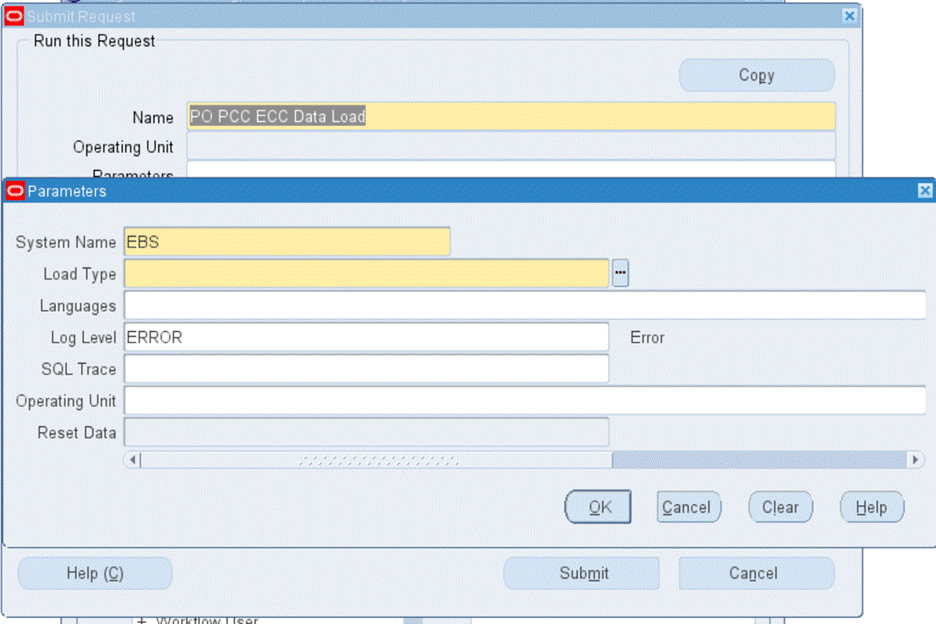
To load procurement data
-
In the Name field, enter PO PCC ECC Data Load.
-
Select the appropriate load type.
-
Full Load: Loads all procurement data and is required to be run for the first data load. If you set the Reset Data parameter to TRUE and run full load for subsequent requests, then this program clears all procurement data from ECC and loads fresh data. Note that the data is cleared only if the Reset Data parameter is set to True.
-
Incremental Load: Loads only the data that has been modified since the previous load for all dashboards. Schedule incremental loads to run as often as required to keep the ECC dashboards current. Incremental load removes deleted purchase orders and agreements.
Note: All incomplete purchase orders and agreements that are deleted in Oracle Purchasing are also removed from the dashboards when you run the PO PCC ECC Data Load program with the incremental load option.
-
Metadata Load: Loads Descriptive Flexfield (DFF) metadata. If there are any changes to the DFF definition, then you must run the program first with the Metadata Load option and then the Full Load option so that the DFF changes are displayed in the command center.
-
-
In the Languages field, enter one or more language codes for the output. For multiple language codes, use the format AA,BB,NN. If the field is blank, then the data will be loaded for the base language only (usually US).
-
Select the log level that you want the program to report. The default value is Error.
-
Select True to enable SQL trace. Otherwise, select False.
-
Select the operating unit for which you want to load data. You can sequentially load data for each organization using this parameter. The following rules apply to the load type if you leave the Operating Unit field blank.
-
For the full load type, the request loads data for all the operating units.
-
For the incremental load, the request loads data only for those operating units for which full load was previously submitted.
The following rules apply to the Organization Code parameter:
-
If you select a value in this parameter and Reset Data is TRUE, then when you run the full load, the application removes data for all other organizations and retains data only for the selected organization.
-
If you select a value in this parameter and Reset Data is FALSE, then the application appends data of the selected organization to the existing data.
-
-
Use the Reset Data parameter with caution. The default value is FALSE. If you run full load for the first time or want to reset the data, then set the parameter value to TRUE. If set to TRUE, this action wipes out all the data that was loaded earlier, and loads the new data for the selected operating unit. After the completion of full load, data of only one operating unit will be available in the ECC data store.
-
For subsequent full loads, to append the new data to the data set, set this value to FALSE.
-
For incremental loads, you need not select a value, because the value is always FALSE regardless of the selected value.
-
-
Submit the concurrent request.
-
Review your request using the Requests page.
-
Monitor data loading using the Data Load Tracking page of the ECC Developer responsibility.
Loading Suppliers Data
To import the data from Oracle E-Business Suite to the Procurement Command Center's Supplier Analysis dashboard, run the PO ECC Supplier Analysis Data Load concurrent program, which is located under Purchasing > Reports > Run.
Note: This data load program is applicable to the following command centers:
You can also run the data load program for individual data sets using the Data Load Submission page of the ECC Developer responsibility.
Important: Before you run this data load program, ensure that a value is set for the PO: Item and Supplier Analysis Data-load Cut-off (YYYY/MM/DD) profile option. See Profile Options for Procurement Command Center.
Run the concurrent program from the Submit Request window.
PO ECC Supplier Analysis Data Load
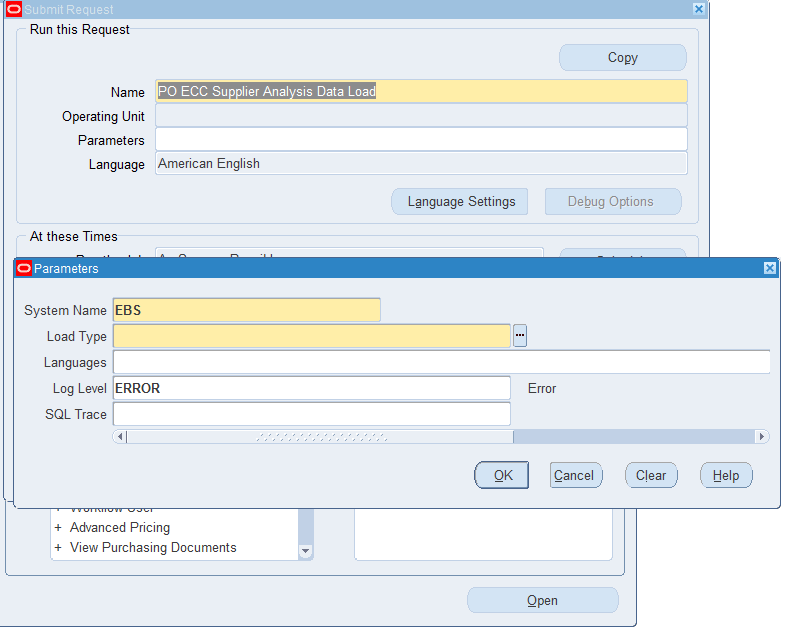
To load suppliers data
-
In the Name field, enter PO ECC Supplier Analysis Data Load.
-
Select the appropriate load type.
-
Full Load: Loads all suppliers data and is required to be run for the first data load. If you run full load for subsequent requests, then this program clears all suppliers data from ECC and loads fresh data.
-
Incremental Load: Loads only the data that has been modified since the previous load. Schedule incremental loads to run as often as required to keep the ECC dashboard current.
-
Metadata Load: Loads Descriptive Flexfield (DFF) metadata. If there are any changes to the DFF definition, then you must run the program first with the Metadata Load option and then the Full Load option so that the DFF changes are displayed in the command center.
-
-
In the Languages field, enter one or more language codes for the output. For multiple language codes, use the format AA,BB,NN. If the field is blank, then the data will be loaded for the base language only (usually US).
-
Select the log level that you want the program to report. The default value is Error.
-
Select True to enable SQL trace. Otherwise, select False.
-
Submit the concurrent request.
-
Review your request using the Requests page.
-
Monitor data loading using the Data Load Tracking page of the ECC Developer responsibility.
Loading Sourcing Data
See Setup and Configuration Steps for Procurement Command Center.
To import the data from Oracle E-Business Suite to the Procurement Command Center's Strategic Sourcing dashboard, run the PO ECC Strategic Sourcing Data Load concurrent program, which is located under Purchasing > Reports > Run.
You can also run the data load program for individual data sets using the Data Load Submission page of the ECC Developer responsibility.
Important: Before you run this data load program, ensure that a value is set for the PO: Item and Supplier Analysis Data-load Cut-off (YYYY/MM/DD) profile option. See Profile Options for Procurement Command Center.
Run the concurrent program from the Submit Request window.
PO ECC Strategic Sourcing Data Load
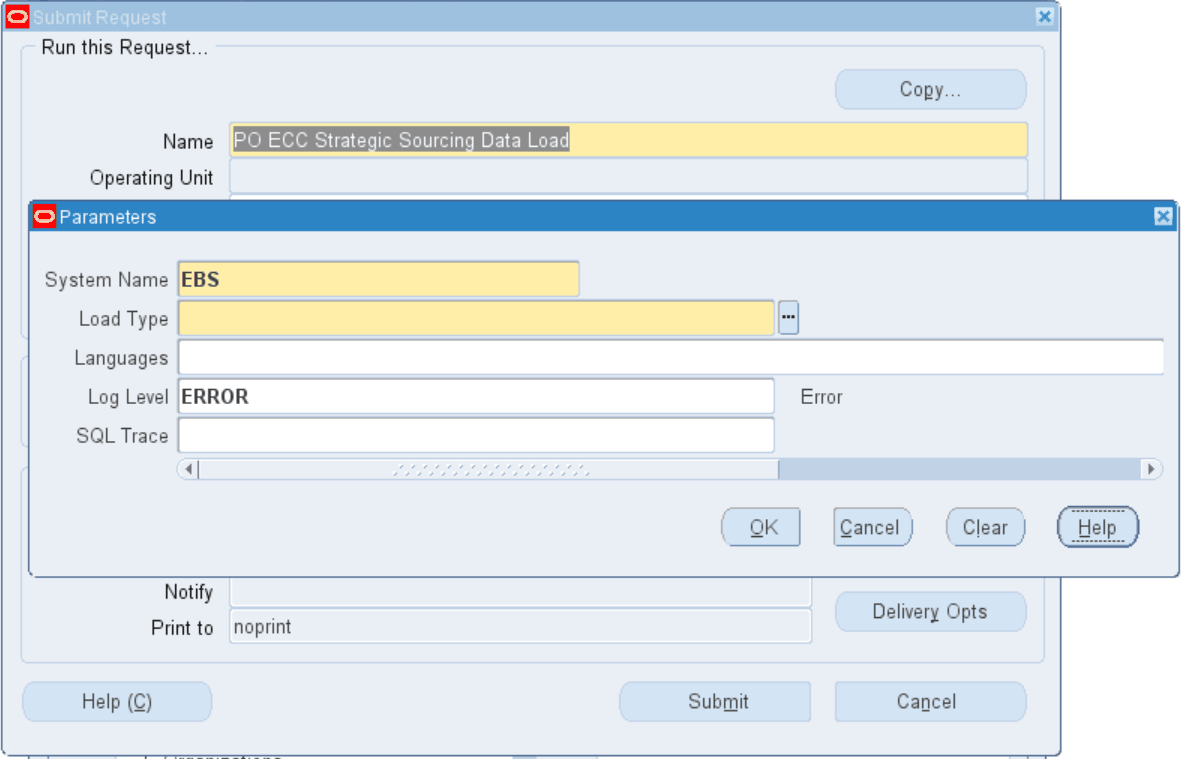
To load sourcing data
-
In the Name field, enter PO ECC Strategic Sourcing Data Load.
-
Select the appropriate load type.
-
Full Load: Loads all sourcing data and is required to be run for the first data load. If you run full load for subsequent requests, then this program clears all sourcing data from ECC and loads fresh data.
-
Incremental Load: Loads only the data that has been modified since the previous load. Schedule incremental loads to run as often as required to keep the ECC dashboard current.
-
Metadata Load: Loads Descriptive Flexfield (DFF) metadata. If there are any changes to the DFF definition, then you must run the program first with the Metadata Load option and then the Full Load option so that the DFF changes are displayed in the command center.
-
-
In the Languages field, enter one or more language codes for the output. For multiple language codes, use the format AA,BB,NN. If the field is blank, then the data will be loaded for the base language only (usually US).
-
Select the log level that you want the program to report. The default value is Error.
-
Select True to enable SQL trace. Otherwise, select False.
-
Submit the concurrent request.
-
Review your request using the Requests page.
-
Monitor data loading using the Data Load Tracking page of the ECC Developer responsibility.
Loading Items Data
To import the data from Oracle E-Business Suite to the Item Analysis dashboard, run the Project Procurement - Item Analysis ECC Data Load concurrent program, which is located under Purchasing > Reports > Run. This program loads the data for data sets for Items Summary, Approved Supplier List, and Item Analysis, which are used to display data for the Item Analysis dashboard.
Note: This data load program is applicable to the following command centers:
You can also run the data load program for individual data sets using the Data Load Submission page of the ECC Developer responsibility.
Important: Before you run this data load program, ensure that a value is set for the PO: Item and Supplier Analysis Data-load Cut-off (YYYY/MM/DD) profile option. See Profile Options for Procurement Command Center.
Run the concurrent program from the Submit Request window.
Project Procurement - Item Analysis ECC Data Load
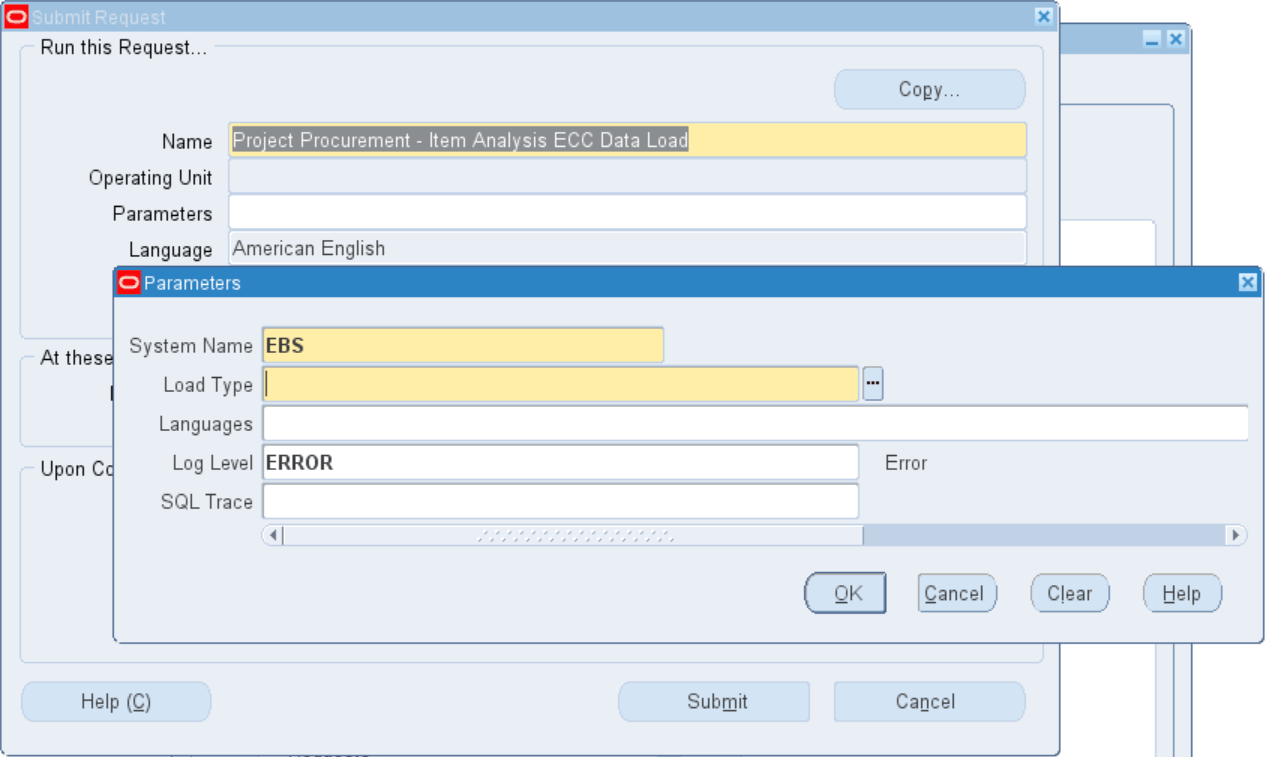
To load items data
-
In the Name field, enter Project Procurement - Item Analysis ECC Data Load.
-
Select the appropriate load type.
-
Full Load: Loads all items data and is required to be run for the first data load. If you run full load for subsequent requests, then this program clears all items data from ECC and loads fresh data.
-
Incremental Load: Loads only the data that has been modified since the previous load. Schedule incremental loads to run as often as required to keep the ECC dashboard current.
-
Metadata Load: Loads Descriptive Flexfield (DFF) metadata. If there are any changes to the DFF definition, then you must run the program first with the Metadata Load option and then the Full Load option so that the DFF changes are displayed in the command center.
-
-
In the Languages field, enter one or more language codes for the output. For multiple language codes, use the format AA,BB,NN. If the field is blank, then the data will be loaded for the base language only (usually US).
-
Select the log level that you want the program to report. The default value is Error.
-
Select True to enable SQL trace. Otherwise, select False.
-
Submit the concurrent request.
-
Review your request using the Requests page.
-
Monitor data loading using the Data Load Tracking page of the ECC Developer responsibility.