Managing Maintenance Requirements
This chapter covers the following topics:
- Overview
- Fleet Maintenance Program
- Creating Maintenance Requirement Records
- Attaching Documents to a Maintenance Requirement
- Associating Routes to a Maintenance Requirement
- Defining Maintenance Requirement Effectivity
- Defining an MR Effectivity Revision After a Software Configuration Update
- Defining Effectivity Details
- Defining Intervals and Thresholds
- Defining Maintenance Requirement Relationships
- Updating Maintenance Requirement Records
- Viewing Items Affected by a Maintenance Requirement
- Associating Visit Types with a Maintenance Requirement
- Creating Maintenance Requirement Revisions
- Viewing Maintenance Requirement Details
- Associating Program Sub Types to Program Types
- Service Requests
- Entering Service Requests
Overview
Ensuring the safety and readiness of machines, and the increase in the component life of complex, safety sensitive, and expensive assets is crucial in today's industry. The Oracle Complex Maintenance, Repair, and Overhaul Fleet Maintenance Program module enables organizations to manage a preventative maintenance program that accomplishes this need.
Key functions provide process-oriented, task-based procedures for essential maintenance requirement management tasks. See:
Fleet Maintenance Program
Fleet maintenance manages the creation, organization, and planning of preventative maintenance tasks for an asset or group of assets. It is a repository for scheduled maintenance and associated information that organizes and streamlines planned maintenance tracking and execution.
Maintenance actions are called maintenance requirements and originate from requirements applicable to a product, and organizing them in a way universally usable by all parties involved. The Fleet Maintenance Program (FMP) module addresses the four major parts of a preventative maintenance requirement:
-
Origin (why a maintenance action is required)
-
Effectivity (what the maintenance requirement applies to)
-
Frequency (when the maintenance requirement is to be performed)
-
Work cards or routes (how the maintenance requirement is to be performed).
The Fleet Maintenance Program targets the operator (commercial and military), third-party maintenance service provider, simple assembly component shop, and complex assembly component shop in the maintenance, repair, and overhaul industry.
It enables the association of maintenance requirements to the three groups of product types:
-
Top Units: Units that contain all the component parts, such as an aircraft, motor vehicle, or ship.
-
Complex Assembly: A complex component of the top unit, such as an engine or aircraft landing gear.
-
Simple Component: A component of the top unit or complex assembly.
Maintenance Requirements
Maintenance requirements are planned or scheduled when unit maintenance is planned. Maintenance requirements are associated to visits in the Unit Maintenance Plan module.
Maintenance requirements may also arise during maintenance and crew inspections or when the visit is in production. These requirements are of the unplanned or non-routine nature. Users can choose to accomplish these requirements in the same visit by creating non-routine work orders in the Production module. Optionally, users can define these requirements in the Fleet Maintenance Program and plan them from FMP by adding these unplanned requirements directly to visits in the Visit Work Package. If the user chooses to defer these requirements, it will appear in the Unit Maintenance Plan and can be scheduled to other visits.
Users can also log service requests to track maintenance needs discovered during inspections or production. You can view these service requests as maintenance requirements with the program type of Non-routine. These requirements can be associated with visits the same way as other unplanned requirements.
Key Business Processes
Maintenance Requirements Creation
Maintenance requirements refer to planned maintenance actions that originate from directives from the FAA (Federal Aviation Administration) in the aircraft industry. The maintenance requirement recording process enables maintenance personnel to create maintenance requirements with attributes uniquely defining the requirement. You can link maintenance requirements to maintenance routes, define an effectivity clause describing the requirement applicability, and schedule the maintenance performance.
Maintenance Routes Association
You can search for routes applicable to a maintenance requirement, and to attach the appropriate routes to the maintenance requirement. Routes can then be set up with technical dependencies to each other within the maintenance requirement. These dependencies are validated against visit and planning information to assist in the scheduling order of the routes.
Documents Association
Maintenance personnel frequently refer to technical manuals during a maintenance operation. If maintenance documents such as technical manuals and regulatory directives are attached to a maintenance requirement, the additional information may improve operational efficiency. You can search for documents applicable to a maintenance requirement, attach appropriate documents to a maintenance requirement, and mark attached documents as reference or source.
Effectivity Definition
Effectivity refers to the applicability of a maintenance requirement. Fleet maintenance enables maintenance organizations to attach attributes to maintenance requirements, which automatically notifies personnel of the maintenance requirements applicable to certain physical units within the database. A master configuration node, a master configuration item, and a product classification node can be attached to a maintenance requirement. Maintenance requirements can also be associated to unit details such as serial number, and manufacturer.
You can set up multiple effectivity for one maintenance requirement enabling total flexibility and control. An effectivity definition contains a set of effectivity details, and a set of interval thresholds. Depending on these effectivity rows, details, and interval thresholds, actual items affected in inventory are selected, and then calculated for maintenance requirement due dates. You can also set up overlapping effectivity for the same maintenance requirement, in which case the Unit Maintenance Plan module will calculate more than one estimated due date, and then display only the earliest one. This is desirable because one effectivity can have its own set of applicable interval thresholds when an item is found according to specific criteria.
Interval and Threshold Definition
Intervals and thresholds are used to set a schedule that counts down until the maintenance requirement is due for a unit. Maintenance organizations can define interval and threshold values for maintenance requirements using the Fleet Maintenance Program. The number of interval and threshold values defined for a maintenance requirement can be unlimited, and maintenance personnel can select the combined intervals. The interval thresholds are directly related to the effectivity of a maintenance requirement, enabling a maintenance requirement to have several useful interval threshold sets depending on the effectivity.
Maintenance Requirements and Dependent Relationships Management
Maintenance organizations can use group relationships for non-complicated parent-child components where the parent maintenance requirement includes the children.
The Letter Check relationships in aviation maintenance is an example. An A Check consists of X number of children components that are all tracked on the parent component's interval for maintenance requirement. An A Check will belong to a B Check, and the B Check will include all the A Check's children in addition to some of its own. The B Check will belong to a C Check and the C Check to a D Check. Each Check will be displayed in the unit maintenance plan as a group with the same estimated due date eliminating a cluttered report. In addition, if a child component has a more frequent, recurring maintenance requirement different from its parent, the unit maintenance plan will reflect this as a separate Check.
A maintenance requirement can also be linked with the completion of another requirement. This creates a dependency between the two requirements. The Fleet Maintenance Program accommodates such dependency with a maintenance requirement attribute that indicates any prerequisite maintenance requirements.
Affected Items Listing
Maintenance organizations gain a comprehensive view of the items that covered by a maintenance requirement's effectivity. Maintenance personnel can view all items in the database to which the maintenance requirement applies based on the current effectivity definition.
Create Service Requests and Associate with Maintenance Requirements
You can log problems that occur with the unit, whether it occurs during operation, or is the result of a maintenance inspection. You can also diagnose the problem and identify the fleet maintenance requirement to resolve the problem.
Minimum Equipment and Configuration Deviation Deferrals, and Non-routine Requests
The Minimum Equipment List (MEL) and the Configuration Deviation List (CDL) instructions provide the authorization to defer certain maintenance requirements when performing line maintenance. This functionality identifies equipment and items that can be inoperative or missing, but still enable the aircraft to fly with limitations. For example, life preservers might be missing on an aircraft, but the flight can be authorized to continue if it is not flying over bodies of water. Deferrals for the unit are based on the ATA code definitions in corresponding master configurations, based on associated repair times, installed quantities, and minimum required quantities. When a requirement is deferred against the MEL or CDL, applicable Maintenance and Operation (M) and (O) procedures are automatically added to the maintenance visit.
When non-routine maintenance requirements are discovered during inspections, you can create service requests in the Complex Maintenance, Repair, and Overhaul application. You can then determine if the requirement should be deferred to subsequent visits using MEL or CDL instructions.
See: Minimum Equipment List (MEL) and Configuration Deviation List (CDL) Setup, and Creating Non-routine Requests During Unit Maintenance
Creating Maintenance Requirement Records
To create maintenance requirement records
-
Navigate to the Create Maintenance Requirement page, and click one of the following buttons:
-
Create: To create a maintenance requirement with current or future dates.
-
Create Historical: To create an unplanned maintenance requirement that was implemented in the past. The MR will be created with an Implement Status of Unplanned Historical.
-
-
Enter a value in the Title field to define the name of this maintenance requirement (required). Any newly created maintenance requirement is at the Draft status. The status advances to Approval Pending when the requirement is sent for approval.
-
Optionally enter a revision number.
-
Select a category defined for this requirement; categories are based on equipment types.
Note: When you create the record, the Status value defaults to Default, and the Version value defaults to 1.
-
Select a value in the Effective From date field.
-
Select a value in the Program Type field to classify or group maintenance requirements.
Optionally, you can select a Program Subtype used with this program.
-
Select an On Wing value (required): On or Off.
On wing can be accomplished at the aircraft location; Off wing requires it being sent to the shop.
-
Select an Implement Status value:
-
Mandatory: Requirements with this status are forecasted in a Unit Maintenance Plan (UMP).
-
Optional Implement: These requirements are forecasted in UMP, but performed at the discretion of the planner.
-
Unplanned: These requirements are not forecasted in the UMP.
These are non-routine requirements, identified solutions, or inspections for issues discovered during maintenance process or selective maintenance not needed in the forecasted maintenance program.
Note: Child maintenance requirements use this because they do not require their own forecast and threshold definitions, but are included under mandatory, forecasted parent material requirements.
All statuses are considered in processing maintenance requirements except Optional Do Not Implement.
-
-
Select a value of Yes or No in the Repetitive field indicating whether the maintenance requirement is one time or repetitive. If No is selected, then a one-time MR will be defined.
-
Select a value in the Show field if this is a repetitive requirement. This field is applicable to repetitive maintenance requirements only. Options are All or Next.
This value is considered when the unit maintenance plan calculates the Estimated Due Dates list. Based on the Show field value, the unit maintenance plan will either show all repeating occurrences, or only the next occurrence. This is useful for maintenance requirements that are to be carried out frequently, and would otherwise clutter a year long report.
-
Select a value for Whichever Comes field.
This field determines whether to choose the first or the last due date calculated. It is based on all the interval thresholds defined for the maintenance requirement. Options are:
-
First: indicates an OR condition for the interval threshold records
-
Last: indicates an AND condition for the interval threshold records
-
-
Optionally select a value in the Allow Restart field. This field indicates that the forecast for the maintenance requirement can be restarted after the accomplishment of an unplanned MR.
Important: This feature applies to mandatory maintenance requirements that are repetitive over time.
-
Optionally, select a billing item.
Billing items are set up Oracle Inventory; they are non-stockable and non-transactable items. Whenever a maintenance requirement with a billing item is added to a visit, the price of the billing item considered when estimating the price of the visit.
-
Select a value (Yes or No) in the Show Excluded Items field. The results will include those items that are excluded for an effectivity line or for all effectivities for the MR.
This information may be used in regulatory reporting.
-
Optionally, select a Service Location to define the type of location in which the requirement is typically planned and executed.
Examples of user-defined values are Line or Base Maintenance. This field is used for reference purposes only.
-
Optionally, select a Quality Inspection Type value used for quality collection.
-
Optionally, select a Service Category value.
When creating visits, planners can search for and add maintenance requirements to visits based on the visit category.
-
Optionally, select a value in the Follows After Accomplishment field.
This field indicates the next requirement after the completion of this requirement.
-
Optionally, select a Warranty Template to add to a maintenance requirement.
This action supersedes any templates associated to routes that are added to the requirement. This template is used to identify the task warranty in a visit and allows the system to validate if a warranty contract can be automatically associated for an asset and task.
-
Select a value in the Software Updates field; options are Yes or No.
Software revisions are modeled as tasks associated to a MR. However, you can use this field to indicate that the As-Maintained software configuration must be updated as the result of an MR signoff.
Important: This field is available for only one-time or non-repetitive planned and unplanned MRs.
-
Optionally, select a value in the Auto Sign Off field to indicate if you want the MR to be signed off automatically when accomplishment triggers occur.
-
Enter a description this requirement in the Description field, and any other descriptive text in the Comments field.
-
Optionally, enter a Down Time value.
Downtime is the total amount of time needed to complete the related maintenance requirement.
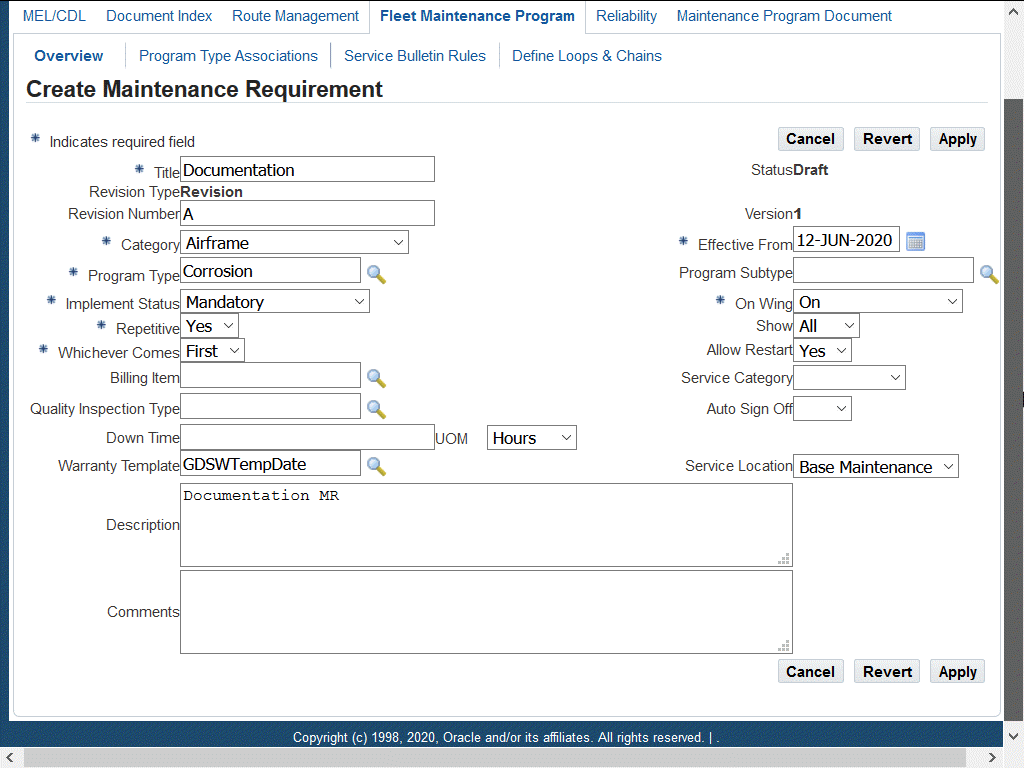
-
Click Apply to save your work.
To retrieve existing maintenance route records
-
Navigate to the Search Maintenance Requirements page.
-
Enter information in the applicable search fields.
You can enter narrow the results based on Title, Originating Document, Program Type, Category, Program Name, Program Document Name, Associated Item, Revision, Status, Parent Title, Description, Route Number, Document Index Type, Document Index Subtype, Revision Type, Software Update.
-
Click Go, and the results appear on the page.
-
Select a record and click one of these links to edit the maintenance requirement:
-
Create Revision: Click to access the Update Maintenance Requirement page where you can revise a maintenance requirement.
Note: You can only create revisions for maintenance requirements that have the Complete status.
Additional Information: Oracle CMRO enables you to render the Maintenance Requirements page in a view only mode. You can do this by enabling the function AHL_FMP_VIEW.
-
Approve: Click button to approve the maintenance requirement.
-
Approve And Calculate Due Date: Click to approve and calculate the due date for the MR.
-
Delete
-
Terminate
-
Effectivity: Click to access the Update Effectivity page.
-
View Affected Items: Click to view the items affected by the MR.
-
Relationships: Click to view the relationships.
-
Edit Loop or Chain: Click to access the Edit Loop or Edit Chain page to make revisions.
-
Service Bulletin Rules: Click to access the Service Bulletin rules.
-
Related Topics
Attaching Documents to a Maintenance Requirement
Defining Maintenance Requirement Effectivity
Defining Maintenance Requirement Relationships
Role 7.0 - Engineering - Engineer, Oracle Complex Maintenance, Repair and Overhaul Process Guide
Attaching Documents to a Maintenance Requirement
Source or originating documents identify the origin of a maintenance requirement. The Document Index module serves as the central location for these documents. Multiple originating documents can be applicable to one maintenance requirement. Reference documents refer to supporting documents. This enhances operational efficiency, providing maintenance personnel at all levels ready access to related documents during the maintenance process.
Note: You cannot edit the documents that are attached to a maintenance requirement flagged as Complete, Terminated, or Approval Pending. The system launches the View Attached Documents page (view-only mode) instead of the Update Attached Documents page when the maintenance requirement is at any of these statuses.
To attach documents to a maintenance requirement
-
Select your maintenance requirement and navigate to the Update Attached Documents page.
If documents have already been attached to the maintenance requirement, the Documents List shows the attached documents. These attachments can be updated by altering the values in the Documents List fields if the maintenance requirement record is in the Draft or Approval Rejected status.
-
Select a value in the Association Type and Number fields.
The options for Association Type are Source or Reference. A Source type indicates that the attached document is the originating document of the maintenance requirement, and a Reference type indicates that the document is a supporting document.
Options for Title, Type, and Revision fields appear when you select a document number.
-
You can enter any descriptive text in the following fields:
-
Chapter: the specific chapter information in the document.
-
Section: the specific section in the document chapter.
-
Subject: the specific subject within the document.
-
Page: the specific page in the document. Enter the page number.
-
Figure: any figures in the document that are related to the maintenance requirement. Enter the figure detail.
-
Note: text field where you can enter additional information.
-
-
Click the Apply button to save your work.
-
Click the Associate Documents button to display the Search Document page.
Use this page to select and associate multiple documents to an maintenance requirement.
-
You can search using the following fields: Source Title, Document Type, Operator, Media Type, Document Number, Status Sub Type, and Item Type.
-
Click the Go button to retrieve the document references based on your selection criteria.
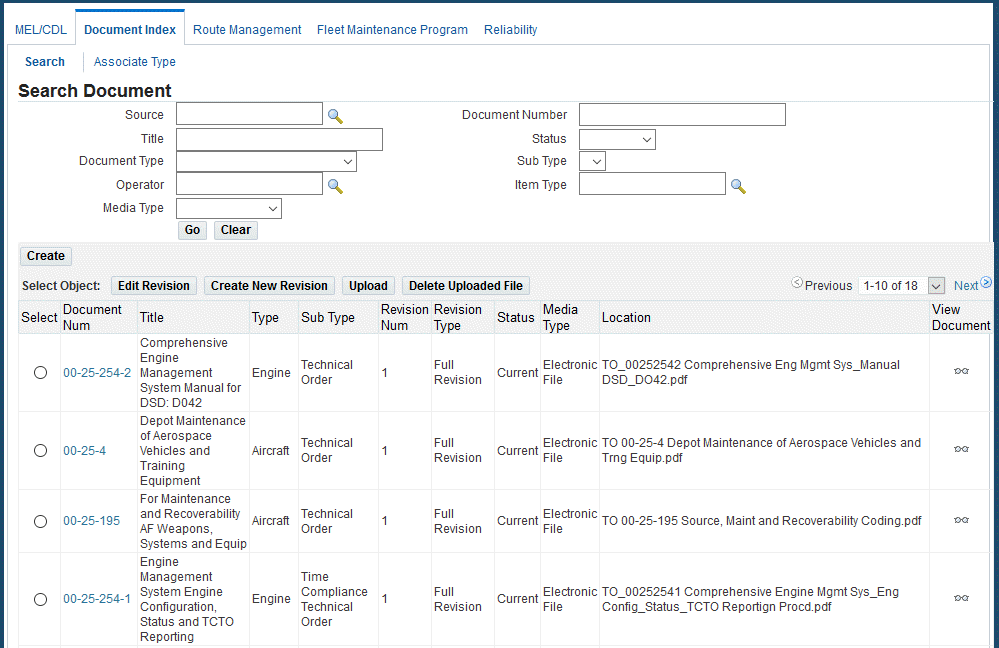
-
In the Search Results region, select the document records using the Select check box, and click Associate to return this record to the Documents List in the Update Attached Documents page.
-
Click the Apply button to save your work.
Associating Routes to a Maintenance Requirement
The Fleet Maintenance Program enables maintenance organizations to search for maintenance route records, and to associate them to maintenance requirements. One maintenance requirement can be associated to multiple routes, and each route can be associated to multiple maintenance requirements. The Fleet Maintenance Program module also enables you to set a dependency to the attached routes.
Note: You cannot edit the maintenance routes assigned to a maintenance requirement flagged as Complete, Terminated, or Approval Pending. The system launches the Update Attached Routes page in a view-only mode when the maintenance requirement is in any of these statuses.
To associate maintenance routes to a maintenance requirement
-
Navigate to the Update Attached Routes page.
If routes have already been attached to the maintenance requirement, the Routes List shows the associated maintenance routes.
These routes can be updated by altering the values in the Routes List fields if the maintenance requirement record is in the Draft or Approval Rejected status.
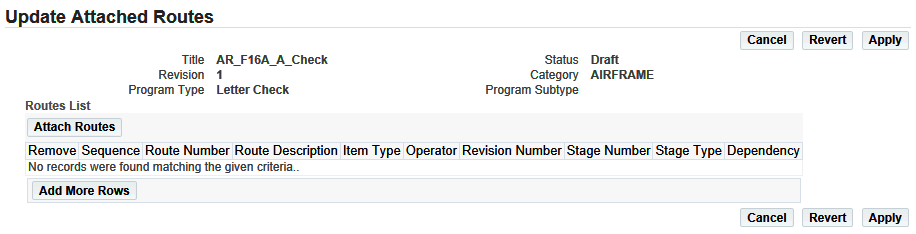
-
Click the Attach Routes button to associate new maintenance routes to the maintenance requirement record.
The Search Route page appears.
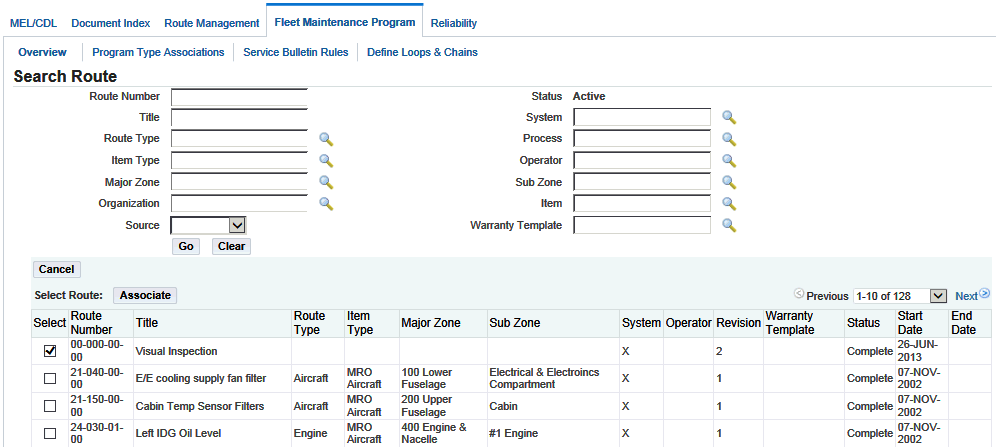
-
Enter your selection criteria and then click the Go button to retrieve the maintenance records.
-
From the Search Results, select the pertinent record using the Select check box.
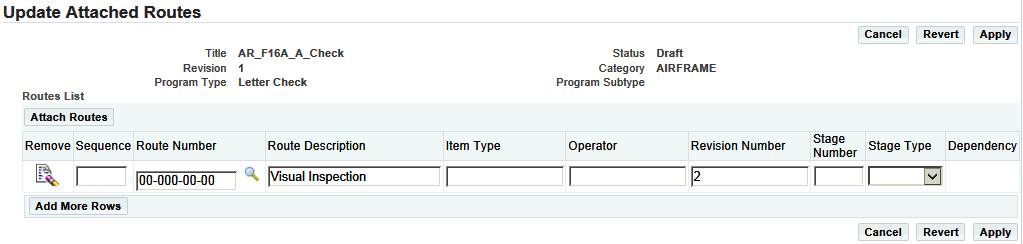
-
Select a value in the Route Number field.
When this value is selected, applicable values display in the Route Description, Item Type, Operator, and Revision fields.
-
Optionally, you can enter a value in the Stage field.
The maximum number of stages is set up during implementation. If there are two routes and one is dependent on the other, the dependent maintenance requirement route must be in a later or in the same stage as the first route. The stage information is carried over when maintenance requirements are assigned to visits.
-
Click the Apply button to save your work.
Setting Maintenance Route Dependencies
The Fleet Maintenance Program enables maintenance organizations to attach existing maintenance route records to maintenance requirements, and to set an order in which the maintenance routes are to be performed.
The Route Dependencies page is accessible from the Update Associated Routes page. The values for Dependency can be chosen as Execute Before, or Execute After. Only the route numbers corresponding to routes associated to the maintenance requirement appear.
Note: You cannot edit the maintenance route dependencies assigned to a maintenance requirement flagged as Complete, Terminated, or Approval Pending. The system opens the View Route Dependencies page (view-only mode) instead of the Update Route Dependencies page when the maintenance requirement is in any of these statuses.
To define maintenance route dependencies
-
Associate the appropriate maintenance routes with the maintenance requirement record.
-
Click the Dependency tree icon corresponding to the route that you want to set.
The Route Dependencies page appears displaying the maintenance requirement and route context information.
If other maintenance route dependencies have already been defined for the requirement record, the Route Dependencies List shows the existing dependencies. These dependencies can be updated if the maintenance requirement record is in the Draft or Approval Rejected status.
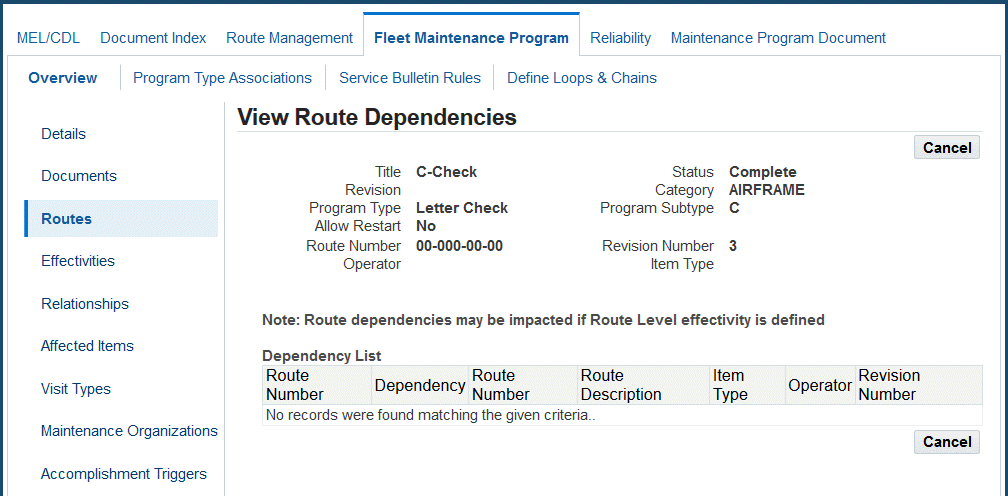
Route dependencies may be impacted if the route level effectivity is defined.
-
Select a value in the Dependency Order field.
This is the order which maintenance routes are associated to a maintenance requirement. Options are Execute Before and Execute After.
-
Select a Route Number value.
When you select this value, the applicable information appears in the Route Description, Item Type, Operator, and Revision Number fields.
-
Select Apply to save your work.
Defining Maintenance Requirement Effectivity
The Fleet Maintenance Program enables maintenance organizations to attach Oracle CMRO attributes to maintenance requirements. This automatically notifies maintenance personnel about a maintenance requirement applicability on certain physical components existing in the database.
You can define maintenance requirement effectivity using the Fleet Maintenance Program for a master configuration position or alternate item, for an item in inventory, or for a Product Classification node. You can also define effectivity based on manufacturer, serial number or a range of serial numbers, manufacturing date, or country of origin.
In addition, you can define an effectivity for an MR that will be controlled by software configuration updates. Define the maintenance requirement the Software Updates field set to Yes. See Creating Maintenance Requirement Records.
Note: If you defined the MR with the field set to No, you can change the value to Yes when you update the MR.
If this checkbox is set to Y, then you can then define software updates at the effectivity levels. A new column and icon will be available for each Effectivity row after saving the record. See Updating Maintenance Requirement Records.
Note: You cannot edit the effectivity definitions for a maintenance requirement flagged as Complete, Terminated, or Approval Pending. The system launches the View Effectivity page (view-only mode) instead of the Update Effectivity page when the maintenance requirement is in any of these statuses.
Prerequisites
- The maintenance requirement record for which you want to define effectivity must exist in the database. The maintenance requirement record must have a status of Draft or Approval Rejected.
To define maintenance requirement effectivity
-
Retrieve the maintenance requirement records that match your needs. See Retrieving Existing Maintenance Requirement Records.
-
In the Search Results list, click the Title link of the pertinent record to launch the Update Maintenance Requirement page.
-
Click the Effectivities link to launch the Update Effectivity page.
Update Effectivity page
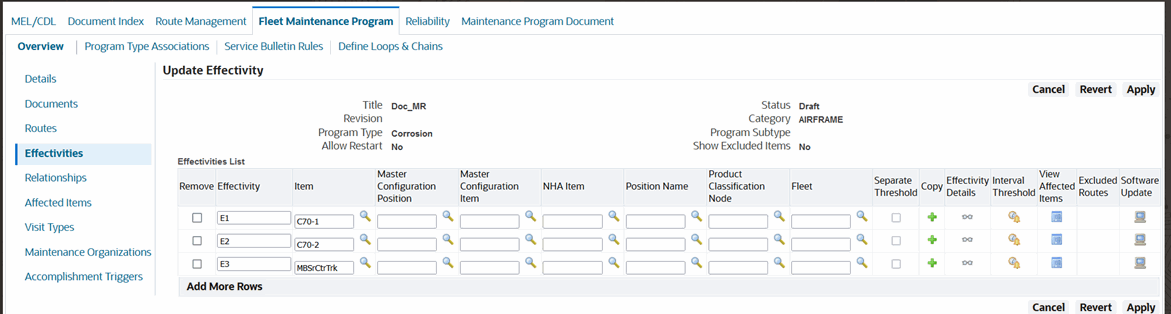
If you have already defined the effectivity for the maintenance requirement, the Effectivities List shows the existing effectivity definitions. These definitions can be updated by changing the values in the Effectivities List fields if the maintenance requirement record is in the Draft or Approval Rejected status.
Use the information in the following table to enter values in the Update Effectivity page.
Description of fields in the Update Effectivity page Field Name Description Effectivity User defined name for the effectivity. The name is unique across all effectivities for a given maintenance requirement, and can relate to the actual application of the effectivity or maintenance requirement further describing its purpose. For example, Boeing 737, MD 80, Cold Weather. Item The Inventory item identification number. This refers to the part number to which the maintenance requirement is applicable to the effectivity. Master Configuration Position The master configuration position to which the maintenance requirement applies to the effectivity. This indicates that the maintenance requirement would apply to a part installed in a specific position of the configuration. Master Configuration Item The alternate item which can be installed in the specified master configuration position. The maintenance requirement applies to the item in this position. Product Classification Node The Product Classification node to which the maintenance requirement applies. The product classification refers to the logical grouping of a product family. An item or a master configuration position must be defined for the maintenance requirement effectivity in addition to the product classification node. The maintenance requirement will then be applicable to the item when it is installed in the specified product classification only. Fleet The fleet to which the maintenance requirement is associated. Separate Threshold Select the check box to indicate that the threshold for the MR will be defined for different UOMs. This option is used for repetitive MRs only. Effectivity Details Click to view information relating to the effectivity. Interval Threshold Click to update interval thresholds. Excluded Routes Column displays the route numbers that are excluded for each effectivity line. -
Click the Add More Rows button to define a new effectivity for the maintenance requirement.
-
Click the Apply button to record the changes.
-
Select the check box for the record that you want to remove from the Effectivities List, and click the Apply button.
-
Click the Effectivity Details button to update the details for an effectivity definition. This launches the Update Effectivity Details page. For detailed instructions, see Defining Effectivity Details.
-
Click the Interval Details button for the record to define the intervals and thresholds for an effectivity definition. For details, see Defining Intervals and Thresholds.
-
Click the View Affected Items button for the specific effectivity definition to view the items affected by a maintenance requirement effectivity. For details, see Viewing Items Affected by a Maintenance Requirement.
-
Click the Software Update icon to access the Software Update page to define the actual revision details based on the part number. The row will be updated in an As-Maintained configuration during the MR signoff. See Managing Software Configurations for more information.
Defining an MR Effectivity Revision After a Software Configuration Update
You can define the MR effectivity revision for a unit after a software configuration update has occurred.
You define the actual revision details based on the part number, The revision will be included in the As-Maintained configuration during the MR signoff process.
To define an MR effectivity revision after a software configuration update
-
Navigate to the Search Maintenance Requirements page (Engineering > Fleet Maintenance Program > Overview).
-
Enter search criteria and click Go.
-
Click the Select radiobutton for the MR row.
Important: Defining software updates at the effectivity level can result in more than one matching affected item. Use a specific item, serial number, and instance number combination to identify the correct affected item.
-
Click the Create Revision button, and the Update Maintenance Requirement page appears.
-
Click the Effectivities link, and the Update Effectivity page appears.
-
Click the Software Update icon for the effectivity item row, and the Software Update page appears.
The following screenshot is an example of the information that can be entered relating to a software configuration update:
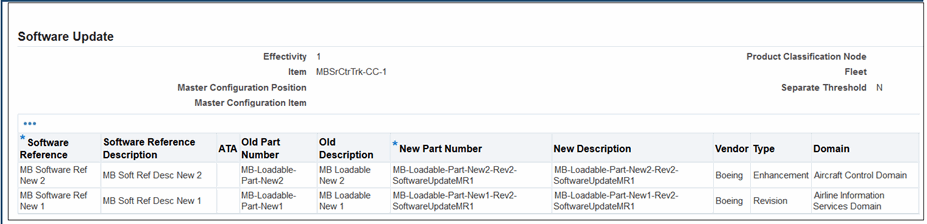
-
Click Apply to create a new effectivity row to be included in the As-Maintained configuration.
Related Topics
Managing Software Configurations
Defining Effectivity Details
You can define effectivity details, such as the Serial Number Range, Manufacturing Details, Country of Origin, Item Owner, Item Location, and Item Additional Attributes after defining the maintenance requirement effectivity. Specifying these item details further narrows the maintenance requirement applicability to specific units.
Note: You cannot edit the effectivity definition details for a maintenance requirement flagged as Complete, Terminated, or Approval Pending. The system launches the View Effectivity Details page (view-only mode) instead of the Update Effectivity Details page when the maintenance requirement is in any of these statuses.
Prerequisites
- The maintenance requirement record for which you want to define effectivity details must be in the Draft or Approval Rejected status.
To define effectivity details
-
Define the effectivity for the maintenance requirement. See Defining Maintenance Requirement Effectivity.
-
Access the Update Effectivity page and click the Effectivity Details icon corresponding to the effectivity definition for which you want to specify details.
The Update Effectivity Details page appears.
Any existing effectivity details appear in the Effectivity Details List. These details can be updated by changing the values in the Effectivity Details List fields if the maintenance requirement record is in the Draft or Approval Rejected status.
Use the information in the following table to enter values in the Update Effectivity Details page.
Field Name Description Serial Number From The context item serial number used to define the start of the serial number range to which the maintenance requirement applies. You can use a lookup from existing inventory serial numbers to populate this field, or enter any value here to allow the inclusion of unknown new inventory, not yet owned, but would be affected by the maintenance requirement. Serial Number To The serial number that ends the serial number range to which the maintenance requirement applies. You can use a lookup from existing inventory serial numbers to populate this field, or enter any value here to allow the inclusion of unknown new inventory that is not yet owned, but would be affected by the maintenance requirement. The Serial Number To field value can be the same as the Serial Number From value if only one item serial number is affected by the maintenance requirement. Manufacturer The item manufacturer identity. The current validation against this field is not in effect because the manufacturer has a one-to-one relationship with the item number. Manufacture Date From The starting item manufacturing date to which the maintenance requirement applies. This field value is used to define effectivity for items with manufacturing dates within a specified range. Manufacture Date To The item manufacturing end date to which the maintenance requirement applies. This field value is used to define effectivity for items with manufacturing dates within a specified range. Country The country of origin. The current validation against this field is not in effect as country of origin is not stored against an instance of an item. Serial number range is often used for defining this item attribute. Owner The effectivity detail based on owner. Owner Name The name of the item owner. Item Location Type The item location used to define effectivity detail based on location. Additional Attribute Code The code used to define additional attributes. Attribute Value The value used to define effectivity detail based on extended attributes. -
Click the Add More Rows button to enter a new effectivity detail row.
-
Enter the field values as required.
-
Click the Apply button to save the effectivity detail.
-
Select the Exclude check box for the row that you want to exclude from the maintenance requirement effectivity. The Exclude flag indicates whether the maintenance requirement effectivity includes or excludes an effectivity detail row.
For example, if you want to exclude a range of part serial numbers within a serial number range for which the maintenance requirement applies, perform the following tasks:
-
Click Add More Rows to open a new row.
-
Enter the Serial Number From and Serial Number To values in this row, defining the range that you want to exclude from the effectivity.
-
Select the Exclude check box beside the range that you want to exclude from the effectivity, and click the Apply button.
The Exclude check box indicates the serial number range in that effectivity detail row to be excluded from the maintenance requirement effectivity.
-
-
Click the Apply button.
-
To remove an effectivity detail row from the Effectivity Details List, select the Remove check box beside the pertinent record.
-
Click the Apply button.
Defining Intervals and Thresholds
Maintenance organizations use intervals and thresholds to set a schedule that will count down until a maintenance requirement is due for a unit. The Fleet Maintenance Program enables organizations to set multiple intervals and thresholds for each effectivity. It links all intervals and thresholds directly to the affected unit's existing counters. You can choose the counter based a specific interval and threshold combination. You can choose the Whichever Comes Last or Whichever Comes First value for each set of interval and threshold combination.
Note: You cannot edit the interval and threshold definitions for a maintenance requirement flagged as Complete, Terminated, or Approval Pending. The system launches the View Interval Threshold page (view-only mode) instead of the Update Interval Threshold page when the maintenance requirement is in any of these statuses.
Prerequisites
- The maintenance requirement record must be defined as Repetitive, Yes or No. This controls which threshold table will be available for selection.
The maintenance requirement record should be defined with the Whichever Comes attribute, First or Last. This determines the order of validation by the BUE process if multiple threshold definition lines are created for an effectivity.
The maintenance requirement record for which you want to define an interval threshold must be in the Draft or Approval Rejected state.
Creating Repetitive Maintenance Requirement Interval Thresholds
-
Define the maintenance requirement with a Draft status.
-
Set the Repetitive field to Yes, which indicates that this is a repeating MR.
-
Define the effectivity for the maintenance requirement. See Defining Maintenance Requirement Effectivity.
-
Access the Update Effectivity page, and click the Interval Threshold icon for the effectivity definition for which you want to define intervals and thresholds. The Update Interval Threshold page appears.
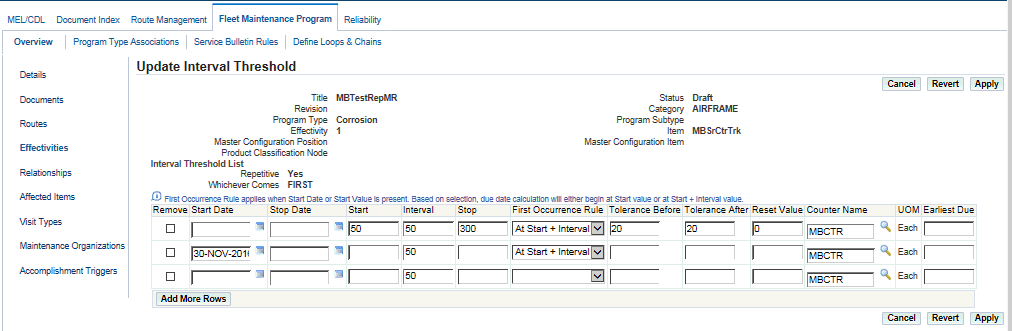
Any existing intervals and thresholds will appear in the Interval Threshold List. These intervals and thresholds can be updated by editing the values in the Interval Threshold List fields if the maintenance requirement record is in the Draft or Approval Rejected status.
Use the information in the following table to enter values in the Update Interval Threshold page.
Field Name Description Start Date Override The IB attribute used to override the start date of the range of the interval. Start Date The start date of the range of the interval. This field value is mutually exclusive from the Stop Date, and begins the range for the interval relative to the associated counter. This field applies to repetitive maintenance requirements. Override Value enables the ability to calculate a specific forecast for each affected item based off the Date defined in this Additional Attribute. Stop Date The stop date of the range from the interval. This date is mutually exclusive from the Start Date, and ends the range for the interval relative to the associated counter. This field applies to repetitive maintenance requirements. Start The starting counter value of the range for the interval. The Start value is mutually exclusive from the Stop value, and starts the range for the interval relative to the associated counter. This field applies to repetitive maintenance requirements. Stop The stop counter value of the range for the interval. This value is mutually exclusive from the Start value, and ends the range for the interval relative to the associated counter. This field applies to repetitive maintenance requirements. Interval When used with repetitive maintenance requirements, the interval will represent the frequency of occurrence according to the associated counter. First Occurrence Rule The first occurrence of the maintenance requirement defined to include the interval when calculating the due date based on: -
Null (blank): Default value
-
At Start: Uses the interval entered in the Start field. The BUE process will calculate the first occurrence of the maintenance requirement as the interval start value without considering the interval.
-
At Start + Interval: Uses the values entered in the Start and Interval fields.
The BUE process will calculate the first occurrence of the maintenance requirement as the interval start value plus the interval.
Tolerance Before The number of counter units of measure that is acceptable for maintenance requirement accomplishment before the specified interval. This aids in planning maintenance jobs. Tolerance After The number of counter units of measure that is permissible for maintenance requirement accomplishment after the specified interval. This value aids in planning maintenance jobs. Reset Value The value to which the counter reading needs to be reset. Counter Name The associated counter identifier used for all the numerical values of the row including Interval, Tolerances, Start, and Stop. UOM The unit of measure as per the associated counter. This display-only value is returned when the counter is selected. Earliest Due (Optional) Earliest due date that the MR can be performed. This field applies to repetitive maintenance requirements. -
-
Click the Add More Rows button to enter a new interval threshold.
-
Enter the field values as required.
-
You can define a threshold only for one-time (non-repetitive) maintenance requirements.
See Creating One-Time Maintenance Requirement Interval Thresholds for more information.
-
You can add only one interval per counter.
-
The Start and Stop values cannot overlap.
-
-
Click the Apply button to save the interval threshold definition.
Creating One-Time Maintenance Requirement Interval Thresholds
-
Define the maintenance requirement with a Draft status.
-
Set the Repetitive field to No, which indicates that this is a one-time MR.
-
Access the Update Effectivity page, and click the Interval Threshold icon for the effectivity definition for which you want to define intervals and thresholds.
The Update Interval Threshold page appears.
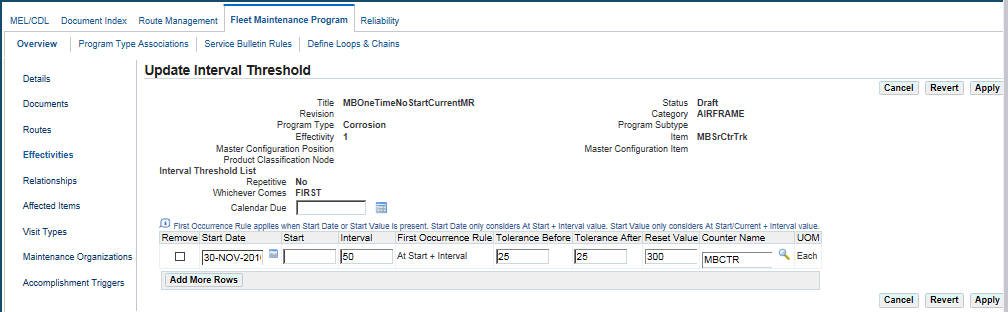
Note: The following tool tip appears:
First Occurrence Rule applies when Start Date or Start Value is present. Start Date only considers At Start + Interval value.Any existing intervals and thresholds will appear in the Interval Threshold List. These intervals and thresholds can be updated by editing the values in the Interval Threshold List fields if the maintenance requirement record is in the Draft or Approval Rejected status.
Use the information in the following table to enter values in the Update Interval Threshold page.
Values for One-Time (Non-Repetitive) Maintenance Requirements Field Name Description Calendar Due The due date that the MR is due to be accomplished.
This field can be used in conjunction with an interval value, based on the Whichever Comes value.Start Date The start date of the range of the interval. This field value is beginning range for the interval relative to the associated counter. This field works with the Interval field by applying an interval rule of At Start + Interval. This field is used for one-time maintenance requirements. Start The starting counter value of the range for the interval. The Start value works with the Interval field by applying an interval rule of At Start/Current + Interval. Interval The system-selected interval value for drop-dead counter values for one-time maintenance requirements. When used with one-time maintenance requirements, the interval will be a count down of the associated counter. First Occurrence Rule This display-only field works in conjunction with the Start and Interval fields. The value displayed is system generated, based on values in the following fields: -
At Start: + Interval: Uses the values entered in the Start and Interval fields.
-
At Start/Current + Interval: Uses the values entered in the Start (Value) and Interval fields. If an asset has a matching counter that is greater than the Start (Value), the system will consider the Current Value at the Start (Value) for the BUE process.
If no values are entered in the Start or Interval fields, the First Occurrence Rule field will be blank, and only the Calendar Due value will be considered by the BUE process.Tolerance Before The number of counter units of measure that is acceptable for maintenance requirement accomplishment before the specified interval. This aids in planning maintenance jobs. Tolerance After The number of counter units of measure that is permissible for maintenance requirement accomplishment after the specified interval. This value aids in planning maintenance jobs. Reset Value The value to which the counter reading needs to be reset. Counter Name The associated counter identifier used for all the numerical values of the row including Interval, Tolerances, Start, and Stop. UOM The unit of measure as per the associated counter. This display-only value is returned when the counter is selected. -
Defining Maintenance Requirement Relationships
Maintenance organizations use group relationships for non-complicated parent-child components, where the maintenance requirement accomplishment on the parent component includes the child components. A maintenance requirement can also be linked to the accomplishment of another requirement, creating a dependency between the two. For example, maintenance requirement MR1 can have a dependency to another requirement (MR2) that requires MR2 to be completed before MR1. The Fleet Maintenance Program accommodates such dependencies using an attribute of the maintenance requirement that states another requirement as its prerequisite.
Note: You cannot edit the relationships defined for a maintenance requirement flagged as Complete, Terminated, or Approval Pending. The system launches the Relationships page in a view-only mode when the maintenance requirement is in any of these statuses.
Use the following procedure to create maintenance requirement groups, and define their relationships.
Prerequisites
-
The maintenance requirement record for which you want to create groups and define relationships must exist in the database.
-
The maintenance requirement record must be in the Draft or Approval Rejected status.
To define maintenance requirement relationships
-
Retrieve the maintenance requirement records to which you want to define relationships. See Retrieving Existing Maintenance Requirement Records.
-
In the Search Results list, click the Title link of the pertinent record to launch the Update Maintenance Requirement page.
-
On the side navigation menu, click the Relationships link to launch the Maintenance Requirement Relationships page.
Any existing maintenance requirement relationships appear in the Maintenance Requirements list. These relationship definitions can be updated by changing the values in the Maintenance Requirement List fields if the maintenance requirement record is in the Draft or Approval Rejected status.
Use the information in the following table to enter values in the Maintenance Requirement Relationships page.
Field Name Description Title The user-defined maintenance requirement name. Enter the generic substitution metacharacter% and click the Search icon to retrieve the list of maintenance requirement records that exist in the database. Click the pertinent record in the list of values to return the value to the Title field. Revision The revision number of the maintenance requirement. This value further identifies the maintenance requirement. This field is populated when the Title field value is returned. Relationship Type The type of maintenance requirement relationship. Options are Parent or Child. The Parent option indicates that the attached maintenance requirement would include the context maintenance requirement. The Child option indicates that a context maintenance requirement would include the attached maintenance requirement. Description The maintenance requirement description. This field is populated when the Title field value is entered. Program Type The user-defined program type. Program types are used to classify or group maintenance requirements, and can be used in conjunction with Program subtypes. For example, Letter Check, Corrosion, Modification. This field is populated when the Title is entered. Status The seeded revision status of the maintenance requirement such as Draft, Complete, Approval Pending, Approval Rejected, or Terminated. Statuses are not user defined and cannot be edited, and only indicate whether the maintenance requirement details and associated information are editable. This field is populated when the Title field value is returned. Effective From The effective start date of the maintenance requirement. Only one maintenance requirement revision can be effective at the same time. This field is populated when the Title field value is entered. Effective To The effective maintenance requirement end date. Only one maintenance requirement revision can be effective at the same time. This field is populated when the Title field value is entered. -
Click the Attach button to associate new maintenance requirements to the maintenance requirement record. The Search Maintenance Requirement page appears.
-
Retrieve the maintenance requirement records to which you want to associate a new maintenance requirement. See Retrieving Existing Maintenance Requirement Records.
-
Select the check box for the record that you want to attach.
-
Click Attach to return this record to the Maintenance Requirements List on the Maintenance Requirement Relationships page.
Maintenance Requirement Relationships
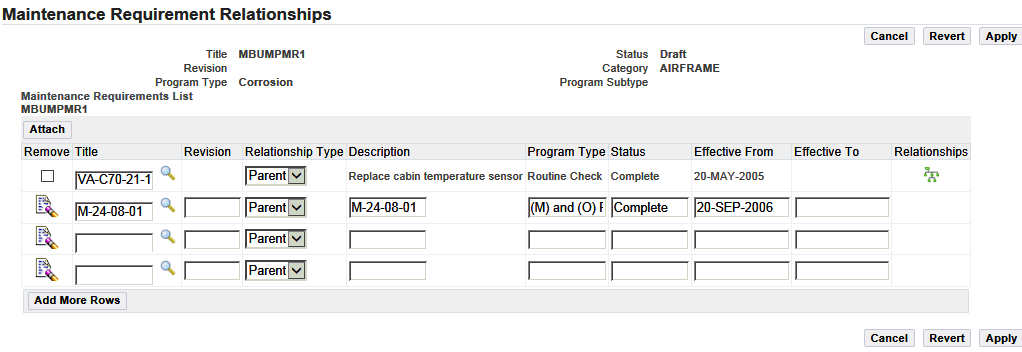
-
Click the Apply button to save the relationship records.
-
Click Add More Rows to add maintenance requirement relationships.
-
Click the Apply button.
-
Select the Remove check box to remove the specific requirement.
-
Click the Apply button.
-
Click the Relationships button to view the child maintenance requirements associated with any Parent relationship type record in the Maintenance Requirements List.
The list of material requirements to which the record is related and their relationship types appear.
Updating Maintenance Requirement Records
Oracle CMRO enables you to retrieve existing maintenance requirement records and edit the information associated with the requirement including maintenance routes, documents, effectivity, actions and relationships.
Note: You can update these attributes for a maintenance requirement that is in the Draft or Approval Rejected status only. If the selected maintenance requirement is in the Complete, Terminated, or Approval Pending status, the application generates the details and attribute pages in view-only mode.
To view the details of a Complete, Approval Pending, or Terminated maintenance requirement, see Viewing Maintenance Requirement Details.
This first step in the process is to edit the basic maintenance requirement information.
Prerequisites
- The maintenance requirement record you want to edit must exist in the database. The record must be in the Draft or Approval Rejected status.
To update maintenance requirement records
-
Retrieve the maintenance requirements that you want to update. See Retrieving Existing Maintenance Requirement Records.
-
In the Search Results list, click the Title link of the record that you want to edit. The Update Maintenance Requirement page appears.
Note: The maintenance requirement must be in the Draft or Approval Rejected status.
In addition, the display-only values for the Task Item Number, Status, and Revision Type fields appear if the MR is a task associated with a Maintenance Program Document. See Working with the Maintenance Program Document Workbench for more information.
Update Maintenance Requirement
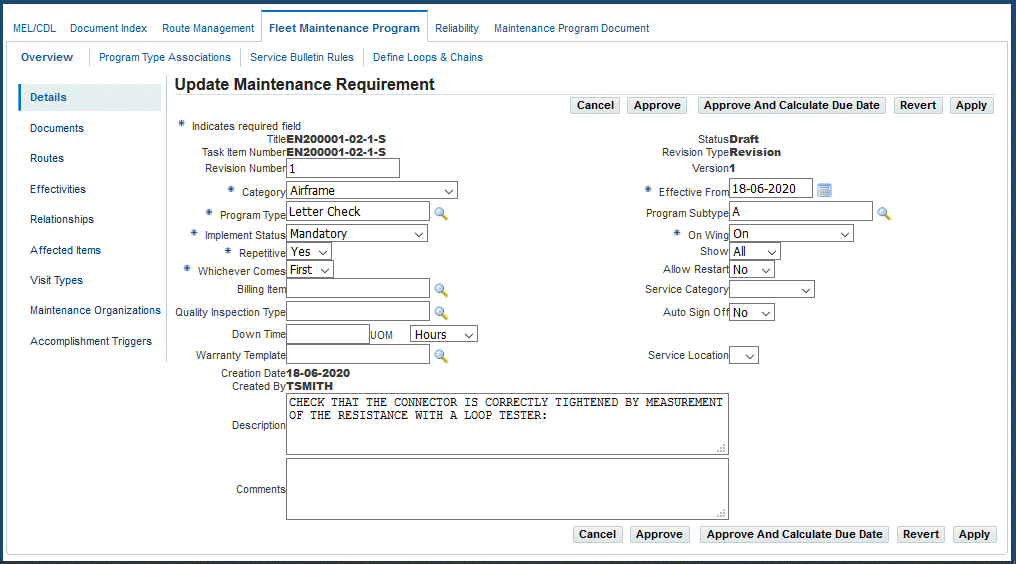
Note: If the maintenance requirement record you selected has a status of Complete, Terminated, or Approval Pending, the application launches the View Maintenance Requirement page.
Change the attributes such as Show Excluded Items and Software Update on the Update Maintenance Requirement page. See Creating Maintenance Requirement Records for an explanation of these fields:
-
Revision Number
-
Category
-
Program Type
-
Implement Status
-
Repetitive
-
Whichever Comes
-
Billing Item
-
Quality Inspection Type
-
Downtime and UOM
-
Software Update
-
Effective From
-
Program Subtype
-
On Wing
-
Show
-
Allow Restart
-
Service Category
-
Auto Sign Off
-
Service Location
-
Show Excluded Items
-
Warranty Template
-
Description
-
Comments
-
-
Make the necessary changes to the field values.
-
Click Apply to record the changes.
-
Click Approve to advance the maintenance requirement to Approval Pending.
This is possible only after maintenance routes have been associated to the requirement. The status changes are dependent on the approval rules during the Oracle CMRO setup.
A maintenance requirement record in the Approval Pending Status cannot be edited. click the Approve button, the View Maintenance Requirement page is launched displaying the maintenance requirement details in a view-only mode.
-
Click the Affected Items link to view items to which the maintenance requirement applies. See Viewing Items Affected by a Maintenance Requirement.
-
You can also update attached documents, associated maintenance routes, attached actions, effectivities, and relationships by clicking the appropriate link.
Related Topics
Attaching Documents to a Maintenance Requirement
Defining Maintenance Requirement Effectivities
Defining Maintenance Requirement Relationships
Viewing Items Affected by a Maintenance Requirement
The View Affected Items page displays the items that are affected by a maintenance requirement. Maintenance requirement effectivity are defined using the Update Effectivity page.
Use the View Affected Items page to:
-
Perform an impact analysis for the MR.
-
View current UMP next due MRs.
-
View the estimated BUE (forecast) results based on the threshold definitions.
-
Initialize items directly during an MR revision.
-
View current UMP MRs identified to be controlled by software updates.
To view items affected by a maintenance requirement
-
You can access the View Affected Items page using any of the following methods.
From the Search Maintenance Requirement page:
-
Retrieve the maintenance requirement record for which you want to view the affected items. See Retrieving Existing Maintenance Requirement Records.
-
Select the pertinent record and click the View Affected Items button to access the View Affected Items page.
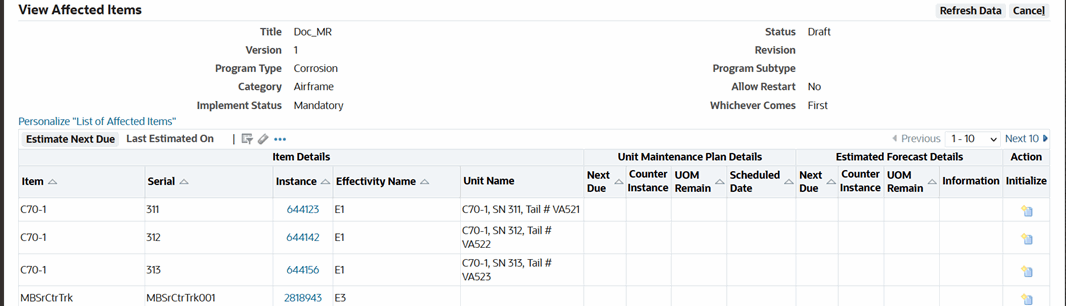
The following table describes the fields on the View Affected Items page.
Field Name Description Item Inventory item identification number referring to the part number that the maintenance requirement is applicable to the effectivity. Serial The part serial number to which the maintenance requirement applies. This is derived from the serial number ranges you set for maintenance requirement effectivity on the Update Effectivity Details page. Instance The Oracle Installed Base item instance. Effectivity Name The user defined name of the effectivity. Unit Name The top node of the unit configuration in which this particular item instance is included. Unit Maintenance Plan Details View information such as: -
Next Due: Value appears if an existing forecast is in UMP. The date shown is the next due UE from the forecast.
-
Counter Instance: The IB counter item instance.
-
UMO Remain: Value appears if there is remaining quantity in the UMP.
-
Scheduled Date: Date value indicates that the next due UE is scheduled to a visit. If the Scheduled Date is greater than the Due Date, then the value displays in RED text.
Estimated Forecast Details View information such as: -
Next Due
-
Counter Instance
-
UMO Remain
Initialize Click this button to initialize the MR. See Initializing Maintenance Requirements for more information. -
-
Use the Search Maintenance Requirement page to access the maintenance requirements using one of these options: (The maintenance requirement must be in the Draft or Approval Rejected status):
-
Retrieve the maintenance requirement records you want to update.
-
In the Search Results region, click the title of the material requirement, and the Update Maintenance Requirement page appears.
-
On the side navigation menu, click the Affected Items link to access the View Affected Items page.
-
-
Use the View Maintenance Requirement page to search for maintenance requirements with a status of Approval Pending, Terminated, or Complete:
-
Retrieve the maintenance requirement records you want to view.
-
On the Search Results list, click the Title link to access the View Maintenance Requirement page.
-
On the View Maintenance Requirement page side navigation menu, click the Affected Items link to access the View Affected Items page.
-
-
Use the Update Effectivity page to search for maintenance requirements with a status of Draft or Approval Rejected:
-
Retrieve the maintenance requirement records you want to update.
-
On the Search Results list, click the Title link to access the Update Maintenance Requirement page.
-
On the side navigation menu, click the Effectivities link to access the Update Effectivity page.
Update Effectivity

-
Click the View Affected Items button to view the items affected by effectivity definitions.
The View Affected Items page appears with a listing of all the serial numbers for which the effectivity is defined.
-
-
Use the View Effectivity page to search for maintenance requirements with a status of Approval Pending, Terminate, or Complete:
-
Retrieve the maintenance requirement records that you want to view.
-
In the Search Results list, click the Title link to access the View Maintenance Requirement page.
-
On the side navigation menu, click the Effectivities link to access the View Effectivity page.
-
Click the View Affected Items button to view the items affected by effectivity definitions.
The View Affected Items page appears listing all the part serial numbers for which the effectivity is defined.
-
Associating Visit Types with a Maintenance Requirement
You can associate specific visit types to a maintenance requirement. This is especially useful for the transit visits, as it automates the visit creation process. When a transit visit is created and a visit type is selected, the applicable maintenance requirements and associated routes are automatically added to the visit being defined. For information on transit visits, see Creating Transit Visit from Unit Schedule.
Prerequisites
- The visit types must have been defined.
The maintenance requirement must have an Implement Status of Unplanned.
To associate a visit type with a maintenance requirement
-
Navigate to the Update Maintenance Requirement page, and search for the maintenance requirement with which you want to associate a visit type.
-
Click the Visit Types link in the side navigation menu, and the Update Visit Type Associations page appears.
-
Click the Add More Rows button to associate visit types.
-
Select the visit types to associate and click the Apply button. The visit type is associated with the maintenance requirement. This maintenance requirement will be automatically associated with any visit created with the selected visit type.
Update Visit Type Associations page
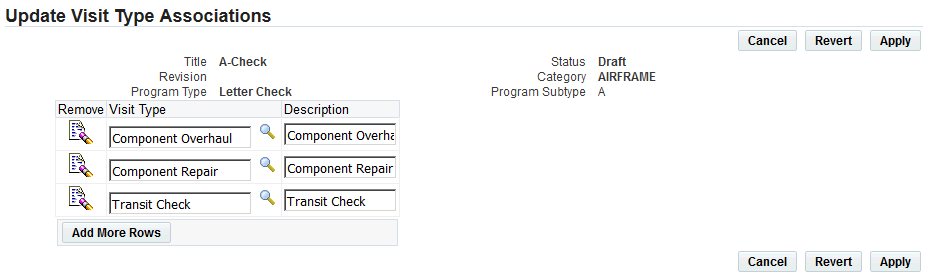
Creating Maintenance Requirement Revisions
A maintenance requirement revision is created when an existing maintenance requirement record with the status Complete has to be updated.
You can create a revision from an existing maintenance requirement record. The Create Maintenance Requirement Revision page is a variation of the Create Maintenance Requirement page. The maintenance requirement Version default value is the next sequentially generated number, and all the original maintenance requirement attributes including intervals and thresholds are copied to the revision. The maintenance requirement Revision Number is user defined and optional. The revision status is Draft.
Note: Maintenance requirement records must have a status of Complete before revisions can be created.
To create maintenance requirement revisions
-
Retrieve the maintenance requirement record for which you want to create a revision.
-
In the Search Results list, select the pertinent record using the Select option, and click Create Revision. The Update Maintenance Requirement page appears.
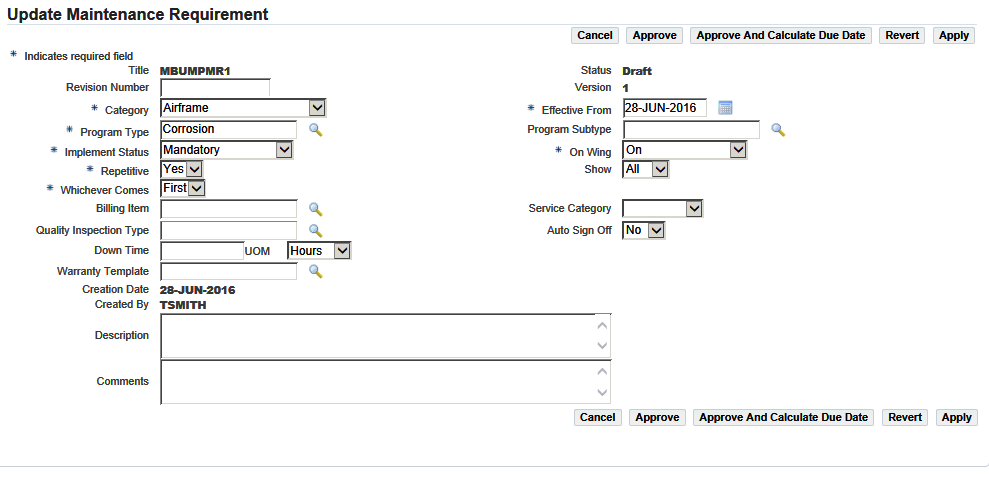
The fields that appear on the Update Maintenance Requirement page are the same as that on the Create Maintenance Requirement page with the exception of the Copy Last Accomplishment field, and the Version field default value is the next sequentially generated number.
The Copy Last Accomplishment option indicates whether the last accomplishment of the maintenance requirement should be copied in the Unit Maintenance Plan module when a new maintenance requirement revision is created. Options are Yes and No. This value is used when creating a maintenance requirement revision. This option is used only in the case of repetitive maintenance requirements. The Unit Maintenance Plan module calculates the next occurrence of the maintenance requirement based on the previous accomplishment of the same maintenance requirement. Also, when a maintenance requirement revision is created, you can retain the previous accomplishment information, or start with new information.
-
Click the Apply button to save the maintenance requirement revision record.
-
Click the Approve button to advance the maintenance requirement revision to Approval Pending status. This is possible only after maintenance routes have been associated to the requirement.
A maintenance requirement record in the Approval Pending status cannot be edited. When you click the Approve button, the View Maintenance Requirement page appears listing the maintenance requirement details in a view only mode.
-
To update the maintenance requirement attributes, such as attached documents, associated maintenance routes, actions, effectivities, and relationships, see:
-
Click the Affected Items link to view the items to which the maintenance requirement revision applies. See Viewing Items Affected by a Maintenance Requirement.
Viewing Maintenance Requirement Details
Maintenance requirement records with the status Complete, Terminated, or Approval Pending, cannot be edited. With any of these maintenance requirement statuses, the application opens the Maintenance Requirement Details page in a view-only mode.
To view maintenance requirement details
-
Retrieve the maintenance requirement records that you want to view.
-
Click the pertinent Title link to access the View Maintenance Requirement page, and view the maintenance requirement header details.
-
Click the appropriate link to view the attributes including attached documents, associated maintenance routes, attached actions, effectivities, and relationships of a Complete, Approval Pending, or Terminated maintenance requirement.
Associating Program Sub Types to Program Types
Use the following procedure to associate program sub types to program types.
Prerequisites
- Program Type values must exist in the database.
To associate program sub types to program types
-
Click the Fleet Maintenance Program tab, and then click the Program Type Associations tab to access the Create Program Type/Sub Type page.
-
In the Program Type field, enter the generic substitution metacharacter%, and click the Search icon to return a list of Program Type values on the Select Program Type page.
Select Program Type
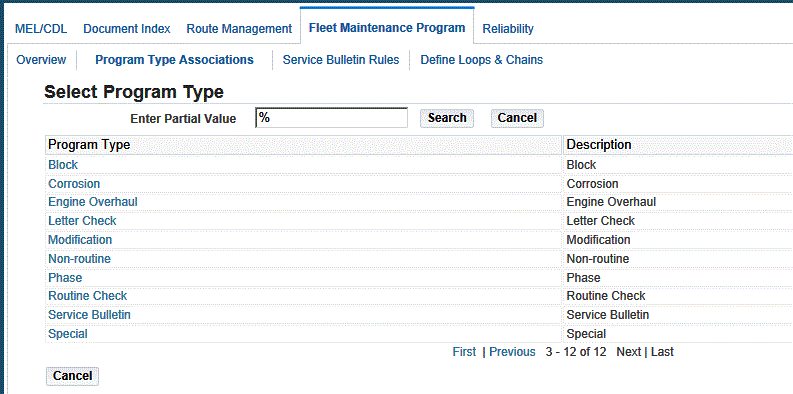
-
Click the relevant result to return this record to the Program Type field.
-
The Program Sub Types List shows all the program sub types associated to the selected program type.
-
Click the Add More Rows button to associate a new sub type to the program type.
Create Program Type/Sub Type
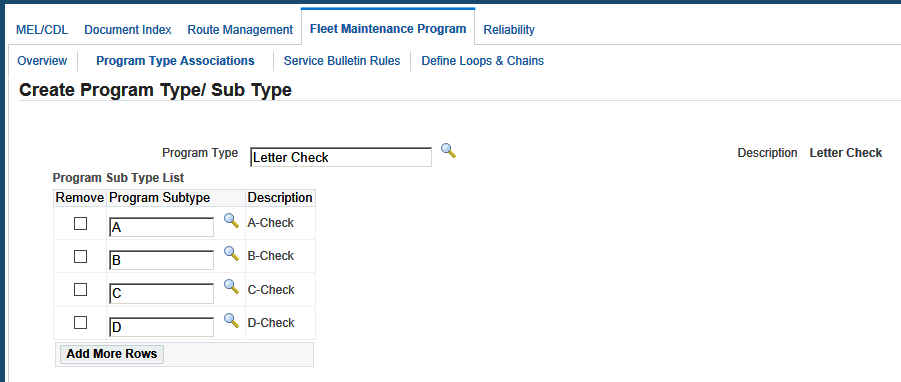
-
Enter the required values in the fields. Fields in the Program Sub Types List include:
-
Program Subtype - the user defined sub type of the program type. For example, for the Program Type Letter Check, program subtypes could be A Check, B Check, C Check, and D Check.
-
Description - the Program Subtype description.
-
-
Click the Apply button to record the association.
-
Select the Remove check box for the program subtype that you want to remove a subtype association, and click the Apply button.
Note: You can remove a program sub type association to a program type only if this combination is not associated to any existing maintenance requirement. For information on defining program types and program sub types, see the Oracle Complex Maintenance, Repair, and Overhaul Implementation Guide.
Service Requests
Service requests can be created to track requirements that are not defined in the Fleet Maintenance Program. These maintenance requirements may arise in the following conditions:
-
When a non-routine job requirement is discovered.
These non-routine, or unplanned jobs can be accomplished in the originating visit or deferred to subsequent visits. The service request is the instance of this requirement and is used for planning purposes to ensure that the requirement is accomplished.
-
During the utilization of the applicable unit or item. For example, when a problem is identified, the crew enters it into the system to be followed up during the maintenance process.
-
Through administrative or executive actions. For example, there is a decision to change the paint scheme of a particular plane, or the seating arrangement.
An integrated service request system enables these requests to be fed directly into the planning process. You can associate predefined maintenance solutions and resource requirements with a service request. You can schedule these service requests as you schedule the requirements generated.
You can create a service requests using the Service Request page in Oracle TeleService. You can also create non-routine service requests in the Unit Maintenance Plan menu of the Planning module. These requests can be deferred to subsequent visits using MEL or CDL instructions. A corresponding unit effectivity is created for the service request. You can associate one or multiple maintenance requirements with the service request when a solution to the problem has been diagnosed. In these cases, a corresponding unit effectivity is created for the service request and child unit effectivity are created for the associated maintenance requirements. Service requests with a type of Complex Maintenance appear as non-routine maintenance requirements. You can track not only planned maintenance in unit maintenance plans, but also the unplanned maintenance originating from production inspections or through the manual creation of a service request.
When a service request with maintenance requirements is planned (associated with a visit), a summary task is created for the top-level service request with root unit effectivity. For the child unit effectivity, summary tasks and planned tasks are created similar to the process for group maintenance requirements. Upon creation, the service request ID is associated to all summary and planned tasks when created.
When a service request with no child maintenance requirements is planned, a single summary task and planned task are created for the service request. Both the summary task and planned task will have the SR Unit Effectivity ID and Service Request ID associated.
Additionally, service requests for defects identified on the production floor can be defined in the Production module when creating non-routine work orders.
Related Topics
About the Service Request Window, Oracle TeleService Implementation and User Guide
Creating Non-routine Requests During Unit Maintenance
Entering Service Requests
-
Navigate to the Service Request page.
Note: You can also enter non-routine service requests in the Unit Maintenance Plan region of the Planning module. See: Creating Non-routine Requests During Unit Maintenance
-
Create a service request for a type of Complex Maintenance.
For information on field descriptions, see: About the Service Request Window, Oracle TeleService Implementation and User Guide
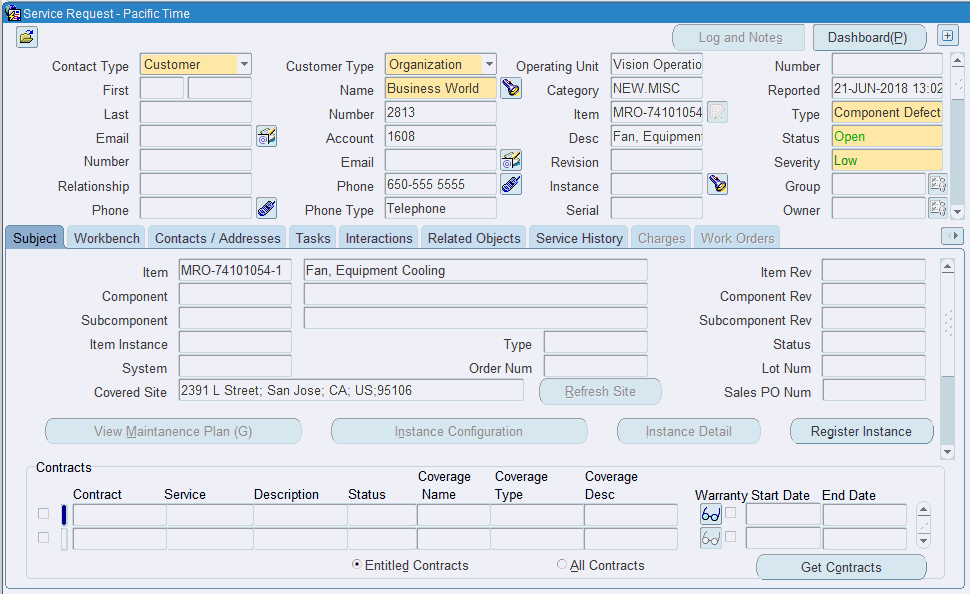
Select the following values in the applicable fields:
-
Type: Complex MRO Service Request Type
-
Instance: Installed Base instance number
-
Status: Open
-
Summary: This will appear as the description of the Unit Maintenance Plan
-
-
Save your work.
A maintenance requirement with program type of Non-routine is created.
To associate maintenance requirements
-
In the Service Request page, click the Maintenance Requirement tab.
The Maintenance Requirement tab is enabled only for service requests of type Complex MRO.
Note: You can associate a maintenance requirement with a service request only when it is in Open status.
-
Select the maintenance requirement to associate with the service request using the following search criteria:
-
Program Type: CMRO Fleet Maintenance Program MR type
-
Title: CMRO Fleet Maintenance Program MR Title
-
-
Save your work.
Updating Service Requests
You can close a service request using the Service Request page. The maintenance requirements associated with the service request must be in an Accomplished or Cancelled status. The instance created in the unit maintenance plan is removed when the service request is closed or cancelled. The following conditions apply to service requests:
-
You cannot associate maintenance requirements or remove maintenance requirements from the service request after it has been closed.
-
You can change the type from CMRO to non-CMRO. Associated unit maintenance plan records are deleted.
-
You can change the type from non-CMRO to CMRO only if the service request is in the Open status. A new unit maintenance plan record is created.
-
If a service request has associated maintenance requirements, you cannot change the instance number, type from CMRO to non-CMRO, or close the request.
-
If a maintenance requirement associated with a service request is terminated or revised in Fleet Maintenance Program, then the association is also voided.
-
You cannot associate duplicate maintenance requirements with a service request.