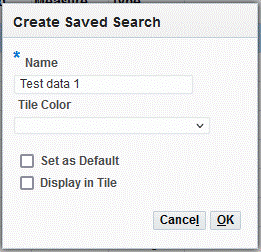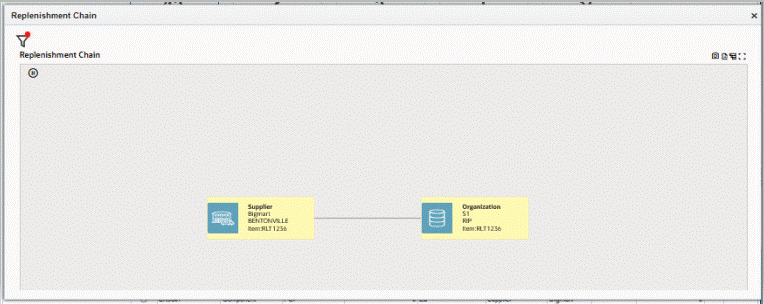Cards Summary Information
This chapter covers the following topics:
- Overview of Cards Summary Information
- Searching for Kanban Cards
- Viewing Cards Summary Information
- Viewing and Updating Kanban Card Details
Overview of Cards Summary Information
Use the Cards Summary tab of the Electronic Kanban workbench to search and view Kanban cards for specific items and perform transactions. The tab contains the following regions:
-
Kanban Pull Sequence tiles display information based on source types. Click a tile to filter information in the Kanban Cards Summary table.
-
Search region with enhanced filters, see: Searching for Kanban Cards
-
Kanban Cards Summary table that lists the pull sequence data and number of cards in each status for the specific record. The table contains configurable columns and can be detached from the workbench. You can also export the date to a spreadsheet. See: Viewing Cards Summary Information
-
Pull Sequence region that displays the item and pull sequence attribute details.
-
Card Supply Status region that displays the number of cards distributed by each card supply status for the Kanban item. This region is collapsed by default. You can click Show to view this region.
-
Kanban Cards table that provides details of each Kanban card for the selected pull sequence along with the ability to perform transactions. The table columns are configurable. You can also export the data to a spreadsheet and print kanban cards. See: Viewing Cards Summary Information, and Viewing and Updating Kanban Card Details
Note: Only Kanban cards with pull sequences display in the Cards Summary tab. Non replenishable Kanban cards, which are not supported in Oracle Electronic Kanban, are not shown because they do not have associated replenishment chains or inventory health data.
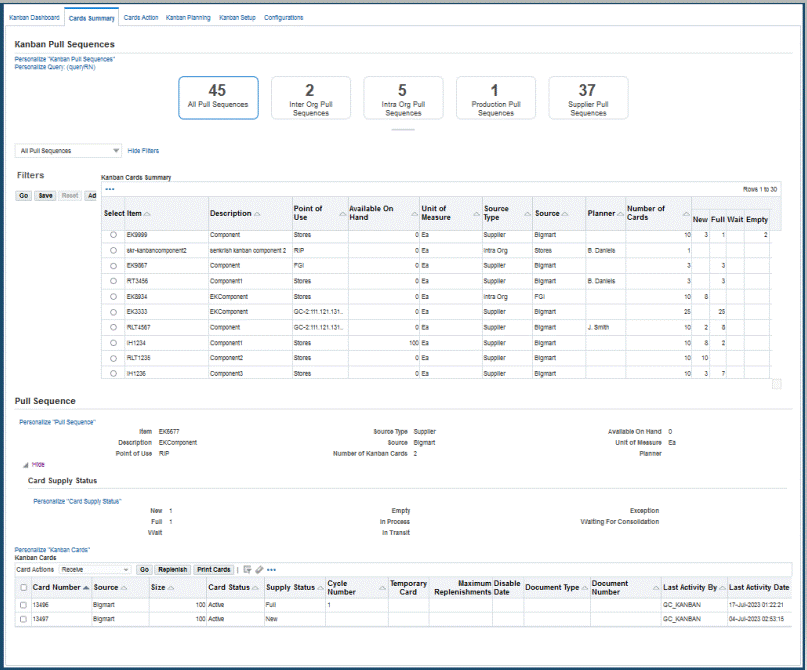
Note: Canceled kanban cards do not display in the Cards Summary tab. Use the Kanban Setup tab to view and perform transactions for canceled cards.
Integration with iSupplier Portal
If your organization has installed both Electronic Kanban and iSupplier Portal, you can integrate the two products by displaying an Electronic Kanban tabbed region in iSupplier Portal. The tabbed region in iSupplier Portal displays the Cards Summary and Cards Action tabs of the Electronic Kanban workbench.
In the Cards Summary tab, a supplier can only view Kanban card summary and detail data relevant only to that supplier. Your supplier can update the Kanban card supply status to any custom In Process status.
See: Integration with iSupplier Portal
Searching for Kanban Cards
Use the enhanced Filter Search in the Cards Summary tab to search for cards using various attributes like Item, Kanban Card, Destination Locator, Destination Subinventory, Planner, Supplier, Supplier Site, and so on.
To perform a Search for Kanban cards:
-
Navigate to the Cards Summary tab of the Electronic Kanban workbench.
-
Click Show Filters.
-
In the Filters region, you can select the attributes from the drop-down box to include other search criteria including the following values:
-
Available on Hand
-
Buyer Name
-
Description
-
Document Number
-
Include Source Organization
-
Item
-
Kanban Card
-
Locator
-
Planner
-
Point of Use
-
Source Locator
-
Include Source Organization
-
Source Subinventory
-
Source Type
-
Subinventory
-
Supplier
-
Supplier Site
-
Unit of Measure
-
Card Supply Status
Note: You can filter Kanban cards by their Card Supply Staus. For example, you can select New as the Card Supply Status in the Filters region and the Cards Summary page will only display those cards which have the Card Supply Status. set to New.

-
-
Depending on the additional values, select a value or partial value in the criteria field.
-
Click Go.
The search results appear in the Kanban Cards Summary. Click Reset to clear the search fields and begin another search. You can also save your search criteria.
To save search criteria:
-
After selecting criteria to perform the Search, click Save.
The Create Saved Search dialog box appears to save this set of criteria.
-
Enter a value in the Name field. You can set other values for this record by enabling the check boxes for:
-
Set as Default
-
Display in Tile
-
-
Click OK to save your work.
After a search record has been saved, you can select it from the list for future inquiries.
-
Select Manage Saved Searches from the Search drop-down box update or manage the search records.
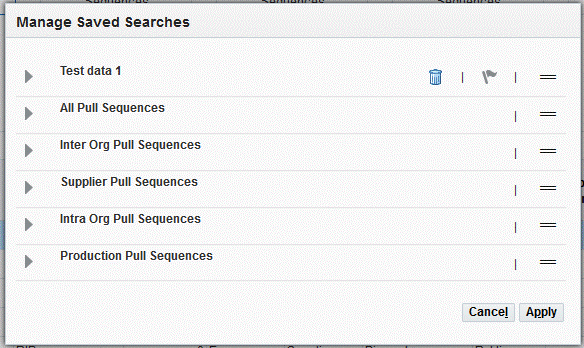
-
Click Apply to save your work. Click Cancel to close the dialog box.
Viewing Cards Summary Information
The Kanban Cards Summary table displays the results of your item and Kanban card search and shows the pull sequence details. You can export data to Excel or PDF and detach the table from the page. Select a specific record in the Summary table to view the pull sequence details, card supply status and card details of the item.
To view a summary of Kanban cards for a specific set of search criteria
-
Navigate to the Cards Summary tab and perform a search. See: Searching for Kanban Cards
Information for the Kanban cards appears in the following fields:
-
Item
-
Description
-
Point of Use
-
Available on Hand
-
Unit of Measure
-
Planner
-
Source Type: Replenishment source. The replenishment source type includes the following values:
-
Inter-Org
-
Intra-Org
-
Production
-
Supplier
-
-
Source: This value depends on the Source Type and is either a stockroom or supplier site.
-
Number of Cards
-
Card Supply Status: New, Full, Empty, In Process, In Transit, Exception, Wait, Waiting for Consolidation. You can filter the search for Kanban cards using the Card Supply Status.
-
Replenishment Chain: Graphical display of the pull sequence.
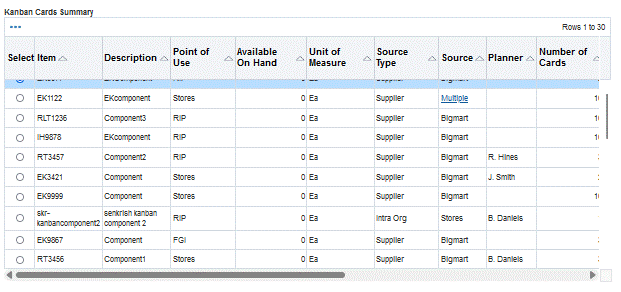
-
-
Select Replenishment Chain to view a graphical representation of the replenishment signals for a particular item. This graphic represents the pull sequence between the point of use and a supply source. See: Viewing the Replenishment Chain
Note: Enable ECC to view the Replenishment Chain network diagram.
-
From the Actions icon, you can select the following actions:
-
Export: You can export the data to Excel or PDF.
-
Detach: You can separate or reattach the region from the page, enabling you to view more of the search result information in the table at one time.
-
Row expander: You can view the information in rows.
-
Viewing and Updating Kanban Card Details
Use the Kanban Cards table in the Cards Summary tab to view details of specific kanban cards, create transactions, and print cards. When you select a record in the Kanban Cards Summary, the Kanban card details appear in the Kanban Cards table. You can:
-
Filter the rows in the table view.
-
Hide or display columns.
-
Export data to a spreadsheet.
-
Detach the table from the page.
To view Kanban card details:
-
Select a record in the Kanban Cards Summary table to view the associated Kanban card details in the Kanban Cards table.
-
Kanban card information displays in the following fields:
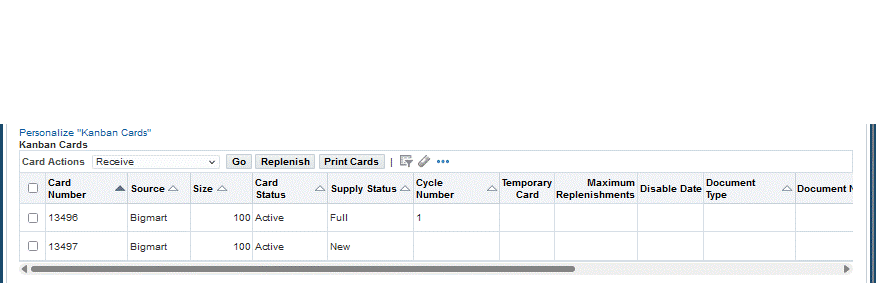
-
Card number
-
Source
-
Size
-
Card Status: Active, On Hold, or Canceled
-
Supply Status, the following statuses are used:
-
New: The kanban has just been created and is not yet part of the replenishment chain.
-
Full: The kanban has been replenished.
-
Empty: A replenishment signal has been generated. This status is used only for Inter-Org and Supplier source types.
-
Wait: The kanban is waiting until the minimum order quantity has been met by the aggregation of cards.
-
In Process, if the Source Type is:
-
Supplier, the purchase order has been approved.
-
Inter-Org, the internal requisition has been approved.
-
Production, the job has been created and an approved document has been created for replenishment.
-
Intra-Org, the move has been performed and an approved document has been created for replenishment.
-
-
-
Cycle Number
-
Maximum Replenishments: The number of times a card has been replenished.
-
Temporary Card: Cards created to handle demand fluctuation during replenishment spikes.
-
Document Type: The document type for inbound material such as purchase order or internal order.
-
Document Number: Number for the inbound document such as purchase order number.
-
Disable Date
-
Last Activity By
-
Last Activity Date
-
Replenishment Cycles
-
-
Click the icon on the Replenishment Cycles column to display the Replenishment Cycles dialog box, see: View Replenishment Cycles
-
Select a Kanban record and click the Replenish button to replenish the selected kanban cards.
-
Select a Kanban record and any one of the following card actions from the Card Actions list to perform transactions for selected records:
-
Receive
-
Transfer
-
Change Supply Status
-
Change Card Status
-
To view Kanban history:
On the Kanban Cards table, select a specific record and click the Replenishment Cycles icon.
-
In the Display field, select from the cycle option to view the history. Choices include:
-
All Replenishment Cycles
-
Current Replenishment Cycle
-
Last 2 Replenishment Cycles
-
Last 3 Replenishment Cycles
-
Last 4 Replenishment Cycles
-
Last N Replenishment Cycles

-
-
If you select the Display of Last N Replenishment Cycles, enter a numeric value in the N = field. For example, enter the number 10 for ten cycles.
-
Click Go to view the results.
Information displays for the kanban card in the following fields:
-
Card Number
-
Replenishment Cycle
-
Activity Date
-
Supply Status
-
Card Status
-
Size
-
Document Number
-
Document Type
-
Last Updated By
-
To perform Kanban card transaction actions in the Cards Summary tab:
-
You can select multiple records to perform transactions.
-
Select from the following actions:
-
Receive
-
Transfer
-
Change Supply Status
-
Change Card Status
-
-
Receive: To receive material for a Kanban card, select Receive and then click Go.
The Receive dialog box appears.
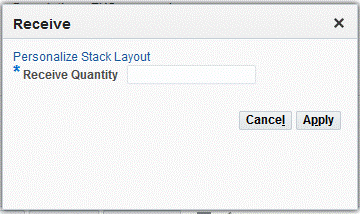
-
Enter a value in the Receive Quantity field.
If a single record is selected, you can see the Receiving Location field in the dialog box. This field does not appear when multiple records are selected.
-
Click Apply.
Kanban material is received in the background if the:
-
Source Type for the kanban card is either Supplier or Inter-Org.
-
Card Status is In Process, In Transit, or Full.
-
Item is not lot or serial controlled.
-
-
Transfer: To transfer material across subinventories, select Transfer and then click Go.
The Transfer dialog box between shipping networks appears.
-
Enter a value in the Transfer Quantity field and click Apply.
If the transaction is successful, a confirmation message appears. A new value appears in the Supply Status field depending on the quantity transferred.
Note: Inter-Org kanbans with a transfer type of Intransit must be first transferred to a staging subinventory and then received.
-
Change Supply Status: To change the supply status of a Kanban card, select Change Supply Status, and then click Go.
The Change Supply Status dialog box appears.
-
Select a new status from the following values:
-
New
-
Full
-
Wait
-
Empty
-
In Process
-
In Transit
-
Exception
If the transaction is successful, a confirmation message appears and the new value displays in the Supply Status field.
-
-
Click Apply.
-
Change Card Status: To change the status of a Kanban card, select Change Card Status and then click Go.
The Change Status dialog box appears. Select a new status from the following values:
-
Active
-
Canceled
-
Hold
-
-
Click Apply.
If the transaction is successful, a confirmation message appears and the new value displays in the Card Status field.
-
Replenish:To perform the Replenish action, select a record and click Replenish.
Only cards in New and Full statuses can be replenished. If the transaction is successful, a confirmation message appears and the new value displays in the Card Status field.
To print cards from the Cards Summary:
-
In the Kanban Cards region, select a kanban card record.
-
Click Print Cards.
If the transaction is successful, a confirmation message states that the request has been submitted and lists the Request ID number.
Note: In addition to the standard report format, you can print Kanban cards in a custom report format by using the custom hook flm_kanban_custom_pkg.print_cards and generating a custom concurrent program.
To view specific Kanban card details and distribution:
-
Select a record in the Kanban Cards Summary table to display it in the Kanban Cards region.
-
Click Show in the Pull Sequence region to display the Card Supply Status. The Card Supply Status region displays the number of cards distributed by each card supply status for the Kanban item. This region is collapsed by default.
-
You can view the following card details in the Pull Sequence region: Item, Description, Point of Use, Source Type, Source, Number of Kanban Cards, Available On Hand, Unit of Measure, and Planner.
-
You can view the following card supply status information in the Card Supply Status region: New, Full, Wait, Empty, In Process, In Transit, Exception, Waiting For Consolidation.
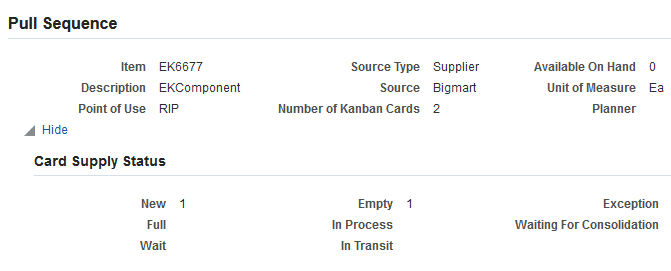
-