To create a network:
In the Hardware view, go to the Hardware tab, and select the Resources folder.
Select the Networks tab in the management pane.
Click Create to start the Network Configuration wizard. The wizard offers the following choices:
Create a network with bonds/ports only
Create a network with VLANs only
Create a hybrid network with bonds/ports and VLANs
Create a logical network on a single server
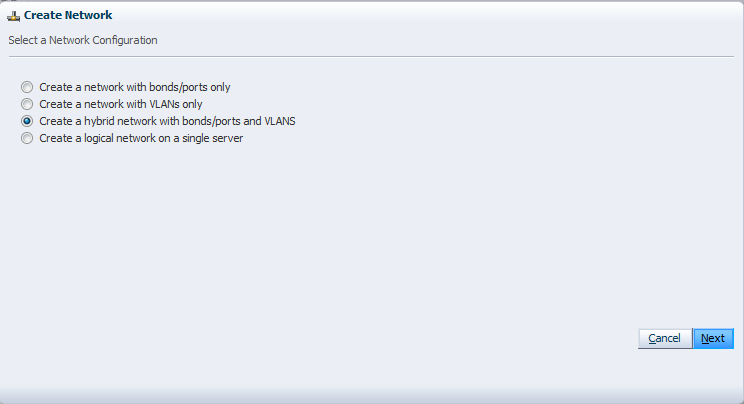
Select the type of network to create, based on your network infrastructure.
If you have created bonds previously, you can now use them to create a network.
If you select to create a network with VLANs only, you must have created a VLAN Group previously. See Section 5.8, “Managing Bonded Interfaces” for details on how to create a VLAN Group.
You can also choose to create a network with a combination of bonds and ports, and VLANs.
The last selection, to create a logical network on a single server, creates an intra-server on a single Oracle VM Server. See Section 5.3, “Building a Network Environment” for information about intra-server networks. To create a logical network on a single server, proceed with creating a logical network for a single Oracle VM Server. For all other network types, continue with entering network information.
Enter the following network information:
Name: A name for the network.
Description: A description of the network. This is an optional field.
Network Usage: Select one or more network functions:
Server Management
Live Migrate
Cluster Heartbeat
Virtual Machine
Storage
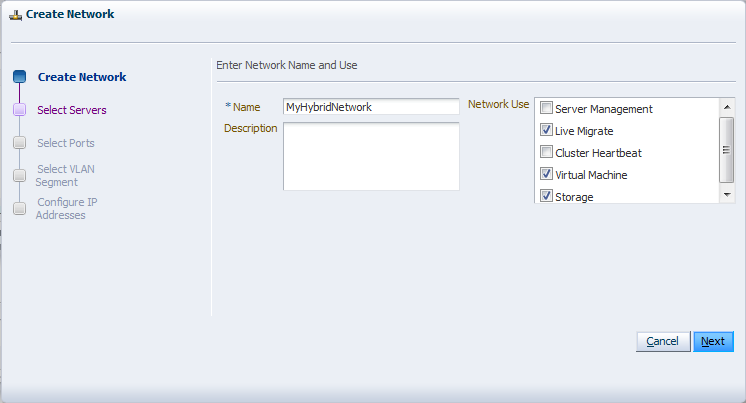
See Section 5.2, “Network Usage” for more information regarding network functions.
Depending on the network type you selected to create, fill out the applicable screens in the wizard as described below:
Select Servers screen
(applies to network type: bonds/ports, hybrid – skip for type VLAN only)
Add the servers participating in this network. Click Next.
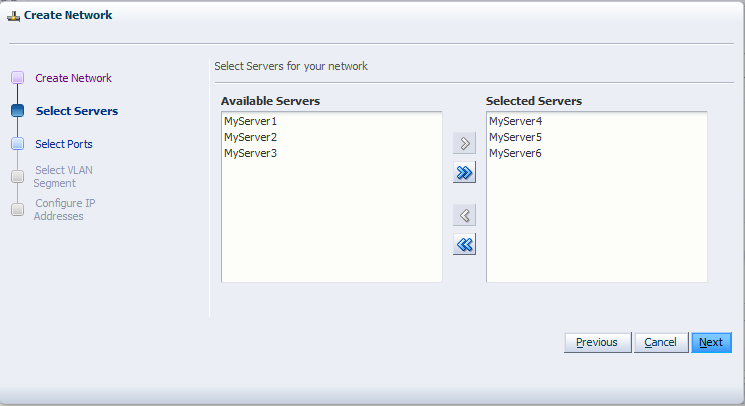
Select Ports screen
(applies to network type: bonds/ports, hybrid – skip for type VLAN only)
Select the ports or bonds of each Oracle VM Server that participates in this network. The number between brackets next to the name of the Oracle VM Server corresponds with the NIC of the Oracle VM Server. Click Next.
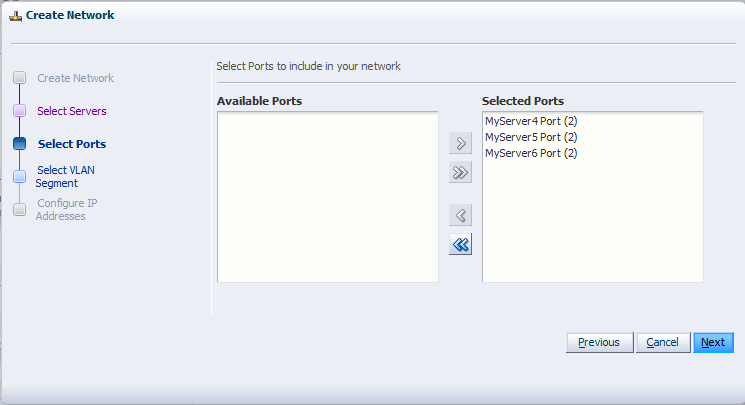
Select VLAN Segment screen
(applies to network type: VLAN only, hybrid – skip for type bonds/ports)
Select the VLAN Group from the list, then select the VLAN segment from the list. All VLAN Groups are available for selection, but VLAN segments already in use do not appear in the drop-down list. Click Next.
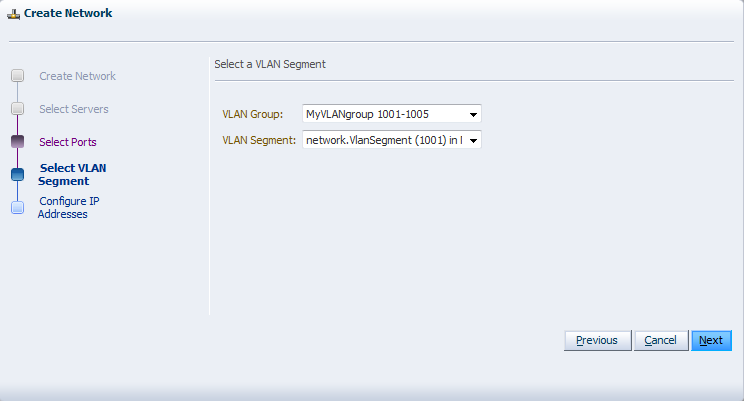
Configure IP Addresses screen – Ports tab
(applies to network type: bonds/ports, hybrid – select other tab for VLAN only)
Set the IP configuration for each port or bond. If you use static IP addresses, set the IP address, netmask and gateway. If you select DHCP, you still need to setup a DHCP server in your Oracle VM environment, since Oracle VM does not act as a DHCP server.
If your network has the virtual machine function, you do not have to define the IP data, which is required for all other network functions. See Section 5.5, “Network Bridges” for details on creating bridges for virtual machine networks.
If bonding is active, select the Bonding mode. See Section 5.4, “Network Bonding” for a description of the bonding modes.
Note: You cannot change the bonding mode for Management networks.
If you are creating a hybrid type network, select the VLAN Interfaces tab. If you are creating a network with bonds and ports only, click Finish to close the wizard and complete the network creation.
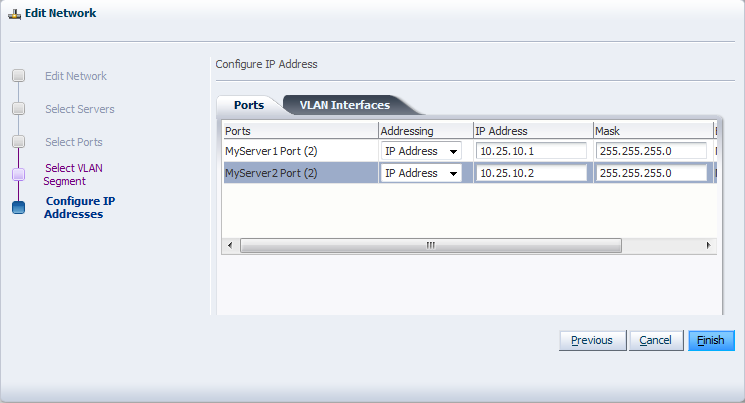
Configure IP Addresses screen – VLAN Interfaces tab
(applies to network type: VLAN only, hybrid – skip for type bonds/ports)
The VLAN interface selected for each port is listed, along with the IP addressing information. If IP information was supplied when creating the VLAN Group, this IP information is displayed. If no IP information was supplied when creating the VLAN Group, none is displayed.
If the network you are creating contains the virtual machine network function only, you cannot change the IP information from the VLAN Interfaces tab. If the network you are creating contains any other network function, alone, or combined with the virtual machine network function, you can edit the IP information from the VLAN Interfaces tab.
Click Finish to close the wizard and complete the network creation.
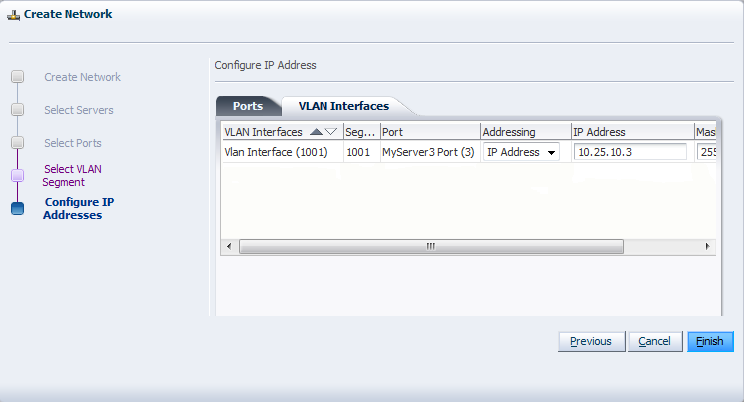
If you are creating a logical network for a single Oracle VM Server:
In the Create Network screen, enter a name and optional description for the new network.
In the Select Server screen, choose the server from the drop-down list.
NoteThe virtual machines deployed on a logical network for a single server, also called an intra-server network, are only accessible through their console if no other network is available.
Click Finish to complete the network creation.