This example uses the virtual machine template you imported in Section 8.1, “Import a virtual machine template” to create a virtual machine, and deploy it in the server pool.
To create a virtual machine from a template:
In the Home view click Server Pools in the navigation pane, then open the Templates tab in the management pane. Select the template to clone and click Clone.
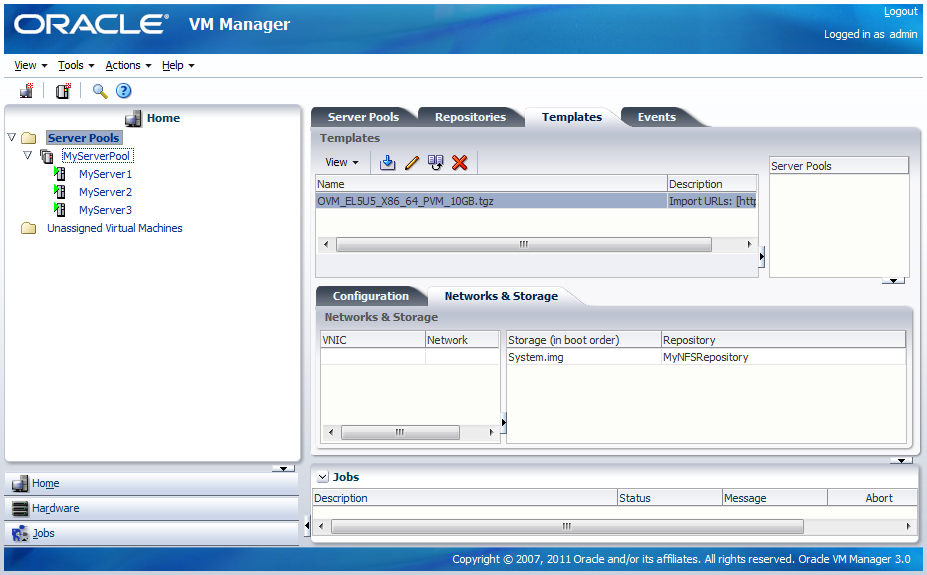
The Clone Virtual Machine or Template dialog box is displayed.
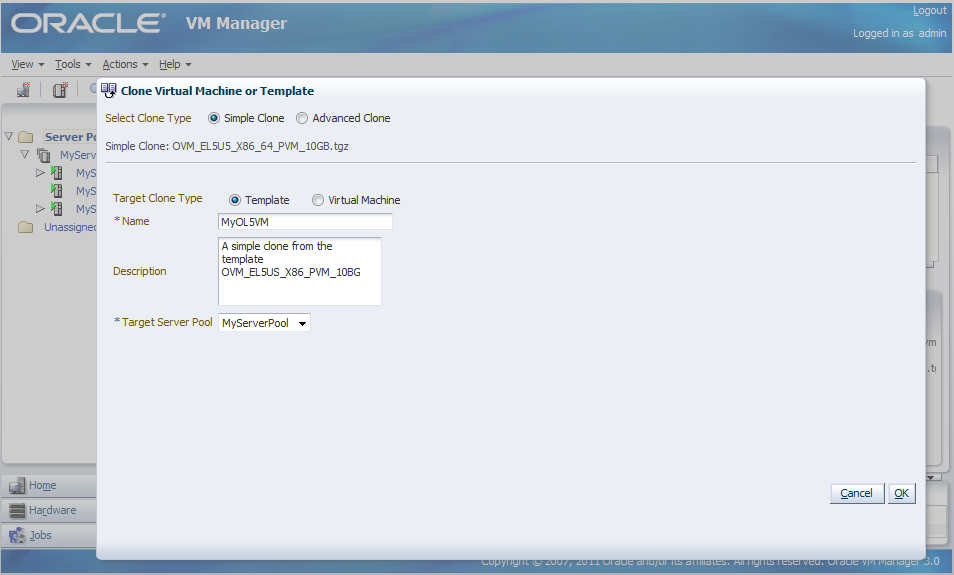
Select the Simple Clone radio button, the Virtual Machine radio button, and enter a name and optional description of the virtual machine. Select the server pool you created earlier in the Target Server Pool drop down. Click OK.
The template is cloned to create a virtual machine. The cloning job may take some time. During the clone job, the virtual machine is shown in the Unassigned Virtual Machines folder in the navigator.
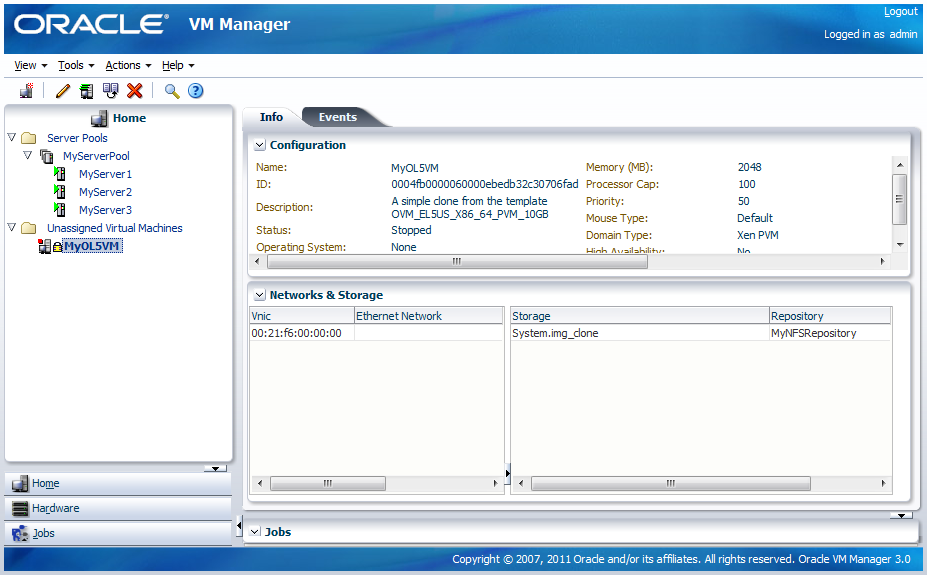
When the clone job is completed, the virtual machine is deployed to an Oracle VM Server in the server pool.
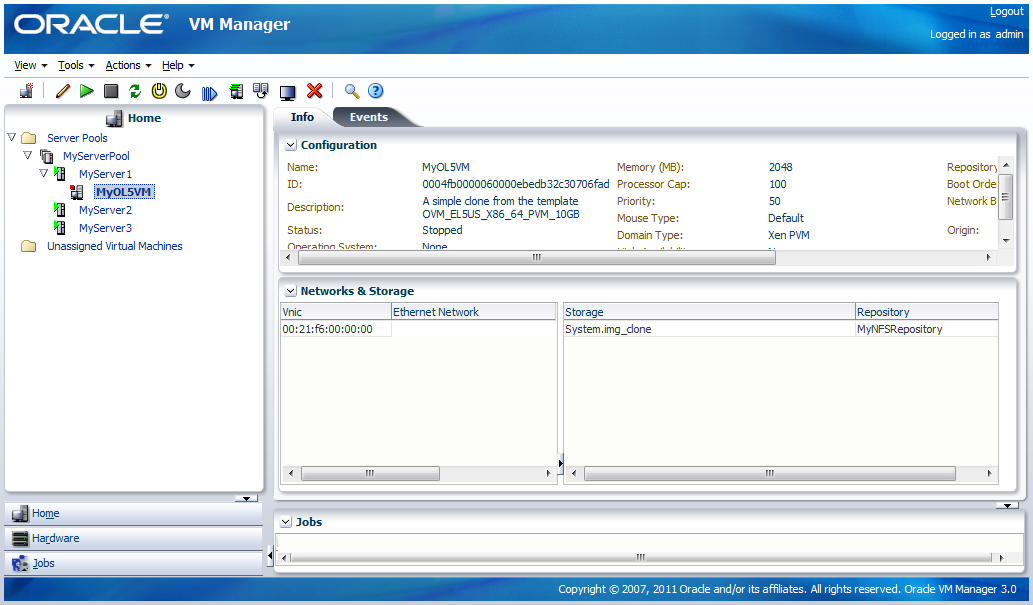 |