This example shows you how to import the virtual machine template you downloaded from the Oracle Software Delivery Cloud. Replace the name and URL of the template with that of your template.
To import a virtual machine template:
In the Home view click Server Pools in the navigation pane, then open the Templates tab in the management pane.
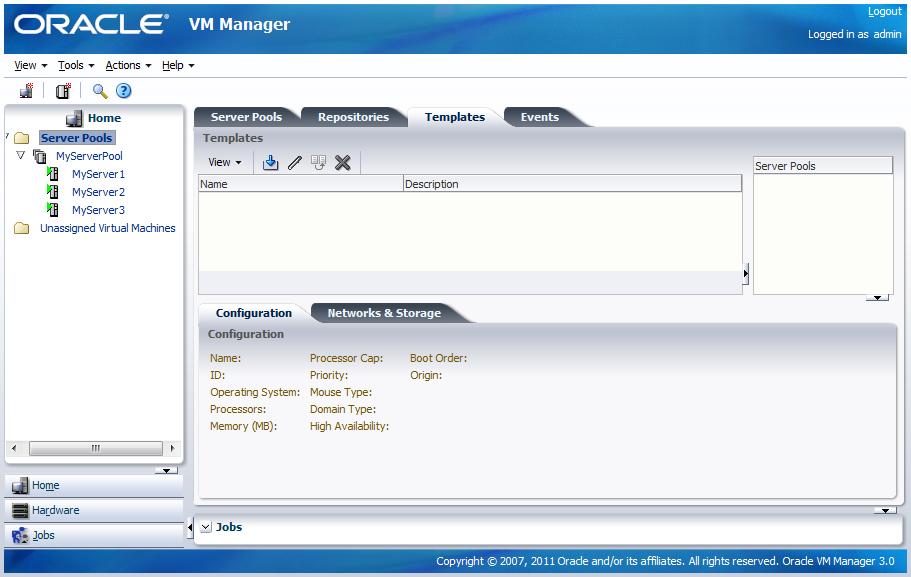
Click Import to open the Import Template dialog box.
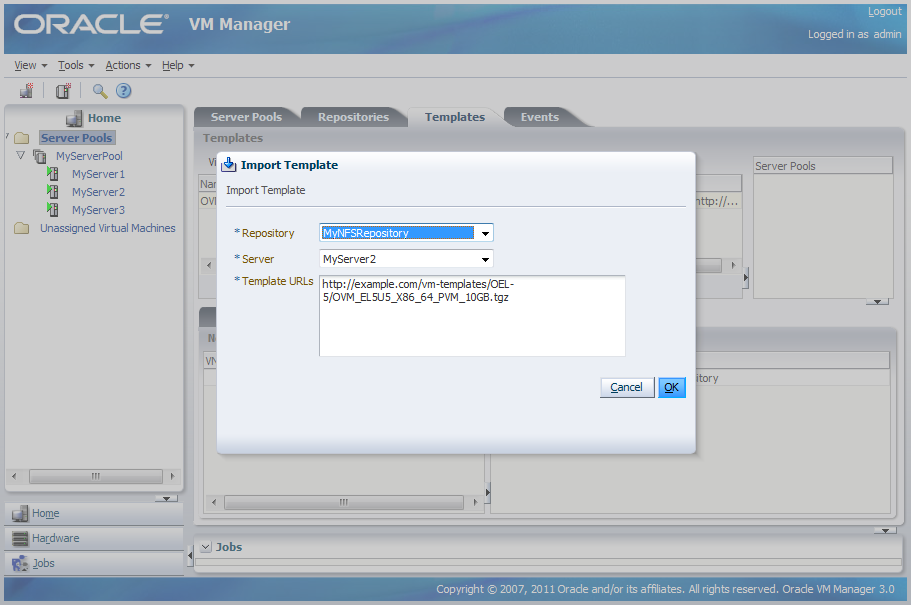
Select the repository you created earlier to store the template. Select an Oracle VM Server to use to the perform the template import, and enter the URL to the template you downloaded and stored on a web server. Click OK to import the template.
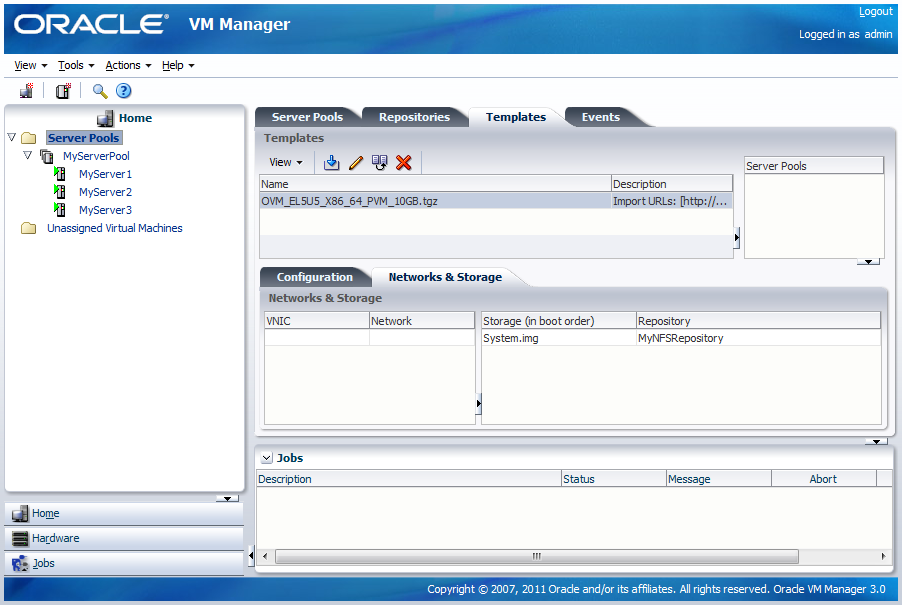
The import job can take some time to complete. When the import is complete, the new template is listed in the Templates table.