 PeopleSoft Maintenance Management System Overview
PeopleSoft Maintenance Management System Overview
This chapter presents an overview, introduces the main concepts in Oracle's PeopleSoft Maintenance Management application and discusses:
PeopleSoft Maintenance Management setup.
PeopleSoft Maintenance Management work order creation.
Work order processing.
 PeopleSoft Maintenance Management System Overview
PeopleSoft Maintenance Management System Overview
Proper maintenance of an organization's asset infrastructure is essential to ensuring safety, complying with regulations, and achieving the financial and operational targets that are established by the organization's management. PeopleSoft Maintenance Management enables organizations to create work orders, schedule the resources to perform the tasks that are identified on the work orders, and track the costs that are associated with the maintenance and repair of these assets. In addition, the employees of an organization, as well as the non-employees, can create a service request using an online self-service form to request that an agent arrange for the performance of maintenance, repair, or facility move activities. If necessary, the agent can create a work order based on a service request. In PeopleSoft Maintenance Management, a work order can consist of one or more work order tasks. A work order can address a single asset, multiple assets, or a general service that is not associated with a particular asset. Each task specifies the work that is required and optionally, the asset that requires repair or maintenance.
This section discusses:
PeopleSoft Maintenance Management process flow.
PeopleSoft Maintenance Management integrations.
PeopleSoft Maintenance Management integration with PeopleSoft Asset Management.
PeopleSoft Maintenance Management integration with PeopleSoft Project Costing.
PeopleSoft Maintenance Management integration with PeopleSoft Purchasing and PeopleSoft Payables.
PeopleSoft Maintenance Management integration with PeopleSoft eProcurement.
PeopleSoft Maintenance Management integration with PeopleSoft Inventory.
PeopleSoft Maintenance Management integration with PeopleSoft ALM Portal Pack.
PeopleSoft Maintenance Management integration with PeopleSoft Program Management.
PeopleSoft Maintenance Management integration with PeopleSoft CRM and third-party help desk applications.
PeopleSoft Maintenance Management integration with condition-based monitoring systems.
PeopleSoft Maintenance Management integration with PeopleSoft Resource Management.
PeopleSoft Maintenance Management integration with PeopleSoft Expenses.
PeopleSoft Maintenance Management integration with Microsoft Project.
PeopleSoft Maintenance Management integration with ESRI.
PeopleSoft Maintenance Management integration with Mobile Web Services.
Users can:
Determine labor, inventory, non-inventoried materials and services, and tool resource requirements for each task.
Calculate the estimated costs.
Assign and schedule the resources for each task.
Update the usage of resources when the task is carried out to generate cost transactions in the subsystems.
The Work Order Workbench offers an efficient user interface for planners, supervisors, and schedulers to rapidly schedule each work order task. To reduce the burden of scheduling each technician, the Crew Scheduling Workbench provides an efficient means for scheduling labor resources at a crew level in specific periods and establishes the scheduled hours metrics by crew and craft for future schedule completion and compliance analysis. Once crew scheduling is completed for the next period, the craft supervisor can use the Labor Assignment Workbench to assign each technician to the scheduled tasks. This workbench enables the supervisor to view the daily availability of all crew members at one time and allocate the workload appropriately. When the work is performed, the Technician Workbench enables technicians to access key work order task information, print the work order and associated documentation, and record the details of the performed work. If an organization wants to expedite time and resource entry based on the tasks that are associated with one work order, they can use the Work Order Completion component.
You can also create preventive (recurring) maintenance schedules from which the system can automatically generate work orders based on the passage of time or meter readings. Users can generate work forecasts and load the detail into Microsoft Project to plan workloads.
Each work order task is associated with one project activity. Project activities track the costs that are incurred by each work order task and the work order. Depending on your setup, work order costs can flow from PeopleSoft Maintenance Management, PeopleSoft Inventory, PeopleSoft Purchasing, PeopleSoft eProcurement, PeopleSoft Payables, and PeopleSoft Expenses into PeopleSoft Project Costing. PeopleSoft Project Costing can also capitalize and charge back the costs of each work order task based on the eligibility of the task for these transactions. After the close of an individual work order task, PeopleSoft Project Costing performs any capitalization calculations to increase the value of an asset in PeopleSoft Asset Management. Users can indicate that they want PeopleSoft Project Costing to charge back work order costs to another organization. Chargebacks occur upon the close of a work order. Work order tasks can also trigger the retirement of financial assets.
For equipment and all other types of assets, PeopleSoft Maintenance Management can provide warnings that warranties are in effect and lets users create warranty claims based on the detail that is captured on work orders.
Although the application is called PeopleSoft Maintenance Management, it is tightly integrated with other applications to facilitate the management of project-oriented initiatives. With PeopleSoft Project Costing and PeopleSoft Maintenance Management, you can manage demolition, large-scale maintenance expenses, and capital projects, and if you need more advanced project scheduling, monitoring, and reporting, you can use PeopleSoft Program Management.

 PeopleSoft Maintenance Management Process Flow
PeopleSoft Maintenance Management Process Flow
The following diagram illustrates the PeopleSoft Maintenance Management business process flow. Self-service service requests, agent/technician service requests, preventive maintenance schedules, PeopleSoft Project Costing, CRM and third party help desk applications, external condition monitoring and ESRI GIS asset mapping systems can all be used to create standard or express work orders in PeopleSoft Maintenance Management. Project Costing also provides projects and activities for work orders, and asset meter readings are collected and used in the Preventive Maintenance process to enable the generation of preventive maintenance work orders. Once work orders are created, you can identify labor, inventory, procured goods and services, and tool resource requirements for the work orders, as well as add instructions, checklists and attachments. You can set the work order up as pre-approved or set up Enterprise Components workflow approval. After approving a work order, you schedule the resources. The assigned technicians execute the work order and can enter labor and personal time, materials and tool usage, and asset meter information. Once the work is complete, the work order task status is changed to complete, which records the actual labor time, inventory and material usage, updates the asset status, confirms the checklist items, generates any warranty claims, updates the preventive maintenance log, record meter readings, captures failure detail, and the replacement and tracking of asset components. Once all tasks are complete, the work order is closed, and Asset Maintenance History is updated, chargebacks and asset capitalization and retirement costs are calculated, and the actual costs are updated in the work order. The asset maintenance costs are now available for analysis by management.
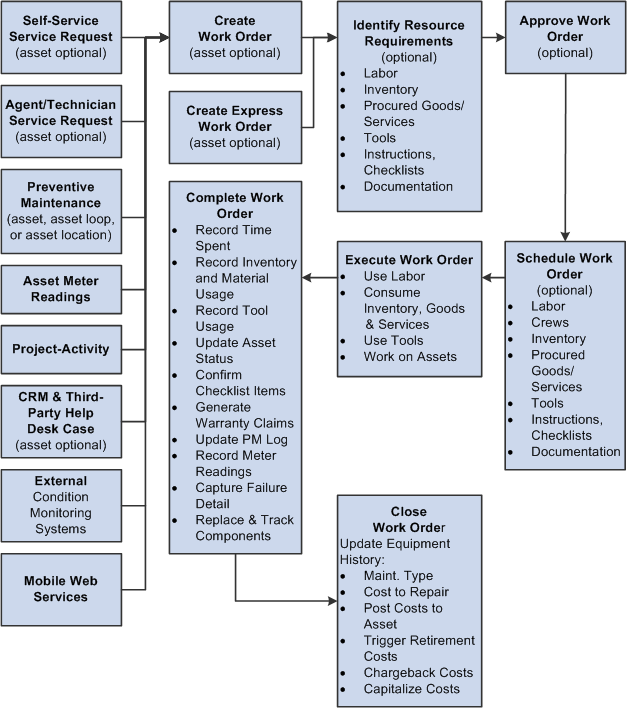
Work Order Business Process Flow

 PeopleSoft Maintenance Management Integrations
PeopleSoft Maintenance Management Integrations
The following diagram illustrates how PeopleSoft Maintenance Management integrates with numerous PeopleSoft applications: Applications that integrate directly with Maintenance Management are PeopleSoft CRM and third party help desk applications, Microsoft Project, external condition monitoring systems, PeopleSoft Inventory and Cost Management, PeopleSoft Purchasing, PeopleSoft eProcurement, PeopleSoft Accounts Payable, PeopleSoft Asset Management, PeopleSoft Human Capital Management (HCM), PeopleSoft Program Management, PeopleSoft Project Costing, PeopleSoft Expenses, ESRI ArcGIS Online and Mobile Web Services. Products that indirectly integrate with PeopleSoft Maintenance Management are Centerstone (CAFM) by way of PeopleSoft HCM, and PeopleSoft General Ledger, which is used to update all accounting values coming from Inventory, Purchasing, Accounts Payable, and PeopleSoft Maintenance Management and PeopleSoft Project Costing

PeopleSoft Maintenance Management Integration Diagram
You are required to install three PeopleSoft applications to use PeopleSoft Maintenance Management, which include:
PeopleSoft Asset Management
PeopleSoft Project Costing
PeopleSoft Purchasing
Other PeopleSoft applications that are normally used, but are not required, with PeopleSoft Maintenance Management are:
PeopleSoft Inventory.
PeopleSoft ALM (Asset Lifecycle Management) Portal Pack.
PeopleSoft Program Management.
PeopleSoft CRM (Customer Response Management) and Third-party Help Desk Applications.
PeopleSoft eProcurement.
PeopleSoft Expenses.
PeopleSoft Time and Labor.
PeopleSoft North American Payroll.
External Condition-based Monitoring Systems
Mobile Web Services.
ESRI ArcGIS Online.
You have access to much of the functionality of PeopleSoft Resource Management and some of the time reporting functionality of the PeopleSoft Expenses module in PeopleSoft Maintenance Management. However, all of this functionality exists in PeopleSoft Maintenance Management, which means that you do not need to install PeopleSoft Resource Management and PeopleSoft Expenses to use PeopleSoft Maintenance Management. If you choose to enter personal time (non-work order related) time on the Technician Workbench and you want to track these expenses, then you must set up PeopleSoft Time and Labor. You can also set up PeopleSoft Northern Payroll so that PeopleSoft Time and Labor can send these expenses to payroll for processing and posting.
External Condition Monitoring Systems can also integrate with PeopleSoft Maintenance Management to enable the creation of condition-based work orders.
You can integrate with PeopleSoft Help Desk 8.9 and beyond and other third-party help desk applications to create a corresponding work order and receive automatic updates as the work order progresses. In addition, you can locate a work order or asset on a map based on the integration between PeopleSoft Maintenance Management and ESRI ArcGIS Online.
PeopleSoft Maintenance Management provides a set of dedicated web services that enable mobile device integration with any third party vendors or any system that supports web services integration. An integrated mobile device enables a maintenance technician to effectively and efficiently record and complete work order assignments.

 PeopleSoft Maintenance Management Integration with PeopleSoft Asset
Management
PeopleSoft Maintenance Management Integration with PeopleSoft Asset
Management
The purpose of PeopleSoft Maintenance Management is to enable users to create work orders to maintain and repair assets. Therefore, users must select the assets that require work directly in PeopleSoft Maintenance Management. To accomplish this, PeopleSoft Maintenance Management integrates with the PeopleSoft Asset Management asset repository.
Users can:
Search for an asset based on the asset tag number, serial ID, asset ID, Asset Management business unit, asset description, asset location, asset area ID, asset criticality, asset type, asset subtype, manufacturer ID, model, asset status, asset component hierarchy, and whether the asset is a linear asset directly from the work order.
You can also refine your search when you select the asset type, asset subtype, manufacturer ID, and model by clicking a Supplemental Data Criteria link, which uses the selected asset characteristics and displays associated supplemental data information such as Maintenance Information, Hardware Information, and Machinery Information, depending on the selected characteristics.
Indicate whether they want to identify an asset by serial number, asset ID, tag number, or vehicle identification number (VIN) in the work order business unit.
Access any warranties that are associated with an asset that you identify in the work order and create warranty claims, when applicable, directly from the work order.
Access Asset Maintenance History from the work order for the selected asset.
Access the asset repository to identify tools by their asset characteristics (asset type, asset subtype, manufacturing ID, model) for use in completing work order tasks.
Optionally select inventory, non-inventory, and other procurable materials from one or more Equipment Parts List (EPL) templates, which are set up in PeopleSoft Asset Management, and copy your selections to the work order task or work order ask template.
Optionally select inventory, non-inventory, and other procurable materials select work order task and add them, if authorized, to one or more EPL templates defined for the asset selected for the work order task or the Work Order Task Template.
Optionally define common problems, the cause of problems, and the resolution of problems, and create various combinations of these features into problem groups.
When you create a problem group, you can associate it with an asset type, subtype, manufacturer, and model to help users quickly sort through the list of possible solutions to an asset's problems.
Enter and track the downtime of an asset at the work order task level.
Automatically track component changeouts, which means that you can remove, replace, and retire a capital asset that belongs to a parent asset.
You can retire all kinds of assets, as well as install a capital asset component in a parent asset, using a work order in PeopleSoft Maintenance Management.
Use the Asset Cost Maintenance Inquiry to analyze work order and non-work order related asset maintenance costs for assets based on a specified time frame.
When you create preventive maintenance schedules to generate preventive maintenance work orders for an asset, a group of assets (loop), or an asset location, you can determine the maintenance that is due based on meter-based readings and the passage of time. The Preventive Maintenance process (WM_PM) and the Preventive Maintenance Projection process calculate the next date due for preventive maintenance work orders or projections based on the scheduled recurrence pattern of the Preventive Maintenance schedule or the meter reading values that are found in the PeopleSoft Asset Management Meter Reading table and PeopleSoft Asset Management Meter History.
You can set up capitalization filters in PeopleSoft Maintenance Management to control which costs are sent to PeopleSoft Asset Management for capitalization or for inclusion in the cost of removal when retiring an asset. Although the costs to capitalize or to consider as costs of removal are attributable to work orders that are created in PeopleSoft Maintenance Management, PeopleSoft Project Costing collects the costs, summarizes them, and transmits them to PeopleSoft Asset Management for the appropriate accounting treatment.

 PeopleSoft Maintenance Management Integration with PeopleSoft Project
Costing
PeopleSoft Maintenance Management Integration with PeopleSoft Project
Costing
When you create a work order, you must associate it with a project. Each work order task is associated with one project activity. You must install PeopleSoft Project Costing before you can use PeopleSoft Maintenance Management. You can generate work order transactions in PeopleSoft Purchasing, PeopleSoft Expenses, and PeopleSoft Inventory. These feeder systems then send work order costs to PeopleSoft Project Costing. Labor time entries are staged either manually or automatically depending on how they are entered in the PeopleSoft Expenses staging tables. Tool usage is calculated in PeopleSoft Maintenance Management and sent directly to PeopleSoft Project Costing. When the Cost Collection process is run in PeopleSoft Project Costing for PeopleSoft Purchasing, PeopleSoft Payables, PeopleSoft Inventory, PeopleSoft Expenses, and PeopleSoft Maintenance Management (tools), these costs are stored in the PROJ_RESOURCE table of PeopleSoft Project Costing where they are priced. They remain in the PROJ_RESOURCE table until PeopleSoft Project Costing accesses these costs to perform asset capitalization, calculate costs for retirement for assets that are being retired through a work order, and calculate chargebacks, which are forwarded to the General Ledger. The costs are updated in PeopleSoft Maintenance Management by the Cost Summarization process and appear on the Cost page of the Work Order component. They are used for cost tracking, analysis, and reporting.
The two types of projects that you can associate with a work order are:
A Project Costing-managed project.
A work order-managed project.
See Understanding Integrated and Shared Products Setup Considerations.
See Understanding Overall System Setup Parameters for PeopleSoft Maintenance Management.
Work Order Creation for Project Costing-Managed Projects
A Project Costing-managed project is any project that is set up and managed in PeopleSoft Project Costing along with its activities. You can create a work order directly from Project Costing in which one of the project's activities is associated with a work order task.
For example, a utility company sets up Project 001 - Maintain and Repair Power Lines and Equipment on Park Avenue in New York City in Project Costing. Activity 001 for this project is to Maintain Power Equipment from 40th St. N. to 51st St. N. The project manager creates two work orders from PeopleSoft Project Costing in PeopleSoft Maintenance Management for this Project Costing-managed project:
Work Order 001 - Maintain power lines.
Work Order Task 001 - Replace transformer (Asset 001 - Transformer) - For Project 001 - Activity 001
Task resource transaction 001 - Labor cost to replace transformer.
Task resource transaction 002 - Material cost for new transformer.
Work Order Task 002 - Galvanize lines (Asset 002 - Lines) – For Project 001 - Activity 001
Task resource transaction 001 - Labor cost to galvanize lines.
Task resource transaction 002 - Galvanizing material cost.
Work Order 002 - Add to power lines.
Work Order task 001 - Add lines (Asset 002 - Lines) - For Project 001 - Activity 001
Task resource transaction 001 - Labor cost to install new lines.
Task resource transaction 002 - Material cost of new poles.
For Project Costing-managed projects, if PeopleSoft Program Management (PGM) is installed, Project Costing uses the Resources by Activity page, which appears in PeopleSoft Program Management and Project Costing, to plan a project activity and assign specific or generic labor, material, and asset (tool) resources. If PeopleSoft Program Management is installed, you can create a work order from PeopleSoft Program Management or Project Costing, and select the resources that you want to add to the work order. You can access these pages by clicking a link in the Work Order, Express Work Order, PM Schedule, Loop Schedule, and Location Schedule components.
When doing project planning, project managers need to see the project demand for all of the resources. In some cases, project managers plan for resources by using placeholder resources, which are called generic resources. They will replace these generic resources later with named resources. To accomplish this, project managers use PeopleSoft Program Management to capture budget and resource needs for projects. In turn, they create work orders to manage individual activities at a more detailed level. You can assign generic labor and asset (tool) resources to an activity associated with a work order created from Project Costing and copy those resources to the Requirements page of the task associated with the activity. You specify the craft code for a generic labor resource and specify the asset type, subtype, manufacturer ID (optional), and model (optional) for generic tool resources.
Users select Other or Material as a Resource Class to add generic Purchase/On-Hand materials. You must select specific values for PeopleSoft Inventory items and Purchase/On-Hand items that appear on the item list and are not considered generic resources. An icon appears next to the resources that you already added to one or more work orders that were created for the activity to help avoid duplication. When you create the work order, the selected items are copied to the Labor, Inventory, Purchase/On-Hand, or Tools Schedules grids on the Schedules page of the work order. Labor and tools are also copied to the Requirements page of the work order.
This table describes the resource data that is copied to the work order:
|
Resource Class |
Named or Generic |
Resource Category in Work Order |
Fields Passed to the Work Order |
|
Labor |
Named |
Labor |
Specified Resource Name **Cost /Bill Rates, Currency, and Craft. If UOM is in Days, then must convert Assigned Work to hours. |
|
Labor |
Generic |
Labor |
Craft, **Cost /Bill Rates, Currency, Sched. Start/ End Dates, Units (Assigned Work). If UOM is in Days, then must convert Assigned Work to hours. |
|
Asset |
Named |
Tools |
Asset Type, Asset Subtype, Manufacturer ID, Model, **Cost / Bill Rates, Currency, UOM, Units. |
|
Asset |
Generic |
Tools |
Asset Type, Asset Subtype, Manufacturer ID, Model, **Cost / Bill Rates, Currency, UOM, Units. |
|
Material |
Named (Inventoried) |
Inventory |
Specified Inventory Item **Cost Rate, Currency, UOM, Units |
|
Material |
Named (Noninventoried) |
Purchase/On-Hand |
Specified Noninventoried Item, **Cost Rate, Currency, UOM, Units |
|
Material |
Generic |
Purchase/On-Hand |
Resource Name, **Cost Rate, Currency, UOM, Units |
|
Other |
Generic |
Purchase/On-Hand |
Resource Name, **Cost Rate, Currency, UOM, Units |
Important! ** All rates must be converted to the Work Order Business Unit base currency when being passed to the WO Component Interface.
PeopleSoft Program Management also enables the creation of resource pools to associate with projects and activities. Resource pools are set up in PeopleSoft Resource Management for use in PeopleSoft Program Management and Project Costing. The resources that are assigned to resource pools must be set up as resources in both PeopleSoft Resource Management and PeopleSoft Maintenance Management. These resource pools establish a limit on the resources that can be assigned to a project. You must indicate that you want to enforce the use of resource pools either at the project level or at the project activity level in the Project Costing business unit options or on the Project Costing General Information page. PeopleSoft Maintenance Management users can indicate in the work order business unit that they want to establish work order access security using resource pools. When you associate either a Project Costing-managed or work order-managed work order with a project or activity that has resource pools set up, the system allows the resources that are assigned to a resource pool to access a work order and the associated work order tasks in the Work Order, Express Work Order, and Technician Workbench components.
See Integrating with Maintenance Management.
See Scheduling and Managing Resources.
If PeopleSoft Program Management is not installed, Project Costing uses the Project Costing, Activity Definitions, Team, Team Detail page to plan a project activity and assign only labor resources, because Project Costing does not allow the assignment of materials and tools. When you create a Project Costing-managed work order in Project Costing, you can copy these labor resources to one or more work orders in PeopleSoft Maintenance Management. The labor resources that you copy must already be set up as resources in PeopleSoft Maintenance Management. You select the resources that you want to copy to the work order and click the Create Work Order button on the Project Costing, Activity Definitions, Team, Team Detail page. You select the resource rows that you want to copy to the work order, identify some basic information about the work order, and click OK. The system copies any labor resources that you select in Project Costing to the labor resource fields of the work order task.
Important! Resources can be copied only from PeopleSoft Program Management or Project Costing to a work order that is associated with a Project Costing-managed work order. You cannot copy resources that are set up in Project Costing to a work order that is associated with a work order-managed project.
When you create a work order from Project Costing, you must select a work order business unit, work order type, service group, and shop. The number of work order business units that are available for selection is based on how many of the work order business units are mapped to the Project Costing business unit that is associated with this project. Other attributes that are brought over to the work order include the Project Costing business unit, the project ID, the activity ID, the selected labor resources, and the activity start and end dates. You can associate a work order task with only one project and one activity. However, the same project and activity combination can be applied to many different task lines on many different work orders.
You can also associate an existing Project Costing-managed project activity to a newly created work order task. In this case, only the project ID and the activity ID for the project are used from Project Costing. You cannot bring over resources from Project Costing using this method. You can associate a work order with only one project at a time.
Note. All accounting rules that are set up in PeopleSoft Project Costing and work orders that are associated with a Project Costing-managed project are not affected by the work order Close process.
See Creating Work Orders and Work Order-Managed Projects in PeopleSoft Project Costing.
See Integrated Product Setup Considerations.
Work Order Creation for Work Order-Managed Projects
A work order-managed project is a behind-the-scenes project that enables PeopleSoft Project Costing to collect, report, track, and account for costs that are incurred for work orders and work order tasks. The important difference here is that work order-managed projects are not actively managed in Project Costing. Instead, the work order drives the processing for a work order-managed project by dictating the accounting rules (capitalization and chargebacks) for these projects. Typically, users create work orders in PeopleSoft Maintenance Management in response to emergency, reactive, or preventive maintenance needs, and PeopleSoft Maintenance Management and Project Costing work together to automatically associate each new work order with a work order-managed project and the project's activities. To facilitate this process, you establish in Project Costing a very basic work order-managed project that you do not intend to actively plan and manage using Project Costing. To establish that this is a work order-managed project, you select the Work Order Managed check box on the Project Costing Definition General Information page. All of the planning for a work order-managed project occurs in the work order.
With work order-managed projects, PeopleSoft Maintenance Management automatically generates activities to collect, pool, and account for the costs of each work order task. You can associate a work order task only with one work order-managed project and activity. When you create a work order, a default value for the project ID appears in the work order and for each work order task that you create. PeopleSoft Project Costing generates a new activity automatically if the project is work order-managed.
Work Order Processing for Work Orders Associated with Project Costing Projects or Work Order-Managed Projects
Whether you intend to create work orders that are based on Project Costing-managed projects, work order-managed projects, or both, you must set up the following features in Project Costing:
A Project Costing business unit.
Project Costing rate sets and rate plans from which the Project Costing Pricing process creates cost, billing, and revenue rows.
You select existing rate sets and rate plans for work order-managed projects. A rate plan is a collection of rate sets that the system applies in a specified order. Use rate plans to link rate sets so that priced rows from one rate set are used to create additional priced rows from the next rate set. For example, you can add additional expenses, such as administrative costs or overhead, to cost transactions before they are priced for billing or revenue.
PeopleSoft Project Costing accounting rules if you want to process chargebacks for selected tasks.
PeopleSoft Project Costing express asset filters if you intend to perform asset capitalizations and retirements.
In addition, you set up capitalization rules in PeopleSoft Maintenance Management to define a minimum capitalization limit. The minimum capitalization limit is processed before Project Costing can capitalize the selected costs to an asset. You also select a project's default adjustment filter and retirement filter to apply to work order costs. These two filters are originally set up in Project Costing.
In PeopleSoft Maintenance Management, you define a Project Costing ChartField mapping to enable Project Costing ChartField default values to appear in the distribution line for a work order task. You can override these values at the work order task distribution line level before completing a work order task. These Project Costing ChartFields, along with the accounting ChartFields, are carried over to the points of cost entry and feeder systems, which are labor time entry and tools usage entry in PeopleSoft Maintenance Management, and the PeopleSoft Inventory, PeopleSoft Payables, and PeopleSoft Purchasing systems.
Once you create a work order for either a Project Costing-managed project or a work order-managed project, you can schedule labor, material, and tool resources in PeopleSoft Maintenance Management. Technicians can perform the work, and authorized users can record labor, tools, and material usage in the Technician Workbench. These PeopleSoft Maintenance Management transactions are sent to each of the feeder systems, which may include PeopleSoft Purchasing for material resources out of stock and contracted labor resources, and PeopleSoft Inventory for inventoried material resources. The labor transactions share the PeopleSoft Expenses time capture tables and processes, and the tools transactions are staged to go directly from PeopleSoft Maintenance Management to Project Costing. Project Costing contains cost collection application engines to pull the transaction records from the various feeder systems through to Project Costing. Actual costs are gathered from PeopleSoft Inventory, PeopleSoft Purchasing, PeopleSoft Expenses, PeopleSoft Payables, and PeopleSoft Maintenance Management for the Tools costs. Committed costs can be pulled from any requisitions or purchase orders into Project Costing. These application engines are used to collect these costs:
PC_EX_TO_PC collects labor cost from PeopleSoft Expenses.
PC_AP_TO_PC collects material costs from PeopleSoft Payables.
PC_IN_TO_PC collects material costs from PeopleSoft Inventory.
PC_PO_TO_PC collects material costs from PeopleSoft Purchasing.
PC_WM_TO_PC collects tool usage costs from PeopleSoft Maintenance Management.
The project pricing engine reads the project activity rate set and rate plan and each transaction from the feeder system, and inserts the target priced transaction into the PS_PROJ_RESOURCE table along with the work order business unit, work order ID, work order task ID, work order resource type, and work order line number. The rate set and rate plan for a work order that is associated with a work order-managed project is selected at the work order business unit level or the shop level and can be overridden from the work order on the work order task accounting page.
For the labor hours that are entered in the Technician Workbench for work orders that are associated with a work order-managed project, PeopleSoft Maintenance Management defines hourly rates for each work order task labor resource line. Project Costing has two labor rate options specifically for work orders, which are WBI (work order labor bill rate) and WCO (work order labor cost rate). An analysis is performed by Project Costing, and the Project Costing Pricing engine reads the Project Costing activity rate set and finds the rate option. If the rate option is set to WBI or WCO, the pricing engine gets the billing rate or cost rate, respectively, for the resources from rates that you set up in PeopleSoft Maintenance Management.
For the tools usage hours that are entered in the Technician Workbench for work orders that are associated with a work order-managed project, PeopleSoft Maintenance Management defines tool rates for each work order task tool resource line. Project costing has two tool rate options, which are TCO (tools cost rate) and TBI (tools bill rate). An analysis is performed by Project Costing, and the Project Costing pricing engine reads the Project Costing activity rate set and finds the rate options TBI or TCO. The pricing engine gets the billing rate or cost rate, respectively, for the tools usage data from the rates that you set up in PeopleSoft Maintenance Management.
For work order managed projects, after pricing the work order transaction, the Pricing engine sets the GL distribution status (GL_DISTRIB_STATUS) to hold until the work order task is closed in PeopleSoft Maintenance Management. Once the work order task is closed, the GL distribution status is set to costed so that the accounting engine can process each transaction row.
The difference between processing a work order that is associated with a work order-managed project versus a Project Costing-managed project occurs when a work order task is closed. In a work order that is associated with a Project Costing-managed project, asset capitalization and chargeback amounts are updated for the project on a continuous basis until the work order task is closed. However, for a work order that is associated with a work order-managed project, the asset capitalization and chargebacks are not updated in PeopleSoft Project Costing until the work order task that is associated with the work order-managed project is closed.
Note. A Project Costing-managed project cannot switch to a work order-managed project, and a work order-managed project cannot switch to a Project Costing-managed project.

 PeopleSoft Maintenance Management Integration with PeopleSoft Purchasing
and PeopleSoft Payables
PeopleSoft Maintenance Management Integration with PeopleSoft Purchasing
and PeopleSoft Payables
PeopleSoft Maintenance Management integrates with PeopleSoft Purchasing and PeopleSoft Payables to enable you to:
Set up requirements and determine estimated costs based on materials and services that you need to purchase.
Copy these requirements to a schedule and add other materials and services that you want to purchase to the schedule.
Select each row in the schedule and load it directly into the requisition or purchase order staging processes.
Select non-inventory parts from an equipment parts list (EPL) template, if available for the asset that is selected for the work order task asset.
You can also update an existing EPL with non-inventory parts and quantities selected for the task.
Determine the availability of non-inventory parts based on pegged purchase orders or requisitions.
Access PeopleSoft Purchasing to create a purchase order or a requisition and tie it back to the associated work order using the work order key values (business unit, work order ID, task, and resource line).
Track the procurement transaction's progress by reviewing the status, which appears in the work order's schedule, as well as reviewing the Purchasing and Pegging inquiry.
Run and analyze a Work Order Task Material Readiness report to resolve any delays in material availability of non-inventory materials between the scheduling and the start of work.
Identify non-inventory or open description resources within the requirements or schedules that are already on-hand, including items that you have already purchased and have at your disposal for use on a work order.
The parts that you identify as on-hand in the requirements and schedules inform the technician who is performing the work on the asset that the one or more on-hand parts are readily available for use on the task.
In addition, you can enter requisitions and purchase orders directly in PeopleSoft Purchasing, and enter vouchers in PeopleSoft Payables that can reference a work order business unit, work order ID, and resource type if the resource was not originally scheduled in the work order. Costs for these items are pulled back into the work order and flow down to the actual resource row.

 PeopleSoft Maintenance Management Integration with PeopleSoft eProcurement
PeopleSoft Maintenance Management Integration with PeopleSoft eProcurementPeopleSoft Maintenance Management enables users who have PeopleSoft eProcurement (ePro) to create eProcurement requisitions directly from the work order and load eProcurement requisitions for scheduled Purchase/On-Hand items for work order tasks to the PeopleSoft Purchasing staging tables for processing.
See PeopleSoft eProcurement Setup Considerations.

 PeopleSoft Maintenance Management Integration with PeopleSoft Inventory
PeopleSoft Maintenance Management Integration with PeopleSoft Inventory
You can integrate PeopleSoft Inventory with PeopleSoft Maintenance Management when you want to use inventoried items to maintain or repair an asset. If you do not install PeopleSoft Inventory, the PeopleSoft Inventory-related fields do not appear in the work order. If you choose to install PeopleSoft Inventory, you can determine the inventory item requirements and estimated costs for materials that are required to complete a work order task.
A scheduler can copy these requirements to a schedule, as well as select additional items to schedule for each work order task. You can select from two item types, inventory and floor stock. An inventory item type indicates that the item is available from Inventory. Floor stock typically indicates that a shop has a low-cost, often-used part or item that shop supervisors keep in their shop, which can be added to the work order if needed. Floor stock items are not rolled up into the task or work order estimated costs and scheduled costs because these items were already procured through a normal purchase order outside of the work order.
After selecting an inventory item for a task, a scheduler can select an Item Availability button to determine whether an inventory item is available on a specified future date, and to determine the quantity that is available. If the item is unavailable, the system indicates the reason that it is unavailable. A scheduler can also access the Availability inquiry, the Item Balance inquiry, or both to determine whether enough quantity is on hand based on the demand by the work order. If the quantity of an item does not meet the demand of the work order, the scheduler can determine the earliest date that the item will be available. This information enables the scheduler to determine the best dates on which to start and end the work order task.
The scheduler can also go to the Pegging Workbench to determine whether any incoming supply exists for the particular item, which, at the time that the work order is being scheduled, might not have sufficient quantities to fulfill the work order. The work order places demand on this incoming supply, which assures that the items are received for the work order based on this demand.
A scheduler can commit and reserve quantities of inventory items from the work order task to ensure that the inventory quantity is available on the scheduled start date of a work order. You must set up a combination of commit and reservation rules at the business unit level, the shop level, or the work order type level in the shop. You must commit all items before they can be reserved. However, based on the way that you set up these rules, you can perform both activities at the same time if your commit and reservation rules dictate. In addition, an authorized user can override these rules to immediately reserve an inventory item by selecting the Reserve button.
The PeopleSoft Inventory commit rules are:
Commit at Reserve.
Parts List Creation.
Pick Plan Creation.
Work Order Status Change.
The work order reservation rules are:
Batch Reserve only.
Parts List Creation.
Pick Plan Creation.
Work Order Status Change.
The various combinations of these rules determine when you can reserve the item. These combinations are described in the description of the Integrations page of the work order business unit.
See Work Order Business Unit Integration Options.
Once the scheduler selects the items to use for the work order task, the commit and reservation rules are enforced in the PeopleSoft Inventory system based on either the generation of the parts list (when the work order is saved), the generation of a pick plan, or a change of the work order to a specified status. The commit method is identified in the work order business unit, shop definition, and shop/type levels. The scheduler can track the commitment status of an item, whether an item was generated on a pick plan, any quantities of an item that were issued to the work order, the current quantity of the item that is available in inventory, and the pegging status of an item.
If an EPL is available in PeopleSoft Asset Management, you can select the items that are associated with the asset that is being maintained or repaired from the list when defining the inventory requirements or scheduling the inventory in the work order task. You can also add selected inventory items to an EPL associated with the asset selected for a task.
You can also provide the PeopleSoft Inventory system with delivery instructions when you define the requirements or the scheduler schedules the items for the work order task. During work order execution, the technician gathers inventory items based on the delivery specifications, orders additional items (if necessary), returns any unused items, and records used quantities in the Technician Workbench.
Because a variety of events can occur that may negatively affect the availability of inventory items between the scheduling and the actual start of work, a planner or scheduler can check the availability of specific items that are selected for a work order task by clicking the Item Availability button on the Schedules page of the work order. To manage and track the availability of items that are selected for a number of work orders, the planner or scheduler can run the Work Order Task Material Readiness report frequently. Based on this report, the planner or scheduler can return to a specific work order and research and resolve individual availability issues.
All of the costs for the items that are used and returned to stock for the work order are processed in PeopleSoft Inventory, sent to the Project Costing system, and updated for tracking purposes in PeopleSoft Maintenance Management.
Inventory personnel can also issue inventory directly to a work order by using the inventory issues command in the Inventory, Fulfill Work Orders, Issue to Work Orders component. The system directly issues inventory items to a work order without setting up and defining requirements and schedules in the work order. This is applicable for urgent work orders or in a situation in which a work order is not scheduled. In addition, users can also generate a pick plan or schedule the Pick Plan process to run as needed or on a scheduled basis, such as every four hours, nightly, and so on. The Pick Plan process that is available in the PeopleSoft Inventory system provides more options to enable you to request pick plans for a batch of work orders. A technician, with the proper authorization, can also generate a pick plan and issue inventory from the Technician Workbench in PeopleSoft Maintenance Management.
Important! Direct inventory issues to a work order are not calculated into Scheduled Costs of the work order. They are considered actual costs once the batch costing processes are run.
See Selecting Picking Plans or Work Orders to Issue.
See Generating a Work Order Pick Plan.

 PeopleSoft Maintenance Management Integration with PeopleSoft ALM Portal
Pack
PeopleSoft Maintenance Management Integration with PeopleSoft ALM Portal
Pack
PeopleSoft Maintenance Management provides pagelets that enable operation managers, planners or schedulers, and technicians easy access to the data that is needed to effectively manage service requests, work orders, and work order tasks.
See Using PeopleSoft Asset Lifecycle Management (ALM) Portal Pack.

 PeopleSoft Maintenance Management Integration with PeopleSoft Program
Management
PeopleSoft Maintenance Management Integration with PeopleSoft Program
Management
If you use PeopleSoft Program Management along with Project Costing, you can create a work order that is associated with a Project Costing-managed project from PeopleSoft Program Management. Once you create the work order, you can create work order tasks, define resource requirements, schedule resources, and execute the work order similar to any other work order.
If PeopleSoft Program Management is installed and a work order is created from PeopleSoft Program Management or Project Costing, users can assign generic and named labor, materials, and tool resources to a work order that are established for a project in PeopleSoft Program Management. PeopleSoft Program Management also enables users to create resource pools, which consist of specific employee IDs, and associate one or more resource pools with a project and a project's activities. The employees in a resource pool can charge time against the project and its activities. Because activities are tied to work order tasks, resource pools that are set up in PeopleSoft Program Management enable you to set up work order access security to allow the members of a resource pool to access work orders and work order tasks in the Work Order, Express Work Order, and Technician Workbench components in PeopleSoft Maintenance Management. In other words, only employees who are specified in a resource pool for a project and project activity can access and charge time to the associated PeopleSoft Project Costing managed work order task. Work order access security for resource pools can work together with work order access security for shops to determine the technicians who can charge time to a work order task in the Technician Workbench. You set up the type of work order access security that you want to use in the work order business unit.
See Understanding Work Order Business Unit Setup.

 PeopleSoft Maintenance Management Integration with PeopleSoft CRM and
Third-Party Help Desk Applications
PeopleSoft Maintenance Management Integration with PeopleSoft CRM and
Third-Party Help Desk Applications
The Asset Repository Manager (ARM) stores the asset data for all ALM products. This asset data can be shared across PeopleSoft CRM, FMS (Financial Management System), SCM (Supply Chain Management), and PeopleSoft HCM (Human Capital Management) suites and with third-party applications. PeopleSoft Maintenance Management uses PeopleTools Integration Broker to integrate with PeopleSoft CRM Help Desk and third-party help desk applications. When a help desk agent receives a call or a self-service notification that involves a problem that the agent cannot resolve without the intervention of one or more technicians, the agent can create a work order directly from the help desk application. The help desk application can access the assets in PeopleSoft Asset Management and the problems in PeopleSoft Maintenance Management to create a work order with the appropriate shop, type, service group, and priority that are set up in PeopleSoft Maintenance Management. The help desk application maintains a history of all transactions that are sent to PeopleSoft Maintenance Management.
See PeopleSoft CRM Help Desk 8.9 and Higher and Third-Party Help Desk Application Setup Considerations.
See Work Order Creation from Help Desk Applications.

 PeopleSoft Maintenance Management Integration with Condition-Based
Monitoring Systems
PeopleSoft Maintenance Management Integration with Condition-Based
Monitoring Systems
External condition monitoring systems measure and analyze current readings on equipment and determine whether the condition of the equipment is outside of normal operating parameters. When the condition is outside normal operating parameters, an alert, which is created manually or in real time, triggers a Web Service request from the condition monitoring system to PeopleSoft Maintenance Management. When PeopleSoft Maintenance Management receives the condition-based alert from the external condition monitoring system, it notifies a condition-based maintenance coordinator, who investigates the problem and creates a standard or preventive maintenance work order. PeopleSoft Maintenance Management tracks the life-cycle status of the alerts for an asset.
See Setting Up and Using Condition-based Maintenance.

 PeopleSoft Maintenance Management Integration with PeopleSoft Resource
Management
PeopleSoft Maintenance Management Integration with PeopleSoft Resource
Management
PeopleSoft Maintenance Management shares pages and tables with PeopleSoft Resource Management, an application that provides calendars and profiles for labor resources, schedule management for labor and tool resources, and a search engine to help identify the most qualified or applicable labor and tool resources to perform work. You are not required to install PeopleSoft Resource Management to use PeopleSoft Maintenance Management. Three primary methods are available to enter person data into the software from which to create resources in PeopleSoft Maintenance Management. These methods include:
Synchronizing the PeopleSoft Human Resources Management System (HRMS) database, which provides key employee data, with your Financials Supply Chain Management database using the PeopleTools Integration Broker technology and the standard application messages that are delivered with the two databases.
You must install PeopleSoft HRMS to use this method.
Entering employees directly in the Financials Supply Chain Management (FSCM) database using the Manage Employee Data component in PeopleSoft Maintenance Management.
Using the PeopleTools Integration Broker technology and the standard subscription application messages that are delivered with the FSCM database to receive data in XML publications from a third-party human resources database.
This requires some custom development work to extract data from the third-party human resource management system and publish the data in the XML format that is required by the subscribing message in the FSCM database.
Regardless of which path you select, you must identify in PeopleSoft Maintenance Management the subset of labor resources that you are going to use as technicians to perform the work order tasks. In PeopleSoft Maintenance Management, you:
Must assign each technician to one or more shops.
Can optionally make a technician a member of a crew
Can individually identify the primary and secondary crafts for each technician.
Can specify the detailed qualifications of each technician.
The shop controls many of the default values that appear in the work order. You can define labor requirements based on the craft and determine estimated costs for each labor resource in the work order task. The scheduler can copy these requirements, if desired, to perform detailed scheduling and assign named resources to a work order task. The scheduler has four different methods to assign a labor resource or tool to a work order task, which include:
Clicking the Recommend Labor button or the Recommend Tools button to use a Search engine that recommends both qualified and available resources.
Performing a manual search through labor resources and tools to identify an appropriate available resource.
Directly specifying the employee ID of the resource or asset ID on the task line.
Directly specifying the employee ID or performing the Assign Resource action on the Labor Assignment Workbench.
Optionally, you can set up an approval process for labor resources that requires a technician's supervisor to approve an assignment before the technician is officially assigned to a work order task. Such approvals are usually required for technicians who are assigned to one shop, but are selected to work on a work order that is associated with a different shop. Approval is normally required by the supervisor of the technician's assigned shop.
When labor resources and tools are assigned and scheduled, the system updates the calendar of the technician or the tool. If you indicate that you want to update the resource calendar in the shop that is associated with the work order, then the calendar is updated to reflect the actual end date for the assigned task when the work order task status is changed to complete ahead of schedule. Technicians can access their own calendars, which identify work order task assignments and nonwork order appointments, by clicking a link on the Technician Workbench. As work order tasks are performed, the technician can use the Technician Workbench to enter the exact time that the resource worked on each work order task. If a resource completes a task early or the task is canceled, the resource becomes available for assignment to other tasks.

 PeopleSoft Maintenance Management Integration with PeopleSoft Expenses
Functionality
PeopleSoft Maintenance Management Integration with PeopleSoft Expenses
Functionality
PeopleSoft Maintenance Management shares pages and tables with PeopleSoft Expenses, an application that enables you to record actual time that is worked by technicians. You are not required to install PeopleSoft Expenses to use PeopleSoft Maintenance Management. Technicians or administrators can record the actual time that was expended on a work order task on behalf of technicians using the Technician Workbench. They can enter time on a daily, biweekly, weekly, and semimonthly basis. The time entry records that technicians enter, which are preapproved and include a sequence number that is associated with the total hours that are spent or the start and end times per work order, task and date, and reporting period, are staged within PeopleSoft Maintenance Management and then loaded into the tables that are shared with the PeopleSoft Expenses system at save or submit time. The user runs two application engine programs. The first one packages the time records into a PeopleSoft Expenses staging table, and the second one sends the data to Project Costing, where the labor costs are calculated by multiplying the quantity of hours by the labor cost rate and labor bill rate that are associated with the business unit, shop, or craft that is set up in PeopleSoft Maintenance Management.
You can also choose to enter personal time (non-work order time) for technicians on the Time Entry page of the Technician Workbench. You enable this option on the Business Unit 2 Definition page of the Expenses business unit. As with work order time entry, PeopleSoft Expenses shares this functionality with PeopleSoft Maintenance Management, which eliminates the need to install PeopleSoft Expenses.
After selecting the Stage Time Entries component in PeopleSoft Maintenance Management, you select the option to publish elapsed time. PeopleSoft Expenses publishes the elapsed time reporting data (non-work order time entered in the Technician Workbench) to PeopleSoft Time and Labor. PeopleSoft Time and Labor calculates the actual time to pay the employee or bill another organization. Typically, this payable time is sent to PeopleSoft Payroll for processing. If you do not install PeopleSoft Time and Labor and PeopleSoft Payroll, the collected data is only used for informational purposes.
See Integrating with PeopleSoft North American Payroll.
See Understanding Setting Up Approvals and Audit Rules.

 PeopleSoft Maintenance Management Integration with Microsoft Project
PeopleSoft Maintenance Management Integration with Microsoft Project
Users can export work order schedule data, with the exception of crew schedules, and preventive maintenance projection data to Microsoft Project for further analysis and scheduling.
Users can import work order data that was exported to Microsoft Project from PeopleSoft Maintenance Management. However, this data does not include preventive maintenance projection data or crew schedule data.
Important! PeopleSoft Maintenance Management 9.1 integrates with Microsoft Project 2007, while PeopleSoft Maintenance Management 8.9 and PeopleSoft Maintenance Management 9.0 integrate with Microsoft Project 2002.
See Exporting Preventive Maintenance Projections and Work Orders with Microsoft Project.

 PeopleSoft Maintenance Management Integration with ESRI
PeopleSoft Maintenance Management Integration with ESRI
PeopleSoft Maintenance Management and PeopleSoft Asset Management integrate with ESRI ArcGIS Online to enable users to view the description and location of one or more assets directly on a map. You can access the map either from PeopleSoft Asset Management or from a work order in PeopleSoft Maintenance Management. When you access the map from PeopleSoft Asset Management, the AM business unit and the asset ID appear as a marker to identify the asset's location on the map. You can click this marker to display details about the asset. You can create a work order from the map based on the selected asset. When you access the map from PeopleSoft Maintenance Management for a work order associated with an asset, the work order business unit and work order ID appear as a marker to identify the work order's location on the map. You can click this location to display details about the work order.

 Mobile Web Services Integration
Mobile Web Services Integration
With the increased availability and capability of wireless networks and mobile technologies, mobile devices are becoming more prominent and common in the workplace. Mobile devices can be equipped with various user interfaces that enable a user to enter and retrieve data using their mobile device and interface that data with the PeopleSoft Maintenance Management application. The user interfaces on mobile devices are often simplified versions of existing user interfaces in Maintenance Management, which provide key data elements and enterable fields that can be either real-time or right-time synchronized. Mobile devices are valuable in managing the assets of an organization by providing a simple process for capturing data and enabling the support and execution of maintenance activities. This encourages preventive maintenance, streamlines data acquisition and accounting, and promotes an increase in overall data accuracy and a decrease in costs.
It is important that you understand the following terminology in order to interface a mobile device of your choice with Maintenance Management web services.
|
Term |
Definition |
|
Web Service API (Application Interface) |
For mobile web services integration, these are Web Service APIs that can be accessed over a network such as the Internet, and executed on a remote PeopleSoft Integration Broker server that hosts the requested services. |
|
Mobile Device |
With respect to this mobile web services integration feature, a mobile device is a small form-factor wireless device, typically carried by a technician, which enables that technician to perform various PeopleSoft Maintenance Management system data acquisition, capture, and entry tasks using a smaller and more manageable device with a simplified user interface tailored to that device. For example, a Personal Digital Assistant (PDA). |
|
Real-Time |
Computer systems that update information at the same time they receive the information. A mobile device is directly connected to a computer system and does immediate synchronization. |
|
Right-Time |
A mobile device is disconnected from a computer system. Data is collected in the mobile device when the device is disconnected from a computer system. Once a connection is made between the device and the computer system, synchronization with that computer system can occur. |
|
Synchronous |
A method of communication in which the request for data and response to that request for data occur as a single transaction. The system waits for a response to the request. This method is superior when reasonable amounts of data are contained in the response and an immediate response is necessary. which occurs in a real-time connection. |
There are a number of mobile device vendors exist that provide user interfaces that can be set up to integrate with web services. PeopleSoft Maintenance Management provides a set of dedicated web services (APIs) that enable integration with mobile devices which are designed for use by technicians and are purchased from third party vendors.
PeopleSoft Maintenance Management supports these capabilities and transactions for mobile technician devices:
The capability to retrieve work order task details using Task Search Views set up on the Technician Workbench. Using a mobile device, a technician can access:
The work order header.
Work order tasks.
Valid task status transitions.
Checklists.
Instructions.
Materials.
Purchase orders.
Tools.
Task notes.
Asset downtime.
Scheduled labor.
A technician using a mobile device can add or update this work order information:
The work order header. (add only)
Work order tasks, such as failure reporting using the problem, cause, and resolution hierarchy, and completing work orders.
Work order task status (update only).
Check lists.
Inventory materials.
Purchased and on-hand materials.
Tool asset actuals (update only).
Task notes. (add only)
Asset downtime.
Unscheduled labor. (add only)
Update labor actuals.
A technician using a mobile device can access an Inventory issue to work order.
A technician using a mobile device can retrieve this asset information.
Assets.
Meter readings.
Meter types.
Hazardous codes.
Comments.
A technician using a mobile device can enter new meter readings.
A technician using a mobile device can download all necessary prompting and supporting tables to support the above capabilities.
Note. These web services were developed to be generic and standards-based to enable easy integration with PeopleSoft Maintenance Management. While the focus of the integration is with mobile handheld devices, you can use the developed web services to integrate with any external system of any type (not just mobile) that supports the necessary web service integration standards.
Mobile Device PeopleSoft Maintenance Management Integration Functionality
You set up web services integration between PeopleSoft Maintenance Management and a third party mobile device. To activate this integration for a business unit in PeopleSoft Maintenance Management, you must select the Mobile Integration Enabled check box on the Integration page in the Work Order Definition component of a work order business unit. Selection of this check box enables the Mobile Updates Pending link to appear on the Work Order page of the Work Order component, Work Order Completion page of the Work Order Completion component, and the Express Work Order page of the Express Work Order component, and enables the Mobile Public check box to appear on the Task Search page associated with the Technician Workbench.
You can select the Mobile Public check box on a Task Search view. Selection of this check box determines whether the saved Search View can be used by all other technicians on their mobile devices. When you select this check box, an Assigned to Current Technician check box replaces the Assigned To field. If you select this check box, the system searches for and displays only tasks to which the technician who is executing the Search View is assigned as a scheduled labor resource.
When task or task level data, such as materials, checklists, and more is sent to a mobile device via web services and you have not received an update since the date and time the information was sent, a Mobile Updates Pending link appears for the task in the Work Order, Work Order Completion, and Express Work Order components. When you click the link, a Mobile Task Updates Pending page displays, which lists the task ID and description, the last date and time sent, and the last date and time updated (if any) for any mobile task updates that are pending. This page only applies to tasks being updated from a mobile device.
Should any errors occur during the web service update of work order tasks and task details, meter readings, or in the inventory issue to work order process, the system writes the errors to the Enterprise Components Notifications Dashboard (Enterprise Components > Events and Notifications > Notifications Framework > Notifications Dashboard). The Enterprise Components Notifications Framework overrides also enable the system to notify a specified user about any errors using email.
 PeopleSoft Maintenance Management Setup
PeopleSoft Maintenance Management Setup
Setup for PeopleSoft Maintenance Management includes not only the setup of data that you use specifically for PeopleSoft Maintenance Management, but also the setup of data for other products, such as PeopleSoft Asset Management, PeopleSoft Project Costing, PeopleSoft Purchasing, PeopleSoft Expenses, and PeopleSoft Inventory. You must use the appropriate PeopleBook to perform those setups.
The setup procedures that you perform specifically for PeopleSoft Maintenance Management include:
Installation options.
Installation options enable you to indicate that you want to install PeopleSoft Maintenance Management and other integrated products.
User preferences.
User preferences determine the access and privileges that you want to provide to specific user roles and not to others.
Note. You must also set up the roles in PeopleTools along with any additional security.
SetIDs.
SetIDs segregate control data that can apply to more than one work order business unit.
Work order business unit.
Work order business units control the functionality, default data and hierarchies, and product integration information that is needed to create and generate work orders.
Service request business units.
If you use service requests in your organization, define the default data that you require to create service requests.
Work order types.
You must apply one work order type to a work order when you create it. Work order types enable the segregation of work orders into specific categories, such as preventive maintenance, corrective maintenance, and capital improvements, based on your organization's approach to classifying work.
Service groups.
You must apply one service group to a work order when you create it. Service groups enable the grouping of work orders based on the grouping of the assets on which work is being performed, such as facilities, ITAM (information technology equipment in PeopleSoft Asset Management), and fleets.
Shop.
The system requires shop information when you create a work order. Shops group and manage the labor and tool resources that are defined in the work order.
Priority.
The system administrator determines the number and names of priority codes. You must set the priority when you create a work order, which enables you to sort and track work orders based on their level of importance.
Status.
You must set up statuses separately for service requests and work orders. Statuses are necessary for determining the functionality that users can perform at various stages in the progression of a service request or work order. Users define their own statuses based on their organization. However, when they set up these statuses, they associate them with system-defined statuses:
Service request internal statuses include canceled, closed, complete, open, work in progress, and work order created.
Work order internal statuses include awaiting schedule, canceled, closed, complete, on hold, open, scheduled, and work in progress and can apply to both work orders and work order tasks.
Maintenance type.
Maintenance types are user-defined and are used to divide service maintenance procedures into specific categories, such as MAJOR, MINOR, REBUILD, and TUNEUP. They are set up in PeopleSoft Asset Management. However, in PeopleSoft Maintenance Management, you associate maintenance types with a specific asset type and asset subtype. This is necessary because when a user adds a new PM Schedule and selects a Maintenance Type for the schedule, the asset type and subtype that are specified in the Maintenance Type definition must match the asset type and subtype that are associated with the asset that is specified when a user creates a PM Schedule. In addition, when a user adds a new PM Loop Schedule and selects a maintenance type, the asset type and subtype in the maintenance type must match the asset type and subtype that are specified in the Maintenance Loop definition.
Note. Setting up maintenance types by asset subtype is optional.
Downtime reason.
Users can set up reasons for an asset being down based on a work order. They enter the downtime for the asset in the Downtime Entry component and select a downtime reason. Users can access the Downtime Entry component from a link in the Technician Workbench on the Task Actuals Dates/Times tab and a link in the Asset Information group box on the Requirements page and Schedules page of the Work Order component.
CBM rule setup.
Users set up the rules to enable the creation of condition-based maintenance (CBM) work orders based on alerts that are sent from a condition-based monitoring system, which monitors the condition of an asset.
Other data setup categories for PeopleSoft Maintenance Management include:
Labor resource data:
Task categories
Crafts
Shifts
Crews
Schedule patterns and periods
Crew rescheduling reason codes
Options
You set up these categories under the PeopleSoft Maintenance Management business unit category if you want to set up labor resource approval workflow.
Common resource setup and data:
Competencies
Holidays
Competency types
Degrees
Holidays
Honors/awards
Languages
Licenses/certifications
Majors
Memberships
Rating model
Job codes
Schools
Tests
Resource Search Configuration for resource cache administration.
PCR (problem, cause, and resolution) data:
Problem codes
Cause codes
Resolution codes
Problem groups
Problem trees, which are related only to service request and help desk data, and not to work orders.
Failure tracking data:
Failure Severity codes.
Failure Impact codes.
Accounting and cost data:
Work order business unit, which enables you to define the Project Default Order and the Accounting Default Order based on weighting calculations.
Associate projects
You can associate both work order-managed and Project Costing-managed projects with a work order business unit and the Project Costing business unit that is defined in the work order business unit. The Project Default Order that is specified in the work order business unit determines the default project in the work order.
Capitalization rules.
You set up a capitalization minimum for asset categories and assign the asset capitalization filter for assets that are used in a work order.
Default PC (Project Costing) ChartFields.
Map Project Costing ChartFields to each integration module.
The Project Default Order that is set up in the work order business unit determines which Project Costing ChartFields appear as default values in the work order.
Distribution templates.
Distribution templates specify the ChartField distribution combinations for each type of cost that can be incurred by a work order. The ChartField combinations are identified for each combination of integrated PeopleSoft application and resource type.
Distribution template rules.
Distribution template rules identify which distribution template that the system uses when loading default ChartField values to a work order task. You can specify the rules regarding how the system selects a distribution template by associating the distribution template with a combination of eight key criteria. You set up the Accounting Default Profile in the work order business unit, which determines the values that are supplied by default in the work order.
Work order template data:
Work order task templates
These templates enable you to predefine craft, inventory item, purchased and on-hand items, and tools resource requirements that are needed to complete a work order task. In addition, this template can contain instructions, checklists, notes, and attachments that help the technician perform the task. These templates are set up by setID and can be shared across business units. You can associate them with asset classifications (asset type, subtype, manufacturer ID, and model) and identify effective dates to enable data changes over time. If an asset classification has an EPL (Equipment Parts List) associated with it, you can select inventory and non-inventory resources associated with the asset to the Inventory and Purchase/On-Hand requirements on the template. You can also associate a template with a resolution code to streamline the search for templates that are applicable to a particular problem/cause/resolution group. Setting up these templates and applying them to a work order for common work order tasks can reduce significantly the time that you spend creating work orders.
Work order job templates
These templates are defined for work orders and are attached to preventive maintenance work order schedules. They consist of one or more job steps that are associated with work order task templates. Work order job templates are also set up by setID to enable sharing across business units. You can associate them with asset classifications (asset type, subtype, manufacturer's ID, and model). They are also effective-dated to enable data changes over time. You can associate them with a resolution code to streamline searches.
Supplemental data.
Because every organization has different data requirements for work orders based upon unique business processes and regulatory issues, PeopleSoft Maintenance Management includes the Supplemental Data component to provide a way to define additional work-order related data.
Additional Labor Setup Considerations
Before you can assign work to your technicians, you must create them as resources and perform other labor administration activities using the Labor Administration options in PeopleSoft Maintenance Management. This is where you can update person information and qualification profiles, but most importantly, you activate certain people, which may be based on a list of employees from PeopleSoft HRMS or on nonemployees and employees whom you establish in the PeopleSoft FSCM database directly from PeopleSoft Maintenance Management as resources using the Create Resources process. You can run this process for individuals or for a group of people. Once you have activated these individuals as resources and run the Cache Administration process to refresh the resource eligibility cache table as necessary, you can assign them to resource groups to enable you to use the search engine when you are scheduling resources for a work order. (The search engine determines resource availability and qualification with respect to each work order task.) Once you have set up labor resources, you can maintain their eligibility, assign them to a craft, and manage their profiles using the Labor Administration menu in PeopleSoft Maintenance Management.
You can also create resource groups for the assets that are used as tools and use the search engine to identify available and appropriate tools for specific work order tasks. You specify certain assets as tools in PeopleSoft Asset Management. You must set up the shop and identify the Asset Management business unit and asset classification parameters for assets, which are selected as tools in the work order task, where you can access the asset's calendar. The system uses shop information of the asset to determine the asset's availability based on the operating hours of the shop. The operating hours of the shop determine the availability of the tools.
PeopleSoft Inventory Setup Considerations
If you intend to use the PeopleSoft Inventory system to identify items that are required to perform a work order task, item setup in PeopleSoft Inventory is very important for PeopleSoft Maintenance Management. You must set up items and their attributes, as well as the relationship between items and the PeopleSoft Inventory business units. Item setup involves such things as units of measure, identifying floor stock items, and so on.
You identify the default PeopleSoft Inventory business unit on the Integrations page of the work order business unit. You also set up commit and reservation rules on this page.
See PeopleSoft Inventory Setup Considerations.
See Defining Items by Business Unit.
See Defining Your Operational Structure in PeopleSoft Inventory.
PeopleSoft Purchasing and eProcurement Setup Considerations
To use PeopleSoft Purchasing or PeopleSoft eProcurement to procure non-inventory and open description items, you must define the requisition and purchase order defaults that are required for loading requisitions and purchase orders from PeopleSoft Maintenance Management. For each work order business unit for which you intend to procure non-inventory and open description items, you must set up the appropriate requisition loader defaults, purchase order loader defaults, or both to indicate which requisition or purchase order business unit should be used when the work order pushes to the requisition or Purchase Order. (Set Up Financials/Supply Chain, Product Related, Procurement Options, Purchasing, Requisition Loader Defaults and PO Loader Defaults.) You also set up other default values in the PeopleSoft Purchasing business unit setup (Set Up Financials/Supply Chain, Business Unit Related, Purchasing, Purchasing Definition.) The PeopleSoft Maintenance Management 9.1 PeopleBook chapter, "Understanding Integrated and Shared Product Setup Considerations" contains additional Purchasing and eProcurement integration information.
See PeopleSoft eProcurement Setup Considerations.
See PeopleSoft Purchasing Setup Considerations.
See Understanding Requisitions.
See Understanding Purchase Orders.
 PeopleSoft Maintenance Management Work Order Creation
PeopleSoft Maintenance Management Work Order CreationAfter setting up PeopleSoft Maintenance Management and other products that integrate with PeopleSoft Maintenance Management, you are ready to create work orders. You can use the following methods to create work orders.
Work order creation from Service Request components.
Work order creation from PeopleSoft CRM Help Desk 8.9 and 9.0, and third-party help desk applications.
Work order creation from PeopleSoft Project Costing.
Work order creation from PeopleSoft Program Management.
Work order creation using the Express Work Order component.
Work order creation using the Preventive Maintenance and Preventive Maintenance Projection processes.
Work order creation using the CBM Alert component.
Work order creation for an Asset based on an ESRI map location.
Work order creation using the Work Order component.

 The PeopleSoft Service Request Components
The PeopleSoft Service Request Components
Employees and nonemployees can create a service request using either the PeopleSoft Employee Self-Service, Service Request wizard component or the Service Request component. Use service requests to log problems concerning a specific asset or a request for service. For example, an employee in an organization can create a service request for something as simple as replacing a light bulb in the employee's office or moving a piece of furniture. An employee can also create a more complex service request, such as requesting that a technician repair the hard drive on a computer. To enter a self-service service request, an individual needs a user ID, but does not need to be an employee.
When a person creates a service request, an agent is typically responsible for reviewing the request and determining the best method of solving the problem. If the agent or a technician can solve the problem with minimal effort, or if the organization does not want to schedule the resources and track the costs of performing the work, the agent or a technician can process the service request and close the service request when the work is complete. However, if the service request problem requires more complex planning, scheduling, and tracking, and needs to capture the costs, then the agent can create a work order to engage the maintenance organization.
A user can create a service request using one of two different methods:
Service requests
This method of entering a service request consists of a one-page form in which requesters enter the required type of service, how they prefer to be contacted, and optionally, the asset that needs repair. A manager or another individual can create a service request on behalf of the individual who is having the problem.
The required types of service and the descriptive fields for the asset that needs repair depend on how you set up a problem tree. For example, if the problem tree is set up with a service type of Repair a computer and the asset field is set to Serial ID, an employee can create a service request to repair a computer and the system prompts the employee to enter the serial ID of the computer. The requester might also search for the asset by clicking the lookup icon, which displays a list of assets that meet the asset classification (asset type, subtype, manufacturer ID, and model) that are set up on the problem tree. In addition, you can set up each level of a problem tree with a smart tag number code, where each part of the code represents an attribute of an asset. This is used to narrow the list of eligible assets on the service request. A requester can optionally enter other relevant information, including any attachments that would be useful in solving the problem. You can also configure supplemental data fields for a specific service type, such as adding a field to record the odometer reading of an automobile that needs repair to more thoroughly describe the service request.
Service request wizard
This method of entering a service request is basically the same as the service request that was described previously except that the system guides you through a series of pages with one or two pieces of information in each page, rather than presenting the information in a one-page format. A summary page of the information that you entered is presented as the final page of the service request to ensure that you are ready to submit the request.
A user can review the status of a service request by accessing a My Requests component, which lists any service requests that are created by that individual. The user can access the actual service request, modify the contact information and add notes to the request, or review public notes that were added by an agent or technician.
After a user submits a service request, the service request is sent to the Service Request Inbox component in PeopleSoft Maintenance Management, where the agent, who must be a resource set up in Maintenance Management, can review the service request and request more information from the requester, if necessary.
The agent then performs one of these activities:
Solves the problem and completes the service request.
The service request is not officially closed until the system automatically notifies the requester that the work is complete and sends instructions for closing the service request. If the requester does not close the service request or notify the agent that a problem still exists, the service request is automatically closed after a configurable number of days.
Assigns the service request to a technician to solve it.
The agent can assign a service request to a technician, and the service request is reflected in the service request count link that appears on the Technician Workbench. The technician can then link to the service request, dialogue with the user, and indicate when the service request is complete.
Creates a PeopleSoft Maintenance Management work order because the service request problem requires planning, scheduling, tracking of resources and costs, or the intervention of a maintenance technician to solve the problem.
In this situation, after the agent creates a work order, a planner or scheduler can assign technicians to complete the work order tasks that are related to the service request problem. A technician can request more information from the requester, if necessary. After the work order is complete, the service request status is automatically set to Complete, and the system notifies the requester. If the requester is not satisfied with the work, the agent can create another service request and another work order. The service request is not officially closed until the system notifies the requester that the work is complete and sends instructions for closing the service request. If the requester does not close the service request or notify the agent that a problem still exists, both the service request and the work order are automatically closed after a configurable number of days.
Note. Even if a work order is open, an agent can manually close the service request that is associated with the work order. Closing the service request has no effect on the work order. Maintenance personnel can still complete the work and close the work order.
As long as a work order still has the status that was set initially when it was created, the agent or technician can cancel the work order directly from the Service Request page. Once the status changes to a noninitial status such as Work in Progress (WIP), the agent cannot cancel the work order from the service request. However, you can request that maintenance personnel cancel the work order. Canceling the work order automatically cancels the service request and notifies the requester.
An agent or technician can also create a service request in PeopleSoft Maintenance Management using the Agent Service Request component. An agent or technician might create this type of service request based on known problems that might affect many employees. For example, an agent might create a request to move the furnishings from one office to another for several employees. The agent can also create a service request for one person using this component.
Details for the implementation of the work order are described later in the Work Order Component section.
See Work Order Creation Using the Work Order Component.

 Work Order Creation from PeopleSoft CRM and Third-Party Help Desk Applications
Work Order Creation from PeopleSoft CRM and Third-Party Help Desk Applications
You can use PeopleSoft CRM and third-party help desk applications to create a work order. When a help desk agent receives a call or a self-service notification that involves a problem that the agent cannot resolve without the intervention of one or more technicians, the agent can create a PeopleSoft Maintenance Management work order directly from the help desk application. The help desk can access the assets in PeopleSoft Asset Management and the problem tree, shops, and work order priorities in PeopleSoft Maintenance Management using the PeopleSoft Integration Broker. In addition, the help desk application maintains a history of all transactions that are sent to PeopleSoft Maintenance Management. When a help desk agent creates a work order, the system sends a series of messages between PeopleSoft Maintenance Management and the help desk application using the Integration Broker. The help desk initiates the first message to create a work order to PeopleSoft Maintenance Management. Then, PeopleSoft Maintenance Management responds by sending a message that contains the new work order number and the status. If the system fails to create a work order, then the response message contains the errors that are relevant to the failure.
Once PeopleSoft Maintenance Management creates the work order, the system notifies the help desk of key events, which include a change in the work order header status, a change in the work order description, or a request for additional information. A request for information is usually sent to the agent in an email containing an embedded URL. The Technician Workbench in PeopleSoft Maintenance Management indicates that the technician is awaiting a reply to this request. If the agent responds to the email through the URL, the Technician Workbench indicates that the agent replied to the email. A work order technician can also add a note and the agent can respond to the note within the work order without using email. After the work order is completed, the system updates the help desk application with the status change and notifies the agent of this status. If nothing else is necessary to complete the work order, the agent indicates that the problem is resolved and notifies the requester. If the requester is satisfied with the solution, then no further action is required. The agent can close a case without affecting the work order. The technician can manually close the work order or the work order will close automatically within a given time period. However, if the solution was not satisfactory, the requester can instruct the agent to keep the help desk case open. The agent might then respond by creating a new work order.

 Work Order Creation from PeopleSoft Project Costing
Work Order Creation from PeopleSoft Project Costing
You can create a work order directly from PeopleSoft Project Costing for any work orders that you want to associate with a Project Costing-managed project. Once you create the work order, you can create work order tasks, define resource requirements, schedule resources, and execute the work order the same as any other work order. However, all accounting rules are set up in the PeopleSoft Project Costing system and work orders that are associated with a Project Costing-managed project are not affected by the work order close process.
See Creating Work Orders and Work Order-Managed Projects in PeopleSoft Project Costing.

 Work Order Creation from PeopleSoft Program Management
Work Order Creation from PeopleSoft Program Management
You can create a Project Costing-managed work order from PeopleSoft Program Management. You can copy labor, material, and tool resources to a Project Costing-managed work order when PeopleSoft Program Management is installed. Material resources can include inventory resources, as well as noninventory and open-text descriptions for Purchase/On-Hand resources. You can add named and generic resources. You can also set up work order access security for resources that are set up in resource pools in PeopleSoft Program Management and are used by PeopleSoft Project Costing.
See Establishing Programs and Projects.

 Work Order Creation Using the Express Work Order Component
Work Order Creation Using the Express Work Order Component
PeopleSoft Maintenance Management enables you to create a basic work order quickly using the Express Work Order component. The Express Work Order component requires these key pieces of information:
Work order business unit.
Work order ID.
Work order type.
Service group.
Shop.
Priority code.
Description.
Project ID.
Activity ID.
Beyond these basic data elements, you can identify the asset to repair or maintain, its location, and the maintenance type. The default scheduler's name and ID are derived from the selected shop. When you identify an asset, you can access any work orders that were created for the asset and view any asset warranties that exist for the asset to ensure that you are applying the appropriate amount of maintenance to an asset that is covered by an active warranty. You can add attachments and record supplemental data values for the work order and, if desired, you can identify material resources to issue from PeopleSoft Inventory, to purchase, or to obtain from on-hand, noninventoried stock piles.
This Express Work Order component is especially useful for technicians who need to create a corrective work order in response to a preventive maintenance work order and for shops that perform very little detailed estimating and scheduling work. In fact, the system specifically provides the Originating Work Order field on the Express Work Order to identify the work order that triggered the work order from the user. The Show Resources button on the Express Work Order displays a grid for entering the material requirements and procurement and on-hand requirements because technicians often are the closest to the repair and know which materials are necessary to perform a particular repair.
If you set up work order access security in the business unit, only technicians who are assigned to shops that are specified on the Work Order Access page, which is accessed by clicking the Technician Work Order Access link on the Miscellaneous page of the work order, can search for and access express work orders.

 Work Order Creation Using the Preventive Maintenance and Preventive
Maintenance Projection Processes
Work Order Creation Using the Preventive Maintenance and Preventive
Maintenance Projection Processes
Preventive maintenance work orders are a common type of work order that are created for an organization. In PeopleSoft Maintenance Management, you set up a preventive maintenance schedule to maintain or repair an individual asset, a group of assets that you want to maintain or repair together (loop), or a location. You attach a work order job template to the schedule, which consists of a list of work order task templates. These templates define the work order tasks and the resource requirements for each task. You also set up the method that you want to use for scheduling the preventive maintenance and determining the preventive maintenance next-due date. These methods are set up as date-based, meter-based, or both. The meter-based readings can be based on a specific type of meter and a defined interval on calculations that are based on the number of sample days or sample readings using the PeopleSoft Asset Management Meter Reading History, or on calculations using the average reading from the PeopleSoft Asset Management Meter table. To reduce equipment downtime and lessen the performance of unnecessary maintenances, you can link related secondary schedules to a primary schedule for a single asset, asset loop, or a location. The PM Schedule Workbench lets you manage and edit PM schedules for each asset.
When you run the Preventive Maintenance process, it generates work orders depending on the way that you set up your preventive maintenance schedules. Once the work orders are created, you can access them using the Work Order component. The work order job template that you associated with the preventive maintenance schedule copies the data into each new preventive maintenance work order that the Preventive Maintenance process generates. If work order access security is set up for the business unit, the preventive maintenance process updates the shop on the Work Order Access page in the work order component. You can use the work order component to access the work order, add requirements, and schedule resources, if you want. If you indicate a scheduler on the work order, the work order appears by default in that individual's view of the Work Order Workbench. If you assign specific technicians to the work order tasks, when a specified technician accesses the Technician Workbench and searches for their tasks, the work order tasks that are assigned to that technician appear in the workbench. You can review all records that are generated by the PM and PM Projection Processes in the PM Workbench.
When you run the Preventive Maintenance Projection process, the system generates preventive maintenance work orders and next due dates. If you are satisfied with the next due dates, click the Create Work Order button, run the process again, and generate the actual work orders. The Preventive Maintenance Projection process will also create work orders based on a predetermined list of projections, which have their own due dates. If your organization schedules crews to perform work order tasks, you can click a link in the Crew Scheduling Workbench to access the PM Projection Summary page, which displays all projections for a selected crew and period.
You can export projections, along with existing work orders, to Microsoft Project for analysis and scheduling.
Note. The Preventive Maintenance process generates work orders that you can view and edit from the Work Order component.

 Work Order Creation Using the CBM Component
Work Order Creation Using the CBM Component
A condition-based monitoring system monitors the condition of an asset. When the asset condition exceeds specified limits, it issues an alert to PeopleSoft Maintenance Management that the asset needs repair. An individual can also create an alert manually. The CBM coordinator reviews the situation and can create a work order to repair the asset. If the asset is associated with a PM Schedule, the coordinator updates the PM Schedule that is associated with the asset and the Preventive Maintenance process generates a work order.
See Setting Up and Using Condition-based Maintenance.

 Work Order Creation for an Asset Based on an ESRI Map Location
Work Order Creation for an Asset Based on an ESRI Map LocationIf you access an asset in the Basic Add or the Define Asset Operational Information components in PeopleSoft Asset Management and you click the Map It button on the Location/Comments/Attributes pages, the asset displays as a marker on an ESRI GIS map. You can click the asset ID on the map and access a link that enables you to create an express work order for this asset. The worksheet can be personalized to display only the specific fields needed for data entry.

 Work Order Creation Using the Work Order Component
Work Order Creation Using the Work Order Component
You can create a new work order or maintain an existing work order using the Work Order component in PeopleSoft Maintenance Management. The Work Order component is the vehicle that enables you to access any work orders that were created using any of the previously listed methods. When you create a work order, you must enter the work order business unit, the work order type, the service group, the shop, and the work order priority. The business unit and shop control many of the default values that appear in the work order. You can override most of these values. The work order consists of these pages:
Work Order page.
Requirements page.
Schedules page.
Actuals page.
Cost page.
Miscellaneous page.
The Work Order page contains the header information that applies to the entire work order. Some of the information is optional and is more often entered at the task level. The Work Order page includes:
Overall header information, which consists of the estimated start and ending dates of the work order, the work order duration, and service request information if the service request was used to create the work order.
You can also see the current status of the work order. PeopleSoft Maintenance Management enables you to define statuses that are unique to your organization. However, you must match these unique values to internal system status values. These internal values dictate the activities that you can perform in a work order.
The approval status also appears in the header information. You can set up workflow to arrange for levels of management to approve the work order. The status of this approval process appears in the work order. You indicate in the setup of the work order business unit, work order type, and shop whether to enforce workflow approval or let the system automatically approve work orders.
You can attach information, such as diagrams, schematics, and other files that are relevant to the work order. In addition, you can enter values for supplemental data elements on the work order. Organizations often have specific information, such as additional fields, to describe hazardous waste data that they want to include in a work order. PeopleSoft Maintenance Management enables you to set up supplemental data elements and display them on a work order page without changing the underlying data model.
Asset information.
You can select the asset to maintain or repair or leave this field blank, because some maintenance and repairs do not involve assets. You can omit the asset information on the Work Order (header) page and specify an asset at the work order task level. If you select an asset on the Work Order (header) page, the system populates the work order tasks with that asset information. You can override the asset information on work order tasks if necessary.
When you set up the work order business unit that is used to create a work order, the Definition page contains an Asset Lookup Field. You select the type of asset identification that you want to appear on the work order. You can select either asset ID, vehicle identification number (VIN), tag number, or serial ID. The asset lookup field that you select in the business unit will appear as the field name in the work order. Other asset information includes the asset location, the asset area ID, the asset criticality, and the parent asset, which you can select for assets that are components of other assets.
If the asset that you select has any warranties with which it is associated, a visual indicator displays a message that at least one active warranty exists. You can click a link to view those warranties to verify that you are not over servicing or under servicing an asset.
Any asset that is identified as hazardous appears with an alert on the work order to caution the user before beginning work. You can also access a Downtime link to enter the amount of time that the asset will be down. This information is updated in PeopleSoft Asset Management. An Asset Details link appears on the page, which provides additional information about the asset. You can also click links to view the Work Order Maintenance History and the PeopleSoft Asset Management Asset Maintenance History for the asset.
You can also define data that describes, quantifies, and qualifies asset failure events from various perspectives from the Work Order, Work Order Completion, Technician Workbench components, or directly on the Work Order Failure Tracking component.
See Setting Up and Performing Work Order Failure Tracking and Analysis.
Job template.
When you identify an asset, you can search for and access the appropriate job template and copy the requirements data that is specified in the work order tasks and associated with the job template to the work order. This helps to streamline the data entry for complex or frequently occurring jobs. You can create additional tasks for the work order over and above the tasks that were created by the job template.
Work order tasks.
You can add work order tasks from this page. However, if you plan to define resources and other requirements for a task, you normally create and define each task on the Requirements page. Each task that you create is listed in this grid at the bottom of the Work Order page.
The Requirements page enables you to define each work order task for planning and estimating purposes. You can optionally define the resource requirements for each task in this page. The information in the Requirements page includes:
The required start and end dates and times of the task and the duration of the task.
You can also manually change the status of a task. If the task depends on another task, you can identify that task and indicate the percentage of overlap between the two tasks.
Additional task data.
If you are a user with access to modify work order accounting information, you can click a link to access the Work Order Task Accounting page and select the appropriate capitalization/retirement filter, enter a minimum capitalization amount, and select a rate set or rate plan, which is set up in the Project Costing system. The Project Costing system uses this information to calculate chargeback costs for this work order task.
A default project activity value appears as read-only if this is a work order-managed project. You must select an activity if this work order is associated with a Project Costing-managed project.
If the shop that is associated with the work order allows crew scheduling, a default preferred crew ID is derived from the shop. You can override this crew, as well as change the shop for the crew for the task.
This is also where you can identify the name of a supervisor who is responsible for the work order, the task scheduler, and a contact. When you enter a scheduler's name, this task automatically appears in the Work Order Workbench for this scheduler.
Asset Information
If you identified an asset in the header on the Work Order page, this information is copied to each task. You can override this default data with another asset. If you specified that you want to use multiple assets in a work order in the work order business unit, you can identify different assets for each task. If ESRI mapping is installed, you can click a Map It button to view the location of this work order task on an ESRI map.
Problem reporting.
The problem group, problem, cause, and resolution (PCR) fields enable you to associate the asset in the work order task with a specific problem. You define these codes in advance and create a problem group, which creates a hierarchical relationship between a particular problem, its associated causes, and possible resolutions that are associated with the cause. You can also associate a problem group with a classification of assets. When you select a problem group for a work order task, the problem, cause, and resolution field value choices are narrowed based on the way that you set up the problem group. You can use this information to track a recurring problem that is associated with an asset to determine whether you want to continue to repair the asset. You can associate the resolution codes with work order task templates and work order job templates so that when you find an appropriate resolution to a problem, you can select a template and automatically copy the necessary resources to a work order. This step can save you time and improve accuracy.
Resource requirements for a work order task.
You can define resource requirements for labor, inventory, purchased items, on-hand materials, and tools for each work order task. You can also create work order task templates and predefine some of this requirement information. When you associate the template with the task, the requirements are copied to the task. You can define requirements for:
Labor resources.
The craft that is identified in each work order task defines the labor resource requirements. You can enter the number of labor resources that you will need for this craft and the total number of hours that each resource will work. You can view the qualifications for resources that are associated with this craft and add to or modify those qualifications based on the qualifications that you need to complete the work order task. You can also enter the required start and end dates and times for the resources to work. If you indicate in the work order business unit that you want to record estimated costs for these labor resources, then the labor requirements display the estimated cost and billing amounts. These amounts are calculated based on the total number of hours times the number of craft persons that are required for the task times the labor cost rate and billing rate. The system derives the labor cost rate and billing rate from either the work order business unit or the shop.
If your organization intends to assign crews to work order task requirements, you can use the Crew Scheduling Workbench to allocate the crew to work orders. The requirements for each work order task are automatically updated based on the crew assignments. Before performing the crew assignment activities for a given crew schedule period, you would need to first define the Crew Capacity Plan for that period.
Inventory resources.
You must install PeopleSoft Inventory to display the Inventory Requirements grid. From the PeopleSoft Inventory Item table, you can select the items that you plan to use to repair or maintain the asset that is identified on the work order task. If one or more EPLs is set up for the asset and inventory parts are defined, then you can select the parts from multiple applicable EPL templates. You can also add selected inventory items to an EPL. In each item row, you enter the planned quantity and the unit of measure for each item, which the system uses to calculate the estimated cost per unit and the estimated cost for the planned quantity. You control whether you want to calculate estimated costs in the work order business unit. You can enter any delivery instructions for the material, and when you identify the item and the quantity, the PeopleSoft Inventory system indicates whether the items are committed and displays the item setID, the Inventory business unit, and the GL business unit that the system uses to post the amounts to the GL from PeopleSoft Inventory.
Note. You can identify some items as floor stock. This means that the system does not include these items in the calculation of the costs for a work order. Floor stock refers to high volume, low cost items that are used regularly in a shop and that are of insignificant value to warrant the effort of charging them directly to every work order. Typical floor stock items are bolts, nuts, belts, and certain fluids, such as antifreeze, oil, and more.
Purchase/On-hand resources.
You can define the non-inventory items and open description items that do not require an item ID. Open description resources can be for a specific part that is not defined in the item table, a tool that is required for the completion of the work order, or a contract labor resource. For contract resources, you can optionally elect to set up a non-inventory item ID for that resource and use the item ID instead of an open description. You can also identify the materials that are on-hand in the shop and are therefore not calculated in the work order costs. If an EPL is set up for the asset and non-inventory, open description items and tools are defined in the EPL, then you can directly select the materials and tools that are defined in the list for the asset from the EPL. Similar to inventory items, you enter the planned quantity that you need for the work order task, the unit of measure, and any delivery instructions. If the item is a non-inventory item, the system displays the item setID and GL business unit. If you indicate in the work order business unit that you want to calculate estimated costs, then the system multiples quantity based on the unit of measure times the unit cost of the selected type of resource and displays the estimated cost for each type of resource that you need to purchase. You determine in the work order business unit whether you want to purchase these resources using a purchase order or requisition created from PeopleSoft Purchasing, or a requisition created from PeopleSoft eProcurement. You can define requirements and copy these requirements to the Schedules — Purchase/On-Hand grid. When you access the Schedules - Purchase/On-Hand grids for the work order task, depending on which option you selected in the business unit, you can create a purchase order or requisition directly from the work order in PeopleSoft Purchasing or Peoplesoft eProcurement. You can also schedule the rows for the task and load the staging tables where they are converted into requisitions. Once requisitions are created, PeopleSoft Security controls whether the requisition can be accessed in PeopleSoft Purchasing or PeopleSoft eProcurement.
Tool resources.
Tools are assets that are used to perform work order tasks and are located in the asset repository. Tool requirements are based on selecting one or more asset classifications (asset type, subtype, manufacturer ID, and model). You enter quantity of a given type of tool that you need to complete the work order task and the number of hours that the one or more tools are needed. For tools, you can also enter the estimated usage based on the unit of measure that is appropriate to that tool. For example, you might need to use only one cement mixer for four hours to repair a wall. However, the cement mixer costs eight dollars per day to use. In this case, you would enter an estimated usage of one day. The cost per day is multiplied times this estimated usage figure and the required quantity to determine the estimated cost for the cement mixer. You can also enter estimated start and end dates and times for each tool.
Instructions, a checklist, attachments, and supplemental data with each work order task.
You can enter step-by-step instructions on how to perform the task and create a checklist of information to guide the technician in completing the task. When you identify the checklist after task steps as required, the system prevents you from changing the status of the task to complete until the technician digitally signs off on all of the required steps. If the checklist step is identified as before task, you cannot transition the task's status to a work in progress user-defined status until the step is completed.
If the system calculated the estimated costs for each type of resource requirement, then these costs are totaled and compared to the scheduled costs and actual costs in the Costs page of the work order.
Note. Selecting an existing work order task template copies the requirements that are defined in the template to each of the grids (labor, inventory, purchase/on-hand, and tools) for the work order task.
You enter the scheduled start and end dates and times for a task on the Schedules page. You can override the duration of the task, change the status of the task, select a dependent task and overlap percentage, if applicable, and a contact on this page. The default asset information is normally derived from the Requirements page or from the Work Order page. However, if no asset information was entered on the Requirements page or the Work Order page, you can select an asset for the task on this page if this task applies to an asset. If ESRI mapping is enabled, you can click the Map It button to access an ESRI map for this work order from this page. The same links that are on the Requirements page are available on this page.
If you defined resource requirements on the Requirements page, you can copy these requirements to the Schedules page for labor, inventory, purchase/on-hand, and tool resources.
The resource schedules include:
Labor.
PeopleSoft Maintenance Management enables schedulers to schedule labor resources individually or based on a crew. Labor resources, whether individual or within a crew, are selected based on craft code. When scheduling individual resources, you can select a button that initiates the searching process, which matches the pool of resources that are set up as a resource group in PeopleSoft Maintenance Management with the labor resource requirements for the work order task, and then recommends labor resources with the qualification and availability percentages. These percentages function as a guide in scheduling the resources to the work order tasks.
You can overbook a labor resource if necessary. You can also check the individual employee's calendar for availability. The system recommends labor resources based on the continuous scheduling flag, which means that you can schedule the resource only for a continuous block of time. If no employees are available to perform the task, you can create a purchase order or purchase requisition to hire someone from outside of the organization.
You can establish the schedule costs for each labor resource by entering the number of hours that the resource will work on the task. The default labor cost and bill rates are derived from the work order business unit or shop. The shops that are associated with scheduled labor resources are automatically added to the shop list on the Work Order Access page, which enables the resources to access the work order tasks in the Technician Workbench or to search for and access express work orders. You can also override the associated ChartField distribution for each resource. All accounting for labor resource charges is set up in PeopleSoft Maintenance Management and in PeopleSoft Expenses (which share their time-entry infrastructure), and the time data load to PeopleSoft Project Costing, which calculates actual costs and chargeback amounts.
PeopleSoft Inventory.
You must install PeopleSoft Inventory to use this feature, which results in the display of a link to the Inventory Schedules grid on the Schedules page of the work order. You can copy the Inventory requirements to the Inventory Schedules grids.
You can determine the parts that are required to repair or maintain the asset by selecting from the EPL if they are defined for the asset in PeopleSoft Asset Management. The EPL contains a list of the inventory and noninventory parts that you need to repair and maintain the asset. PeopleSoft Maintenance Management enables you to select from multiple applicable EPL templates from the Schedules page. You can also select an inventory item for a row and add the item to the EPL, if applicable.
You can manually select an item from PeopleSoft Inventory and add it to a row in the Inventory - Schedules grid.
You can check the availability of an item based on a specific date by clicking the Item Availability button, which indicates on the Inventory Schedules Availability grid whether the item is available. If the item is not available, you can click a link to determine the reason or reasons that it is unavailable and view the earliest date that it will become available. You can also click the Item Availability and Balance inquiry links on the Inventory Schedules grid to review the current status of a selected item. You can determine item availability based on future dates for a batch of inventory items by generating the Work Order Task Material Readiness Report. You can enter delivery instructions, calculate the scheduled costs, and override the ChartField distribution values for each item. You must enter a date when you need the inventory item for the work order.
You indicate in the work order business unit, shop, or work order type level whether to commit and reserve each item or a batch of items that are specified in a work order based on a combination of commit rules and reservation rules. Items are committed based on the creation of the parts list, the creation of a pick plan, or a change in the work order task status, or you can commit the parts at the time that you want to reserve them. You select a commit rule and then select a reservation rule that reserves parts based on the creation of a parts list, pick plan, change in the work order status, or batch reserve. The scheduling row for the item indicates whether an item was committed and reserved. Authorized schedulers can also click the Reserve button in the work order to override the reservation rules and reserve an item on the spot.
You can also unreserve an item if a quantity is needed for a work order task with a higher priority. Planners and schedulers can also click the Shortage Workbench button on the Schedules page to move demand from one work order to another and to notify the primary work order contact that a quantity of an item is no longer reserved. When a work order task is closed, canceled, or completed, the system verifies that you want to perform this process, including the returning of excess demand to PeopleSoft Inventory. If you indicate that you want to continue, the system automatically handles removal of the excess demand from the work order task.
You can click the link to the pegging workbench to reserve incoming supply to your work order or view the pegging status of the item in the pegging inquiry. If you have been granted user access on the User Preferences, Maintenance Management page, you can select the pick plan processing options, as well as generate a pick plan. Depending on how you set up the pick plan, the technician can either print out the pick plan and hand it to the inventory clerk, or the system can route the pick plan to the inventory clerk. PeopleSoft Inventory provides additional options for the pick plan batch process that you can set up to run at various times that are appropriate to your organization.
Purchase/On-hand.
To complete a work order task, you can identify items that require procurement, such as contracted labor, tools, non-inventory items, and open description resources in the Purchase/On-hand grid. You can also identify one or more resources that you might already have on-hand. These resources do not require procurement, but are required to complete the work order. Costs are not taken into consideration for any resources that are marked as on hand. If an EPL is available for the asset that is associated with this work order task, you can select the non-inventory parts that you need to purchase from multiple applicable EPL templates. You can also add non-inventory parts to an existing EPL.
You can inquire on any existing requisitions or purchase orders that were created for work orders by clicking the Procurement Inquiry button. You specify vendor information for the purchase, select each resource line that you want to purchase, and load those lines into staging tables. PeopleSoft Purchasing creates either PeopleSoft Purchasing purchase orders, PeopleSoft Purchasing requisitions, or PeopleSoft eProcurement requisitions depending on how you configure the work order business unit. If you have proper authority, you can click the Add Requisition or the Add Purchase Order button to navigate to the Procurement maintenance page and add a new requisition or purchase order.
The Purchase/On-hand Schedules grid also identifies whether a resource has been pegged and provides access to the Pegging Inquiry component in PeopleSoft Inventory. Once the resource is pegged, you can click the Item Availability button to determine availability of the selected item based on the scheduled due date. The Purchase/On-Hand Schedules Availability grid displays whether the resource is available. If it is not available, you can click the link to view the reasons that it is not available. You can also determine item availability based on future dates for a batch of procured items by generating the Work Order Task Material Readiness Report.
Tools.
Tools are assets that are used to maintain and repair other assets. You can identify them based on their asset characteristics (asset type, subtype, manufacturer ID, and model), as well as assign specific assets, which are identified by asset ID and the Asset Management business unit, if necessary. You can set up resource groups for tool resources, just as you can for labor resources, and perform searches for appropriate tools. The search compares the resource requirements of the tools with the tools that are set up in the specified resource group. The system recommends specific tool resources and determines their availability.
You can also check the availability of a tool by reviewing the asset calendar that is associated with the tool. You can overbook a tool if necessary. Searches for tools can take into account the continuous scheduling flag, which enables you to indicate whether you need the tool to be available for a continuous block of time. If you decide that you need to purchase a tool resource, you can copy the tool from the Tool Schedules grid into the Purchase/On hand grid by clicking the Move Selected to Purchase button.
Similar to the other resources, you can override the ChartField distributions for each tool resource. The cost and bill rate for tools are based on the asset type and subtype and are defined at the shop level. You can calculate the scheduled tool costs based on the amount of scheduled usage, such as 2 days at ten dollars per day, that you expect to use a tool on a job. PeopleSoft Maintenance Management stores these actual costs of tools and sends them to PeopleSoft Project Costing.
Warranty claim.
From the Schedules page, you can generate a warranty claim for the costs of a work order. Use this feature if your organization has warranties from vendors or suppliers who allow you to recover the cost of work that you perform on the assets. The feature automatically copies all of the costs from the work order task into a warranty claim. You can then modify the claim and submit it to the vendor or supplier for the recovery of costs.
The Actuals page in a work order displays the work order task with the scheduled start and end dates and times and the actual dates and times that the work order task started and ended. Actual values that appear in this page are usually entered on the Technician Workbench. In addition, the page has four grids:
Labor actuals
This grid displays the scheduled start and end dates and times and the actual start and end dates and times, as well as the actual hours that were worked for each labor resource who was assigned to the task.
Inventory actuals
This grid displays each item and its quantity scheduled and quantity required. It also displays the quantity issued and the quantity used for each scheduled item. If you want, you can enter the quantity used for each item.
Purchasing actuals
This grid displays the resource, the resource type, and its unit of measure.
Tools actuals
This grid displays the scheduled start and end dates and times and the actual start and end dates and times, as well as the actual hours that each tool was used, the actual quantity of usage units consumed, and the unit of measure for usage of the tool.
This page presents the total estimated, scheduled, and actual costs of labor, inventory, procurements, and tools for the entire work order. It also displays the variance between the estimated costs and the actual costs.
The page contains a sum of the totals that represents the total estimated, scheduled, and actual costs, along with the variance, for both the work order and each work order task. Another grid further delineates the total actual costs of each resource by category (labor, inventory, purchasing, and tools). You can click the Capitalize and Charge Back buttons for a work order task to view the actual capitalized costs and chargeback transactions. You can display the actual work order task costs before a work order task is closed by running the Cost Summarization process in PeopleSoft Maintenance Management. When you close a work order, the Cost Summarization process runs automatically and updates this page. The system automatically updates the tools costs when a technician enters them on the technician's workbench.
Note. On-hand items are not calculated and rolled into the Costs page.
The Miscellaneous page of a work order contains much of the work order header information, along with when and who last modified the work order, the work order's source, such as service request, and the project ID that is associated with the work order. If this is a preventive maintenance work order, the system specifies the maintenance type. You can select a parent work order if the work order is a child of another work order. If this is a parent work order, the system lists the child work orders. If you created the work order based on another work order, then you can select the originating work order, which is informational only. You can also indicate whether this is a standing work order that always remains open or is reused multiple times.
You can set up work order access security to limit resources' access to work orders and work order tasks on the Work Order, Express Work Order, and Technician Workbench components.
The type of access you apply depends on the Technician WO Security option you choose on the Definition page of a business unit. You can apply full access (default), shop access, resource pool access, or shop and resource pool access.
You must also select Apply WO Security on the User Preferences – Maintenance Management page for each user who is a resource assigned to a shop or resource pool to which you apply work order access security depending on your selection in the work order business unit. For example, if you select Shop on the Definition page of the work order business unit, you would select this option for users assigned to the shops that are listed on the Work Order Access page.
If you selected one of the Technician WO Security "Shop" options on the Definition page of the work order business unit, you must select the Allow Access to WO Security check box on the User Preferences – Maintenance Management page to enable specific users to add shops and remove shops on the Work Order Access page in the Work Order component. The shop specified on the Work Order is automatically added to the shop list on the Work Order Access page and cannot be removed. In addition, if a resource who is assigned to a shop other than this work order's primary shop is selected for a task in the work order, this cross shop automatically appears on the Work Order Access page. Once these shops are listed in the work order, then only resources who have Apply WO Security selected in User Preferences and are assigned to one of the shops on the shop list can access work orders and work order tasks in the Work Order, Express Work Order, and Technician Workbench components.
The same principle holds true if you select Resource Pool in the Definition page of the work order business unit. Only resources who have Apply WO Security selected in User Preferences and are assigned to a resource pool associated with a project and activity in the work order that was created with the business unit with Resource Pool selected can access the work orders and work order tasks in the Work Order, Express Work Order, and Technician Workbench components that are created with this same business unit.
See Defining PeopleSoft Maintenance Management User Preferences.
See Using the Work Order Miscellaneous Page.

 PeopleSoft Maintenance Management Workbenches
PeopleSoft Maintenance Management Workbenches
PeopleSoft Maintenance Management workbenches enable specific users to access and manage work order data. These workbenches include the:
Work Order Workbench
Crew Scheduling Workbench
Technician Workbench
PM Schedule Workbench
Labor Assignment Workbench
You identify the scheduler for a work order task on the Requirements page of the work order. This scheduler can schedule resources on the Schedules page of the work order. Once the resources are scheduled, the assigned scheduler can access all assigned tasks that are associated with one or more work orders on the Work Order Workbench. The Work Order Workbench enables a scheduler to manage tasks on more than one work order throughout the life of the work order. Schedulers can create and save views by specifying work order data. These views enable the scheduler to easily access specific tasks. For example, you can create a view for all work order tasks with a specific status or all work order tasks that apply to the same asset.
The Work Order Workbench displays the tabs, which include the:
Task Overview.
You can access the actual work order, a task description, asset information, and notes from this tab. You can also view the task number, work order type, priority, status, and work location description of each task.
Schedules.
You can view the required start and end dates and duration and add or modify the scheduled start and end dates and times.
Resources.
You can click the Labor, Inventory, Purchase/On-Hand, or Tools link to access the specific task resource schedule on the Schedules page of the work order.
Asset Information.
You can click the Warranty link to view any warranties that are associated with the task's asset and add new warranty information. You can also review the Work Order History for the asset and access the asset's monthly calendar. A hazardous waste warning icon may appear if hazardous waste is associated with the asset.
Full Description tab.
The complete work order and work order task descriptions appear on this tab.
You can also change the status of more than one task at the same time on the Work Order Workbench and, if ESRI GIS integration is set up, you can click on the Map Selected Tasks icon to view the location of one or more work order tasks on an ESRI map.
The Crew Scheduling Workbench enables schedulers to schedule crews, rather than individuals, to work orders in specific periods and establishes the scheduled hours metrics by crew and craft for future schedule completion and compliance analysis. You can load up a crew based on the availability of the crew by craft. As you allocate each work order task to a craft, you can immediately compare the results against the target load percentage.
Using this workbench, you can determine and schedule backlog work and carryover work. You can also unschedule work and track the reason for unscheduling the work. You can save the schedules in draft mode or freeze them and save the summary totals to the Crew Schedule Metrics. Users can view crew assignments on the Requirements page of the work order, but they cannot modify them.
The Crew Scheduling Workbench also enables you to set up search views that display work orders and tasks that you need to access multiple times. For example, you may want to set up views based on Scheduling Status such as scheduled tasks, unscheduled tasks, carryover tasks, and more.
The top section of the work bench displays the crew capacity data, which is set up based on the establishment of a crew capacity plan. The lower section of the workbench includes these tabs:
You can select actions to perform on one or more selected rows using the Actions field, which appears between the crew capacity grid and the workbench. This actions include:
Assign Crew.
Change Crew End Date/Time.
Change Crew Start Date/Time.
Change Period.
Change Status.
Confirm Metrics.
Create Labor Schedules.
Go to Labor Assignment WB (workbench).
Go to PM Projections.
Remove from Schedule.
Report Completed Date.
Update Carryover Hours.
Update Completed Man Hours.
Update Scheduled Hours.
Crew Assignments tab.
This tab displays the information that is most relevant to assign rows to crews, which includes the work order, the task, the task status, the craft, and the estimated hours. This information is derived from the work order task. The fields for the crew, scheduled hours, carryover hours, completed hours, and completed schedule status are normally updated for each row based on the action data selected for the Action field.
Resources tab.
This tab enables you to review Labor, Inventory, Purchase/On-Hand, and Tool resource data for each work order task. This enables a scheduler to review scheduled resources in order to make an informed decision about each task when scheduling a crew to a task. You can also assign a crew from another shop to a single row or select the Assign Crew action to change the crew and shop for multiple selected rows.
Schedules tab.
This tab displays the required start and end dates and times for each row based on information derived from the task. The required dates provide information that enables the scheduler to determine the best dates and times to schedule the crew.
Rescheduling tab.
This tab displays information regarding any rescheduling actions performed in the past and updated in the rescheduling history. You can manually enter a rescheduling reason code for a single row that has been rescheduled. If you reschedule multiple rows by selecting an action (change period, change start date and time, change end date and time, and more), a reason and description field appear as fields associated with the selected action.
Asset Information tab.
You can review the asset business unit, location, area, and criticality of the asset that is associated with each task. You can also view the asset's calendar, the Work Order Task History, and the Asset Maintenance History. The scheduler can determine the availability, location, and importance of the asset in order to schedule the crew appropriately.
Full Description tab.
The complete work order and work order task descriptions appear on this tab.
Messages tab.
When you perform an action, the system may display an error, warning, or informational icon on one or more rows, and a Messages tab appears. This tab describes the error, warning, or information based on the icon that appears on the Workbench.
After the scheduler completes the scheduling of crews for the next period using the Crew Scheduling Workbench, the craft supervisor can access the Labor Assignment Workbench to assign each technician within the crew. Supervisors can view the daily workload of the crew members all at once and allocate the workload appropriately. A supervisor can also reschedule work to a different resource, remove resource assignments, and display the daily capacity, load, and tasks of each assigned resource. Craft supervisors and schedulers can also make individual assignments outside the crew using the Labor Assignment Workbench.
See Performing Crew Scheduling.
The Technician Workbench enables technicians or authorized employees to access their assigned tasks and enter their work order and personal (non-work order) time, inventory and non-inventory materials used on each task, and the tools that were used on each task. If the task is associated with a preventive maintenance work order that determines maintenance based on meter readings, the technician can enter a meter reading for the asset, view instructions and complete checklists, view attachments, enter any parts that caused the problem, and access the employee's calendar. Icons appear for any task assets that have warranties or hazardous codes associated to them. The technician can also change the status of more than one selected work order tasks at the same time. If a crew was assigned to work order tasks, you can also report carryover hours, completed hours, and completed dates. If ESRI GIS integration is set up, you can click the Map Selected Tasks icon and locate one or more work order tasks on an ESRI map.
The tabs on the Technician Workbench include:
Details tab.
You can view details of the work order, access a selected task on the Schedules page of the work order, review the asset information, scheduled task start and end dates, priority, and task status, and view or add notes and supplemental data.
Details 2 and 3 tabs.
You can view the scheduled start and end times, the required start and end dates and times, the asset business unit and location, the project ID and activity number, and the shop, lead person, supervisor, and scheduler for each task.
Full Description tab.
The complete work order and work order task descriptions appear on this tab.
Task Actual Dates/Times tab.
You can enter the actual start and end dates and times for the task and enter any downtime for the asset.
Failure Reporting tab.
You can select a problem group and the associated problem, cause, and resolution codes for each task, which enables easier searching and tracking of work order tasks.
See Understanding Work Order Task Completion.
The PM Schedule workbench enables a scheduler to manage multiple PM Schedules. You can search for PM Schedules to appear based on the asset, the asset location, or the work location. The Preventive Maintenance Schedule Workbench page displays a list of PM Schedules and includes these tabs:
PM Schedule Info. (information) tab.
You can click the Edit button for a schedule to access the selected PM schedule. This grid also displays the schedule ID and description, the asset business unit, the maintenance type, whether it is associated with a meter, whether any blackout periods exist, the threshold percentage, and the basis date for the schedule.
PM Loop Info. (information) tab.
If a schedule is associated with loop, you can view the loop ID and loop definition.
Work Order Info. (information) tab.
You can review the work order business unit, the work order template ID, and the shop, work type, service group, priority code, approval status, internal status, and description of the work order that will be or has been generated for this schedule.
Date Options tab.
You can review the schedule type, interval, week, date of the month, day, and whether the date is generated from the last completion of the previous work order.
Scheduling Option tab.
You can view the selected scheduling option for each PM schedule.
Project tab.
You can view the project ID, activity number, and whether the project is a work order-managed project.
CBM Alert tab.
You can view override options that are set up for the CBM alert and the source of the CBM alert.
Last Reviewed tab.
You can view the name of the person who last reviewed a PM Schedule and the date that it was reviewed.
See Understanding the Preventive Maintenance Process.
After the scheduler completes the scheduling of crews for a period using the Crew Scheduling Workbench, the craft supervisor can access the Labor Assignment Workbench to assign each technician within the crew. Supervisors can view the daily workload of the crew members all at once and allocate the workload appropriately. A supervisor can also reschedule work to a different resource, remove resource assignments, and display the daily capacity, load, and tasks of each assigned resource. Craft supervisors and schedulers can also make individual assignments outside the crew using the Labor Assignment Workbench.
You can search for work orders that are either crew scheduled or non-crew scheduled. When you search for crew-scheduled work orders, you must select a shop, crew, and period. An Availability grid displays the availability of the crew members for the selected period. You assign employees to the crew based on this availability. You can search for resources and display their capacity, load, and tasks assigned each day. You can also reassign and unassign resources. When you create these assignments, they are updated on the work order task's labor schedule rows and on the Technician Workbench.
The tabs on the Labor Assignment Workbench include:
Assignments.
You can select the employee ID and change the hours that are required for the task. You can also indicate whether overbooking is allowed.
Schedules.
You can change the scheduled start and end dates and times.
Asset Information.
Review information about the asset and access any warranties, the Work Order History, and the asset's calendar.
Full Description tab.
The complete work order and work order task descriptions appear on this tab.
Distributions.
Access and modify ChartField distribution for PeopleSoft Expenses.
Messages.
If error messages, warnings, or information exist about the row, this tab appears and contains a description of the error, warning, or information.
 Work Order Processing
Work Order Processing
This section discusses:
Work order execution.
Work order close.
Work order inquiries and reports.

 Work Order Completion
Work Order Completion
There are two components in PeopleSoft Maintenance Management that you can use to enter data to complete a work order. These components are:
The Technician Workbench.
This component enables technicians and authorized personnel to enter labor time, materials, tools and other actuals data that pertain to one or more work orders.
The Work Order Completion component.
This component enables, typically supervisors, to enter labor time, materials, and tool usage actuals for the tasks associated with a single work order.
Work Order Task Completion Using the Technician Workbench
Technicians and authorized users can access the Technician Workbench to search for and view a list of all of their assigned work orders and tasks. The workbench, as described previously, provides detailed information about each task assigned to a specific technician. The technician can:
Change the status of one or more selected work order tasks.
Review the work order data and the task data, including required start and end dates and times, scheduled start and end dates, project information, supplemental data, and notes that are associated with the task.
Access the work order task, if authorized, where they can schedule resources and perform additional updates.
Enter the actual start and end dates and times of the task.
Classify the issue that caused the task by a problem group, problem, cause, and resolution.
In addition, links are available from the workbench, which include:
The capability to view the work order header details.
The capability to update the asset's offline status and enter a new asset location, area, and effective date.
Asset downtime entry.
Task note entry.
Supplemental data entry.
The capability to complete the pre-task and post-task checklist.
Service requests, which indicate the number of active service requests that are assigned to a specific technician and transfer the technician to the Service Request Inbox. Technicians can address the service requests to which they are assigned.
My Calendar, where technicians can view their assigned tasks on a daily, weekly, and monthly basis.
Time Entry, which enables technicians to enter the elapsed time or punched time that they took to perform the work order task, as well as personal (non-work order) time.
Materials, which enable the technicians to view a detailed list of all materials (inventory, floor stock, on-hand, and purchased) that are assigned to a work order task, see the delivery instructions for the material, and generate and print a PeopleSoft Inventory pick list.
The technician can later enter the quantity of each item that is used to perform the work order task.
Tools Usage, which enables technicians to enter the actual start and end dates and times for each tool (asset) that they use to perform a work order task. Technicians can also enter unscheduled tools and their usage here.
Meter Reading, which enables the technicians to enter the current meter reading information for the asset that is being maintained or repaired.
You can click an icon next to the Advanced Options link to access a user-driven Meter Reading Trend Chart and access the Meter Reading History table.
Procedures, which enable the technicians to view and complete the checklist, view the instructions, and view and print attachments that are associated with the work order task.
The technician can also click a link to access the actual work order and work order task, where the technician can make modifications or changes to the task and the work order, if authorized to do so.
Causal Parts, which enables the technician to enter the parts that caused an equipment failure that resulted in the necessity of the work order task. This serves as additional reference information or you can use it when filing a warranty claim based on a work order task.
Report Crew Assignment Time, which enables a technician to report carryover hours, completed hours, and completed dates.
You can click a Mass Change button that enables you to update the selected work order tasks with actual completion dates and times and PCR (problem, cause, and resolution) codes.
You can also click a Print button that enables you to access the Work Order Task Detail Report page, from which you can print resource assignment reports and reference reports with a bar code.
Work Order Task Completion Using the Work Order Completion Component
The Work Order Completion component enables you to update completion data for the tasks associated with a single work order. The Work Order Completion component has many of the same capabilities as the Technician Workbench. The differences between using the Work Order Completion component rather than the Technician Workbench are:
You enter data for tasks associated with a single work order and it's tasks, rather than multiple work order tasks.
You must enter labor actuals using the Elapsed Time Entry method for each employee that worked on a task. When you submit these transactions, they are automatically staged for cost collection by Project Costing. The Technician Workbench requires that the transactions be staged separately by a batch process in Time and Expenses.
Note. The system will prevent you from entering labor time entries for a task row in the Work Order Completion component if you have already entered them on the Technician Workbench. It will also prevent you from entering labor time entries on the Technician Workbench if you have already entered them on the Work Order Completion component.
You cannot enter actual data for crew scheduling on the Work Order Completion component.
The remaining fields and links are identical to the fields on the Technician Workbench.
For each task associated with the work order, you can:
Enter an actual start and end date and time.
Enter problem, cause, and resolution data.
Enter labor actuals.
Enter tools usage.
Enter materials used.
Causal parts.
Complete checklists.
Add notes.
Report asset downtime.
Enter supplemental data.
Perform mass changes of actual start and end dates and times and PCR codes for all of the work orders.

 Work Order Close
Work Order Close
Once work order tasks are executed, the actual costs of labor transactions, materials issuances and returns to stock in PeopleSoft Inventory, procured items from PeopleSoft Purchasing and PeopleSoft Payables, and tool costs are collected and loaded to the PeopleSoft Project Costing system. You can indicate in the work order business unit or the work order type the grace period between when a work order task is marked complete and when it is closed.
These activities are performed when you close a work order task:
The costs for an asset that is associated with a work order task, along with asset downtime, are updated in the asset's Maintenance History in PeopleSoft Asset Management, and currency conversions are performed from the currency that is specified in the work order business unit.
For work order tasks that are associated with work order-managed projects, the capitalization limit rules that are set up in PeopleSoft Maintenance Management are validated, and the capitalization information is updated in PeopleSoft Project Costing.
Also, the retirement of an asset is validated in PeopleSoft Maintenance Management and the retirement rules are updated in PeopleSoft Project Costing.
For chargeback costs for work order tasks that are associated with a work order-managed project, the chargeback information in the work order is validated and the work order transaction is priced in PeopleSoft Project Costing. The Pricing engine then sets the GL distribution status (GL_DISTRIB_STATUS) to hold until the work order task is closed in PeopleSoft Maintenance Management. Once the work order task is closed, the GL distribution status is set to costed so that the accounting engine can process each transaction row.
The Work Order Task Status History and the Work Order History are updated.
The Cost Summarization process is automatically run, which updates the actual costs in the Costs page of the work order.
Once all of the work order tasks are closed, the work order is automatically closed.

 Work Order Inquiries and Reports
Work Order Inquiries and Reports
Several inquiries and reports are available in PeopleSoft Maintenance Management. A brief description of each of these reports appears in the Reports appendix. When you click the Print button in the Technician Workbench, you print the Work Order Task Detail report. You can also print this report from a run control page.
Additional reports include:
Warranty Claim report.
Preventive Maintenance report.
Preventive Maintenance by Process Instance report.
Preventive Maintenance Projection by Process Instance report.
Crew Availability report.
Crew Schedule (Assignment) report.
This report provides the user an option to include detail at run time. The individual technician assignment is included when the Include Detail check box is selected.
Crew Carryover Work report.
Crew Unscheduled Work report.
Work Order Task Material Readiness report.
Schedule Maintenance Completion Report.
The inquiries include:
Asset Maintenance Cost Inquiry, which enables users to analyze work order and non-workorder related asset maintenance costs at a summary and detail level for a selected time frame.
Asset Maintenance History inquiry, which displays the estimated versus the actual costs of maintaining an asset.
Work Order History inquiry, which displays a summary of the estimated versus the actual costs for each work order.
Work Progress Tracking inquiry, which displays a list of work order tasks that are behind schedule based on the scheduled start date, end date, or both and the percentage that are behind.
You can set up search criteria, which you can save, to display a list of work order tasks that are behind schedule.
Purchasing and Pegging inquiry, which displays a list of purchase orders or requisitions that were created for a work order, along with the quantity pegged.
Chargeback inquiry, which displays the list of chargeback debit and credit totals for a work order business unit, shop, and GL business unit.
Capitalization inquiry, which displays the amount capitalized and the actual cost of maintaining an asset based on the work order business unit, shop, and work order type. This inquiry also lists the Asset Management business unit, the asset classifications, the work order ID, the capitalization amount, and the actual costs.
Crew Schedule inquiry, which enables users to search and view schedules across schedule periods, all future schedules for a given crew, and past schedules.
Crew Schedule Metrics, which enables schedulers to measure how well the crews comply with the schedule for the scheduling period and to determine a better target load percent, which is a target value that is used to reduce the expected availability of the crew to allow for unscheduled events, for future periods.
Crew Rescheduling Metrics component, which enables users to review the reasons for rescheduling crews. Users can update the rescheduling reason or add and update any comments.
Asset Downtime Review inquiry, which enables users to review the dates and reasons for the downtime of assets that are associated with a work order.
Failure Analysis inquiry, which provides users the capability to select, group and analyze stored failure tracking data for a variety of useful metrics.